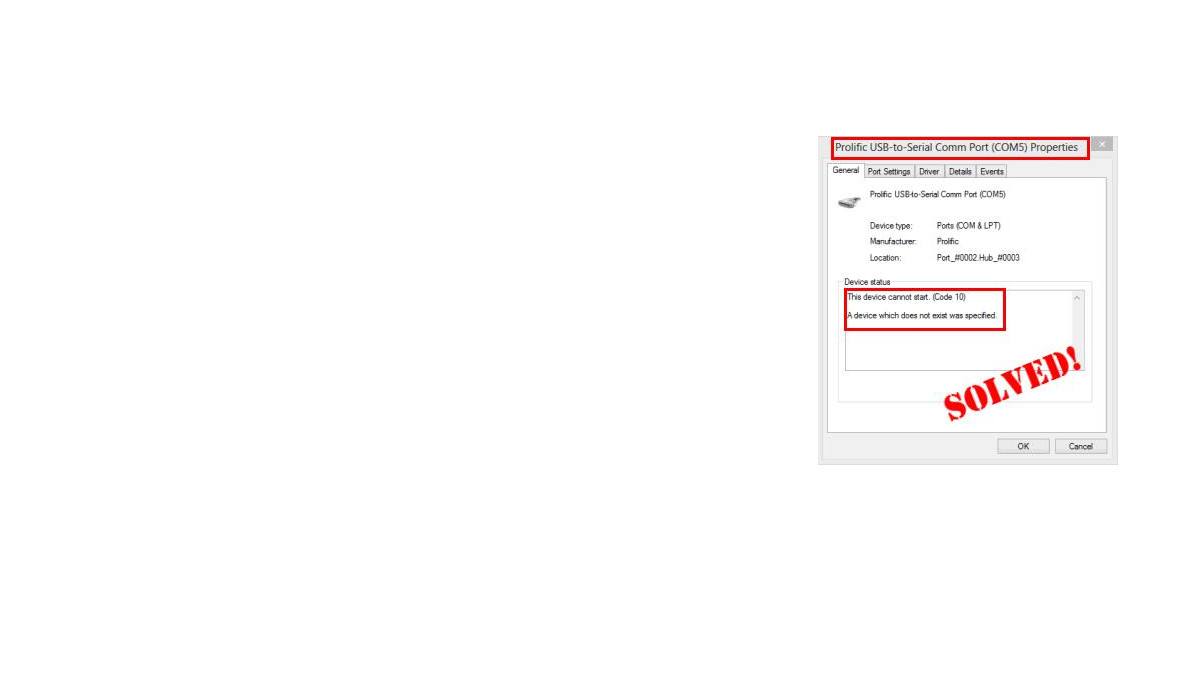If you find your Prolific USB to Serial with a Code 10 error in Device Manager, don’t worry. It can be fixed easily…
Choose the way you prefer
Option 1 – Automatically (Recommended) – This is the quickest and easiest option. It’s all done with just a couple of mouse clicks – easy even if you’re a computer newbie.
OR
Option 2 –Manually – You’ll need some computer skills and patience to update your drivers this way, because you need to find exactly the right the driver online, download it and install it step by step.
Option 1 – Download and install your Prolific USB to Serial driver automatically (Recommended)
If you don’t have the time, patience or computer skills to update the Prolific USB to Serial driver manually, you can do it automatically with Driver Easy.
Driver Easy will automatically recognize your system and find the correct drivers for it. You don’t need to know exactly what system your computer is running, you don’t need to risk downloading and installing the wrong driver, and you don’t need to worry about making a mistake when installing. Driver Easy handles it all.
You can update your drivers automatically with either the FREE or the Pro version of Driver Easy. But with the Pro version it takes just 2 steps (and you get full support and a 30-day money back guarantee):
- Download and install Driver Easy.
- Run Driver Easy and click the Scan Now button. Driver Easy will then scan your computer and detect any problem drivers.
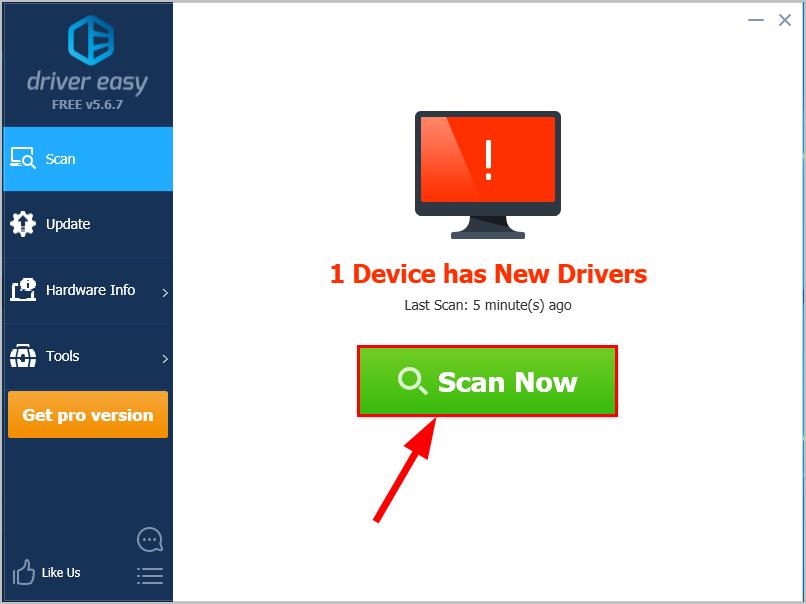
- Click Update All to automatically download and install the correct version of ALL the drivers that are missing or out of date on your system (this requires the Pro version – you’ll be prompted to upgrade when you click Update All).
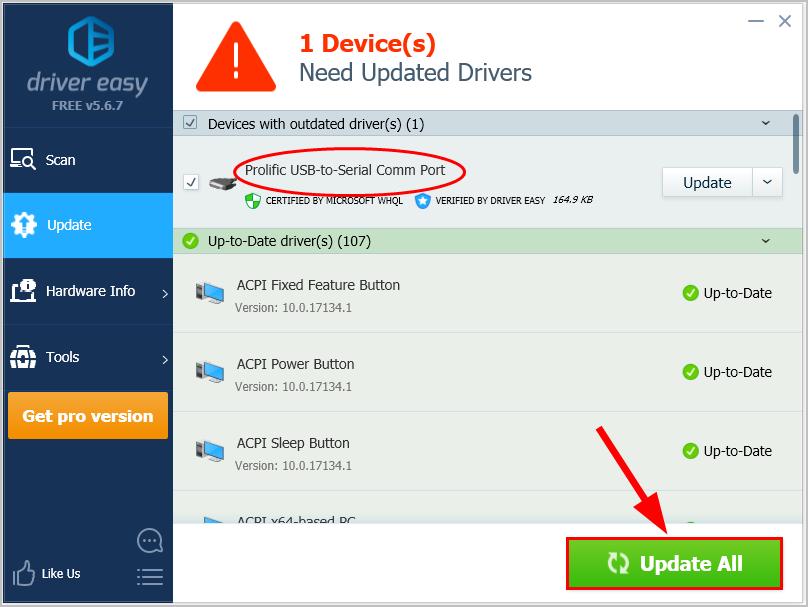
You can also click Update to do it for free if you like, but it’s partly manual. - Restart your computer, check Device Manager to see if your Prolific USB to Serial works properly now.
Option 2 – Download and install your Prolific USB to Serial driver manually
To manually download & install your Prolific USB to Serial driver, firstly you’ll have to go to Prolific‘s official website, search your model of Prolific product and then download & install it all on your own. And unless you know the exact Prolific model to search and the variant of your Windows Operating System, it can present certain levels of difficulty.
So here we go:
- Go to Prolific’s official website.
- In the Search box, enter the model type of your Prolific USB to Serial and click go.
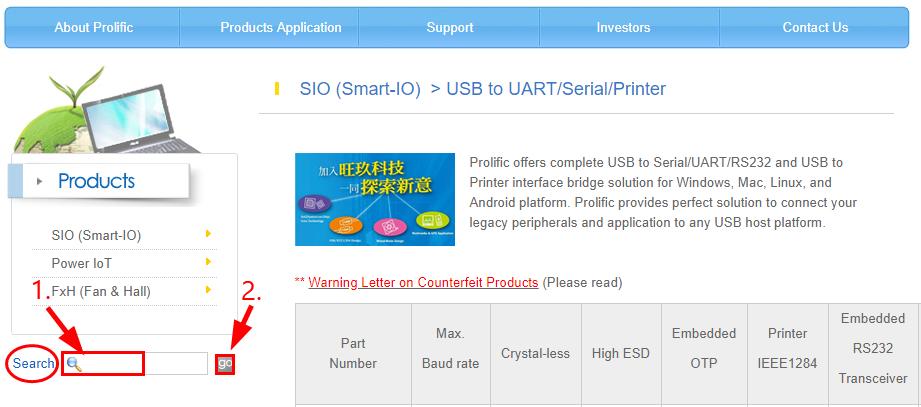
- Select the link for driver downloads and follow the on-screen instructions to download the most recent driver. Be sure to choose only the driver that is compatible with your Windows version.
- Run the downloaded file to finish the install.
- Restart your computer and don’t forget to check Device Manager and see if your Prolific USB to Serial works properly.
That’s it – two easy methods for you to download and update your Prolific USB to Serial driver to fix the Prolific Usb to Serial Code 10 error on your computer. Hope this helps and feel free to drop us a comment if you have any further questions or ideas to share with us. 🙂