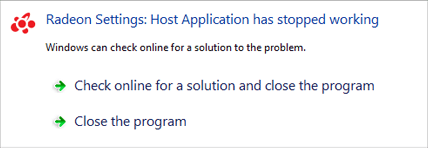
Have you received an error “Radeon Settings: Host Application has stopped working“? You’re not alone. Many AMD graphics card users have got this error that crashes their Radeon Settings program.
This is an annoying issue. You can’t use your Radeon Settings to access your graphics card features and update your graphics driver. But don’t worry. This issue can be fixed…
Try this fix!
You can get this error if you’re using a wrong graphics driver or it’s out of date. You should update your graphics driver to see if this fixes your error. If you don’t have the time, patience or skills to update your graphics driver manually, you can do it automatically with Driver Easy.
Driver Easy will automatically recognize your system and find the correct drivers for it. You don’t need to know exactly what system your computer is running, you don’t need to risk downloading and installing the wrong driver, and you don’t need to worry about making a mistake when installing.
You can download and install your drivers by using either Free or Pro version of Driver Easy. But with the Pro version it takes only 2 clicks (and you get full support and a 30-day money back guarantee):
1) Download and install Driver Easy.
2) Run Driver Easy and click the Scan Now button. Driver Easy will then scan your computer and detect any problem drivers.
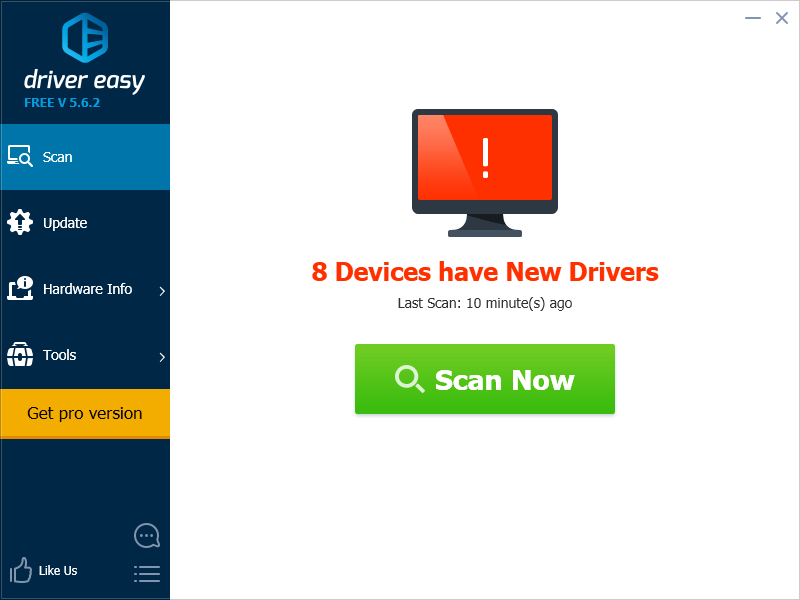
3) Click the Update button next to your AMD graphics card to download the latest and correct driver for it. You can also click the Update All button at the bottom right to automatically update all outdated or missing drivers on your computer (this requires the Pro version — you will be prompted to upgrade when you click Update All).
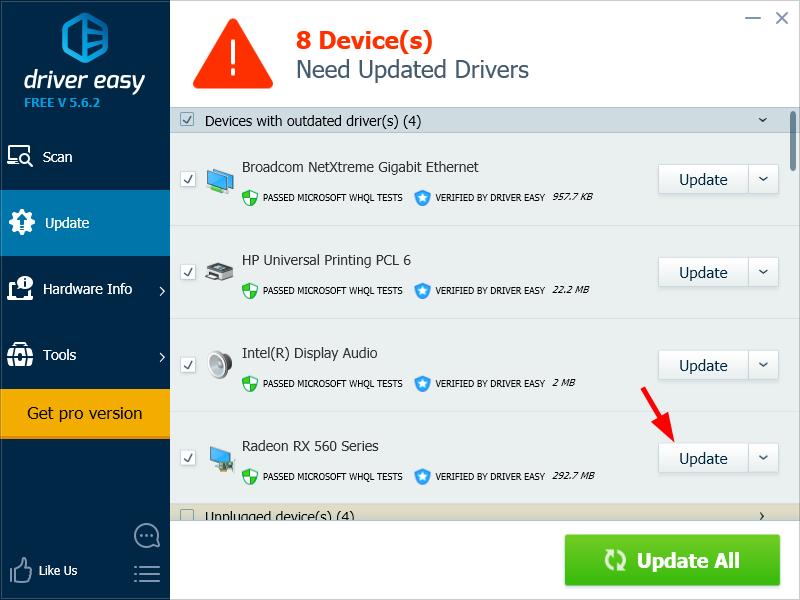
4) Restart your computer. Then check to see if this fixes your Radeon Settings.





