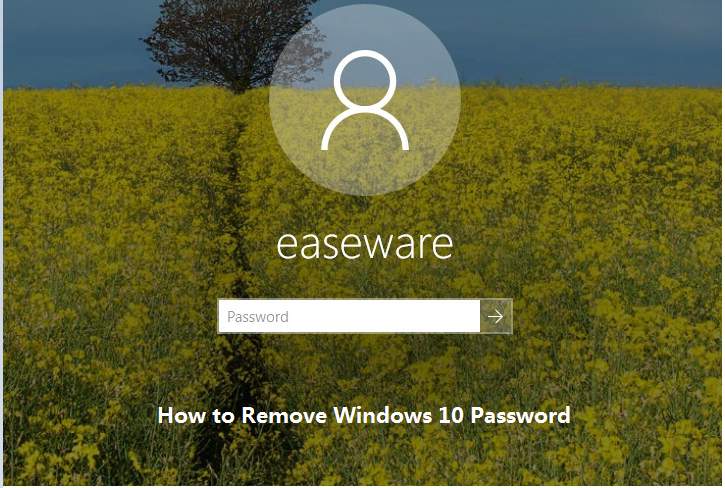
It is recommended to use a password to enter Windows especially when you are not at home or sharing the computer with others. But you may want to log in to Windows 10 without using password. To remove the password from Windows 10, just follow these simple steps.
1. Type netplwiz in the search box at the bottom left corner of the desktop. Then click on “netplwiz” on the pop-up menu.
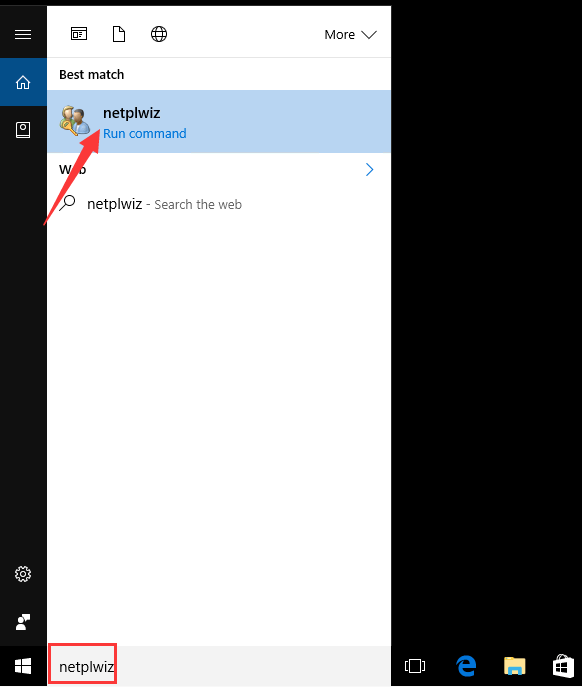
2. In User Accounts dialog box, uncheck the box next to Users must enter a user name and password to use this computer. Then click OK button.
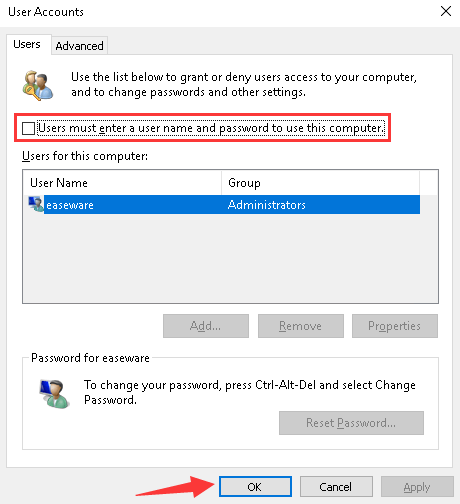
3. To ensure the operation is authorized, you are required to enter and confirm your password. Enter Password and Confirm Password, then click OK button.
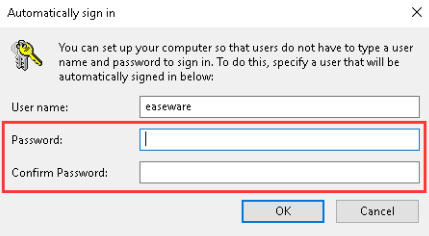
4. Restart your PC then you can log in without using a password.
If you want to use a password one day, just reverse the steps above then check the box next to “Users must enter a user name and password to use this computer”.
Hope this helps you resolve removing password issue in Windows 10.
If you want to learn how to reset password in Windows 10, please see How to Reset Windows 10 Password.





