
Want to install the Samsung 960 EVO driver for your SSD in your Windows computer? You’ve come to the right place! This post will show you how to download and install Samsung 960 EVO driver in Windows 10/8/7.
Try these methods:
- Download and update Samsung EVO 960 driver manually
- Download and update Samsung EVO 960 driver automatically
Method 1 – Download and update Samsung EVO 960 driver manually
Samsung keeps updating drivers. To get them, you need to go to the Samsung support, find the drivers corresponding with your specific flavor of Windows version (for example, Windows 10 32 bit) and download the driver manually.
Here’s what you need to do:
- Go to Samsung Support center.
- Click Download Files.
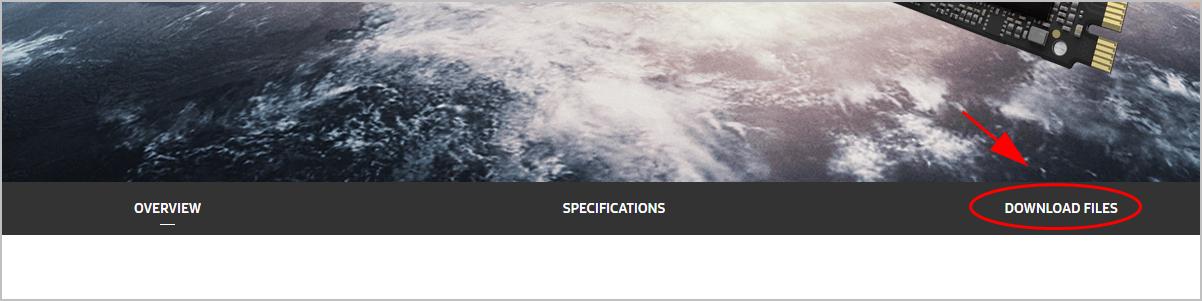
- Click the Download button next to NVMe Driver.
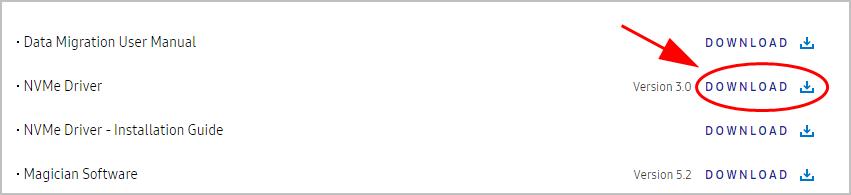
- Run the downloaded file, and follow the on-screen instructions to finish the process.
If this method doesn’t work for you, don’t worry. There is something else you can do.
Method 2 – Download and update Samsung EVO 960 driver automatically
If you don’t have the time, patience or computer skills to update the Samsung 960 EVO driver manually, you can do it automatically with Driver Easy.
Driver Easy will automatically recognize your system and find the correct drivers for it. You don’t need to know exactly what system your computer is running, you don’t need to risk downloading and installing the wrong driver, and you don’t need to worry about making a mistake when installing.
You can update your drivers automatically with either the FREE or the Pro version of Driver Easy. But with the Pro version it takes just 2 clicks:
- Download and install Driver Easy.
- Run Driver Easy and click the Scan Now button. Driver Easy will then scan your computer and detect any problem drivers.
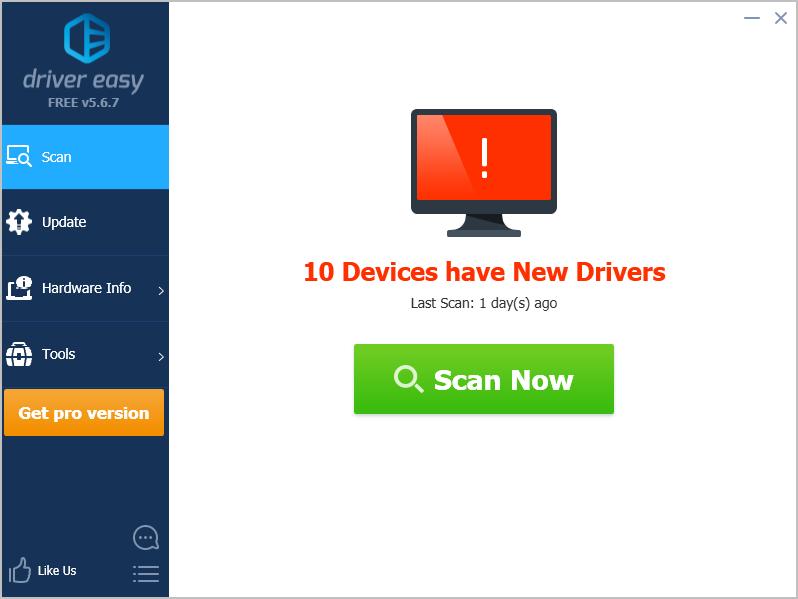
- Click Update All to automatically download and install the correct version of all the drivers that are missing or out of date on your system (this requires the Pro version – you’ll be prompted to upgrade when you click Update All).
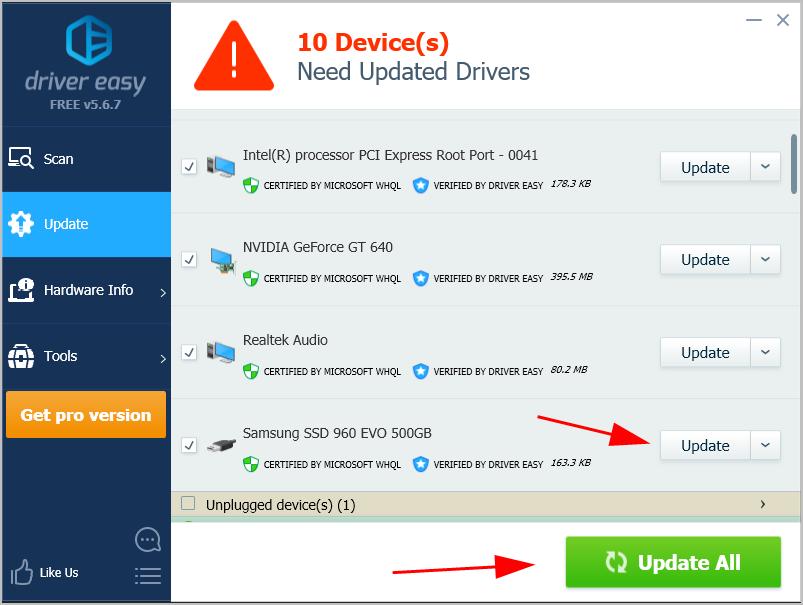 Note: You can do it for free if you like, but it’s partly manual.
Note: You can do it for free if you like, but it’s partly manual.





