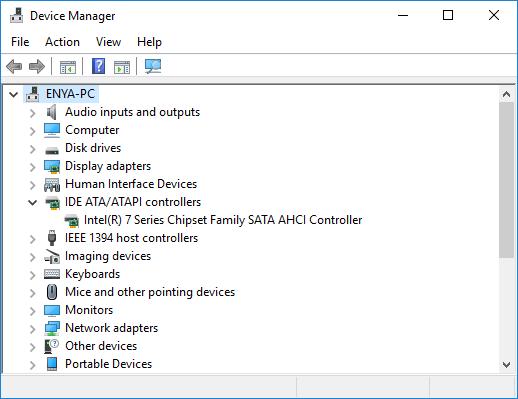
To update your SATA drivers
There are two ways you can update your SATA drivers in Windows 10, 8.1 and 7: Option 1 – Automatically (Recommended) – This is the quickest and easiest option. It’s all done with just a couple of mouse clicks – easy even if you’re a computer newbie.OR
Option 2 – Manually – You’ll need some computer skills and patience to update your drivers this way, because you need to find exactly the right the driver online, download it and install it step by step.Option 1: Update your SATA drivers automatically (Recommended)
If you don’t have the time, patience or computer skills to update the SATA driver manually, you can do it automatically with Driver Easy. Driver Easy will automatically recognize your system and find the correct drivers for it. You don’t need to know exactly what system your computer is running, you don’t need to risk downloading and installing the wrong driver, and you don’t need to worry about making a mistake when installing. Driver Easy handles it all. You can update your drivers automatically with either the FREE or the Pro version of Driver Easy. But with the Pro version it takes just 2 clicks:- Download and install Driver Easy.
- Run Driver Easy and click the Scan Now button. Driver Easy will then scan your computer and detect any problem drivers.
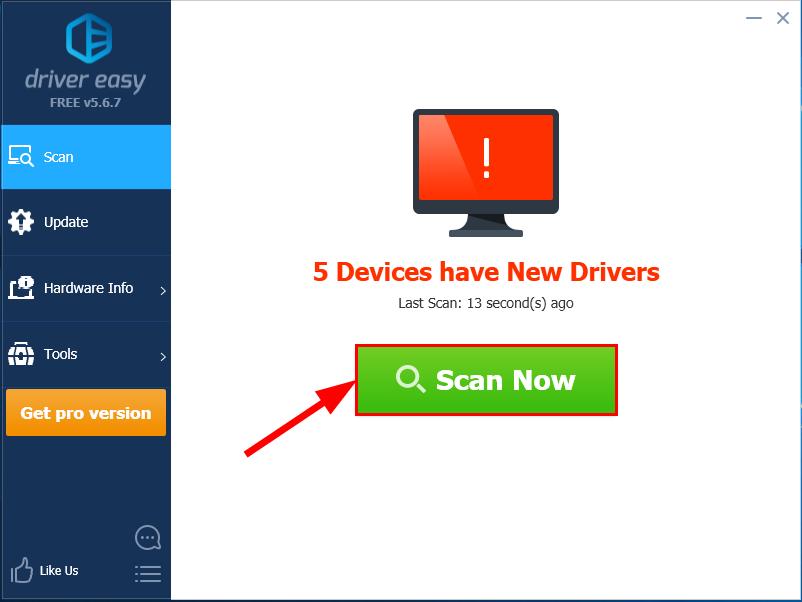
- Click Update All to automatically download and install the correct version of ALL the drivers that are missing or out of date on your system (this requires the Pro version – you’ll be prompted to upgrade when you click Update All).
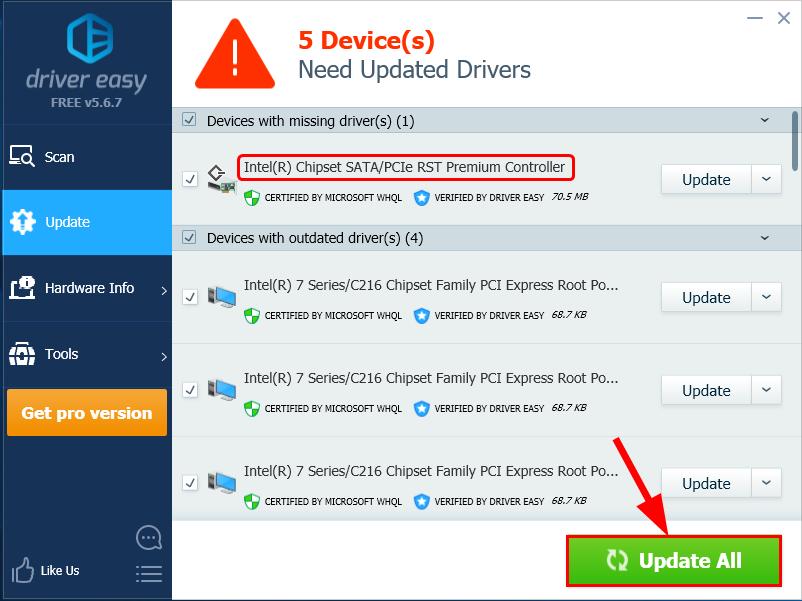 You can also click Update to do it for free if you like.
You can also click Update to do it for free if you like.
Option 2: Update your SATA drivers manually
To manually update the drivers for your SATA drives, you need to go to the manufacturer’s official website, find the driver corresponding with your specific flavor of Windows version (for example, Windows 32 bit) and download the driver manually. Once you’ve downloaded the correct driver for your system, double-click on the downloaded file and follow the on-screen instructions to install the driver.There you go – 2 easy ways to help you get the latest SATA drivers for Windows 10, 8.1 and 7. Hope this helps and feel free to drop us a comment if you have any further questions. 🙂





