Some files are hidden in Windows 7. But if you know what you are doing, you can choose to show the hidden files. The tutorial here will show you step by step how to show hidden files in Windows 7.
Follow these steps:
1. Open Control Panel.
2. View by Category, click Appearance and Personalization.
Follow these steps:
1. Open Control Panel.
2. View by Category, click Appearance and Personalization.
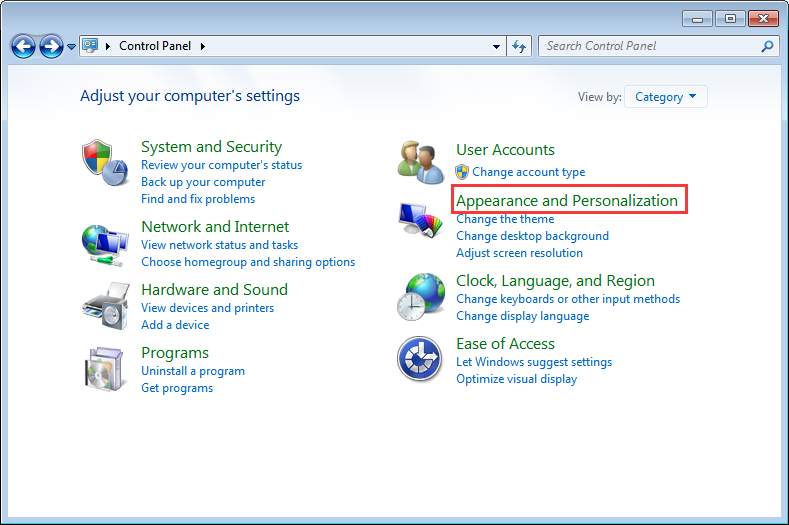
3. Under Folder Options, click Show hidden files and folders.
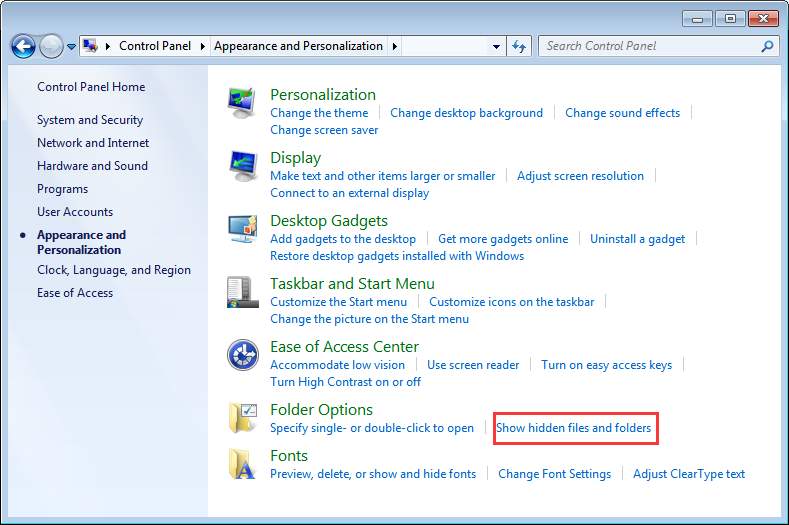
4. Under Hidden files and folders, click the radio button next to Show hidden files, folders, or drives.
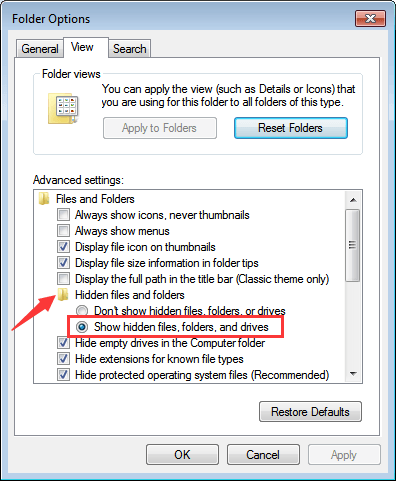
5. Click OK button.
0 Comments
Most Voted





