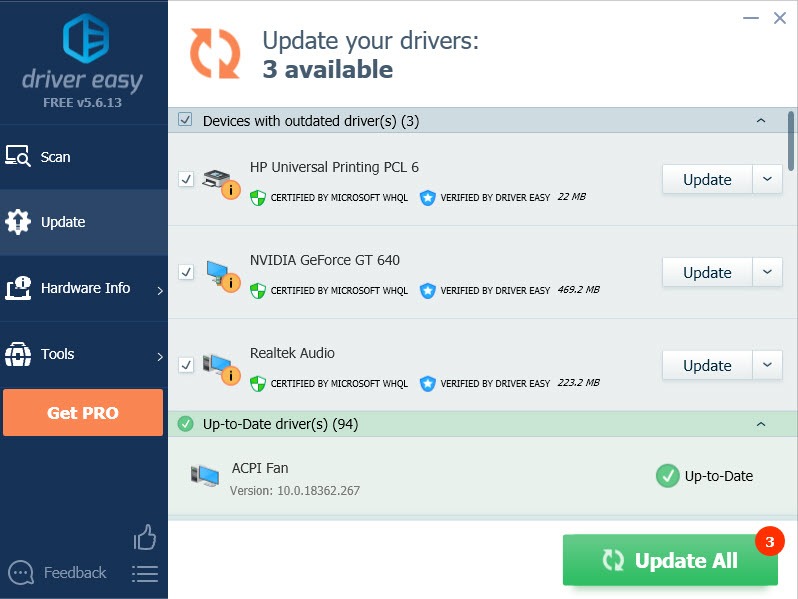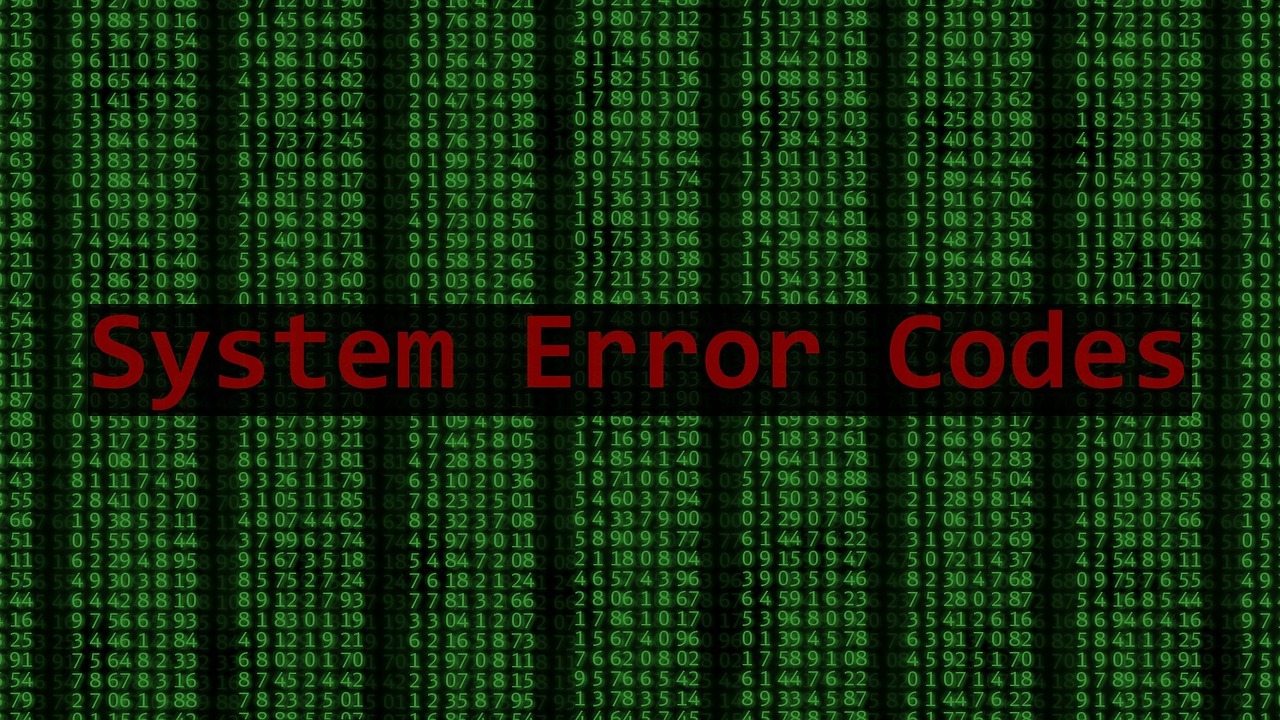If you’re on Windows and you see the error code 0x80070057 showing up and you have no idea how to deal with it, you’re not alone. Many Windows users are reporting this problem as well. But don’t worry, it’s possible to fix it.
The annoying part about this error code is, you can see it in many places. You should use different approaches when you see it in different situations. Here are 3 situations and their fixes accordingly, you should select from them and fix this problem right away.
- Windows Update error 0x80070057
- The parameter is incorrect. (0x80070057)
- Microsoft Office Error Code 0x80070057
- Good to go?
1. Windows Update error 0x80070057
If you run into this error in Windows Update, try renaming the SoftwareDistribution folder in your computer. This works in most cases.
To do so, follow these steps:
1) Press Windows key and R at them same time to open Run box. Type %systemroot% in the search box and hit Enter.
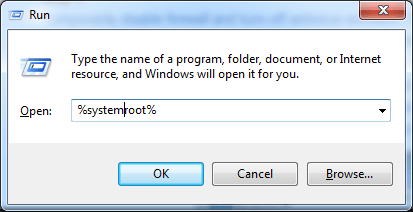
2) Right-click SoftwareDistribution and Rename it SoftwareDistribution.old.
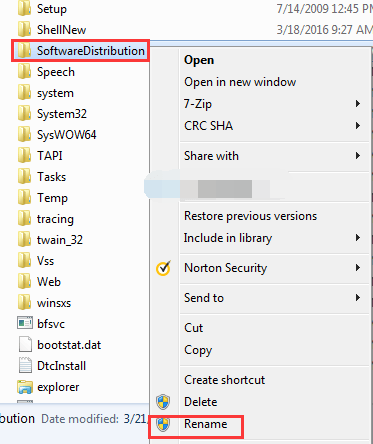

3) You might need to provide administrator permission to continue this step. Just click Continue to go on.
4) Type services in the search box and click Services.
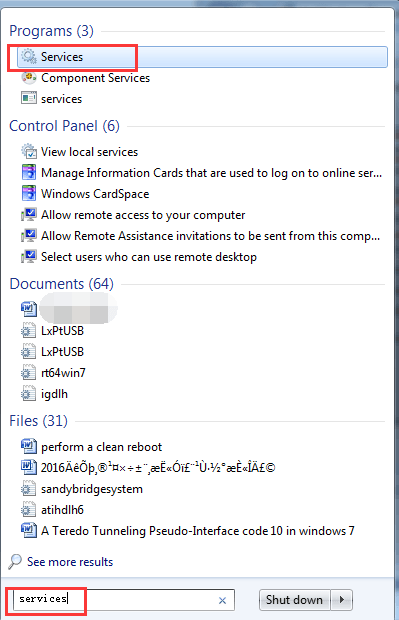
Make sure the status of Windows Update here is Started.
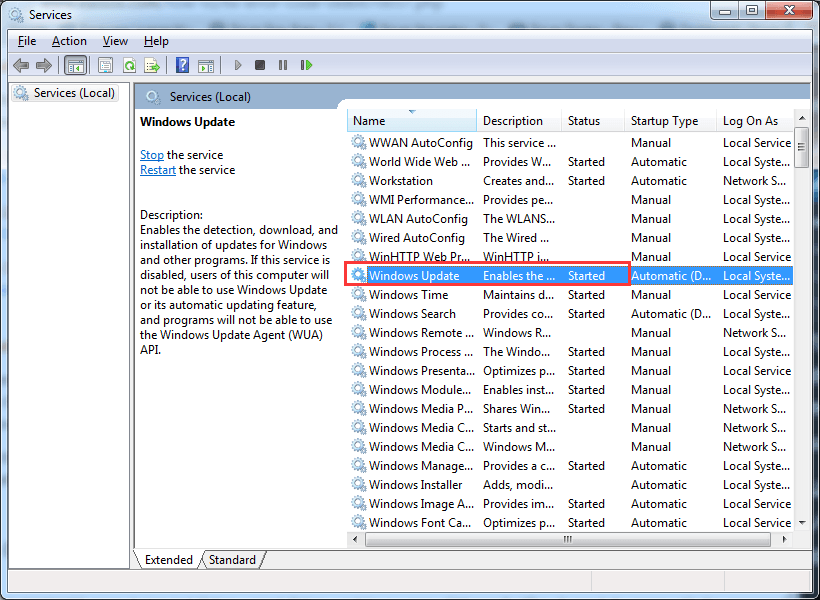
5) Restart your computer after the change.
2. The parameter is incorrect. (0x80070057)
Method 1: Change the Decimal Symbol Setting
The problem could occur if the decimal symbol is not set to “.“(dot). This situation is common in languages other than English(United States).
1) Follow the path Control Panel (View by Category)> Clock, Language, and Region. (For Windows 10: Clock and Region)
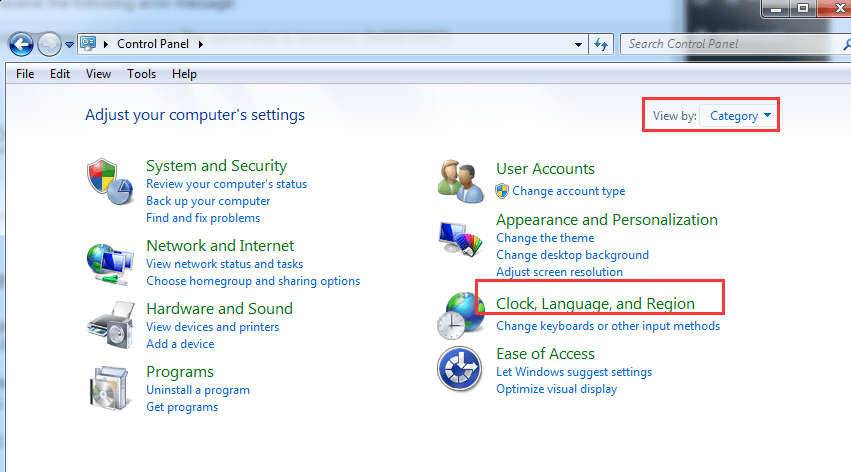
2) Click Region and Language. (For Windows 10: Region)
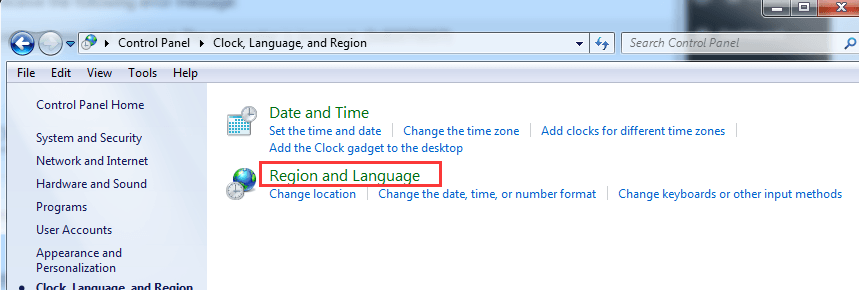
3) Click Formats, then click Additional settings.
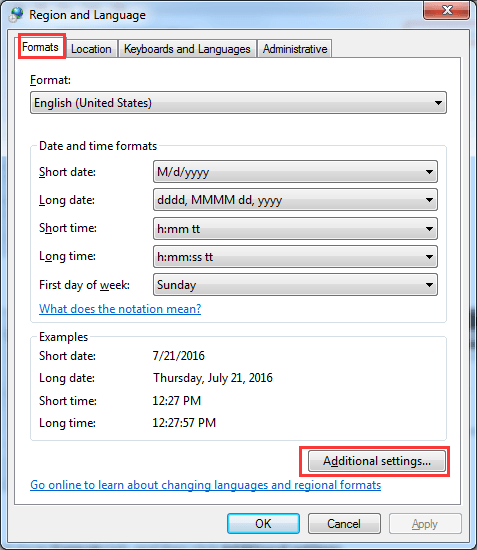
4) In the Decimal symbol field, type . (dot) and then click OK two times.
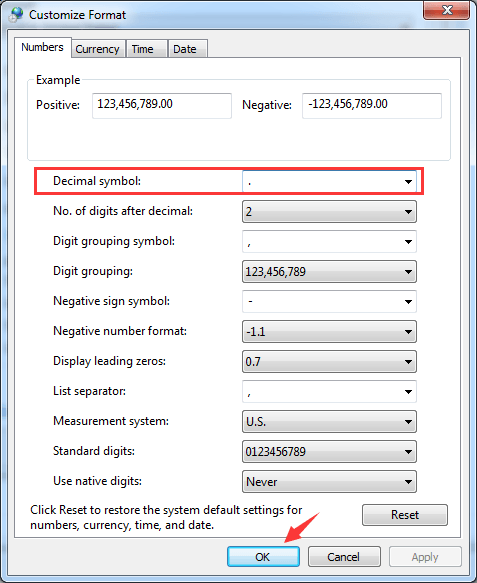
5) Restart your computer after the change.
Method 2: Add a Registry Key Value
Note: Faulty changes in registry value could cause some unrecoverable error which will do damage to your computer, so in case of any further error, please back-up your registry first and restore it should anything go wrong.
1) Click the Start button and type regedit in the search box and press Enter.
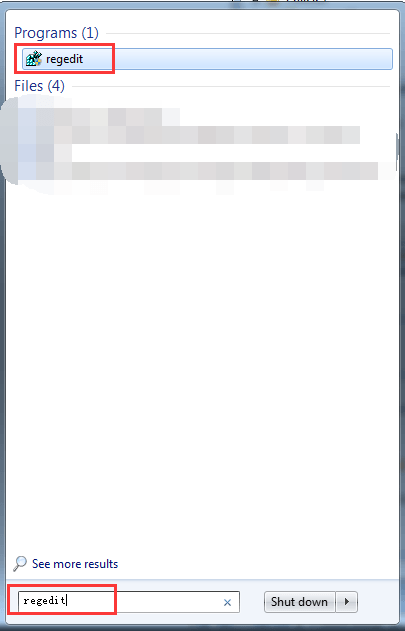
2) Follow the path
HKEY_LOCAL_MACHINE\SOFTWARE\Policies\Microsoft\SystemCertificates.
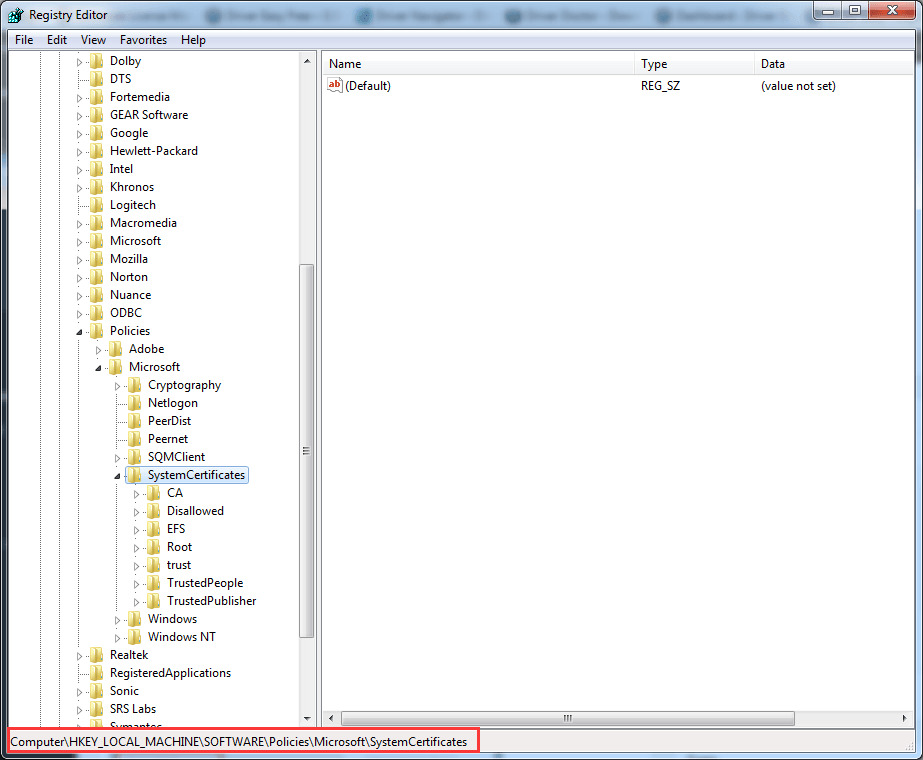
3) On the right side of the pane, right-click the blank space and choose DWORD Value when the New option occurs.
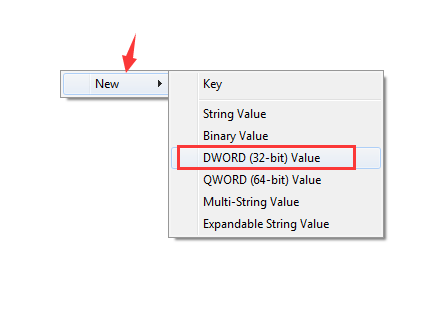
4) Change the name to CopyFileBufferedSynchronousIo.
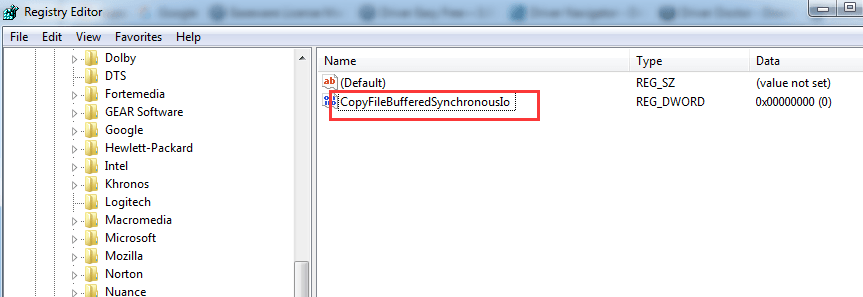
5) Double-click to change the Value data to 1 and press OK to save.
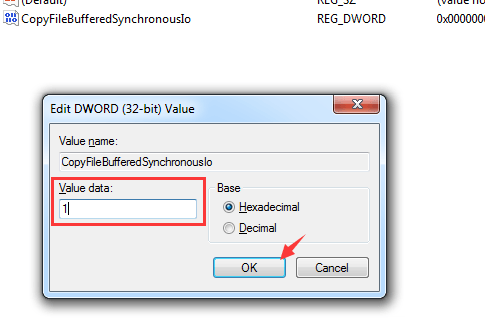
6) Exit Registry and restart your computer after the change.
3. Microsoft Office Error Code 0x80070057
This error is also commonly seen when you are tying to install Microsoft Office or in the middle of using it. To solve this problem, you can temporarily disable firewall and disable antivirus software.
To turn off firewall in Windows, you could follow the steps below.
1) Follow the path Control Panel > System and Security > Windows Firewall > Turn Windows Firewall on or off.
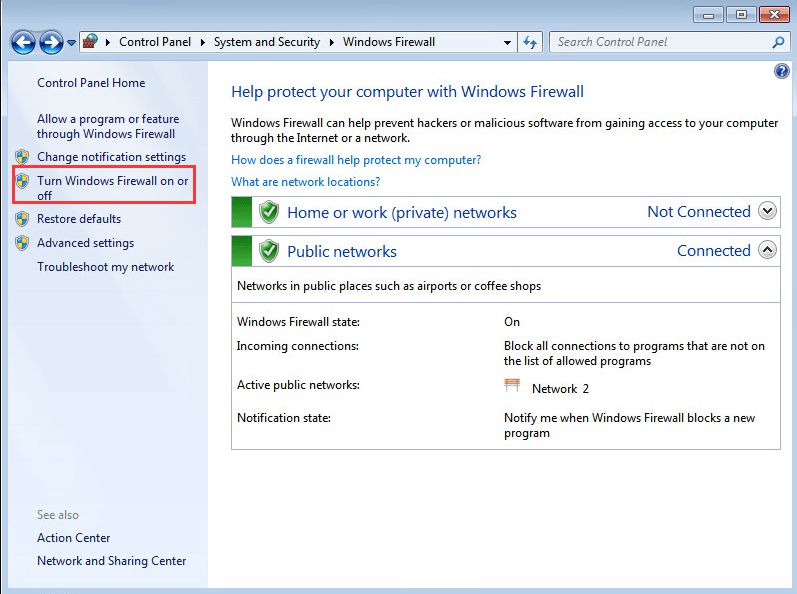
2) You could choose the option Turn off Windows Firewall (not recommended) temporarily until the error got fixed.
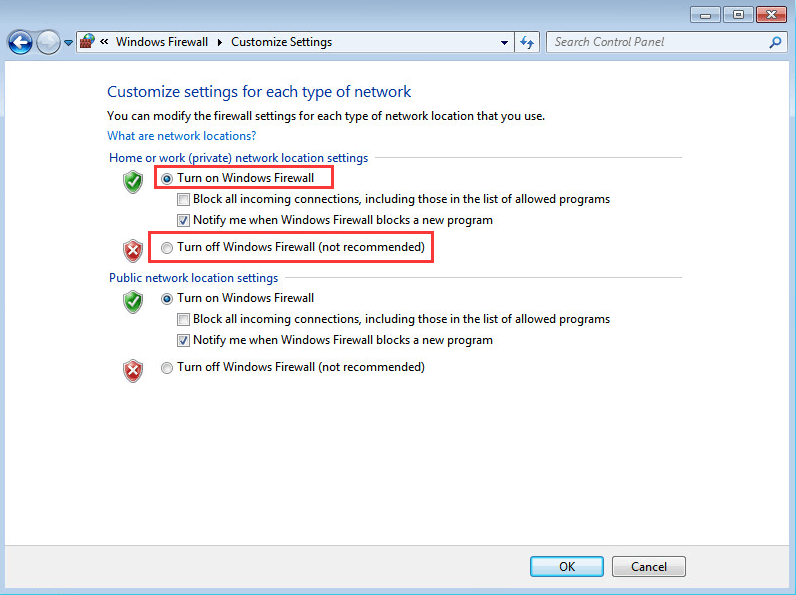
3) Repair the Office Click-to-run application. Right-click Start button and find Uninstall a program under Programs, and click it.
Scroll mouse to look for Microsoft Office 365 and click Change. You need to restart computer and try the installation again.
4. Good to go?
PRO TIP: If the problem still remains after trying the fixes above, it’s time to update your device drivers.
You can try the Free version of Driver Easy, and update all of your drivers one by one.
OR
Update all your missing and outdated drivers automatically with just one click with Driver Easy Pro. Just give it a try as it comes with a no-questions-asked 30-day money-back guarantee and professional tech support.