Does this look familiar?
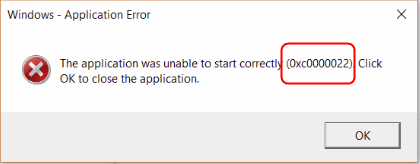
You may receive this Windows error: The application was unable to start correctly (0xc0000022) for Adobe when you try to:
- Run Adobe Acrobat Reader;
- Open your PDF files;
- Save an individual PDF file on Adobe;
- Install a new Adobe Acrobat Reader, etc.
No matter how this error happen, don’t worry or feel frustrated. In fact, you can try to fix it with three simple methods below. You don’t have to try them all. Just work from the top down until you find the one that does the trick.
Method 1: Check the permission setting of your Acrobat Reader
Method 2: Repair your Redistributable 2013
Method 3: Check for damaged system files
Method 1: Check the permission setting of your Acrobat Reader
Your Windows account should have the full control of Acrobat Reader to enjoy the app’s advanced feature or even the basic ones. When you see 0xc0000022 error, check the permission setting of Reader:
1) On your desktop, right-click on the shortcut of your Acrobat Reader and click Properties.
Note: If you didn’t create a shortcut for your Reader, you can right-click on the .exe file for your Reader in the folder where you installed Adobe before. Then select Properties.
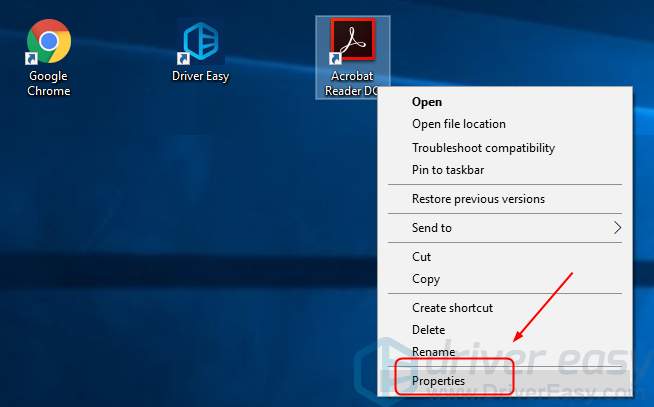
2) Go to Security tab, then click Edit.
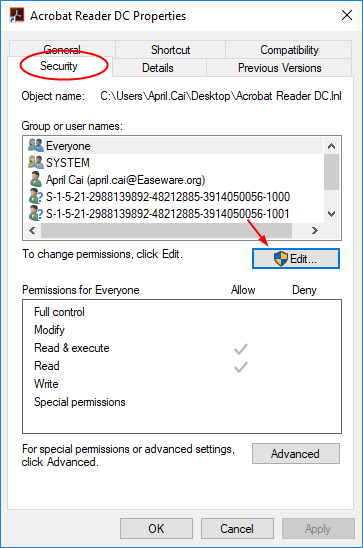
3) Select your account, and check on Full control. Then click Apply > OK to save your settings.
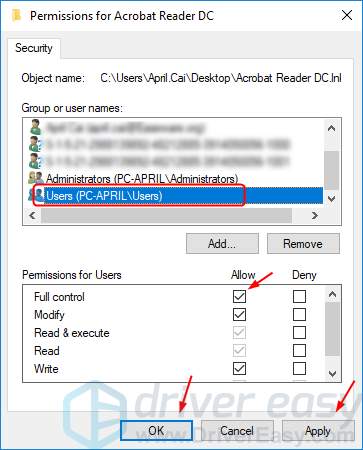
4) Close the Properties window. Then run your Acrobat Reader to see if it works.
Method 2: Repair your Redistributable 2013
Windows apps relies on Microsoft Visual C++ Redistributable to install and work properly on your Windows; Acrobat Reader is no exception. You can repair Redistributable to solve your problem:
1) Type control in the search box from Start and click Control Panel from the result.

2) Click Programs and Features in the Large icons section.

3) Right-click on Microsoft Visual C++ 2013 Restributable and click Change.
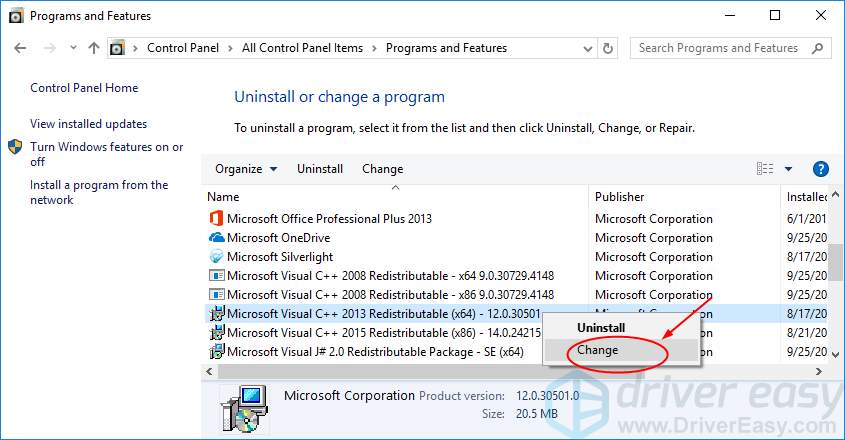
4) Click Repair.
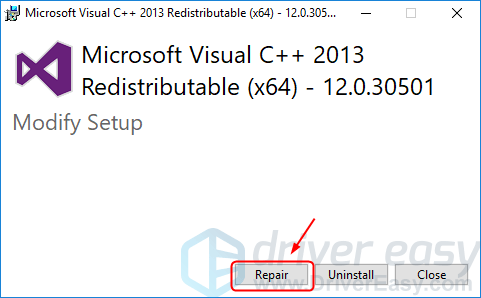
Click Yes when asked by User Account Control.
5) The repair should then start automatically. Wait for a while, it’s usually around 1 min.
6) Click Restart and run Acrobat Reader again to see if it works.
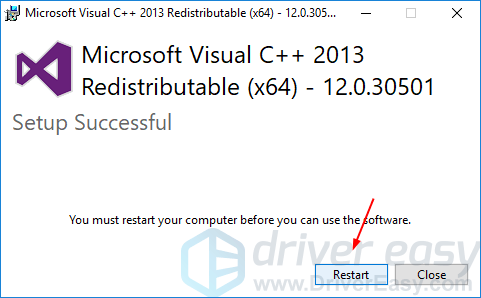
If unfortunately, repairing the Redistributable doesn’t solve your problem, please go on to reinstall it:
1) Type control in the search box from Start and click Control Panel from the result.

2) Click Programs and Features in the Large icons section.

3) Right-click on Microsoft Visual C++ 2013 Restributable and click Uninstall.
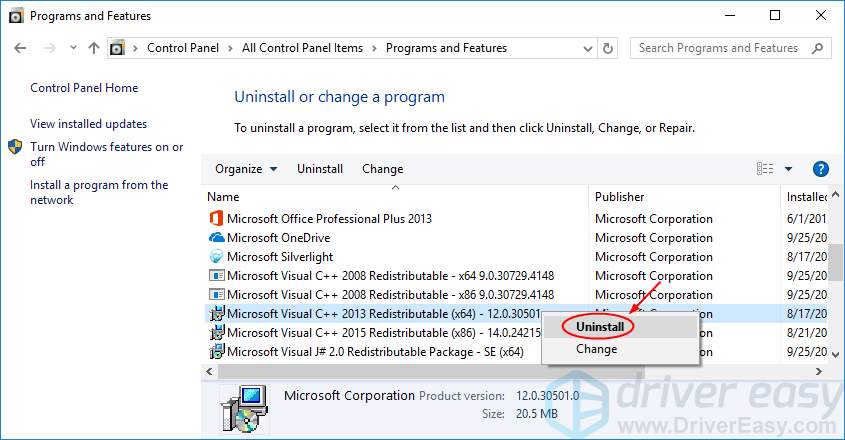
4) Down a new Visual C++ Redistributable Packages for Visual Studio 2013 from official Microsoft website.
5) Install the downloaded .exe file on your computer.
6) Reboot your Windows and run Acrobat Reader to see if it works.
Method 3 – Check for damaged system files
Missing or corrupted system files can cause your applications to crash or malfunction. To check if your computer system is corrupted while optimizing its capabilities and performance, you could use a professional PC repair tool.
Fortect is a Windows repair solution with various powerful functions. It not only deals with hardware-related issues, but also detects security threats like viruses or malware, and improves your PC’s stability. Most importantly, it doesn’t harm your custom settings and data.
1) Download and install Fortect.
2) Open Fortect and click Yes to run a free scan of your PC. 
3) Fortect will scan your computer thoroughly. This may take a few minutes.
4) Once done, you’ll see a detailed report of all the issues on your PC. To fix them automatically, click START REPAIR. This requires you to purchase the full version. But don’t worry. If Fortect doesn’t solve the issue, you can request a refund within 60 days. 
Hopefully one of the methods above resolved the 0xc0000022 error on your PC. If you have any questions or suggestions, please feel free to leave a comment below.





