
Just when people can’t get enough of the classic L4D2, Turtle Rock dropped another bomb to the game market. But as players try to venture into a new zombie world, they find themselves facing issues like game crashing at start or exiting with fatal error.
But don’t worry if you happen to be on the same boat. According to feedback, we’ve gathered all the working fixes in the list down below. Try them and stop the crash right away.
Try these fixes:
You might not need to try them all. Simply work your way down until you find the one that gives you luck.
- Verify integrity of game files
- Update your graphics driver
- Check for conflicting programs
- Make sure Windows is up to date
- Move game files to your Steam drive
- Change in-game graphics settings
Fix 1: Verify integrity of game files
When you’re dealing with game crashes, first you need to check if you have the latest intact game files. You’re likely to run into issues with missing or corrupted game data.
Here’s how to verify file integrity on Steam:
- Open your Steam client and go to LIBRARY.
- Right click Back 4 Blood and select Properties...
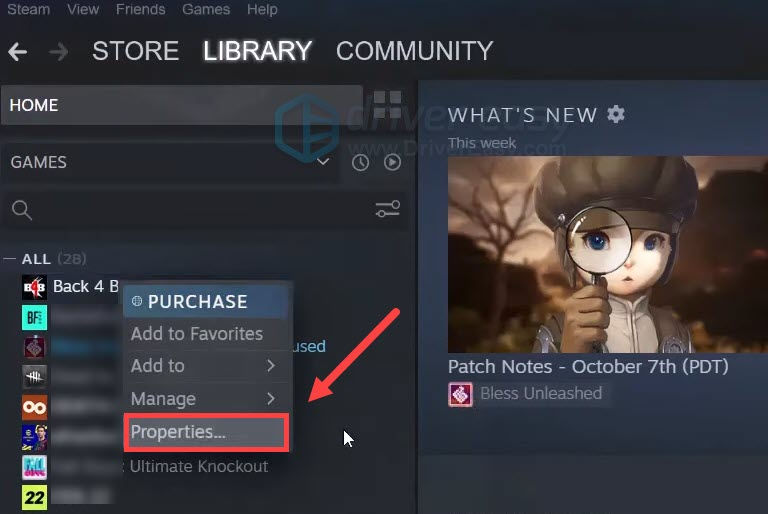
- In the left pane, select LOCAL FILES. Then click Verify integrity of game files.. and wait for the process to complete.
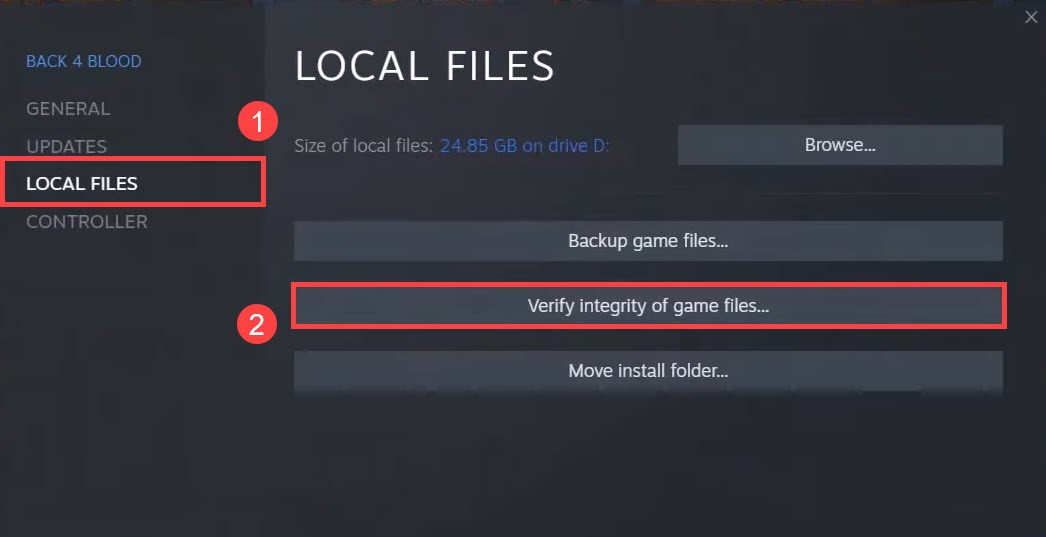
Once done, restart your game and see if it crashes again.
If Steam can’t find any faulty game files, take a look at the next fix.
Fix 2: Update your graphics driver
Game crashes are usually driver-related, meaning that you might be using a broken or outdated graphics driver. If you want to fully enjoy the latest AAA titles like Back 4 Blood, first make sure if your drivers are also up to date.
You can update your graphics driver manually, by visiting the manufacturer website (NVIDIA/AMD), finding your GPU and downloading the latest correct installer. But if you don’t have the time or patience to update manually, you can do it automatically with Driver Easy:
- Download and install Driver Easy.
- Run Driver Easy and click the Scan Now button. Driver Easy will then scan your computer and detect any problem drivers.

- Click Update All to automatically download and install the correct version of all the drivers that are missing or out of date on your system.
(This requires the Pro version – you’ll be prompted to upgrade when you click Update All. If you don’t want to pay for the Pro version, you can still download and install all the drivers you need with the free version; you just have to download them one at a time, and manually install them, the normal Windows way.)
After updating your drivers, restart your PC and check if Back 4 Blood crashes again.
If the latest graphics driver doesn’t give you luck, you can try the next method.
Fix 3: Check for conflicting programs
Some software, especially hardware tuning utilities such as MSI Afterburner and Razer Synapse 3, could undermine the stability of your system and thus crash 3D programs. To avoid these interferences, you can do a clean boot and see how it goes.
- On your keyboard, press Win+R (the Windows logo key and the r key) at the same time to invoke the Run box. Type or paste msconfig and click OK.

- In the pop-up window, navigate to the Services tab and check the box next to Hide all Microsoft services.

- Uncheck all the services EXCEPT those belong to your hardware manufacturers, such as Realtek, AMD, NVIDIA, Logitech and Intel. Then click OK to apply the changes.

- On your keyboard, press Ctrl, Shift and Esc at the same time to open Task Manager, then navigate to the Startup tab.

- One at a time, select any programs you suspect might be interfering, and click Disable.

- Restart your PC.
Now you can start Back 4 Blood and see if it crashes again. If it doesn’t, you can locate the trouble makers by repeating these steps and disabling half of the programs and services.
If the issue lingers on, you can continue to the next fix.
Fix 4: Make sure Windows is up to date
Microsoft rolls out system updates for Windows every now and then, mainly addressing compatibility issues and improving overall performance. To get the most of your hardware, you should always make sure your system is up to date.
Here’s how you can check for updates manually:
- On your keyboard, press Win (the Windows logo key). At the bottom left corner of your screen, click the gear icon to open Settings.
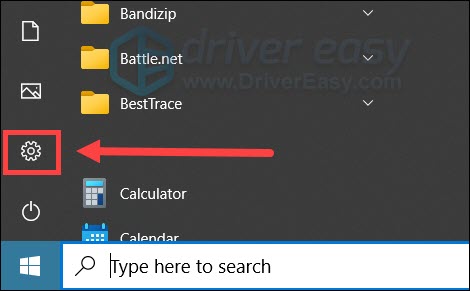
- Scroll down and select Update & Security.

- Click Windows Update.

- Click Check for updates. Then wait for the process to complete. After that, restart your PC.

Once you’re sure Windows is up to date, restart your PC and test the gameplay in Back 4 Blood.
If your system is already the latest, simply move on to the next solution.
Fix 5: Move game files to your Steam drive
According to some players, moving game files to the same drive of Steam might be a cure to the fix. So if you have your games installed in another drive, try moving them to your Steam drive and check the result. This trick was originally used to fix the disconnection issue.
You can right-click your Steam client to get the location. To find out where Back 4 Blood is installed, right-click Back 4 Blood in your Steam Library to open properties and browse local files.
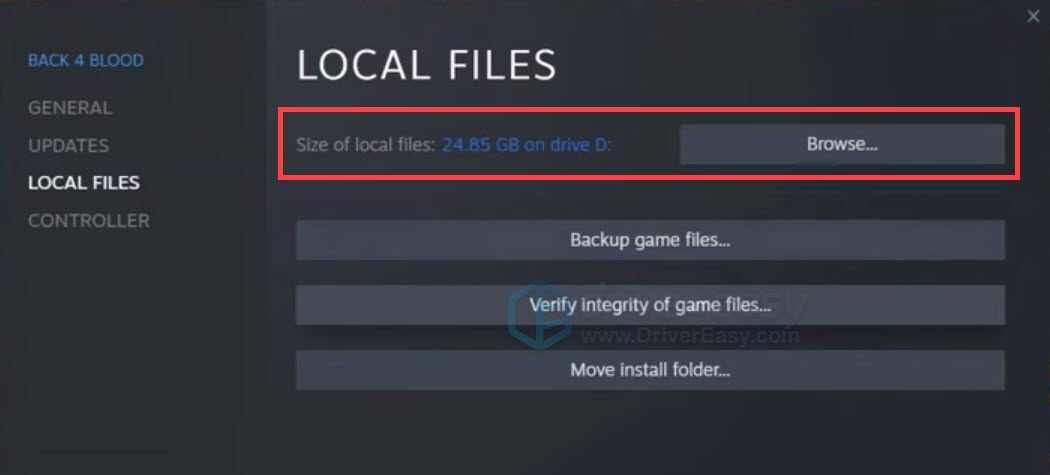
If this method doesn’t work for you, you can try the next one below.
Fix 6: Change in-game graphics settings
There’re reports showing that NVIDIA DLSS might be the culprit of Back 4 Blood crashing. If you have this feature enabled, you can turn it off and see if the game stops crashing.
Here’s how:
- Launch Back 4 Blood and go to OPTIONS.
- Navigate to the GRAPHICS tab. Set Anti-Aliasing to Off.
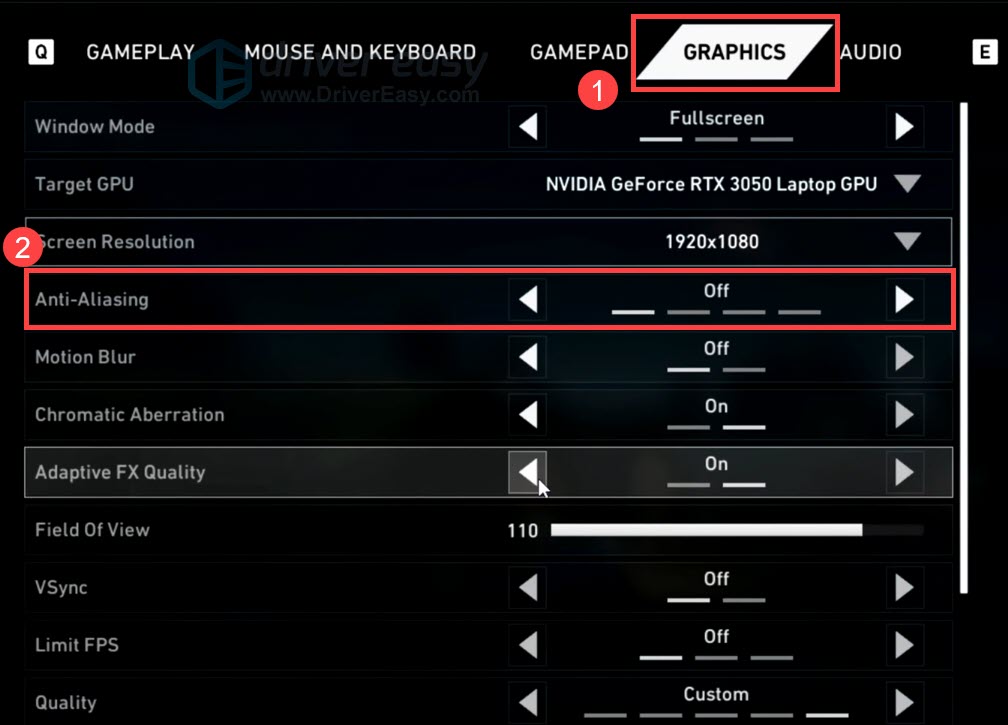
- Now you can start a game in Back 4 Blood and see if it becomes stable.
Hopefully, this post helps you fix the crashing issue in Back 4 Blood. If you have any questions or ideas, just give us a shout in the comments below.





