Back 4 Blood is not launching for some reason which annoys players when they trying to have a good time. If you’re in the same boat, don’t worry, this post has gathered some working fixes for you to try before getting a refund.
Try these fixes:
You don’t have to try them all; just work your way down the list until you find the one that works for you.
- Sign in to the Microsoft store
- Update your graphic drivers
- Disable Antivirus Software
- Verify integrity of game files
- Rollback Windows 11 to Windows 10
- xinput1_4.dll missing error for Win7 user
Fix 1: Sign in to the Microsoft store
Some gamers have reported when they signed in to the Microsoft store and then launch the game through Microsoft Store, Back 4 Blood was working properly.
You can try this little trick before any complicated fixes.
Fix 2: Update your graphic drivers
Back 4 Blood not launching issue is usually related to your graphics driver. If you’re using outdated or corrupted drivers, you’ll encounter this issue. Updating your graphic driver to the latest version would simply fix it.
Both NVIDIA and AMD have released new updated graphics drivers bundles for Back 4 Blood, you can update your graphics driver manually by visiting the manufacturer’s website, finding your GPU, and downloading the latest correct installer.
But if you don’t have the time or patience to update manually, you can do it automatically with Driver Easy. Driver Easy will automatically recognize your system and find the correct drivers for it. You don’t need to know exactly what system your computer is running, you don’t need to risk downloading and installing the wrong driver, and you don’t need to worry about making a mistake when installing.
You can update your drivers automatically with either the FREE or the Pro version of Driver Easy. But with the Pro version it takes just 2 clicks (and you get full support and a 30-day money back guarantee):
- Download and install Driver Easy.
- Run Driver Easy and click the Scan Now button. Driver Easy will then scan your computer and detect any problem drivers.

- Click the Update button next to the flagged driver to automatically download the correct version of that driver, then you can manually install it (you can do this with the FREE version).
Or click Update All to automatically download and install the correct version of all the drivers that are missing or out of date on your system. (This requires the Pro version which comes with full support and a 30-day money back guarantee. You’ll be prompted to upgrade when you click Update All.)
Be sure to attach the URL of this article if needed for more expedient and efficient guidance.
After the process, reboot your PC, then relaunch Back 4 Blood to check the issue persists or not.
Fix 3: Disable Antivirus Software or third-party apps
One of the most common reasons for Back 4 Blood not launching is the conflicts with antivirus software or third-party apps on your PC, especially when you have Webroot Antivirus software installed on your PC. This antivirus doesn’t work well with Back 4 Blood, it’s incompatible with the game’s anti-cheat system. Therefore, it cannot be simply turned off, it must be completely uninstalled from your PC.
- Type control panel on the search bar and open it.
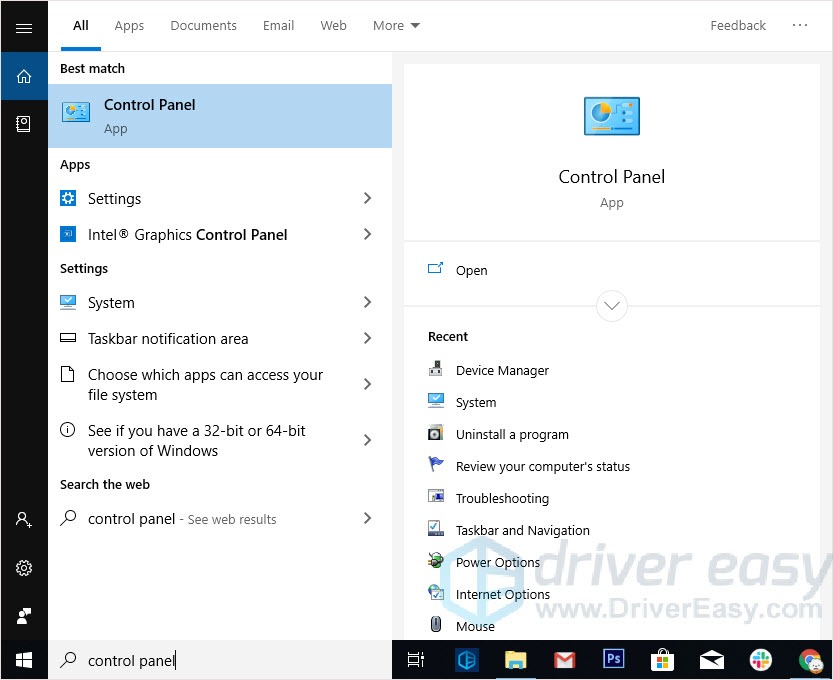
- Set Control Panel View by Category and go to Uninstall a program.
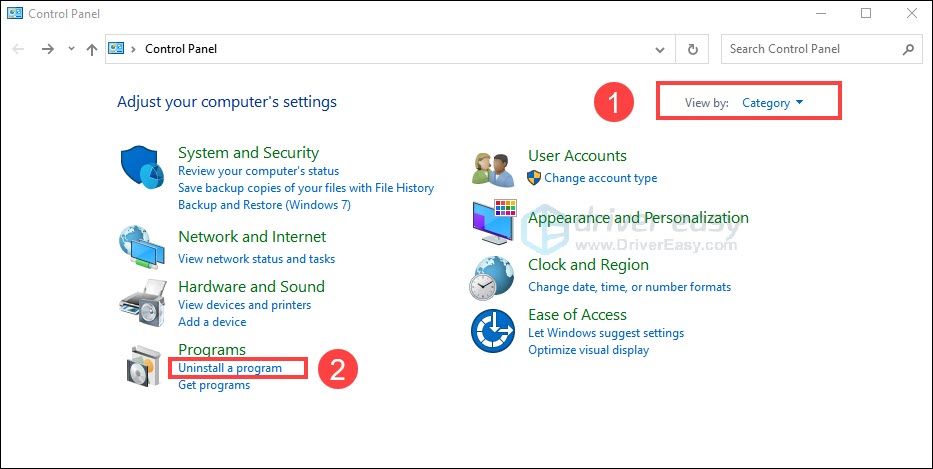
- Find Webroot Antivirus and right-click on it. Select Uninstall.
- Relaunch Back 4 Blood after the process to check the issue persist or not.
If you don’t have Webroot Antivirus software, we suggest disabling your antivirus software to see if it causes the conflict. Also, there’s a gamer indicating disable MSI afterburner fix the issue.
If the antivirus is the culprit, we suggest you find an alternative antivirus software to protect your PC after uninstalling Webroot Antivirus software or disabling your other antivirus applications.
Fix 4: Verify integrity of game files
When you’re dealing with a game not launching issue, you need to make sure your game files are intact. When you verify integrity of game files, Steam will exam your game files, then repair or replace the missing and corrupted files on your PC.
Here’s how to verify file integrity on Steam:
- Login Steam client and go to LIBRARY.
- Right-click Back 4 Blood and select Properties...
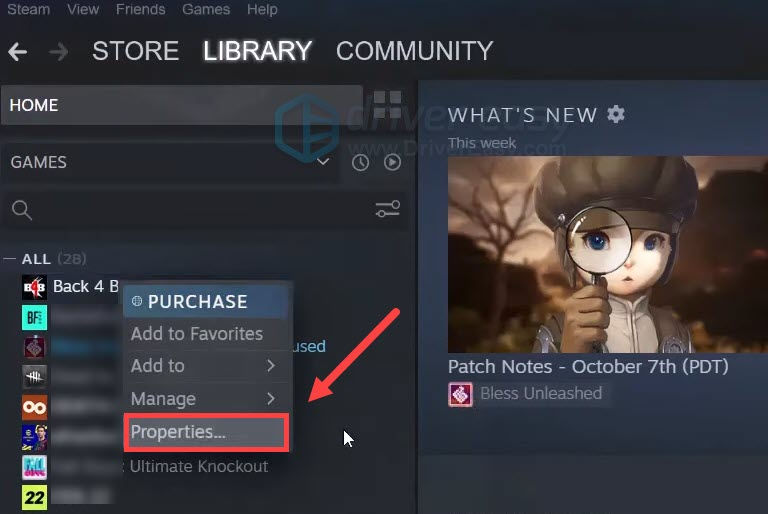
- Select LOCAL FILES on the left panel. Then click Verify integrity of game files.. and wait for the process to complete.
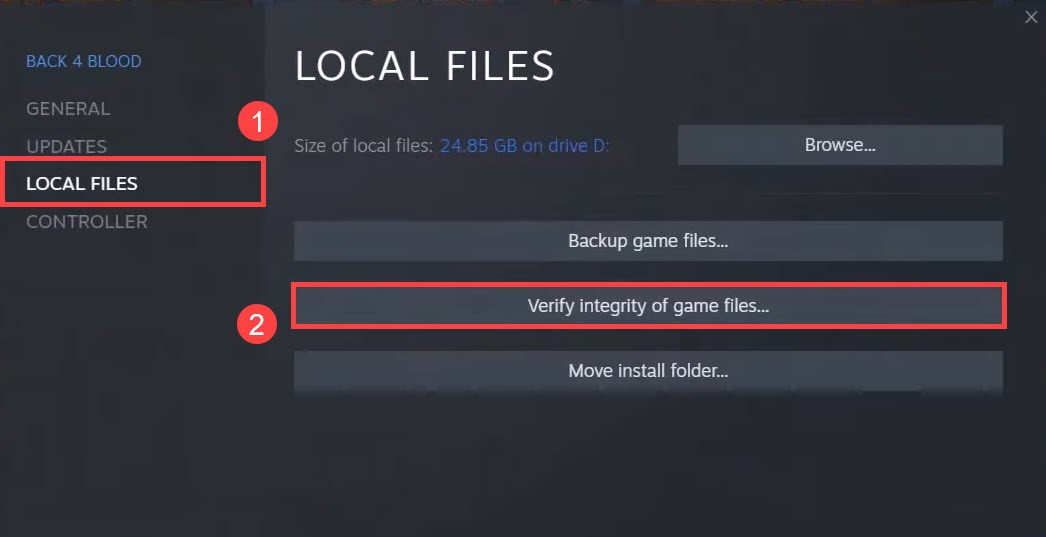
- During the verification process, your game files will be updated as well.
- Restart Back 4 Blood to see if it launches or not.
If Steam can’t find any faulty game files, take a look at the next fix.
Fix 5: Rollback Windows 11 to Windows 10
If you have upgraded your PC to Windows 11 and encountered Back 4 Blood not launching issue, you can try rollback Windows 11 to Windows 10. Gamers indicated the game worked like a charm afterward.
Fix 6: xinput1_4.dll missing error for Win7 user
If you’re a Windows 7 user who can’t launch Back 4 Blood, you should try this fix. “xinput1_4.dll is missing” error message usually appears on Windows 7 and you can get the game running properly by following the steps below:
1) Open File Explorer, copy and paste C:\Windows\System32 to the address bar.
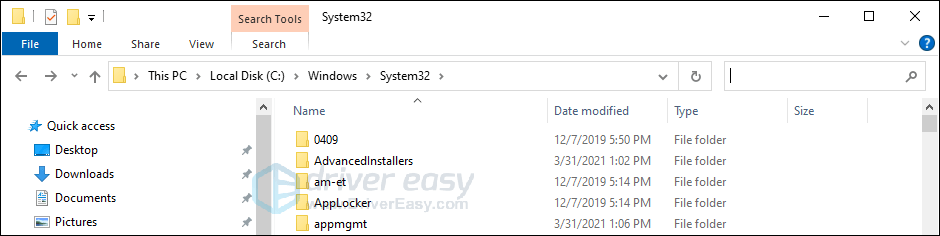
2) Copy and paste xinput1_3.dll in the search field in the top right corner.
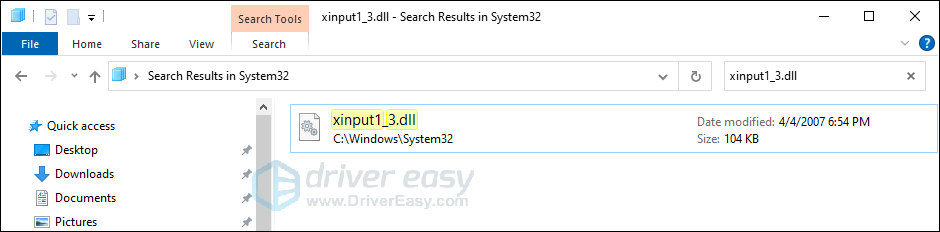
3) Right-click on the file and select Open file location.
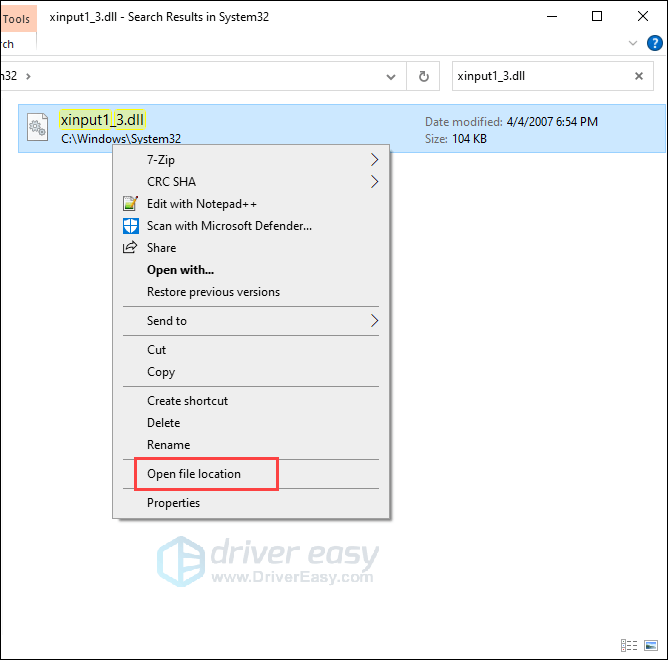
4) Create a folder on your PC, then copy xinput1_3.dll file to the folder.
5) Rename xinput1_3.dll file to xinput1_4.dll in the folder.
6) Copy the xinput1_4.dll fild back to the System32 folder.
7) Relaunch the game and check if it’s running properly.
If you find the whole process quite complicated, you can use Fortect to repair and replace missing or corrupted system files on your PC.
- Download and install Fortect.
- Open Fortect and click Yes to run a free scan of your PC.

- Fortect will scan your computer thoroughly. This may take a few minutes.

- Once done, you’ll see a detailed report of all the issues on your PC. To fix them automatically, click START REPAIR. This requires you to purchase the full version. But don’t worry. If Fortect doesn’t solve the issue, you can request a refund within 60 days.

Email: support@fortect.com
These were all the potential fixes for the error that causes Back 4 Blood not to launch on PC. Apart from all of these solutions, you can also expect the developers to come up with an update that will hopefully solve the issue, making your life much easier.





