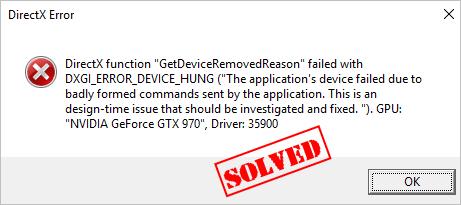
Does this look familiar? If you’re getting this DirectX error “DXGI_ERROR_DEVICE_HUNG” in your computer, and it may even crash your games.
This is one of the common DirectX errors in Windows computers, and there are workarounds to fix DXGI_ERROR_DEVICE_HUNG in your computer. So read on…
How to fix DXGI_ERROR_DEVICE_HUNG
Here are solutions you can try. You shouldn’t have to try them all. Just try each one in turn until everything’s working again.
Fix 1: Stop overclocking your CPU
The increasing CPU speed can crash your applications or games, then you may get the DXGI_ERROR_DEVICE_HUNG error with your game crashes. If you’ve overclocked your CPU, you should set your CPU clock speed back to default.
Then restart your computer and try the game that gave the error again to see if it works now.
If this fix doesn’t work for you, don’t worry. We have other solutions to try.
Fix 2: Update your graphics card driver
The missing or outdated video card driver can also cause the DXGI_ERROR_DEVICE_HUNG error when you launch the game, so you should verify that your graphics card driver is up to date.
There are two ways to update the graphics card driver: manually and automatically.
Manually update the driver – You can manually search for the latest version of your video card driver from the manufacturer, and install it in your Windows computer. This requires time and computer skills.
Automatically update the driver – If you don’t have time or patience, you can do it automatically with Driver Easy.
Driver Easy will automatically recognize your system and find the correct drivers for it.You don’t need to know exactly what system your computer is running, you don’t need to risk downloading and installing the wrong driver, and you don’t need to worry about making mistake when installing.
You can update your drivers automatically with either the FREE or the Pro version of Driver Easy. But with the Pro version, it takes just 2 clicks (and you will get full support and a 30-day money back guarantee).
1) Download and install Driver Easy.
2) Run Driver Easy and click the Scan Now button. Driver Easy will then scan your computer and detect any problem drivers.
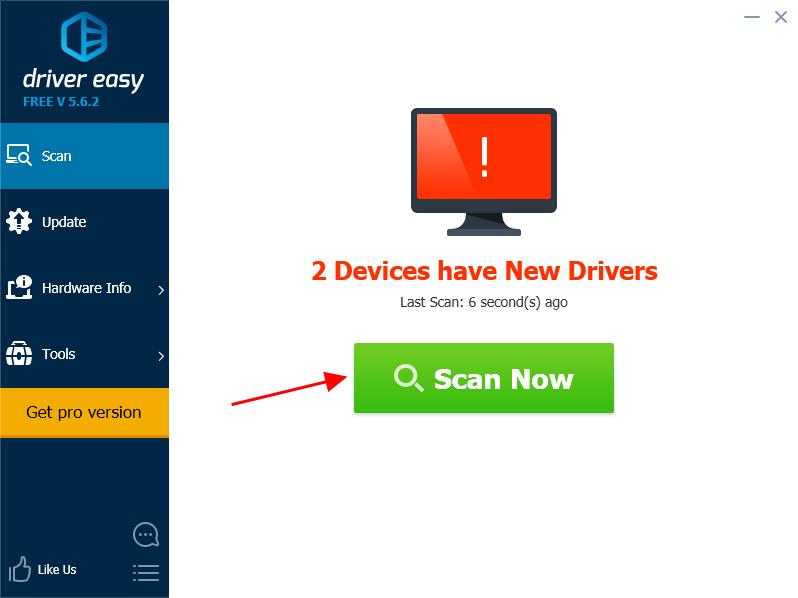
3) Click the Update button next to the flagged graphics card to automatically download the correct version of the driver (you can do this with the FREE version), and install the driver in your computer.
Or click Update All to automatically download and install the correct version of all the drivers that are missing or out of date on your system (this requires the Pro version – you’ll be prompted to upgrade when you click Update All).
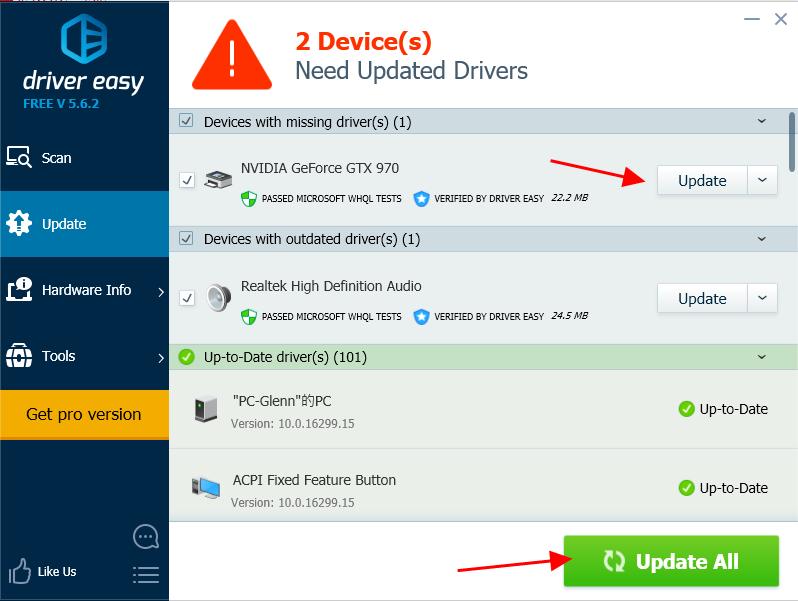
4) After updating, restart your computer to take effect.
Now try to open the game that gave the error to see if it works now.
Fix 3: Update DirectX in your computer
As you may have already known, this is an error with the DirectX feature in your computer, so you can try to update DirectX to fix DXGI_ERROR_DEVICE_HUNG error.
How to check the DirectX version in my computer?
if you don’t know how to check the DirectX version, you can try this:
1) On your keyboard, press the Windows logo key and R at the same time to invoke the Run box.
2) Type dxdiag and click OK.
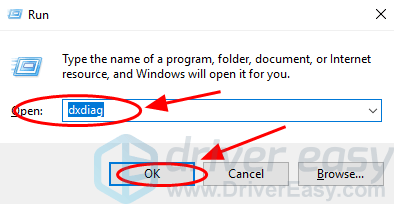
3) You can see the DirectX Version under the System tab.
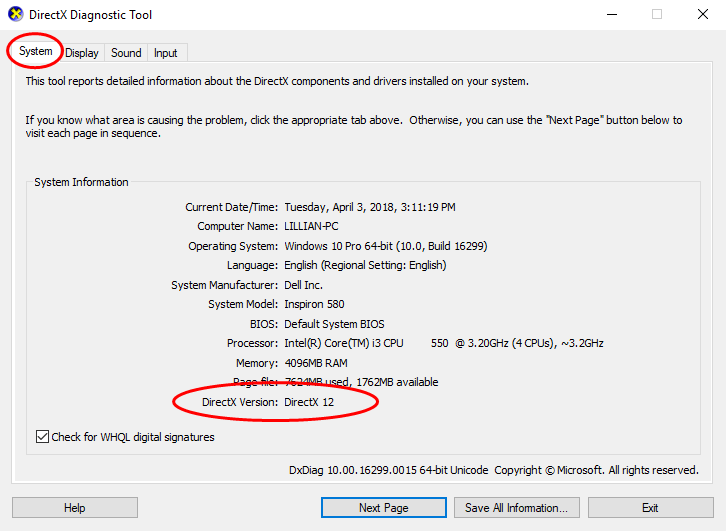
How to update DirectX
As for the DirectX version, generally speaking, for Windows 10, Windows 8 and Windows 8.1, you can directly update your Windows to the latest version to install the latest DirectX in your computer. However, for Windows 7, Windows Vista and Windows XP, you may need to install a update package to install the latest DirectX in your computer.
You can go to the Microsoft website for more information about how to install the latest version of DirectX on different Windows versions.
After installing the latest Windows update or update package, restart your computer and try the game again to see if the error disappears.
That’s it. Hope this post helps in resolving the DXGI_ERROR_DEVICE_HUNG error in your computer. If you have any questions, feel free to leave a comment below and we’ll see what more we can do to further help.





