If you’re also suffering from this crazy game stutters, don’t worry, you’re not alone. There are ways to solve this problem.
But first, make sure you’ve met the minimum system requirements of Fallout 76.
Fallout 76 minimum specifications:
| CPU | Intel Core i5 6600k 3.5 GHz / AMD Ryzen 3 1300X 3.5 GHz or equivalent |
| Memory | 8GB |
| OS | Windows 7/8/10 (64-bit OS required) |
| Graphics card | NVIDIA GTX 780 3GB/AMD Radeon R9 285 2GB or equivalent |
| Storage | 60GB of free disk space |
Fallout 76 recommended specifications:
| CPU | Intel Core i7-4790 3.6 GHz / AMD Ryzen 5 1500X 3.5 GHz |
| Memory | 8GB |
| OS | Windows 7/8/10 (64-bit OS required) |
| Graphics card | NVIDIA GTX 970 4GB / AMD R9 290X 4GB |
| Storage | 60GB of free disk space |
Try these fix:
- Update your video card drivers
- Run Fallout 76 as administrator
- Check your antivirus software
- Edit configuration files
Method 1: Update your video card drivers
If your machine meets minimum specifications, you can check whether you have the latest video card driver. Outdated graphics drivers may cause the “Fallout 76 stuttering” issue. So you can try to update the video card driver to fix the problem.
If you don’t have the time, patience or computer skills to update the driver manually, you can do it automatically with Driver Easy.
Driver Easy will automatically recognize your system and find the correct drivers for it. You don’t need to know exactly what system your computer is running, you don’t need to risk downloading and installing the wrong driver, and you don’t need to worry about making a mistake when installing.
You can update your drivers automatically with either the FREE or the Pro version of Driver Easy. But with the Pro version it takes just 2 clicks (and you get full support and a 30-day money back guarantee):
You can update your drivers automatically with either the FREE or the Pro version of Driver Easy. But with the Pro version it takes just 2 clicks (and you get full support and a 30-day money back guarantee):
- Download and install Driver Easy.
- Run Driver Easy and click Scan Now button. Driver Easy will then scan your computer and detect any problem drivers.

- Click the Update button next to the driver to automatically download and install the correct version of this driver (you can do this with Free version). Or click Update All to automatically download and install the correct version of all the drivers that are missing or out of date on your system (this requires the Pro version – you’ll be prompted to upgrade when you click Update All).

- Run Fallout 76 and check whether the problem is solved or not.
Method 2: Run Fallout 76 as administrator
The privilege issue might be the reason for this problem. With high integrity access, Fallout 76 can make full use of its features, so run the game as an administrator to see if this fixes your issue.
- Exit Fallout 76.
- Right-click on the Fallout 76 icon and click Properties.
- Under the Compatibility tab, tick Run this program as an administrator. Then click OK.

- Run Fallout 76 and check whether the problem is solved or not.
Method 3: Check your antivirus software
Sometimes your antivirus software may be the reason for the Fallout 76 stuttering issue. So, disable your antivirus software and try downloading again to check if the issue persists.
If this resolves your problem, you may need to replace your antivirus software or contact the vendor of the software for advice.
Method 4: Edit configuration files
To fix the shuttering issue, you can edit the files to fix it. This method has been proved by many users. Follow the steps below.
- Navigate to the C:\Users\username\Documents\mygames\fallout 76.
- Open the fallout4Prefs file.
- Change the default value 1 to 0.
iPresentInterval=0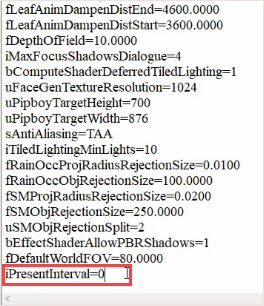
- Save the changes and relaunch the game.
Hopefully, the above methods can help. If you have any questions, ideas or suggestions, please feel free to leave your comments.






