Indivisible keeps crashing on your computer? You’re not alone! Many players are reporting it. But the good news is that you can fix it. Here’re 8 fixes to try.
How to fix Indivisible crash issues?
You may not have to try them all; just work your way down the list until you find the one that does the trick for you.
- Update your graphics driver
- Run Indivisible as an administrator
- End unnecessary background programs
- Verify the integrity of your game files
- Set your PC power plan to High-performance
- Adjust your virtual memory
- Check for Windows updates
- Reinstall the game
Fix1: Update your graphics driver
The Indivisible crashing error is most likely to occur if you’re using the wrong graphics driver or it’s out of date. So, try updating your graphics driver to see if it resolves your issue. There are two ways you can do this:
- Option 1 – Download and install the driver manually
- Option 2 – Automatically update your graphics driver
Option 1 – Download and install the driver manually
The manufacturer of your graphics card keeps updating the driver. To get the latest correct driver, you need to go to the manufacturer website, find the driver corresponding with your specific flavor of Windows version (for example, Windows 32 bit) and download the driver manually.
Once you’ve downloaded the correct driver for your system, double-click on the downloaded file and follow the on-screen instructions to install the driver.
Option 2 – Automatically update your graphics driver
If you don’t have the time, patience or computer skills to update the graphics driver manually, you can do it automatically with Driver Easy.
Driver Easy will automatically recognize your system and find the correct driver for it. You don’t need to know exactly what system your computer is running, you don’t need to risk downloading and installing the wrong driver, and you don’t need to worry about making a mistake when installing.
You can update your drivers automatically with either the FREE or the Pro version of Driver Easy. But with the Pro version it takes just 2 clicks (and you get full support and a 30-day money back guarantee):
1) Download and install Driver Easy.
2) Run Driver Easy and click the Scan Now button. Driver Easy will then scan your computer and detect any problem drivers.
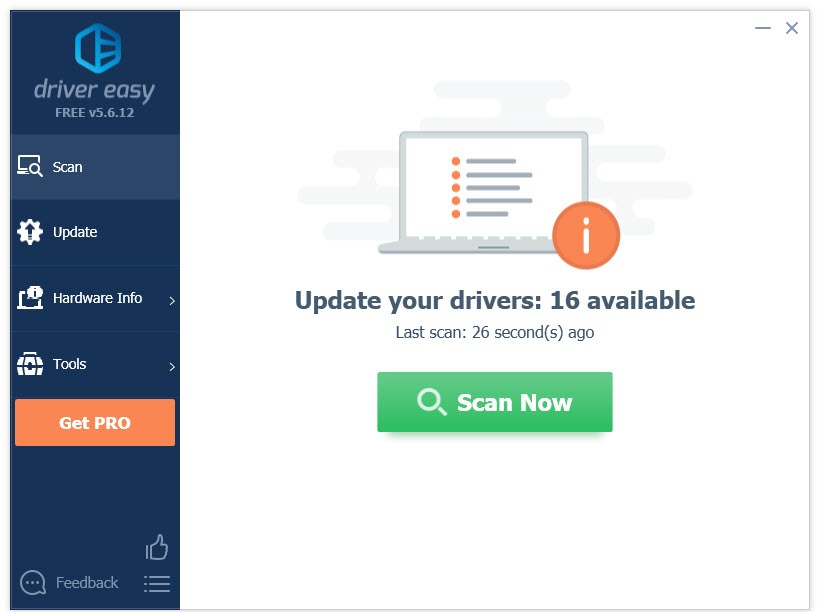
3) Click Update next to the graphics driver to download it, then you can manually install it on your PC.
Or click Update All to automatically download and install the correct version of all the drivers that are missing or out of date on your system (this requires the Pro version – you’ll be prompted to upgrade when you click Update All).
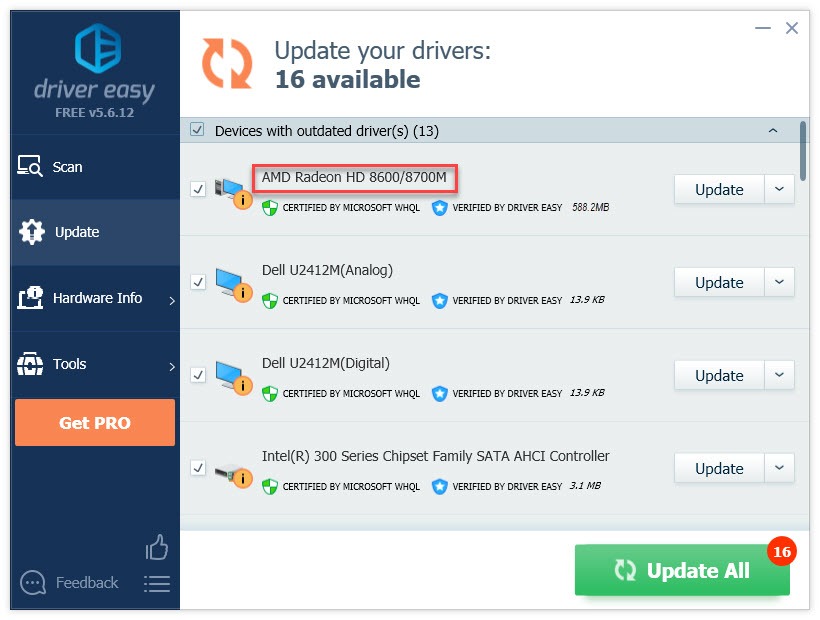
If you need assistance, please contact Driver Easy’s support team at support@drivereasy.com.
4) Relaunch your game to test your issue.
If the game still crashes, then try the next fix.
Fix 2: Run Indivisible as an administrator
Windows runs programs in user mode by default. Under this mode, Indivisible may fail to access certain game files and crashes. To see if that’s the core problem, try running your game as an administrator to give it high integrity access. Follow the instructions below:
1) If you’re running Steam now, right-click the Steam icon on the taskbar and select Exit.
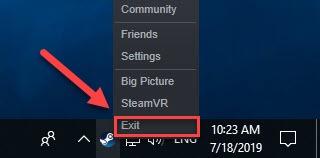
2) Right-click the Steam icon and select Run as administrator.
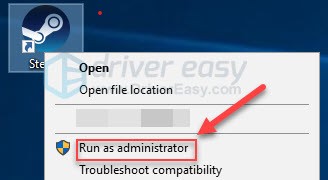
3) Click Yes.
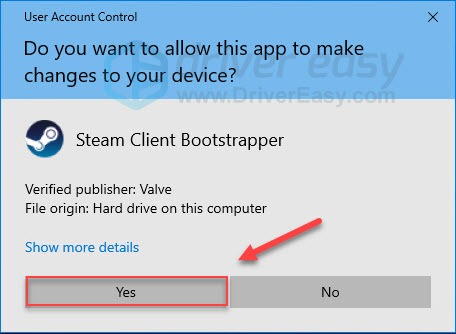
4) Relaunch Indivisible from Steam.
If this didn’t fix your issue, then go ahead with the next fix.
Fix 3: End unnecessary background programs
Another common cause of Indivisible crashing issues is software conflicts. To keep your game running properly, close unnecessary programs during gameplay. Here is how to do it:
If you’re on Windows 7…
1) Right-click your taskbar and select Start Task Manager.
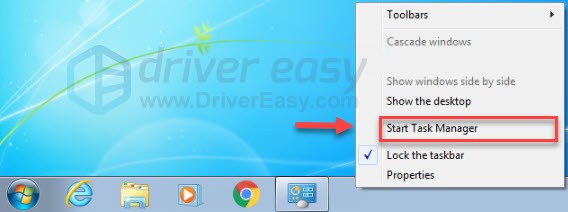
2) Click the Processes tab. Then, check your current CPU and memory usage to see what processes are consuming your resources most.
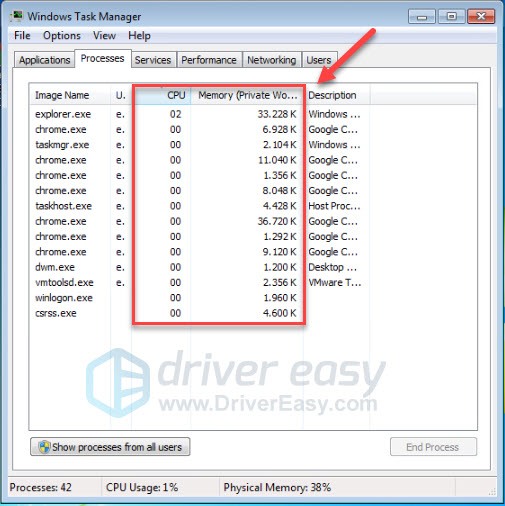
3) Right-click the process you want to end and select End Process Tree.
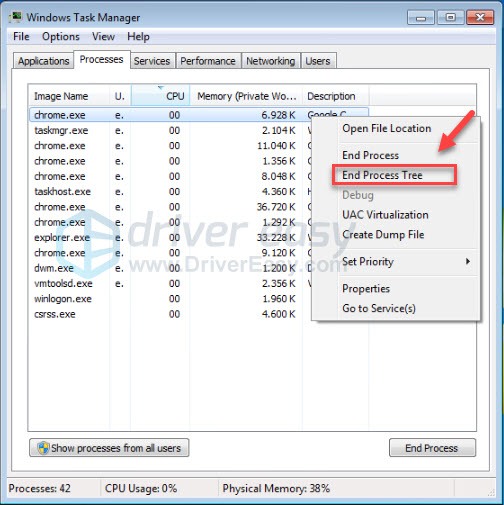
Try launching Indivisible again to see if this has resolved your issue. If not, try Fix 4, below.
If you’re on Windows 8 or 10…
1) Right-click your taskbar and select Task Manager.

2) Check your current CPU and memory usage to see what processes are consuming your resources most.
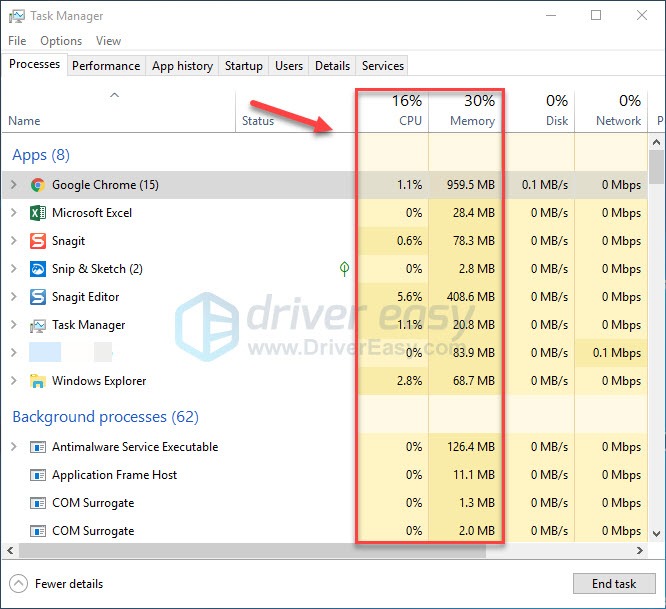
3) Right-click the process you want to end and select End task.
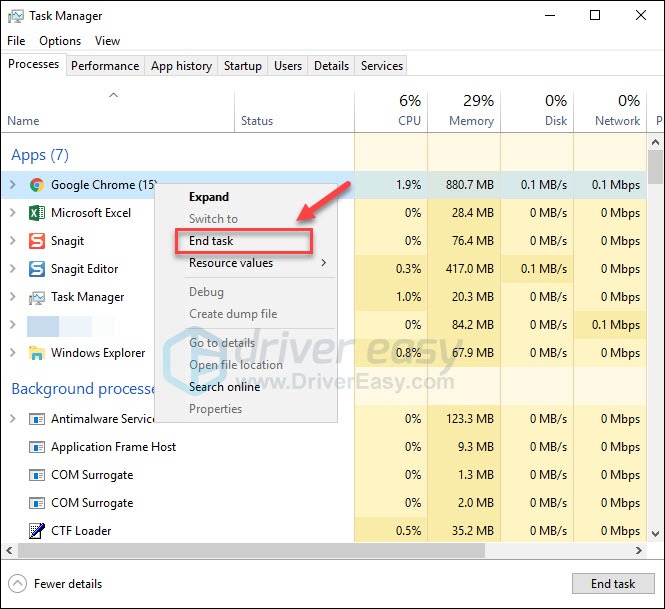
Try launching Indivisible to see if it works properly now. If your issue persists, check the next fix.
Fix 4: Verify the integrity of your game files
The crashing issue on Indivisible is probably triggered by a certain damaged or missing game files. In this case, try verifying the integrity of your game files on Steam. Here is how to do it:
1) Run Steam.
2) Click LIBRARY.

3) Right-click Indivisible and select Properties.
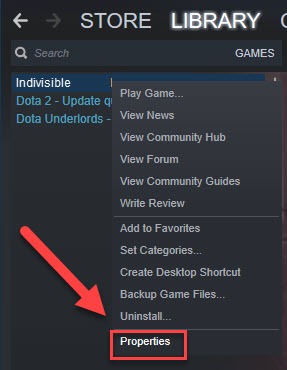
4) Click the LOCAL FILES tab, then click VERIFY INTEGRITY OF GAME FILES.
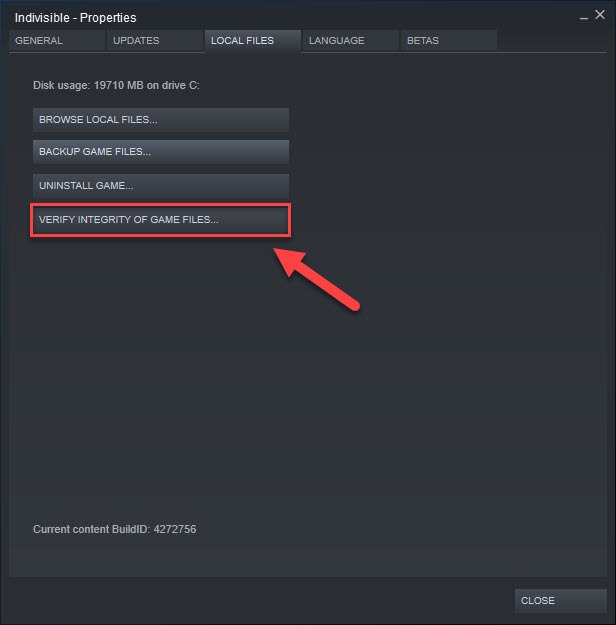
5) This could take several minutes. Wait for the process to be complete. (Steam will fix corrupted files if it detects any.) Then, relaunch your game to test your issue.
If Indivisible crashes again, then try the next fix.
Fix 5: Set your PC power plan to High-Performance
The power plan on all computers is set to Balanced by default. Your computer sometimes might slow down automatically to save energy and affect your game performance. If that’s the problem for you, you’ll need to change your power plan to High Performance. Follow the instructions below:
1) On your keyboard, press the Windows logo key and type control. Then, click Control panel.
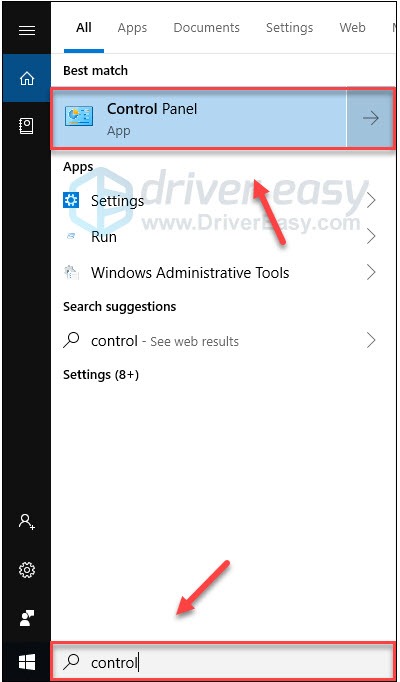
2) Under View by, click Large icons.
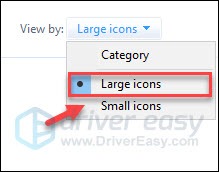
3) Select Power Options.
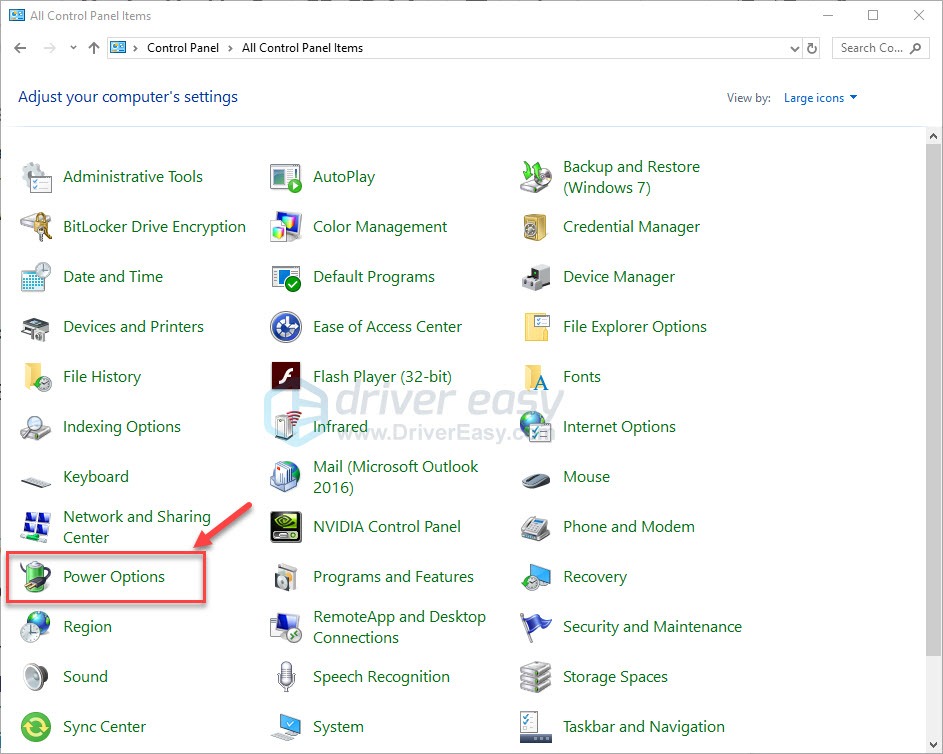
4) Select High Performance.
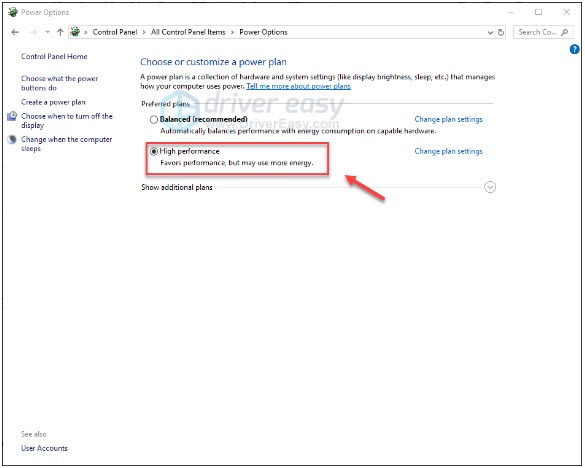
5) Restart your computer and your game.
This should fix the Indivisible crashing. If it didn’t, move on to the fix below.
Fix 6: Adjust your virtual memory
If your computer runs out of RAM when performing an intensive task, Windows will dip into virtual memory for temporary file storage. If the size of your virtual memory is not big enough to save temporary files, your programs such as Indivisible are likely to crash. Here is how to adjust the size of your virtual memory:
1) On your keyboard, press the Windows logo key and type advanced system settings.
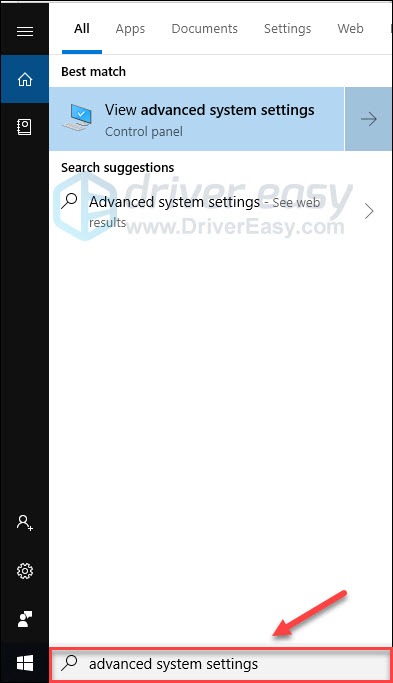
2) Click View advanced system settings.
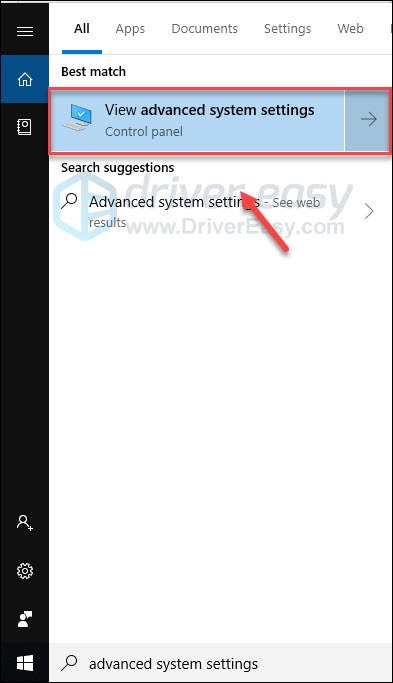
3) Click Settings.
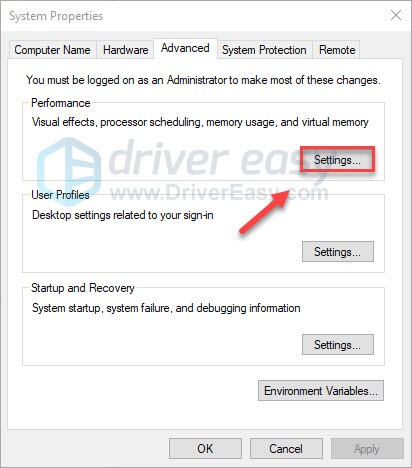
4) Click the Advanced tab, and then click Change.

5) Uncheck the box next to Automatically manage paging file size for all drives.
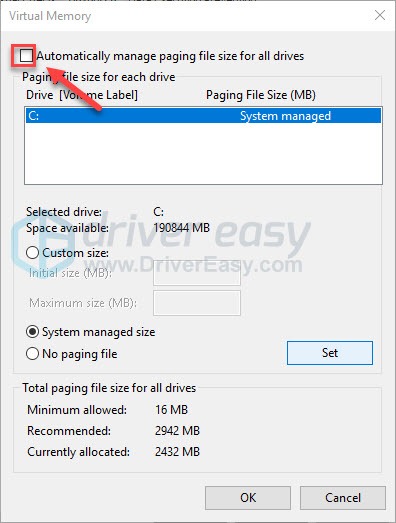
6) Click your C drive.
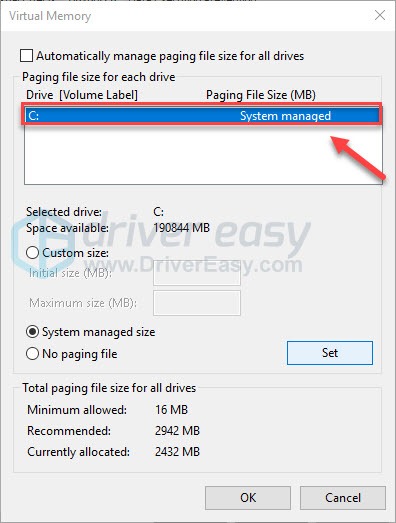
7) Click the option button next to Custom size, and then type 4096 in the text box next to Initial size (MB) and Maximum size (MB).
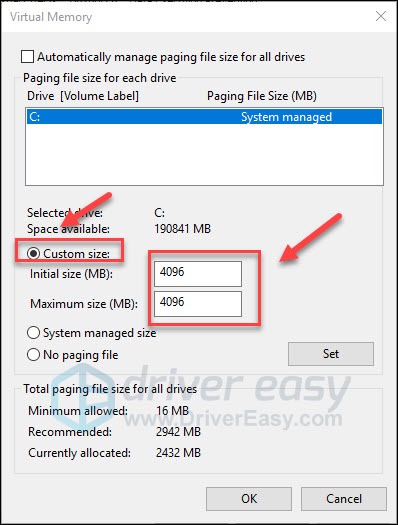
8) Click Set, and then click OK.
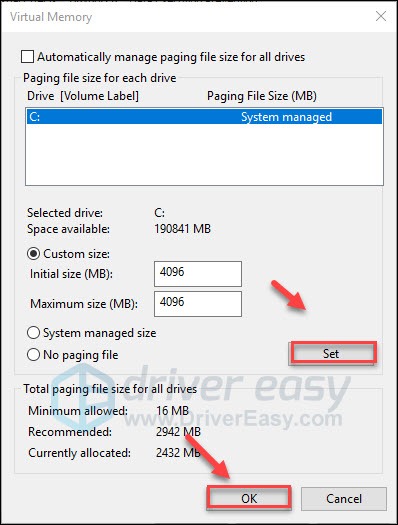
9) Restart your computer and your game.
If Indivisible is still unplayable, read on and check the fix below.
Fix 7: Check for Windows updates
If your game crashing unexpectedly and frequently, it’s unlikely that out-of-date Windows OS is the core problem, but you should still rule out the possibility. Follow the instructions below:
1) On your keyboard, press the Windows logo key. Then, type windows update and select Windows Update settings.
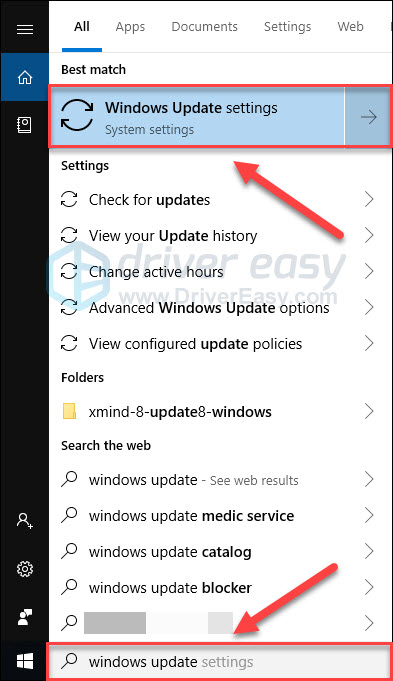
2) Click Check for updates, and then wait for Windows to download and install the updates automatically.
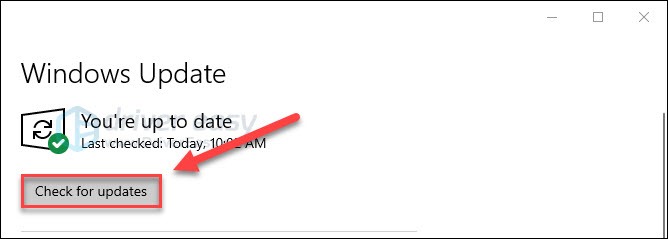
Restart your computer and Indivisible after the update is finished. If the crashing issue happens again, try the fix, below.
Fix 8: Reinstall the game
If none of the fixes above worked for you, reinstalling the game is very likely the solution to your issue. To do this, open Steam, go to your game library, right-click the game and uninstall it.
Hopefully, one of the fixes above helped in resolving your issue. If you have any questions or suggestions, feel free to leave a comment below.






