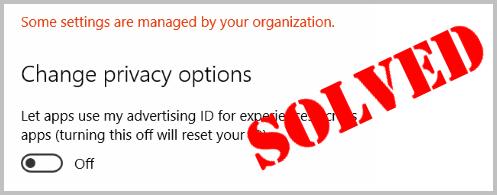
Recently, many Windows users complained that the error message “Some settings are managed by your organization” showing on their Settings window.
Luckily, it’s not such a difficult problem to solve as it sounds like. This post will be showing you how to fix it step by step. Just take you time following the easy steps below.
Try this fix:
The easy solution to fix the error is to change the privacy settings on your Windows 10.
Step 1)
On your keyboard, press the Windows logo key ![]() + R key together to open the Run box.
+ R key together to open the Run box.
Step 2)
Type gpedit.msc in the box and press Enter.
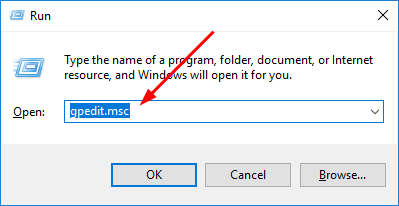
1) Download gpedit.msc(Group Policy Editor) from Internet.
2) When it’s done, Go to C:\Windows\SysWOW64, and copy the following:
folders: GroupPolicy
GroupPolicyUsers
gpedit.msc(console document)
3) Paste them in the following locations:
C:\Windows\System
C:\Windows\System32
Step 3)
On the pop-up window, head to Computer Configuration > Administrative Templates > Windows Components.
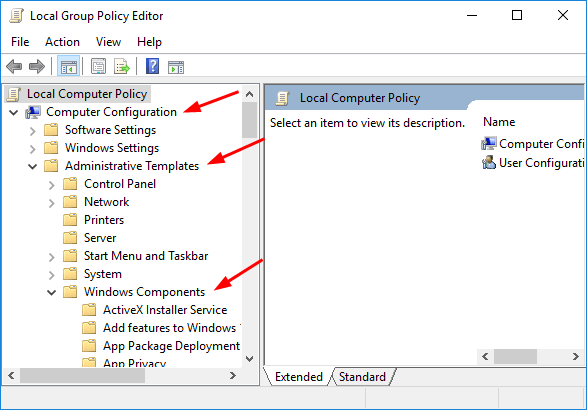
Step 4)
Scroll down on the Windows Components section, find and click on Data Collection and Preview Builds.
Then double-click on Allow Telemetry on the right pane.
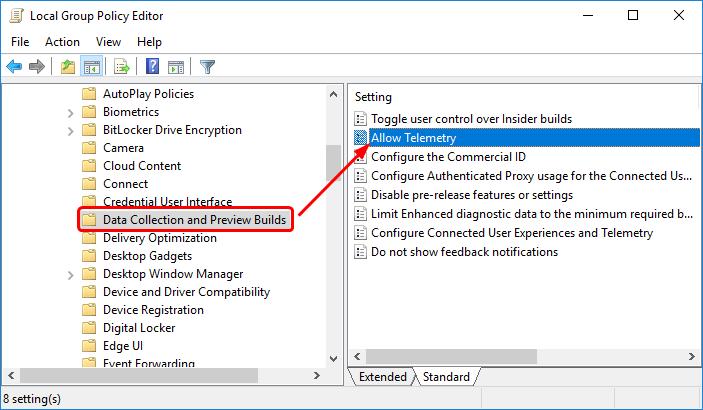
Step 5)
Tick on Enabled and choose 3-Full from the drop-down menu.
Then click Apply > OK to save the settings.
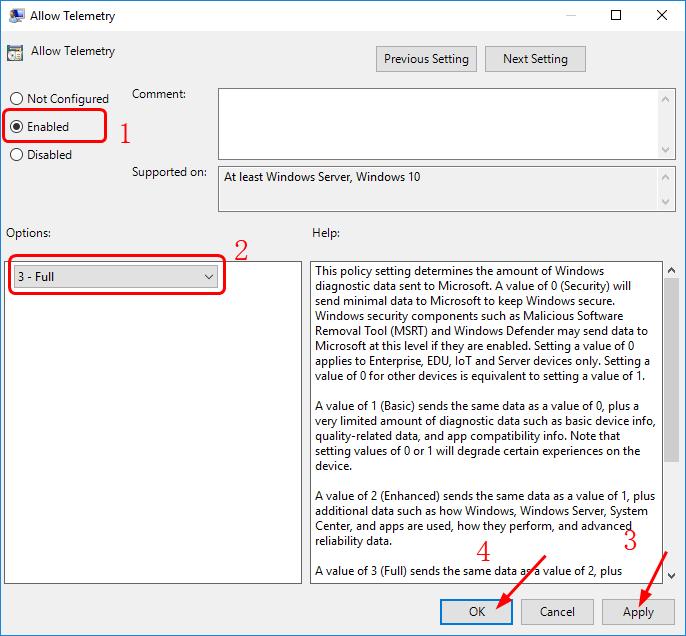
Now you should see that the message is gone and that you have full access to your Windows 10 settings.
Want us to fix the problem for you?
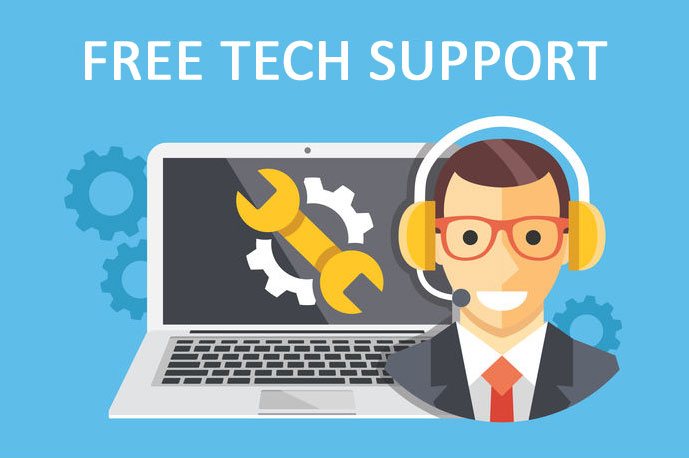
If none of the fixes above worked, or you just don’t have the time or confidence to troubleshoot the problem for yourself, get us to fix it for you. All you need to do is buy a 1-year subscription to Driver Easy and you get free technical support as part of your purchase. Then you can contact our computer technicians directly, explain your problem, and they’ll investigate to see if they can resolve it remotely.





