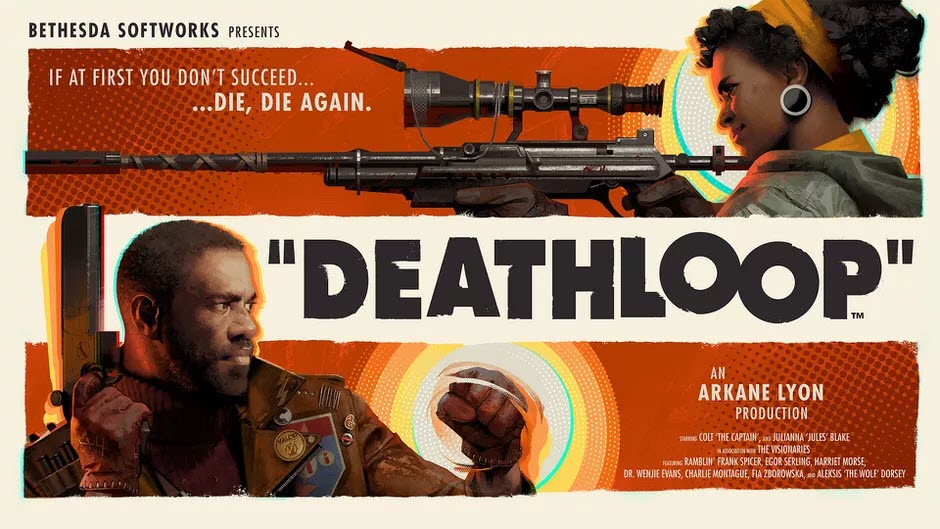
Deathloop is finally here, and the reaction in the community is mixed. Though the game is fun, many players report performance issues including stuttering and FPS drops.
But don’t worry if you’re on the same boat. Here’re some working fixes that could cure or at least mitigate the stuttering issue.
Try these fixes:
You might not need to try all the fixes. Simply work down the list until you hit the one that gives you luck.
- Use a controller instead
- Update your graphics driver
- Check for system updates
- Change in-game graphics settings
- Cap the framerate to 60
Fix 1: Use a controller instead
Given that we all have different PC setups, the reasons for the stuttering could be different. Some players discover a temporary fix to the stuttering issue, which is to use a controller instead of a set of keyboard and mouse. If available, you can try the same and see how it goes.

If you don’t have a controller at hand, or it doesn’t work for your case, simply move on to the next fix.
Fix 2: Update your graphics driver
The stuttering and FPS issues could indicate that you’re using a buggy or outdated graphics driver. Developers of Deathloop stressed that players should use the latest GPU driver for the best performance. So if you don’t know whether you’re on the latest driver, definitely check it now.
You can update your graphics driver manually, by visiting the manufacturer’s website (NVIDIA/AMD), downloading the latest correct installer and installing step by step. But if you don’t have the time or patience for that, you can update automatically with Driver Easy.
- Download and install Driver Easy.
- Run Driver Easy and click the Scan Now button. Driver Easy will then scan your computer and detect any problem drivers.

- Click Update All to automatically download and install the correct version of all the drivers that are missing or out of date on your system.
(This requires the Pro version – you’ll be prompted to upgrade when you click Update All. If you don’t want to pay for the Pro version, you can still download and install all the drivers you need with the free version; you just have to download them one at a time, and manually install them, the normal Windows way.)
After updating your drivers, restart your PC and test the gameplay in Deathloop.
If the latest drivers don’t seem to work for you, take a look at the next method.
Fix 3: Check for system updates
To make the most out of your hardware, it’s also important to keep your system up to date. Normally Windows updates automatically, but you can also check if you’re missing the latest feature update.
- On your keyboard, press Win+I (the Windows logo key and the i key) to open the Windows Settings app. Click Update & Security.

- Click Check for updates. Windows will then download and install the available patches. It might take some time (up to 30 mins).

Once you’ve updated your system, restart your PC and check the results in Deathloop.
If this method doesn’t give you luck, simply check out the next one below.
Fix 4: Change in-game graphics settings
If your rig isn’t top of the line, you can tune the in-game settings a bit to work around the stuttering. Before the optimization patches come out, here’re some settings you can try:
- Open Deathloop and go to OPTIONS.
- In the left pane, select Visuals and set the following:
- Low Latency: On
- V-Sync: Off
- AMD FSR Mode: Ultra Quality
- Upscaling: AMD FidelityFX Super Resolution 1.0
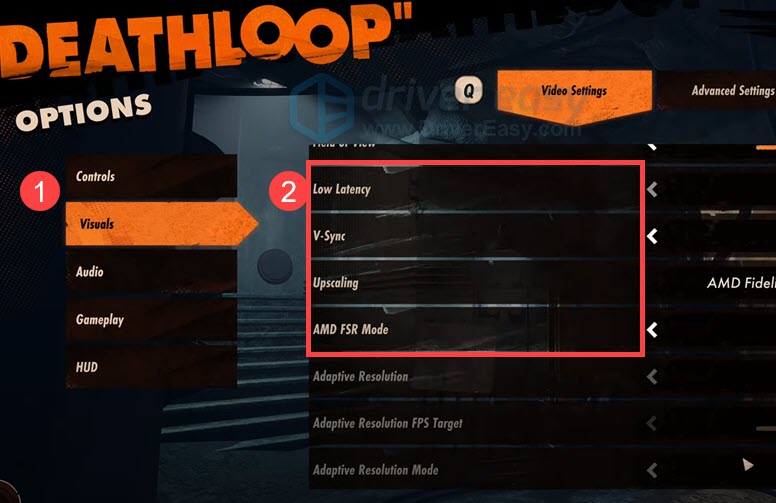
- Set FPS Limiter to 120.
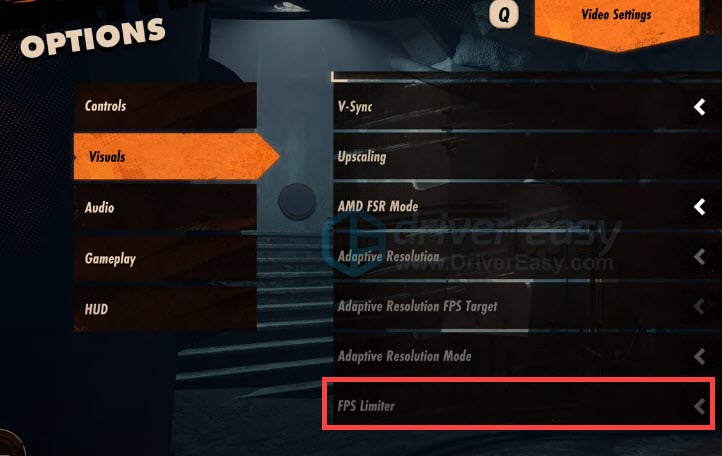
Now you can start a game and test the performance.
If these settings couldn’t help you, take a look at the next solution.
Fix 5: Cap the framerate to 60
There’re also players saying that they manage to stop the stuttering by capping the FPS. You can do the same and see if it works for you too. Instead of setting in-game FPS Limiter, you need to cap the framerate in the graphics card control panel.
Here’s how to do it with NVIDIA GPU:
- At the empty area of your Desktop, right click and select NVIDIA control panel.

- In the left pane, select Manage 3D settings. In the Global Settings section, turn on Max Frame Rate and set the value to 60.
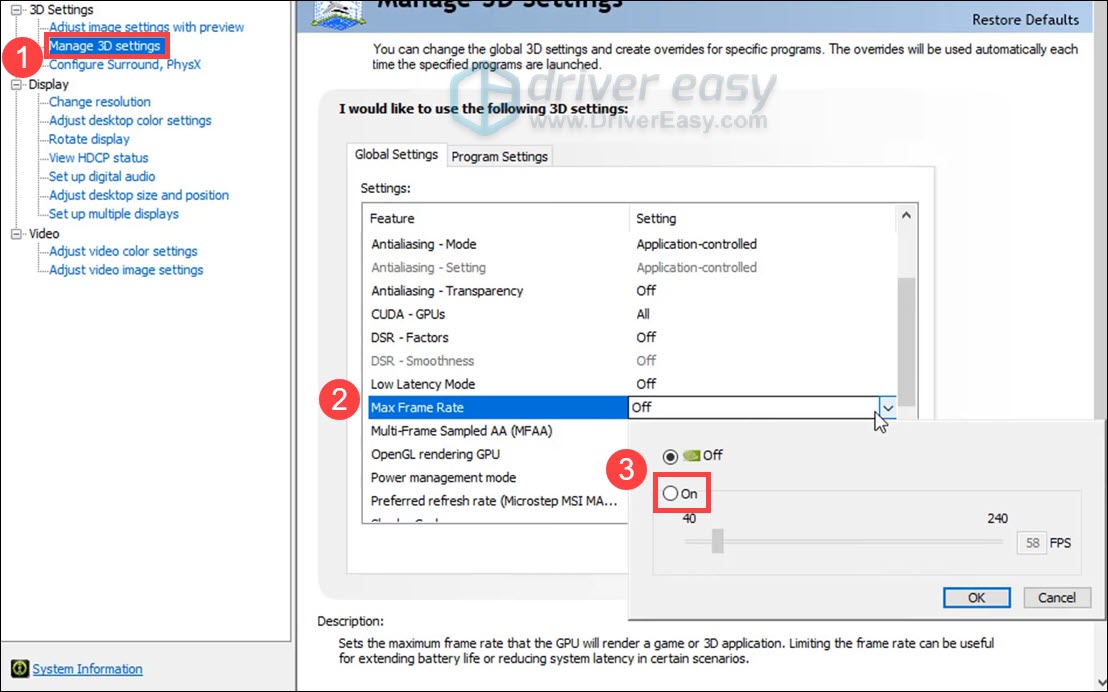
Now you can restart the game and check if the stuttering is gone.
Hopefully this post helps you tackle the Deathloop stuttering issue. If you have any questions or ideas, feel free to drop a line in the comments below.





