Left 4 Dead 2 is an old game but there’re still gamers who love playing it. The game is quite steady but if you’re newbies and encounter crashing, don’t worry, this post is here to help.
Try these fixes:
- Check your system requirement
- Update your driver
- Shut down background apps
- Verify game files
- Disable add-ons
- Change compatibility mode
Fix 1. Check your system requirement
Make sure your PC meets the minimum system requirements, that’s the basic requirement.
Minimum:
| OS: | Windows® 7 32/64-bit / Vista 32/64 / XP |
| Processor: | Pentium 4 3.0GHz |
| Memory: | 2 GB RAM |
| Graphics: | Video card with 128 MB, Shader model 2.0. ATI X800, NVidia 6600 or better |
| DirectX: | Version 9.0c |
| Storage: | 13 GB available space |
| Sound Card: | DirectX 9.0c compatible sound card |
Recommended:
| OS: | Windows® 7 32/64-bit / Vista 32/64 / XP |
| Processor: | Intel core 2 duo 2.4GHz |
| Memory: | 2 GB RAM |
| Graphics: | Video Card Shader model 3.0. NVidia 7600, ATI X1600 or better |
| DirectX: | Version 9.0c |
| Storage: | 13 GB available space |
| Sound Card: | DirectX 9.0c compatible sound card |
Fix 2. Update your driver
Driver plays an important part in the Windows system. With outdated or wrong drivers, you may encounter Left 4 Dead 2 crash issue. By updating drivers to the latest version can fully use your graphic card and get a better gaming experience.
However, Windows 10 doesn’t always give you the latest version. Don’t worry, there are two ways you can update your driver: manually and automatically.
Option 1 – Manually– You’ll need some computer skills and patience to update your drivers this way, because you need to find exactly the right the driver online, download it and install it step by step.
OR
Option 2 – Automatically (Recommended)– This is the quickest and easiest option. It’s all done with just a couple of mouse clicks – easy even if you’re a computer newbie.
Option 1 – Download and install the driver manually
You can download graphics drivers from the manufacturer official website. Search for the model you have and find the correct driver that suits your specific operating system. Then download the driver manually.
Option 2 – Automatically update drivers
If you don’t have time or patience to manually update your graphics drivers, you can do it automatically with Driver Easy.
Driver Easy will automatically recognize your system and find the correct drivers for it. You don’t need to know exactly what system your computer is running, you don’t need to risk downloading and installing the wrong driver, and you don’t need to worry about making a mistake when installing.
You can update your drivers automatically with either the FREE or the Pro version of Driver Easy. But with the Pro version it takes just 2 clicks (and you get full support and a 30-day money back guarantee):
- Download and install Driver Easy.
- Run Driver Easy and click the Scan Now button. Driver Easy will then scan your computer and detect any problem drivers.

- Click the Update button next to the flagged driver to automatically download the correct version of that driver, then you can manually install it (you can do this with the FREE version).
Or click Update All to automatically download and install the correct version of all the drivers that are missing or out of date on your system. (This requires the Pro version which comes with full support and a 30-day money back guarantee. You’ll be prompted to upgrade when you click Update All.)
If it doesn’t work for you, move to the next fix.
Fix 3. Shut down background apps
Shutting down background apps completely might fix your problem. The workshop items could be the culprit for crashing. The computer will have more power and resources for Left 4 Dead 2 when there are no other applications in the background.
If there’s no difference, try disabling your antivirus software and firewall. Some antivirus software would conflict with Left 4 Dead 2.
If disabling antivirus software works for you, you need to consider finding a replacement. Remember don’t click any suspicious links or go to unknown websites while your antivirus software and firewall are disabled. Your PC might be attacked by malware or viruses.
Also, low-end computers crash without mods. It’s recommended to have more than 4 GB of ram for gaming on any game.
Fix 4. Verify game files
It may sound like an old cliché, but most problems can be solved by verifying Steam files.
- Open the Steam client and go to LIBRARY.
- Right-click on Left 4 Dead 2 and select Properties.
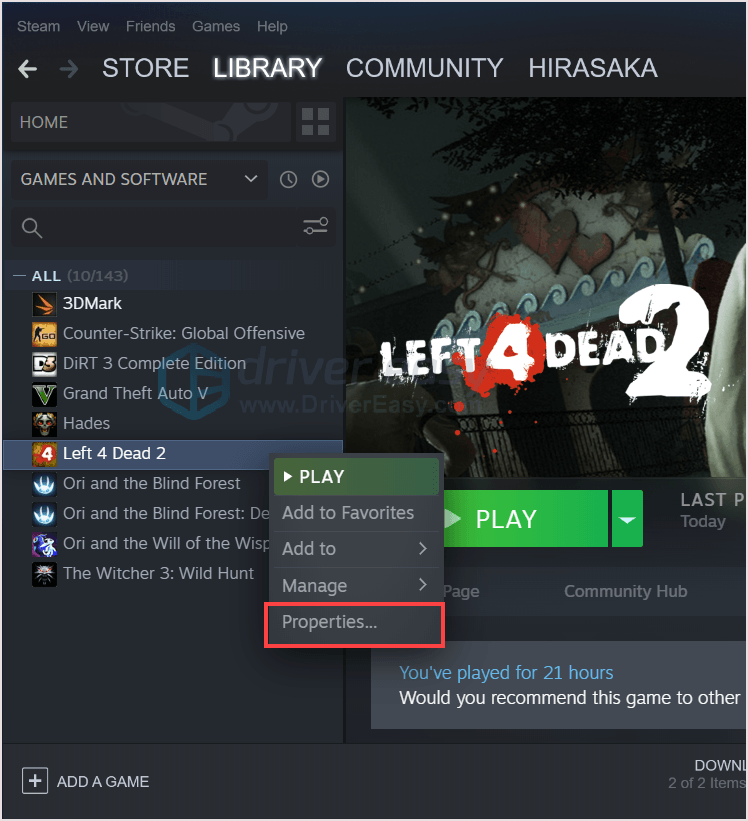
- Click the LOCAL FILES tab, then click Verify integrity of game files…
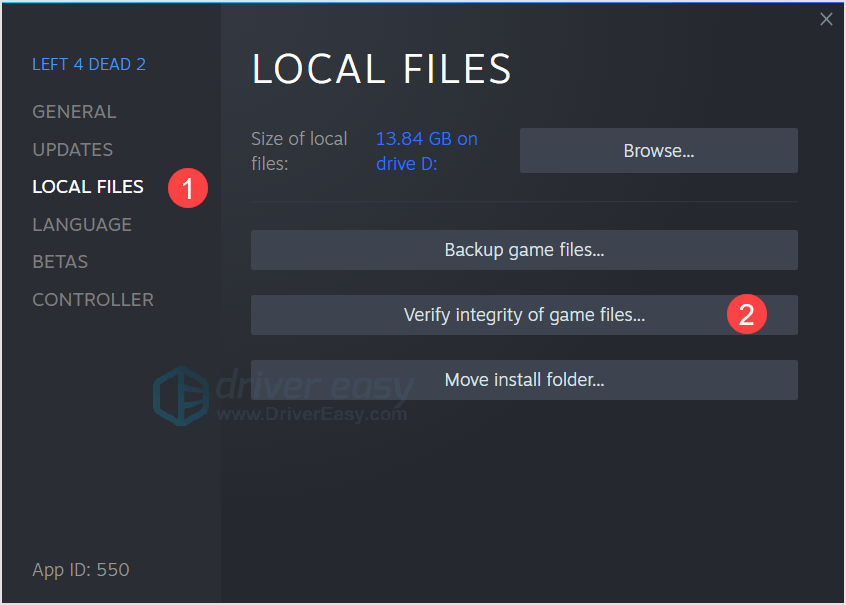
- Wait for the process to complete.
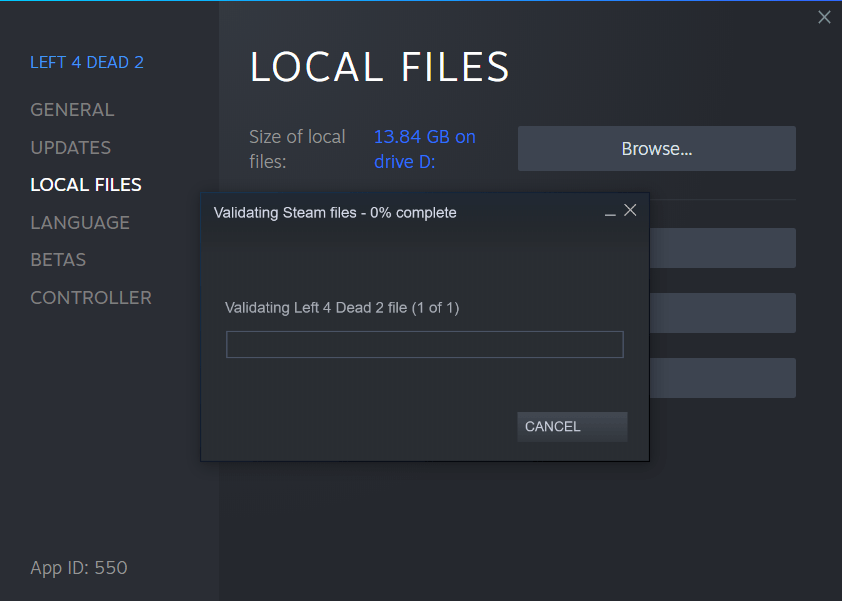
- Restart your computer and open the game to check.
You can also disable Steam overlay in Left 4 Dead 2.
- Run Steam client and head to Settings.
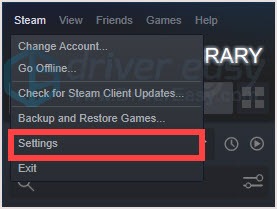
- Click In-Game, then disable “Enable the Steam Overlay while in-game” and click OK.
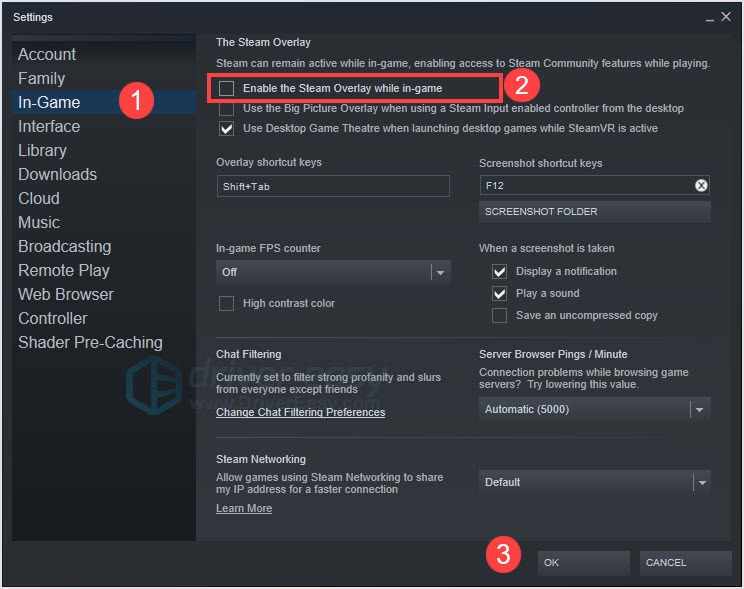
If it doesn’t work for you, move to the next fix.
Fix 5. Disable add-ons
If your game keeps crashing when you want to load into an addon map, it probably your addons are causing those crashes. When the addon map is attempting to load a texture or model that has already been loaded from another addon you’ve got installed, you’ll get a crash.
To check if your add-ons are the fault, here the following things to do:
- Create a new folder in your addon folder.
- Name that folder.
- Move all add-ons from your addons folder into the new folder.
- Go to your workshop addons and repeat the process.
- Unsubscribe from all active addons in the workshop.
- Update Steam and Left 4 Dead 2 into the latest version and check the game is running properly or not.
- If the game is running normally, it means one of the add-ons cause the issue.
- Add an add-on from the new folder to your original one by one.
- Find the exact add-on that causes the issue.
Fix 6. Change compatibility mode
If the above fixes don’t help, you can consider rolling back drivers to your previous version to see if the problem is solved. If so, it might be a recent patch for L4D2 that made it incompatible with something in your system. If possible, you could check the Event Viewer to find out what happens.
Run Left 4 Dead 2 in compatibility mode is a way to solve problems. If this game is incompatible with the system, it couldn’t launch in a proper way. Follow the steps below to change the compatibility mode.
- Navigate to Left 4 Dead 2 saving folder.
- Right-click on the game and click Properties.
- In the Compatibility tab, click Run this program in compatibility mode for. Then choose the system in the drop-down menu.

- Click OK then run it to check.
I’ve provided most of the fixes that are proved by other users. But there’s no solution that is 100% effective for all PC users and Left 4 Dead 2 crashing causes can be various due to different situations. Hope one of the fixes would solve your issue, and if you have any questions or suggestions, you’re welcome to leave a comment. We’ll try our best to help.






