The stuttering issue in Mass Effect Legendary Edition is annoying. If you’re looking for fixes, you’ve come to the right place. This post covers the solutions that would help you fix the issue.
Try these fixes:
You don’t have to try them all; just work your way down the list until you find the one that works for you.
Fix 1: Set the game in high priority
This might be the easiest way to fix the stuttering issue on Mass Effect Legendary Edition. Set the game into priority would let the game make full use of the resources. Make sure there’s no programs running on background.
- Press Control + Shift + Esc together on your keyboard to open Task Manager.
- Head to Details tab. Right-click on MassEffectLegendaryEdition.exe and click Set priority > High.
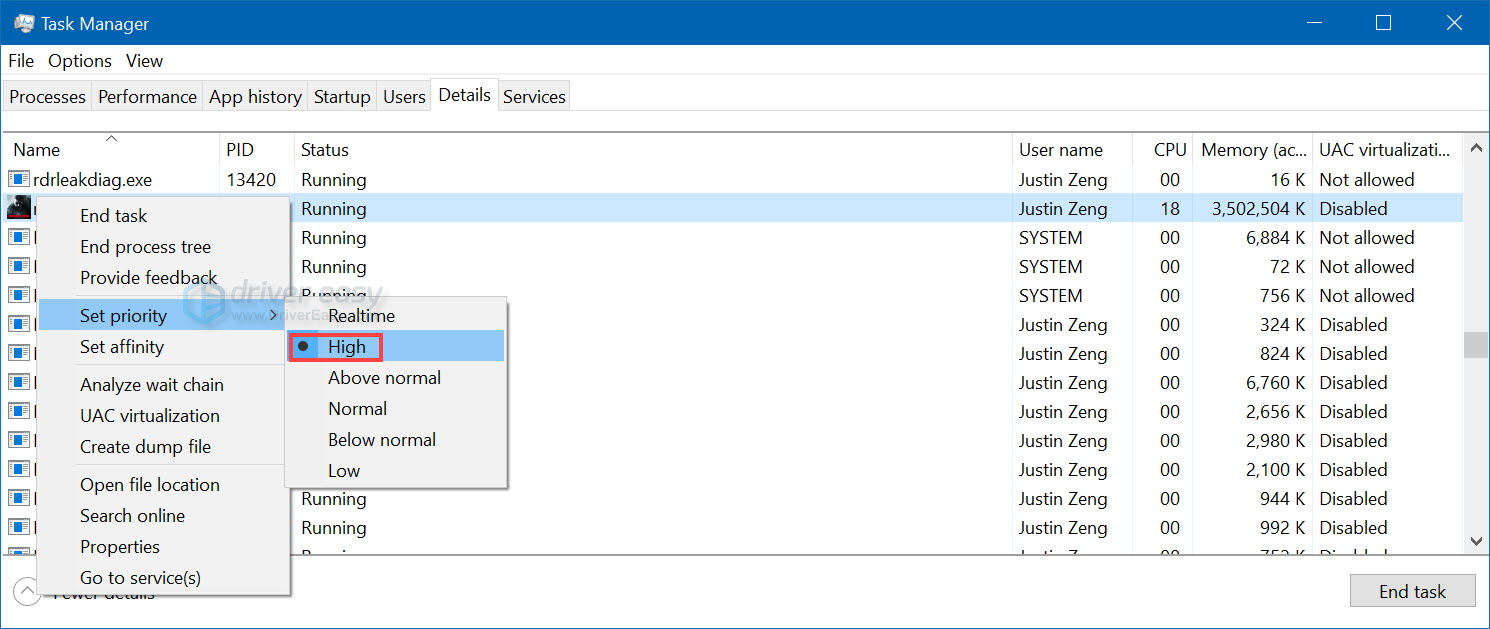
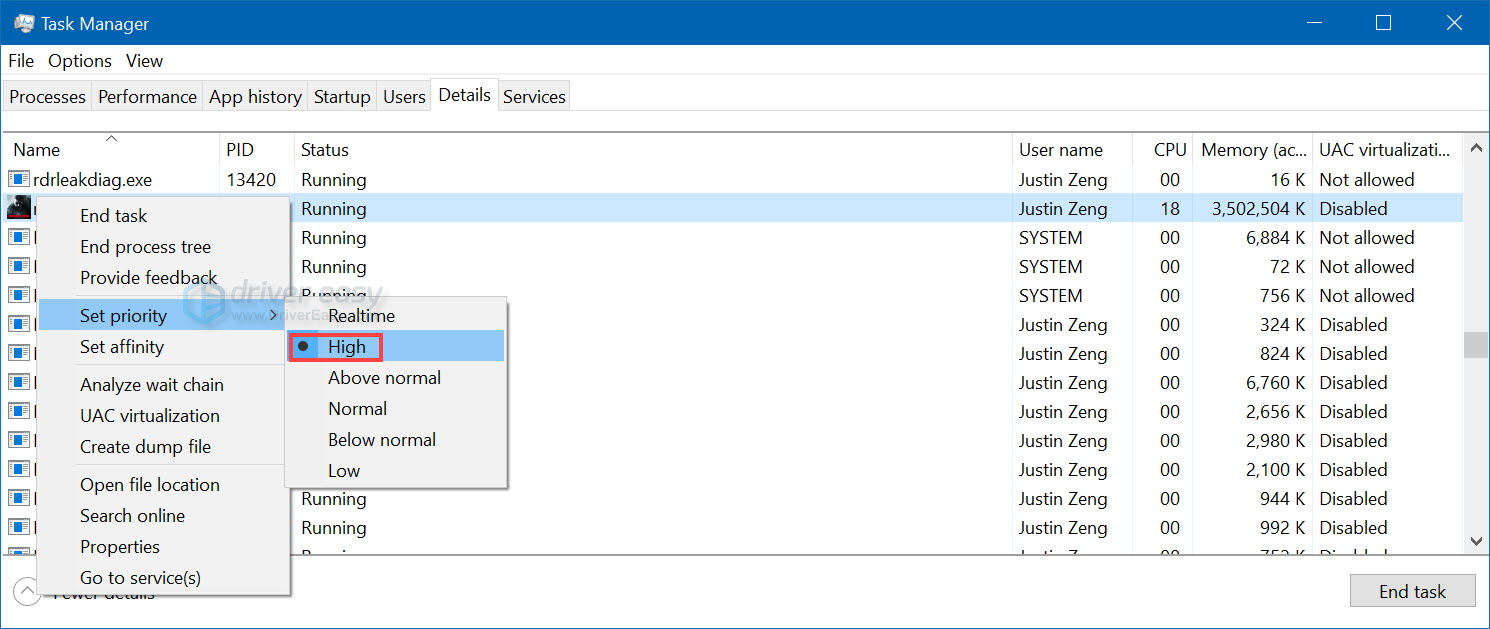
- Relaunch the game to check if the issue is solved or not.
Fix 2: Turn off V-Sync
Turning down the quality and turning off V-Sync would fix stuttering for some gamers. Players have indicated turning off V-Sync helped a lot, the game seemed to clear up.
In addition, setting the frame limit to 30 or 60. This mostly eliminated the wild ass up fluctuation of fps but introduced screen tearing.
Fix 3: Update graphic driver
Graphics card manufacturers like Nvidia, AMD and Intel constantly release new graphics drivers to fix bugs and improve the gaming performance and experience. If the graphics driver on your PC is outdated or corrupted, you may not be able to enjoy the optimal gaming experience, and sometimes you may run into the stuttering issue.
Update your graphic driver would solve the issue. There are two ways to do so:
Manual driver update – You can update your graphics drivers manually by going to the manufacturer’s website for your graphics card, and searching for the most recent correct driver. Be sure to choose only drivers that are compatible with your Windows version.
Automatic driver update – If you don’t have the time, patience or computer skills to update your video and monitor drivers manually, you can, instead, do it automatically with Driver Easy.
Driver Easy will automatically recognize your system and find the correct drivers for your exact graphics cards, and your Windows version, and it will download and install them correctly:
- Download and install Driver Easy.
- Run Driver Easy and click Scan Now. Driver Easy will then scan your computer and detect any problem drivers.

- Click Update All to automatically download and install the correct version of all the drivers that are missing or out of date on your system. You need the Pro version of Driver Easy to do this, so you’ll be prompted to upgrade.
Don’t worry; it comes with a 30-day money-back guarantee, so if you don’t like it you can get a full refund, no questions asked.
(Alternatively if you’re comfortable manually installing drivers, you can click ‘Update’ next to each flagged device in the free version to automatically download the correct driver. Once it’s downloaded, you can manually install it.)
If you need assistance, please contact Driver Easy’s support team at support@drivereasy.com.
Fix 4: Change NVIDIA control panel
If you’re running a NVIDIA graphic card, you can change the NVIDIA graphic settings to fix the problem.
- Open the NVIDIA control panel.
- Click Manage 3D settings.
- Click Program settings on the right.
- Click Add to add Mass Effect Legendary Edition.
- Move to box number 2, select High Performance Nvidia Processor.
- Relaunch the game to check.
That’s it, these are all the working fixes that have been proved by players. If nothing works for you, the last thing to do is to wait for the game developer team to fix the issue.





