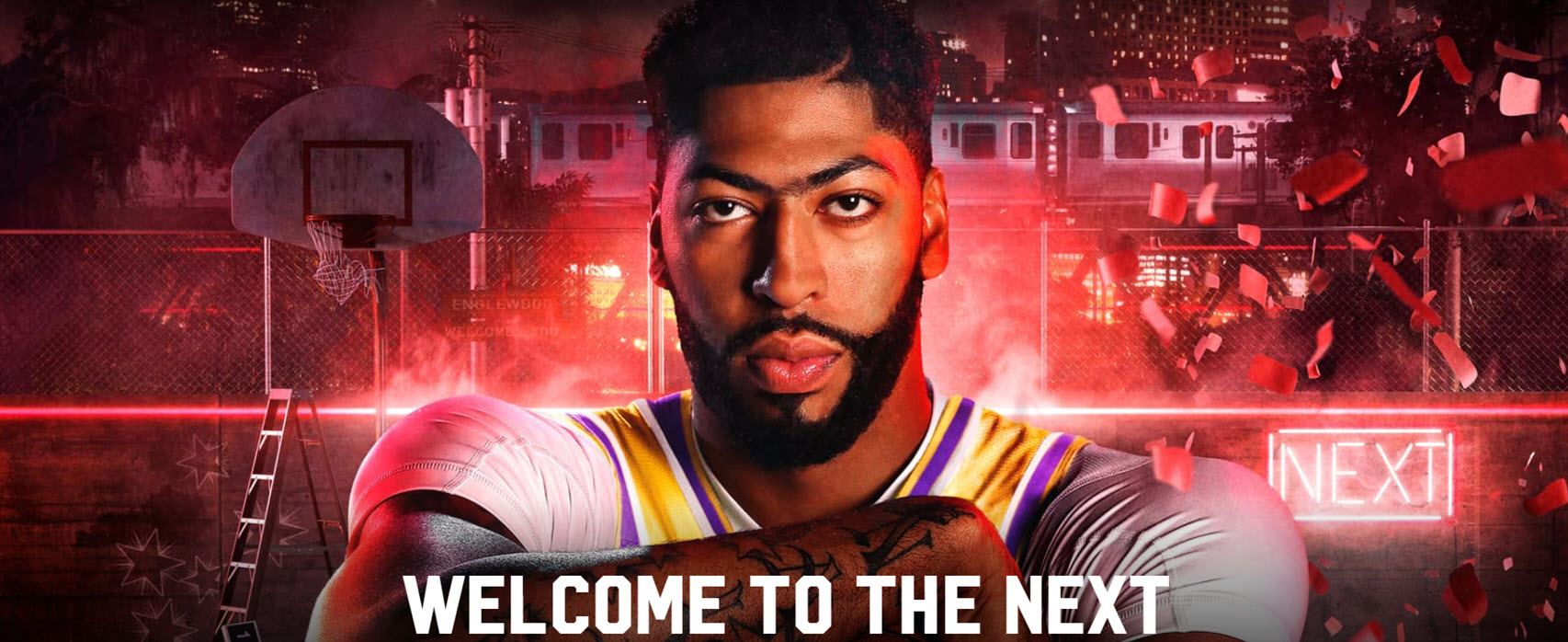NBA 2K20 keeps crashing on your PC? Don’t worry… Although it’s incredibly frustrating, you’re definitely not the only person to experience this problem. Thousands of players have recently reported the very same issue. More importantly, you should be able to fix it pretty easily…
Try these fixes
Here’s a list of fixes that have resolved this problem for other NBA 2K20 players. You don’t have to try them all. Just work your way through the list until you find the one that does the trick for you.
- Update your graphics driver
- Install the latest game patch
- Perform a Windows Update
- Use a reduced settings profile for graphics related features
- Modify your graphics card settings
- Verify the game file
- Add NBA 2K20 as an exception to your 3rd party antivirus software
Fix 1: Update your graphics driver
Graphics card manufacturers like Nvidia, AMD and Intel constantly release new graphics drivers to fix bugs and improve the gaming performance and experience.
If the graphics driver on your PC is outdated or corrupted, you may not be able to enjoy the optimal gaming experience, and sometimes you may even run into the NBA 2K20 crash issue.
To fix this issue, the first thing you should do is update your graphics driver. There are two ways that you can update your graphics driver:
Manual driver update – You can update your graphics drivers manually by going to the manufacturer’s website for your graphics card, and searching for the most recent correct driver. Be sure to choose only drivers that are compatible with your Windows version.
Automatic driver update – If you don’t have the time, patience or computer skills to update your video and monitor drivers manually, you can, instead, do it automatically with Driver Easy.
Driver Easy will automatically recognize your system and find the correct drivers for your exact graphics cards, and your Windows version, and it will download and install them correctly:
- Download and install Driver Easy.
- Run Driver Easy and click Scan Now. Driver Easy will then scan your computer and detect any problem drivers.

- Click Update All to automatically download and install the correct version of all the drivers that are missing or out of date on your system. You need the Pro version of Driver Easy to do this, so you’ll be prompted to upgrade.
Don’t worry; it comes with a 30-day money-back guarantee, so if you don’t like it you can get a full refund, no questions asked.
(Alternatively if you’re comfortable manually installing drivers, you can click ‘Update’ next to each flagged device in the free version to automatically download the correct driver. Once it’s downloaded, you can manually install it.)
Fix 2: Install the latest game patch
Visual Concepts (the developer of NBA 2K20) releases regular game patches to fix bugs and improve gaming performance. It’s possible that a recent patch has caused the game crash issue, and that a new patch is required to fix it. Or maybe this newly released game has not been fully optimized yet, so we need to install patches to optimize the gaming performance and experience.
If a patch is available, just download and install it to see if it can fix the crashing issue; if there’s no patches available, or if the issue persists after you installed the latest patch, try the next fix, below.
Fix 3: Perform a Windows Update
According to the game developers, if MS Visual C++ is missing or corrupted, you may also run into the NBA 2K20 crash issue. To resolve this problem, you need to reinstall the official Visual C++ Redistributable for Visual Studio 2015 and Visual Studio 2017 and .NET Framework.
If your PC is running on Windows 10, you can perform a Windows Update to update and install the latest version of Visual C++ and .NET Framework. Here is how to do it:
- On your keyboard, press the Windows logo key and I at the same time to open Windows Settings. Then click Update & Security.

- Click Check for updates. Windows will start searching for available updates. If there are updates available, Windows will automatically download and install the updates.

If there are no updates related to MS Visual C++ or .NET Framework from Windows Update, you can download their installation files via the links below on your own and manually install them on your PC.
Visual C++ Redistributable for Visual Studio 2015:
https://www.microsoft.com/en-pk/download/details.aspx?id=48145
Microsoft Visual C++ 2015 Redistributable Update 3 RC:
https://www.microsoft.com/en-us/download/details.aspx?id=52685
Visual C++ Redistributable for Visual Studio 2017:
https://support.microsoft.com/en-us/help/2977003/the-latest-supported-visual-c-downloads
Microsoft .NET Framework:
https://www.microsoft.com/en-us/download/details.aspx?id=30653
After installing the latest Microsoft Visual C++ Redistributable and Microsoft .NET Framework, you need to restart Windows. Then launch NBA 2K20 to see if this issue persists. If not, congratulations, you’ve resolved this issue! If this issue reappears, try the next fix, below.
Fix 4: Use a reduced settings profile for graphics related features
If your PC fails to meet the recommended system requirements for NBA 2K20, you should use a reduced settings profile for graphics related features, because higher settings will increase the workload for your PC, which may even lead to game crash issue.
Below are the system requirements for NBA 2K20. If your PC fails to meet the recommended system requirements for NBA 2K20, you should reduce the in-game graphics settings, or upgrade your PC.
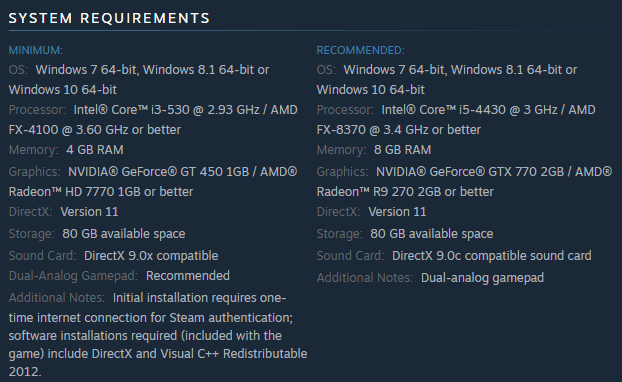
Restart the game to see if this fix works, if not, try the next fix below to modify your graphics card settings.
Fix 5: Modify your graphics card settings
If Fix 4 didn’t help you fix this issue, try modifying your graphics card settings. Here is how to do it:
Select your graphics card:
Modify NVIDIA graphics card settings:
- On your keyboard, press the Windows logo key and R at the same time to open the Run dialog. Then type control and press Enter to open Control Panel.

- View Control Panel by Large icons.

- Select NVIDIA Control Panel to open it.

- Click 3D Settings and select Adjust image settings with preview. Then select Use my preference emphasizing and drag the slider to the left.

Modify AMD graphics card settings:
- On your keyboard, press the Windows logo key and R at the same time to open the Run dialog. Then type control and press Enter to open Control Panel.

- View Control Panel by Large icons.

- Select your AMD Radeon Settings to open it.
- Go to Gaming > Global Settings. Then modify the settings the same way you see on the screenshot below.

Modify Intel graphics card:
- On your keyboard, press the Windows logo key and R at the same time to open the Run dialog. Then type control and press Enter to open Control Panel.

- View Control Panel by Large icons.

- Select Intel Graphics Settings to open it.

- Click 3D to open the 3D settings.

- Click Scan to add the game to the application list.

- Modify the settings the same way you see on the screenshot below.

- Click Apply to save the settings.

Restart NBA 2K20 to see if you can play the game without crashes. If so, congratulations! You’ve resolved this issue; if not, try the next fix, below.
Fix 6: Verify the game file
NBA 2K20 may not run properly and it may even crash if its game files are corrupted or faulty. So it’s necessary to verify the integrity of the the game files when you’re running into the game crash issues. Here’s how to do it:
- Open the Steam client and navigate to the LIBRARY tab, then right-click on NBA 2K20 and select Properties.

- Click the LOCAL FILES tab, then click VERIFY INTEGRITY OF GAME CACHE…. After that, click CLOSE.

Launch NBA 2K20 again to see if this issue persists. If the game still crashes, try the next fix, below.
Fix 7: Add NBA 2K20 as an exception to your 3rd party antivirus software
The NBA 2K20 crash issue may also be caused by your third-party antivirus application. Since the third-party antivirus application hooks very deep into your system, it may interfere with the game.
Since NBA 2K20 consumes a lot of memory and CPU usage when you’re playing a game, many third-party antivirus application may regard it as a potential threat and the game may not run as expected. You can try adding NBA 2K20 as an exception to your third-party antivirus application.
Hopefully, one of the fixes above helped you resolve the NBA 2K20 crash issue. If you have any questions or suggestions on this issue, you’re more than welcome to leave us a comment below. Thanks for reading!