
If you ever encountered an NDIS driver issue, don’t worry – you’re not alone. Usually you can solve this type of problems by updating the NDIS drivers, which is not hard to perform.
How to update NDIS drivers
There are mainly two ways you can update your NDIS drivers:
Option 1 – Update drivers via Device Manager – This is the most common method to update your driver, but sometimes Windows may fail to provide you with the latest (and even necessary) device drivers.
OR
Option 2 – Update drivers via Driver Easy (Recommended) – This is the quickest and easiest option. It’s all done with just a couple of mouse clicks – easy even if you’re a computer newbie.
Option 1 – Update drivers via Device Manager
To update your NDIS driver via Device Manger, here’s the procedure:
- On your keyboard, press the Windows Logo key
 and R at the same time to invoke the Run dialog box. Type devmgmt.msc and click OK.
and R at the same time to invoke the Run dialog box. Type devmgmt.msc and click OK. 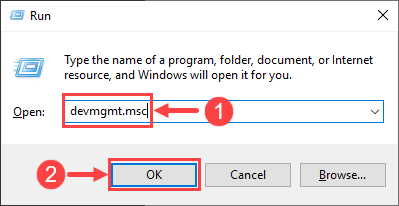
- In the Device Manager window, double-click Network adapters to expand its drop-down list. Select your NDIS device, right-click on it, and click Update driver in the context menu.
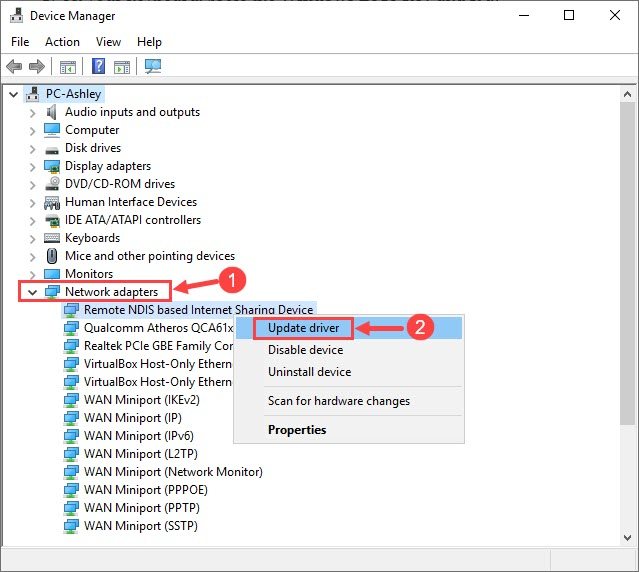
- Click Search automatically for updated driver software. Then follow the onscreen instructions to update your driver.
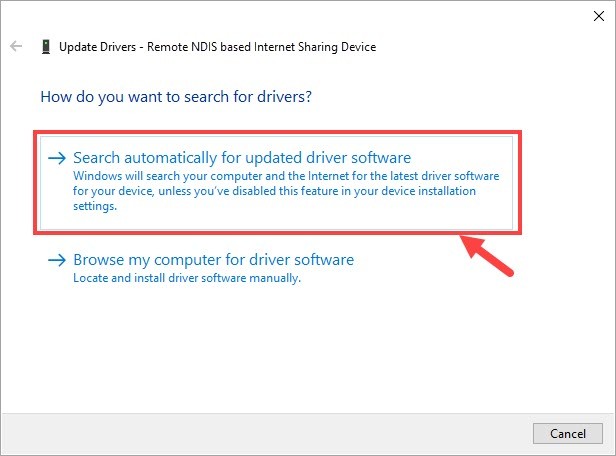
- Wait for the update to be completed. Then reboot your PC for the changes to take effect.
Option 2 – Update drivers via Device Manager
If you fail to update the NDIS driver via Device Manager (for example, you got a message reading “Windows encountered a problem installing the drivers for your device”), you can rely on Driver Easy to update the driver for you.
Driver Easy will automatically recognize your system and find the correct drivers for it. You don’t need to know exactly what system your computer is running, you don’t need to risk downloading and installing the wrong driver, and you don’t need to worry about making a mistake when installing. Driver Easy takes care of everything.
You can update your drivers automatically with either the FREE or the Pro version of Driver Easy. But with the Pro version it takes just 2 clicks (and you get full support and a 30-day money back guarantee):
- Download and install Driver Easy.
- Run Driver Easy and click the Scan Now button. Driver Easy will then scan your computer and detect any problem drivers.
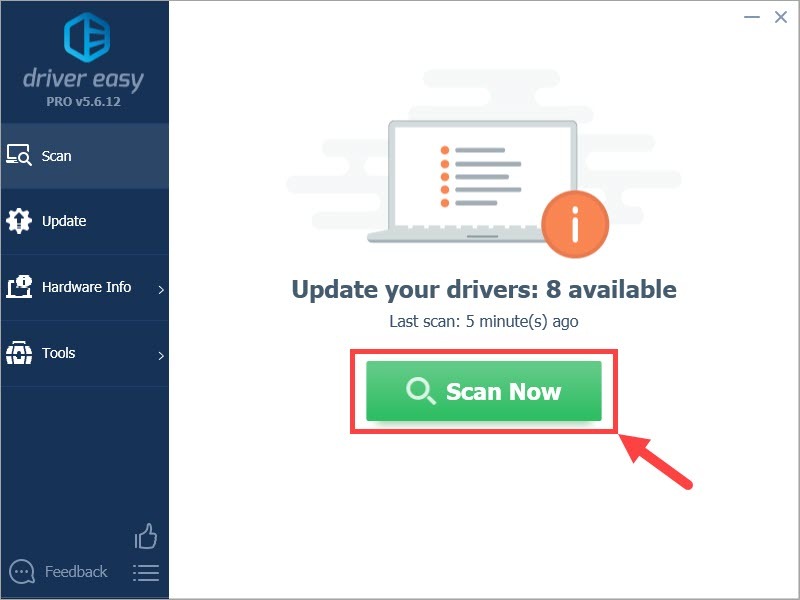
- Click Update All to automatically download and install the correct version of all the drivers that are missing or out of date on your system (this requires the Pro version– you’ll be prompted to upgrade when you click Update All). Or if you just want to update the NDIS driver for now, simply click the Update button next to it.
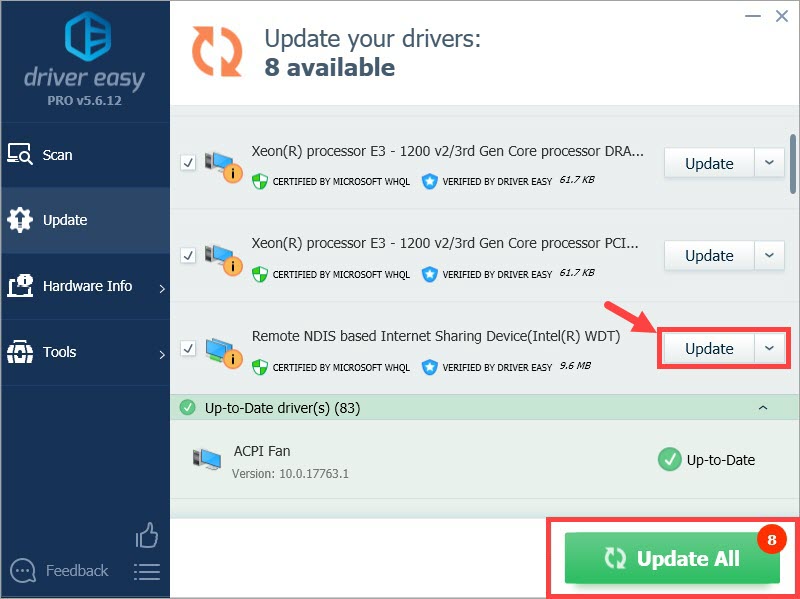
Note: you can do it for free if you like, but it’s partly manual.
Hopefully you’ll find this post useful. Please feel free to leave a comment below if you have any further questions or ideas. Thanks for reading!





