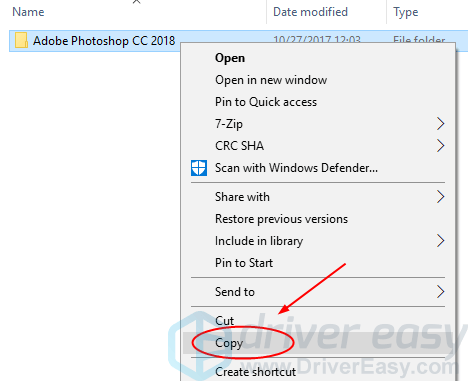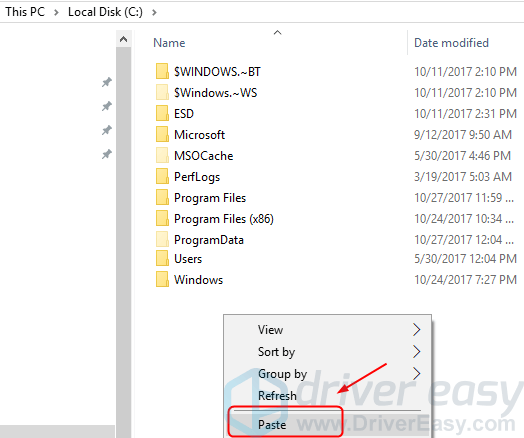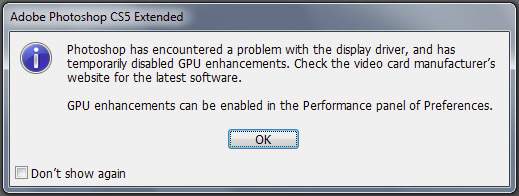
Method 1: Update your display driver
This problem is usually caused by an old display driver on your computer. You can update your display driver to quickly solve this problem. You can choose to update your display driver manually, or alternatively do it automatically with Driver Easy.Option 1: Update your display driver manually
You can download the latest display driver from your computer manufacturer’s website or your video card manufacturer’s website, like AMD, NVIDIA, Intel. 1) Go to the manufacturer’s website and find the driver download page. 2) Find the correct latest driver for your video card. The driver should be matched with your video card model and Windows system. 3) Download and install the driver on your computer. 4) Restart your computer and try to run Adobe Photoshop to see if successfully.Option 2: Update your driver automatically
If you’re not familiar with updating drivers manually or, if you want to do it quickly and easily, let Driver Easy help you. Driver Easy will automatically recognize your system and find the correct drivers for it. You don’t need to know exactly what system your computer is running, you don’t need to risk downloading and installing the wrong driver, and you don’t need to worry about making a mistake when installing. 1) Download and install Driver Easy. Then run it on your Windows. 2) Click Scan Now. All drivers problems of your computer would be detected in less than 1 min. Your display driver is no exception.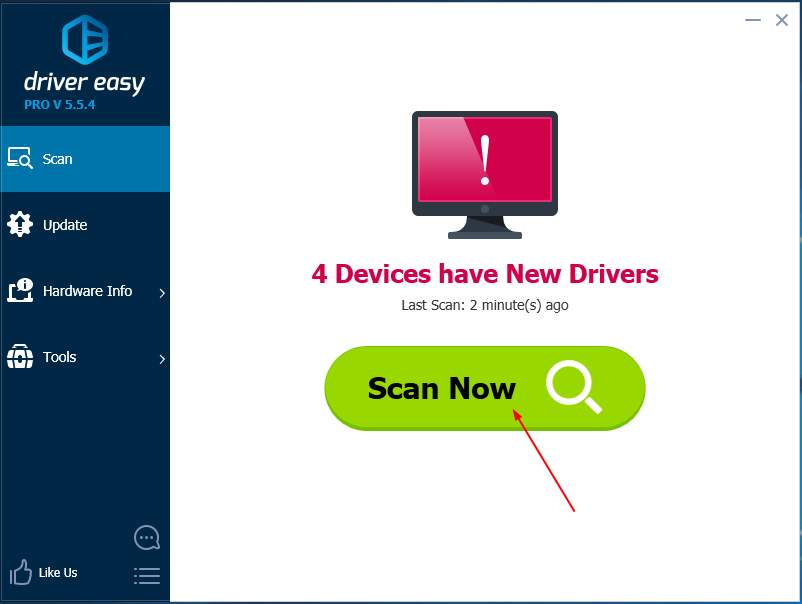
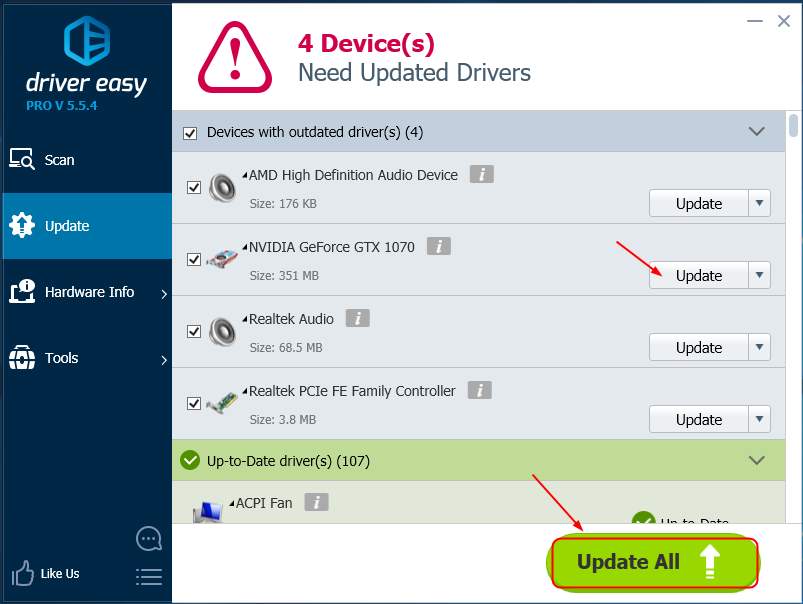 4) Restart your computer and try to run Adobe Photoshop to see if successfully.
4) Restart your computer and try to run Adobe Photoshop to see if successfully.
Method 2: Install Photoshop in your system drive
Mostly, your Photoshop is installed in the system drive (where Windows system is installed and usually it's C disk). But, your Photoshop could be installed in other drive. If so, there's probably problems while locating your Photoshop files and display driver through different drive. As a result, when you open Photoshop, the error shows up. Follow to check:1) Right-click the shortcut of your Photoshop on your Desktop, then select Open file location.
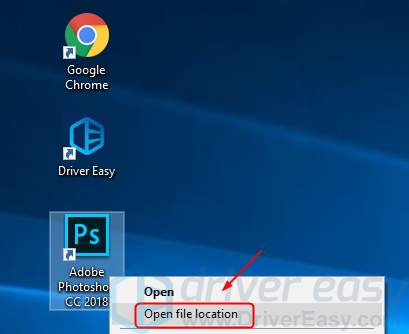
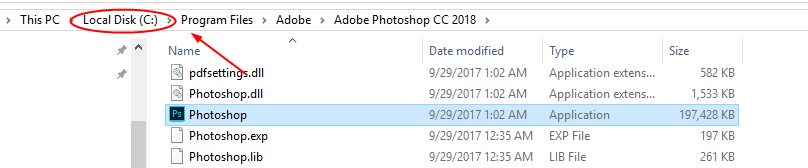
If it's different, follow to move your Photoshop to the system drive:
1) On the same file window, click the Up button: 2) Right-click Adobe Photoshop CC 2018 (yours maybe 2017, 2016, etc.), then Copy.
2) Right-click Adobe Photoshop CC 2018 (yours maybe 2017, 2016, etc.), then Copy.