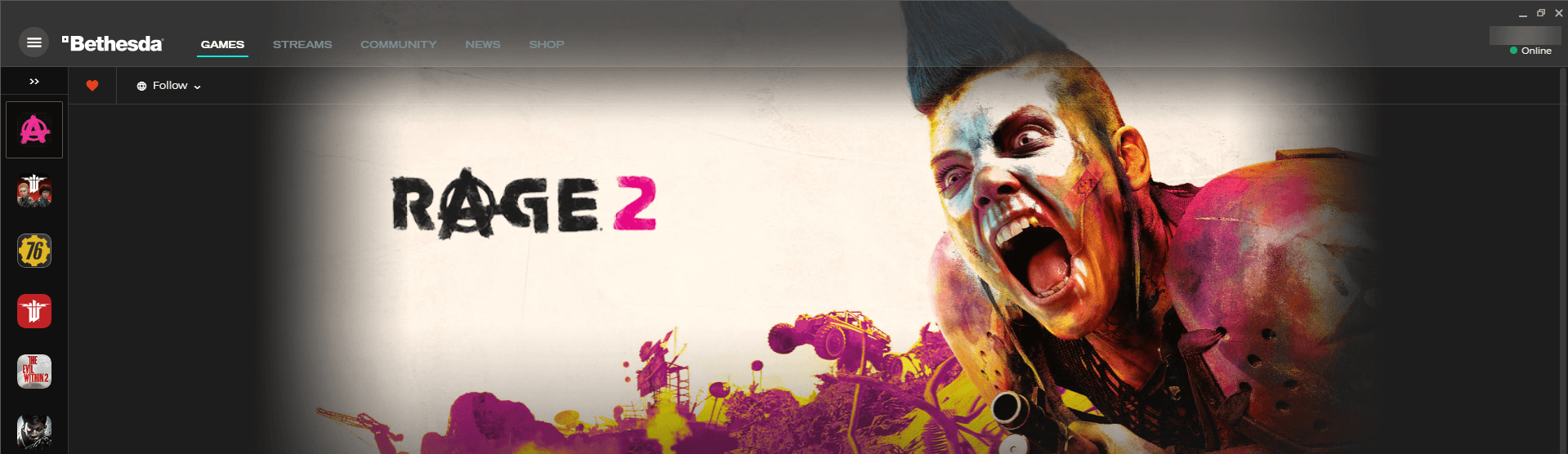Rage 2 crashes to desktop? Don’t worry… Although it’s incredibly frustrating, you’re definitely not the only person to experience this problem. Thousands of players have recently reported the very same issue. More importantly, you should be able to fix it pretty easily…
Try these fixes
Here’s a list of fixes that have resolved this problem for other Rage 2 players. You don’t have to try them all. Just work your way through the list until you find the one that does the trick for you.
- Install the latest game patch
- Update your graphics driver
- Turn off VSync settings in Rage 2 and Nvidia Control
- Run Windows Compatibility Troubleshooter
- Add Rage 2 as an exception to your third-party antivirus application
Fix 1: Install the latest game patch
The developers of Rage 2 release regular game patches to fix bugs. It’s possible that a recent patch has triggered this issue, and that a new patch is required to fix it.
If a patch is available, just download and install it to see if it can fix the crashing issue; if there’s no patches available, or if the issue persists after you installed the latest patch, try the next fix, below.
Fix 2: Update your graphics driver
The game crashing issue is probably caused by your outdated graphics driver. Updating your graphics driver to the latest version can make your game run smoother and prevents many issues or errors.
There are two ways to update your graphics driver: manually and automatically.
Update your graphics driver manually – You can update your graphics driver manually by going to the manufacturer’s website, and searching for the latest driver for your graphics card.
Or
Update your drivers automatically – If you don’t have the time, patience or computer skills to update your graphics driver manually, you can, instead, do it automatically with Driver Easy.
You don’t need to know exactly what system your computer is running, you don’t need to risk downloading and installing the wrong driver, and you don’t need to worry about making a mistake when installing. Driver Easy handles it all.
1) Download and install Driver Easy.
2) Run Driver Easy and click Scan Now. Driver Easy will then scan your computer and detect any problem drivers.
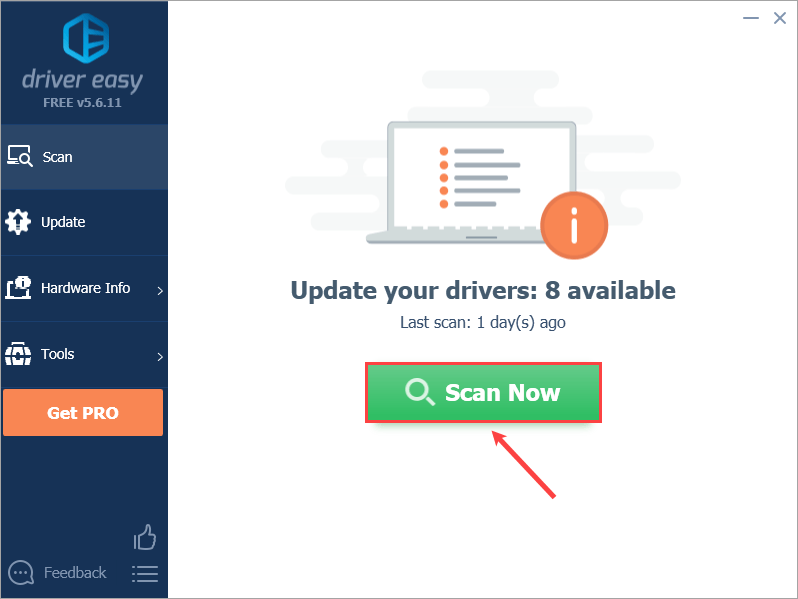
3) Click Update All to automatically download and install the correct version of all the drivers that are missing or out of date on your system.
Alternatively if you’re comfortable manually installing drivers, you can click Update next to each flagged device in the free version to automatically download the correct driver. Once it’s downloaded, you can manually install it.
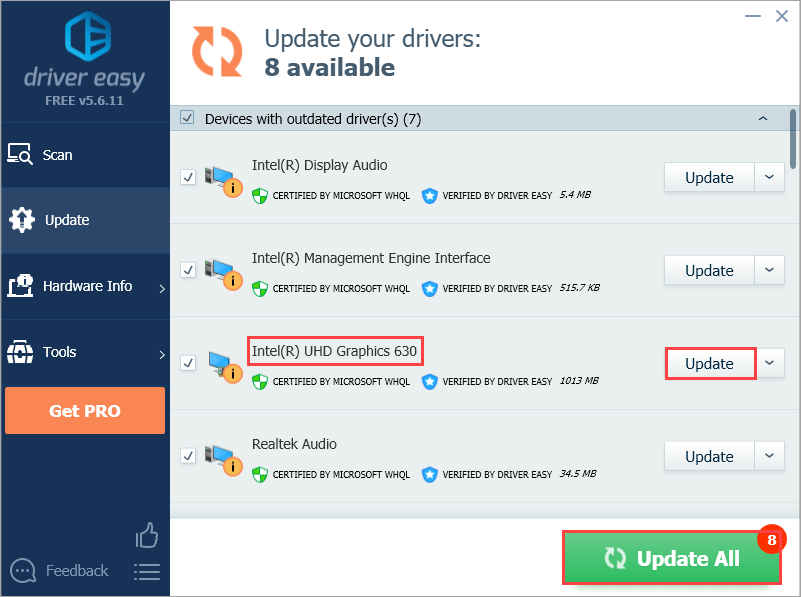
Fix 3: Turn off VSync settings
Many players have reported that this issue was resolved after they completely turned off VSync settings when playing Rage 2. It seems as if the VSync settings is a probable cause of the game crashing issue. You can follow the steps below to completely turn off VSync completely:
1) Open Rage 2 and go to its video settings. Then turn off the VSYNC MODE.
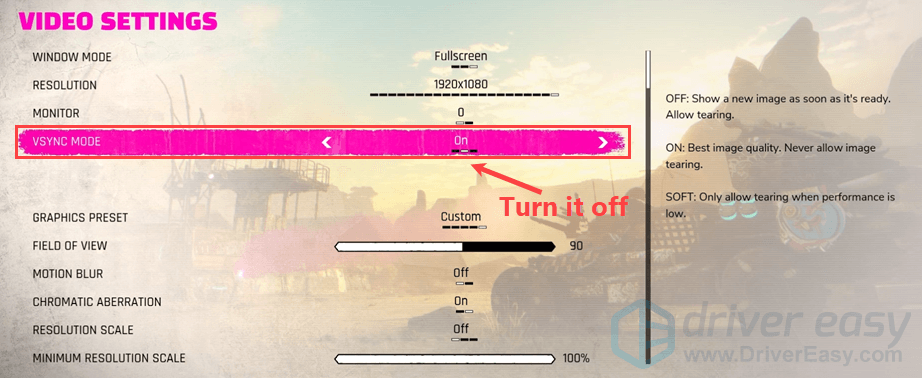
2) Save the changes and exit the game.
3) Open Nvidia Control Panel and force the VSync feature off for Rage 2.
4) Run Rage 2 again.
See if Rage 2 crashes again. If not, congratulations! You’ve fixed this issue. If the game crashing issue persists, try the next fix, below.
Fix 4: Run Windows Compatibility Troubleshooter
Program Compatibility Troubleshooter is a built-in tool in Windows OS that can check whether programs are compatible for your current Windows OS or not. The game crash issues often occur when some program settings are not compatible with the current Windows OS.
Just follow the steps below to run Program Compatibility Troubleshooter:
1) Go to the directory where Rage 2 is installed. Right-click on the file RAGE 2.exe and select Properties.
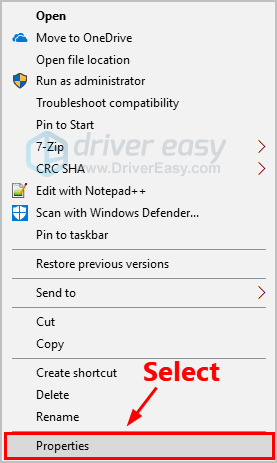
2) Navigate to the Compatibility tab and click Run compatibility troubleshooter.
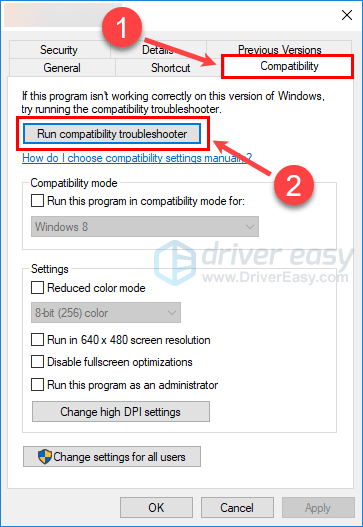
3) Click Try recommended settings to test-run program using recommended compatibility settings. Follow the on-screen instructions to see whether this troubleshooting option works or not.
4) If it still doesn’t work, then run the Program Compatibility Troubleshooter again and select the second option to choose compatibility settings based on problems you notice.
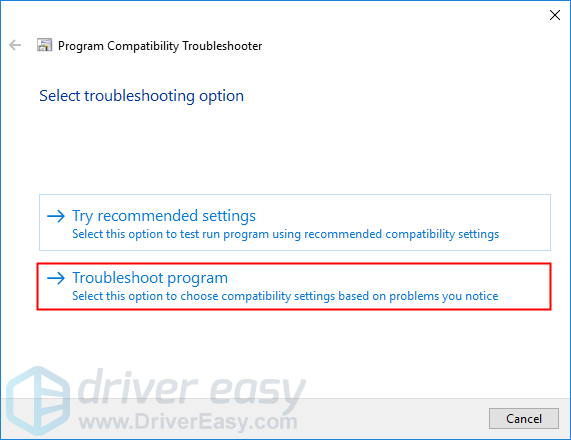
5) If the problem persists, adjust the following settings manually and select OK when you’re done.
- Compatibility mode: If Rage 2 keeps crashing on your current Windows system, click the drop-down list to select a previous version of Windows system to test-run it.
- Disable fullscreen optimizations: If this issue appears when your enable fullscreen optimizations, then just disable it to see whether this issue persists.
- Run this program as an administrator: If Rage 2 is not given administrator privileges, it may not run properly. Try this setting to give the program the administrator privileges.
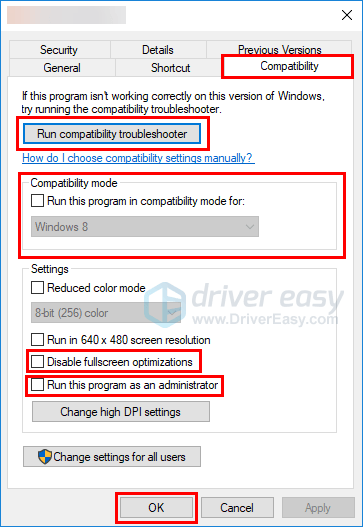
See if this fix works. If not, try the next fix, below.
Fix 5: Add Rage 2 as an exception to your third-party antivirus application
This issue may also be caused by your third-party antivirus application. Since the third-party antivirus application hooks very deep into your system, it may interfere with Rage 2.
Since Rage 2 consumes a lot of memory and CPU usage when you’re playing a game, many third-party antivirus application may regard it as a potential threat and Rage 2 may not run as expected. You can try adding Rage 2 as an exception to your third-party antivirus application.
Hopefully one of the fixes above fixed the Rage 2 crash issue for you. If you have any questions or suggestions, you’re more than welcome to leave us a comment below.