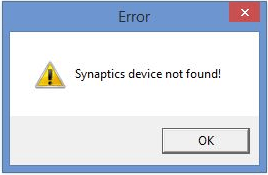
You must be very annoyed if you’re not able to use your Synaptics touchpad. You may see this error saying Synaptics device not found on your laptop. No matter when or why this error happen, trust me, you CAN fix it!
This error is mainly caused by the wrong, missing or old Synaptics driver on your laptop. So you can try to update your Synaptics driver to solve this problem. Here we give you two ways to update the Synaptics driver. Read on and choose the one you prefer:
Way 1: Download & install the latest Synaptics driver manually
Way 2: Update your Synaptics driver automatically [Recommended]
Way 1: Download & install the latest Synaptics driver manually
To update your device drivers, it’s direct and straightforward to download the trusted latest driver from your computer manufacturer’s website. To update your Synaptics driver is no exception.
1) Go to your laptop manufacturer’s website, like DELL, Lenovo, HP.
2) Find the specific driver download page; usually it locates in the Support section.
3) You will need to enter your laptop’s ID or the model number and locate your Windows operating system.
4) Find and download the latest Synaptics driver. It’s usually under the Mouse and Keyboard section.
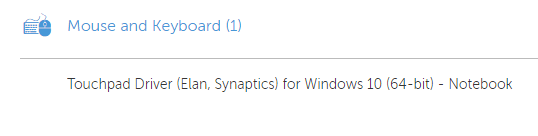
5) After downloading, double-click the .exe driver file and follow the on-screen instructions to install the new driver.
6) With the new driver installed, restart your laptop and check to see if you could use your touchpad.
Way 2: Update your Synaptics driver automatically [Recommended]
If you are not familiar with updating drivers manually or, if you want to do it quickly, we highly recommend you use Driver Easy to help you update drivers automatically.
Driver Easy will automatically recognize your system and find the correct drivers for it. You don’t need to know exactly what system your computer is running, you don’t need to risk downloading and installing the wrong driver, and you don’t need to worry about making a mistake when installing.
1) Download and install Driver Easy. Then run it on your Windows.
2) Click Scan Now. All drivers problems of your computer would be detected in less than 1 min. Your Synaptics driver is no exception.
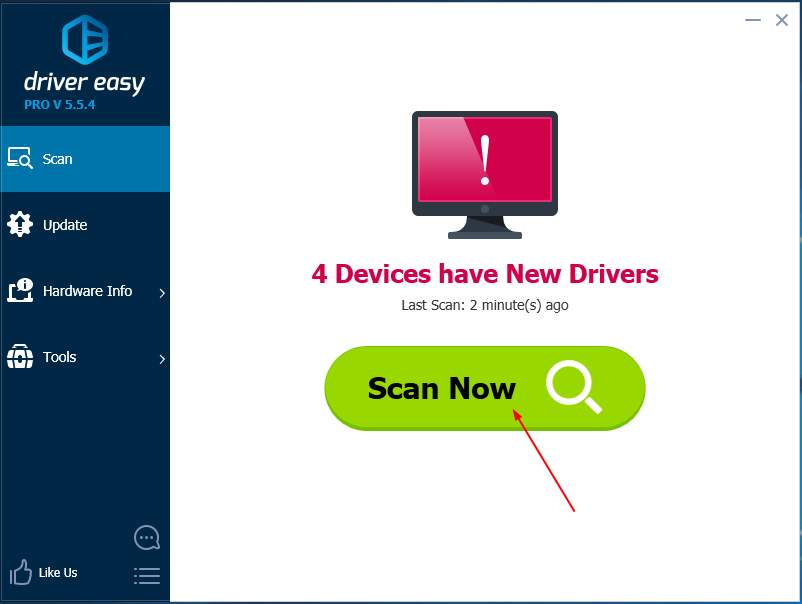
3) If you try the Free version, click Update next to your flagged Synaptics driver to automatically download and install the correct version of this driver.
Or if you use the Pro version, click Update All to automatically download and install the correct version of all the drivers that are missing or out of date on your system.
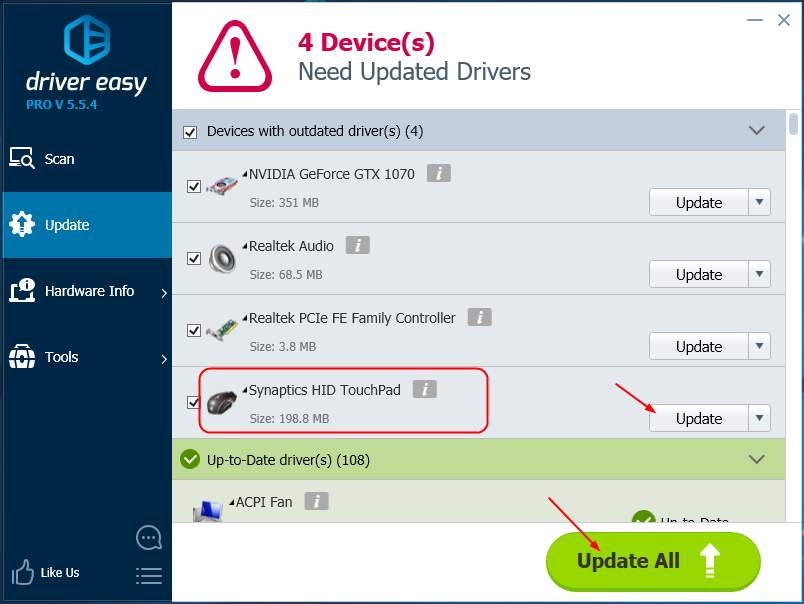
4) Restart your laptop and check to see if you could use your touchpad.





