As a compelling survival horror game, The Medium has been highly expected. However, many players complained that the game crashes constantly at startup or during the gameplay and it’s totally frustrating. If you also run into the Medium crashing, don’t worry. Here are some simple fixes to try.
Try these fixes:
You don’t have to try them all; just work from the top down until you find the one that does the trick.
- Update your graphics driver
- Verify the integrity of game files
- Run the game on DirectX 11
- Adjust the graphics settings
- Reinstall The Medium
Fix 1 – Update your graphics driver
One of the most common causes of The Medium crashing is an outdated or faulty graphics driver. If you expect a smooth gaming experience at all times, you should keep your graphics driver up to date.
There are mainly two ways you can update the graphics driver:
Option 1 – Manually – Graphics card manufacturers will regularly optimize their drivers for the latest titles on the market. You can download the most recent correct driver from their websites (AMD or NVIDIA) and install it manually.
Option 2 – Automatically (Recommended) – If you don’t have the time, patience or computer skills to update your video driver manually, you can, instead, do it automatically with Driver Easy. Driver Easy will automatically recognize your system and find the correct drivers for your exact GPU, and your Windows version, and it will download and install them correctly:
- Download and install Driver Easy.
- Run Driver Easy and click the Scan Now button. Driver Easy will then scan your computer and detect any problem drivers.

- Click the Update button next to the flagged graphics driver to automatically download the correct version of that driver, then you can manually install it (you can do this with the FREE version).
Or click Update All to automatically download and install the correct version of all the drivers that are missing or out of date on your system. (This requires the Pro version which comes with full support and a 30-day money back guarantee. You’ll be prompted to upgrade when you click Update All.)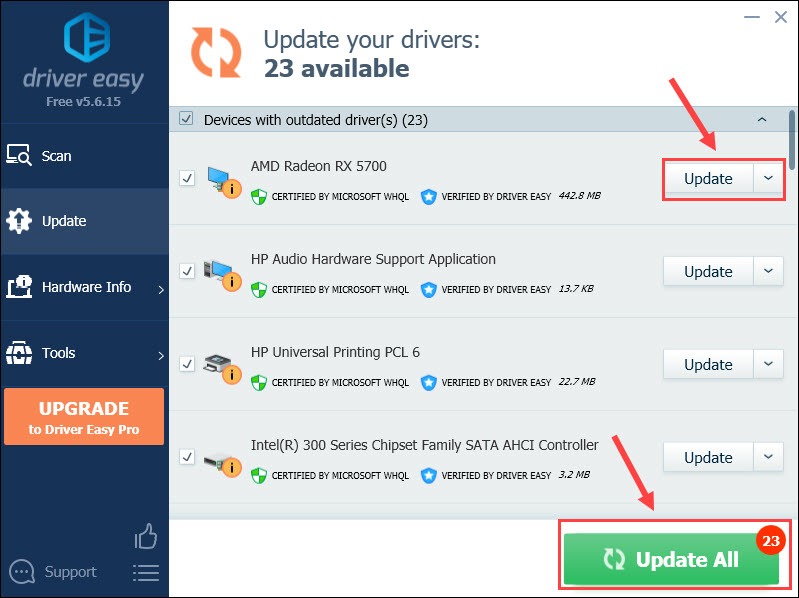
If you need assistance, please contact Driver Easy’s support team at support@drivereasy.com.
How does The Medium work with the latest graphics driver? It should run a lot more smoothly. But if the crashes persist, take a look at more fixes below.
Fix 2 – Verify the integrity of game files
Missing or corrupted game files can also lead to game crashes or bugs. If you haven’t validated your game files, follow the steps to do this on your gaming platform: Steam, Epic Games Launcher or GOG.
On Steam
- Open the Steam client and go to the Library tab.

- Right-click The Medium from the game list and click Properties.

- Navigate to the Local Files tab and click Verify Integrity of Game Files.
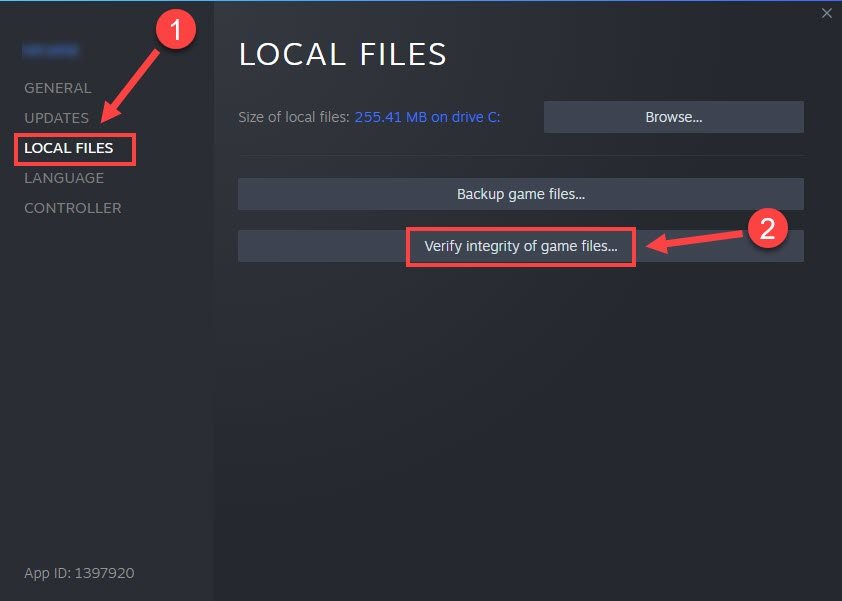
Wait for the process to complete and test the game again. If it still crashes, check out Fix 3.
On Epic Games Launcher
- Run your Epic Games Launcher and select the Library tab on the left pane.
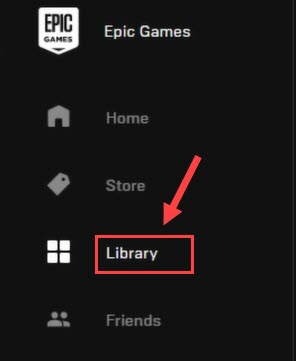
- Mouse over the game tile and click the icons with three dots at the lower right corner. Then click Verify.
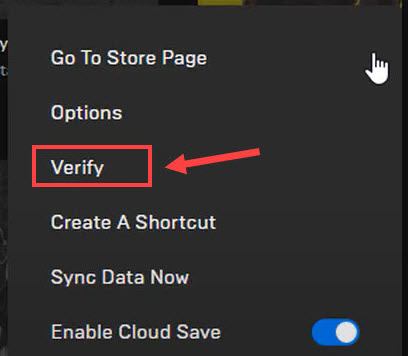
After the process completes, launch The Medium to test. If this method doesn’t help, try Fix 3 below.
On GOG
- Launch GOG Galaxy and select The Medium from your Library.
- Click the settings icon next to the Play button. Then click Manage installation > Verify / Repair.
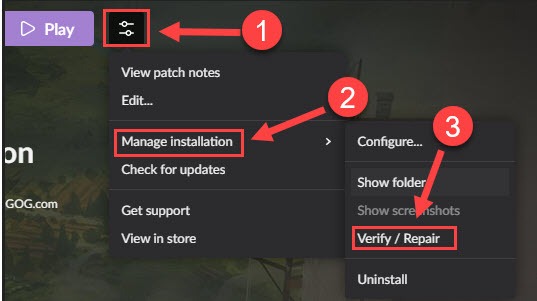
Launch the game after the process finishes. If you are still unable to play the game normally, move on to Fix 3 below.
Fix 3 – Run the game on DirectX 11
Some players reported encountering slowdowns and freezes in The Medium when it runs on DirectX12. So if you also have the DX12 mode enabled, you could switch to DirectX 11 and see whether the crashes stop. Please note that after you select DX11, some graphics options like Ray tracing might not be available.
If this method doesn’t resolve the Medium crashing issue, continue to the next method below.
Fix 4 – Adjust the graphics settings
If you’re playing The Medium on high or ultra graphics settings that are too demanding for your rig, the crashes may occur. In this case, you need to lower the settings. And here is the recommended setup:
- Launch the game and open the Settings menu.
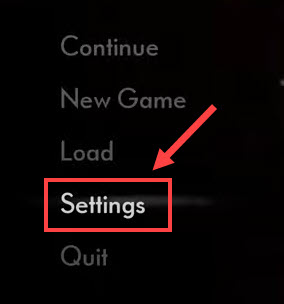
- Navigate to the Display tab, and set the options as follow:
Resolution: 1920 x 1080
Turn off Full Screen
Disable V Sync.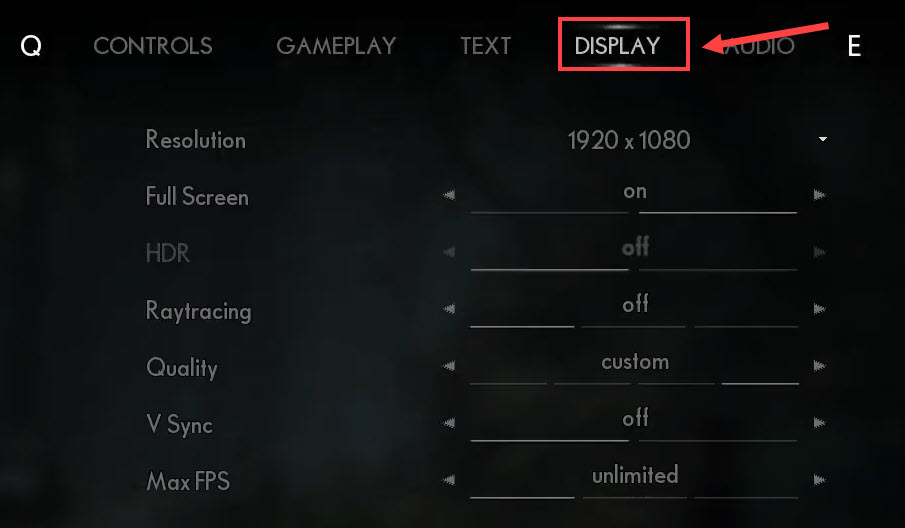
- Click Advanced down below.
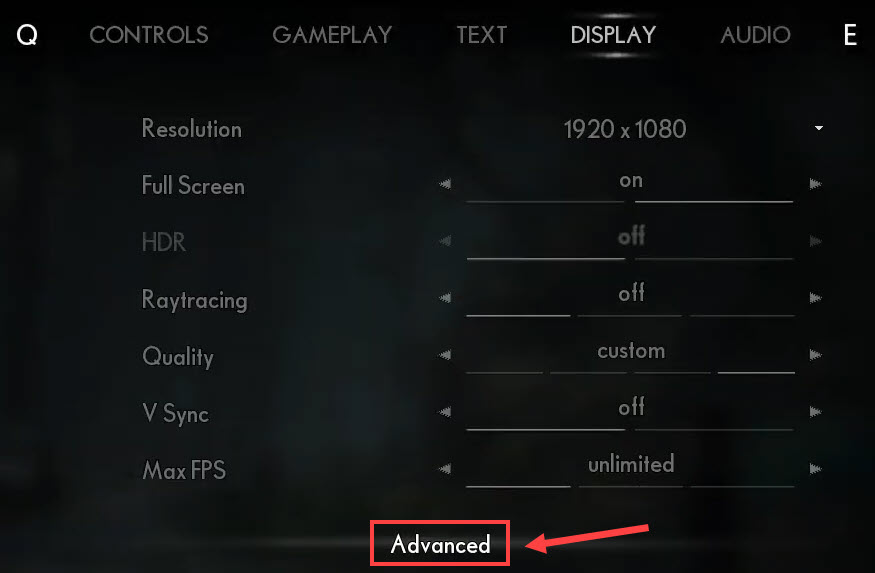
- Set the Shadow Quality to low in particular and also lower other graphics options according to your needs.
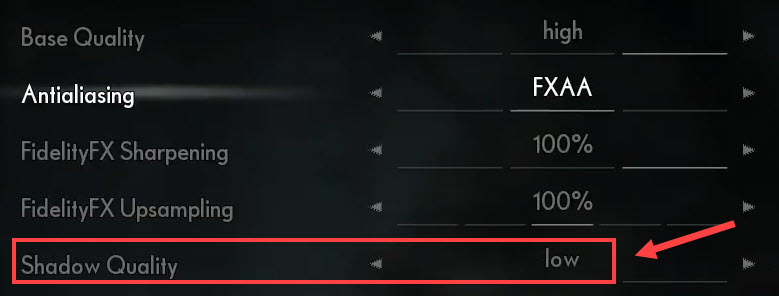
Check if these changes improve the game’s performance. If not, there is the last fix to try.
Fix 5 – Reinstall The Medium
A fresh reinstallation can effectively solve the stubborn issues with your previous installation. So if all the solutions above don’t work, this could be your last resort. Before you reinstall the Medium to your PC, don’t forget to delete all the remaining game files.
So these are the fixes for The Medium crashing issue. If you have any questions or suggestions, or if you want to share your troubleshooting experience, feel free to leave a comment below.






