Titanfall 2 FPS drops? Don’t worry… Although it’s incredibly frustrating, you’re definitely not the only person to experience this problem. Thousands of players have recently reported the very same issue. More importantly, you should be able to fix it pretty easily…
Try these fixes:
Here’s a list of fixes that have resolved this problem for other Titanfall 2 players. You don’t have to try them all. Just work your way through the list until you find the one that does the trick for you.
- Make sure your PC meets the system requirements for Titanfall 2
- Update your graphics driver
- Install the latest game patch
- Modify the graphics settings
- Restrict applications and downloads in the background
- Change the power plan of your PC
- Adjust your Windows system for the best performance
Fix 1: Make sure your PC meets the system requirements for Titanfall 2
Titanfall 2 FPS drops issue often occurs when the specs of your PC fails to meet the system requirements for Titanfall 2. Before trying other fixes, you should make sure your PC meet the minimum system requirements for the game.
Titanfall 2 minimum system requirements:
| OS: | Windows 7 64 Bit, Windows 8/8.1 64 Bit, Windows 10 64 Bit |
| CPU: | Intel Core i3-6300t or equivalent |
| RAM: | 8 GB |
| HDD free Space: | 45 GB |
| GPU: | NVIDIA Geforce GTX 660 2GB, AMD Radeon HD 7850 2GB |
| DirectX version: | DirectX 11 |
| Internet Connection: | 512 Kbps or faster |
Titanfall 2 recommended system requirements:
| OS: | Windows 7 64 Bit, Windows 8/8.1 64 Bit, Windows 10 64 Bit |
| CPU: | Intel Core i5-6600 or equivalent |
| RAM: | 16 GB |
| HDD free Space: | 45 GB |
| GPU: | NVIDIA Geforce GTX 1060 6 GB, AMD Radeon RX 480 8 GB |
| DirectX version: | DirectX 11 |
| Internet Connection: | 512 Kbps or faster |
Ultra 4K60
| OS: | Windows 7 64 Bit, Windows 8/8.1 64 Bit, Windows 10 64 Bit |
| CPU: | Intel Core i7-6700k or equivalent |
| RAM: | 16 GB |
| HDD free Space: | 45 GB |
| GPU: | NVIDIA Geforce GTX 1080 8 GB |
| DirectX version: | DirectX 11 |
| Internet Connection: | 512 Kbps or faster |
If your PC meets the system requirements for Titanfall 2 but the FPS drops issue persists, try the next fix to update your graphics driver.
Fix 2: Update your graphics driver
If your graphics driver is outdated or corrupted, it may cause the game FPS drops issue. Updating the graphics driver can not only enhance the performance of your graphics card, but also avoid many unexpected computer issues in the future.
There are two ways to update your graphics driver: manually and automatically.
Update your graphics driver manually – You can update your graphics driver manually by going to the manufacturer’s website, and searching for the latest driver for your graphics card.
Or
Update your drivers automatically – If you don’t have the time, patience or computer skills to update your graphics driver manually, you can, instead, do it automatically with Driver Easy.
You don’t need to know exactly what system your computer is running, you don’t need to risk downloading and installing the wrong driver, and you don’t need to worry about making a mistake when installing. Driver Easy handles it all.
- Download and install Driver Easy.
- Run Driver Easy and click Scan Now. Driver Easy will then scan your computer and detect any problem drivers.
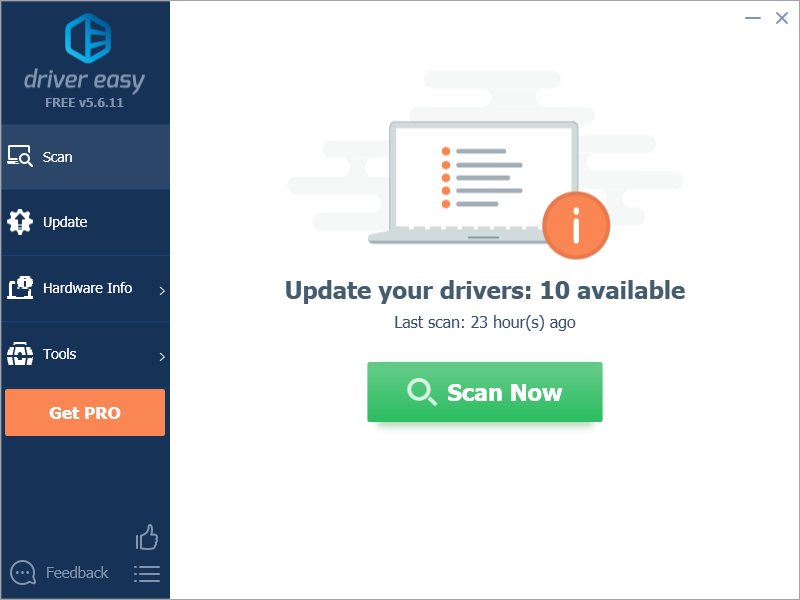
- Click Update All to automatically download and install the correct version of all the drivers that are missing or out of date on your system. You need the Pro version of Driver Easy to do this, so you’ll be prompted to upgrade.
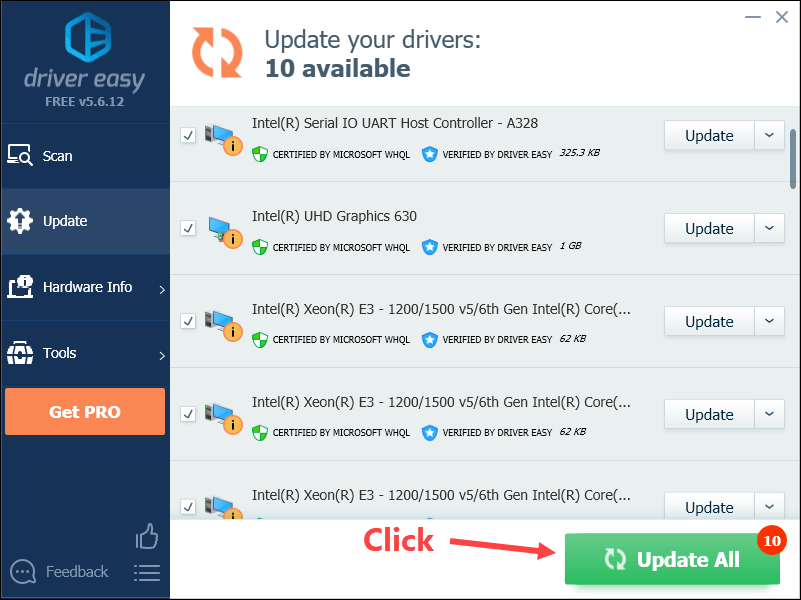
Alternatively if you’re comfortable manually installing drivers, you can click ‘Update’ next to each flagged device in the free version to automatically download the correct driver. Once it’s downloaded, you can manually install it.)
Fix 3: Install the latest game patch
The developers of Titanfall 2 release regular game patches to fix bugs. It’s possible that a recent patch has caused the FPS drops issue, and that a new patch is required to fix it.
If a patch is available, just download and install it to see if it can fix the FPS drops issue; if there’s no patches available, or if the issue persists after you installed the latest patch, try the next fix, below.
Fix 4: Modify the graphics settings
Modifying the graphics settings is another easy fix to boost FPS in the game. You need to modify the graphics settings both in Nvidia Control Panel and in the game.
Modify the graphics settings in Nvidia Control Panel
- On your keyboard, press the Windows logo key and R at the same time to open the Run dialog. Then type control and press Enter to open Control Panel.
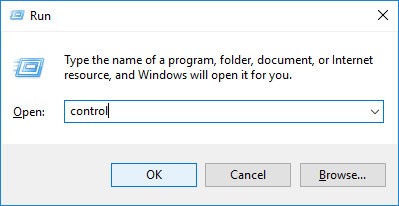
- View Control Panel by Large icons.

- Click NVIDIA Control Panel to open it.
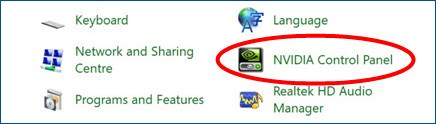
- Click 3D Settings and select Adjust image settings with preview. Then select Use my preference emphasizing and drag the slider to the left.
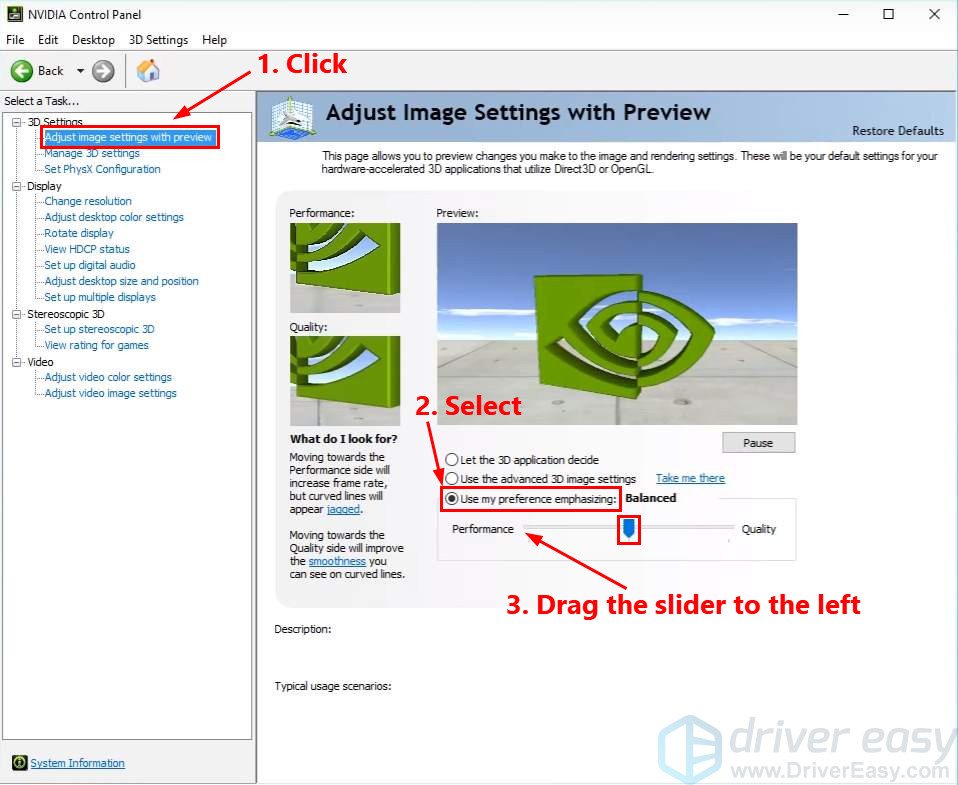
Lower the in-game graphics settings
- Launch Titanfall 2 and modify the following in-game video settings:
Display Mode: Windowed
Smooth Spirit View: On
V-Sync: Disabled
Anti-Aliasing: TSAA
Texture Quality: Low
Texture Filtering: Bilinear
Sun Shadow Detail: Low
Spot Shadow Detail: Low
Dynamic Spot Shadows: Disabled
Ambient Occlusion: Disabled
Model Detail: Low
Effects Detail: Low
Impact Marks: Low
Ragdolls: Low - Apply the changes and launch Titanfall 2.
See if you can play the game smoothly. If not, try the next fix, below.
Fix 5: Restrict applications and downloads in the background
The Titanfall 2 FPS drops issue may occur if you’re running some other applications or programs at the same time. So try restricting applications and downloads in the background before playing the game to see if this issue reappears. Here is how to do it:
- On your keyboard, press Ctrl, Shift and Esc at the same time to open Task Manager. You will be prompted for permission. Click Yes to open Task Manager.
- Select other applications and programs that take up a large amount of CPU, memory and network and then click End task to close it.
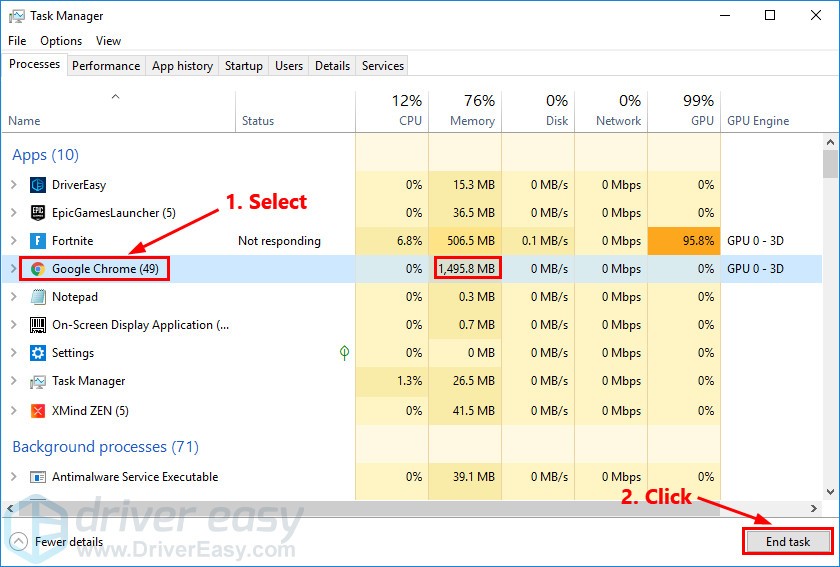
Run Titanfall 2 again to see if you can play the game smoothly. It the FPS in Titanfall 2 still drops, try the next fix, below.
Fix 6: Change the power plan of your PC
Most PC are configured to Balanced, which may limits the operating capacity of your graphics card and CPU. If the power plan of your PC is Power saver or Balanced, you might run into the game FPS drops issue.
To fix the game lag issue, try changing the power plan of your PC to High performance. Here is how to do it:
- On your keyboard, press the Windows logo key and R at the same time, then type powercfg.cpl and press Enter.

- In the pop-up window, expand Hide additional plans and select High performance.

Launch Titanfall 2 to see if you resolve the FPS drops issue. If not, try the next fix below to adjust your Windows system for the best performance.
Fix 7: Adjust your Windows system for the best performance
If your PC fails to meet the recommended system requirements for Titanfall 2, try adjusting your Windows system for the best performance. Here is how to do it:
- On your keyboard, press the Windows logo key and R at the same time to open the Run dialog. Type control sysdm.cpl and press Enter to open the System Properties window.

- In the pop-up window, navigate to the Advanced tab, then click Settings… in the Performance section.

- Select Adjust for best performance and click OK.

Launch Titanfall 2 to see if the FPS drops not mot. If not, congratulations! You’ve fixed this issue.
Hopefully, this post helped you fix the FPS drops issue in Titanfall 2. If you have any questions or suggestions on this issue, you’re more than welcome to leave us a comment below.






