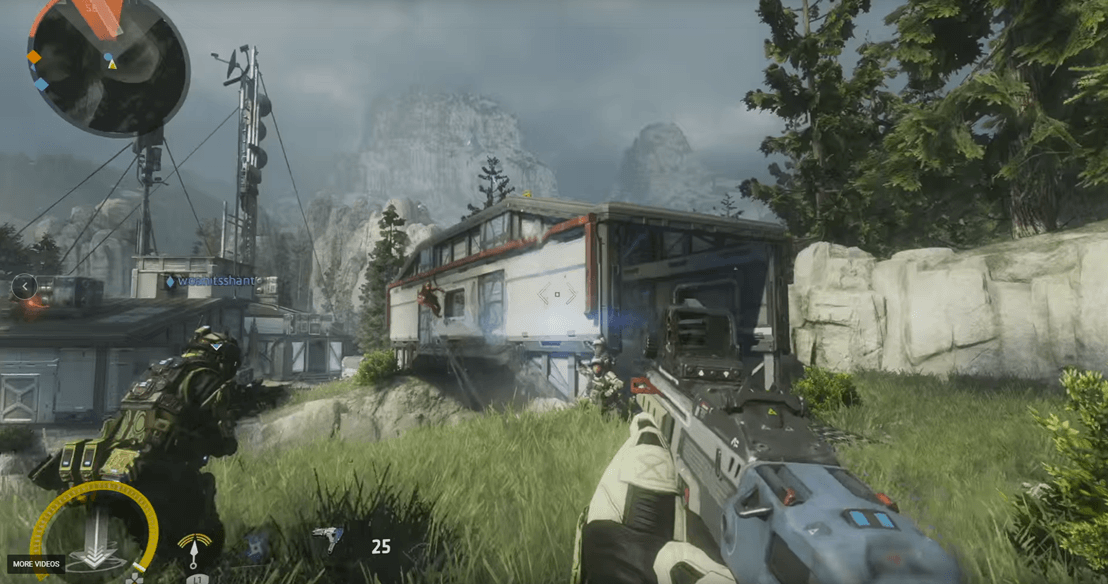Don’t worry if Titanfall 2 keeps crashing on your PC. Although it’s incredibly frustrating, you’re definitely not the only person to experience this problem. Thousands of players have recently reported the very same issue. More importantly, you should be able to fix it pretty easily…
Try these fixes:
Here’s a list of fixes that have resolved this problem for other Titanfall 2 players. You don’t have to try them all. Just work your way through the list until you find the one that does the trick for you.
- Check if your PC meets the system requirements for Titanfall 2
- Update your drivers
- Perform a Windows update
- Install the latest Titanfall 2 patch
- Add Titanfall 2 as an exception to your third-party antivirus application
- Repair Titanfall 2
- Perform a clean boot
- Reinstall Titanfall 2
Fix 1: Check if your PC meets the system requirements for Titanfall 2
Titanfall 2 may not run properly if your PC fails to meet the system requirements for Titanfall 2, and sometimes it may crash the game. Before trying other fixes in the post, please check your PC specs to see if it meets the system requirement for Titanfall 2.
Below are the system requirements for Titanfall 2:
Minimum
| OS: | Win 7/8/8.1/10 64bit |
| CPU: | Intel Core i3-6300t or equivalent (4 or more hardware threads) |
| GPU: | NVIDIA Geforce GTX 660 2GB or AMD Radeon HD 7850 2GB |
| RAM: | 8 GB |
| HDD Free Space: | 45 GB |
| DirectX: | 11 |
| Internet Connection: | 512Kbps or faster |
Recommended
| OS: | Win 7/8/8.1/10 64bit |
| CPU: | Intel Core i5-6600 or equivalent |
| GPU: | NVIDIA Geforce GTX 1060 6GB or AMD Radeon RX 480 8GB |
| RAM: | 16 GB |
| HDD Free Space: | 45 GB |
| DirectX: | 11 |
| Internet Connection: | 512Kbps or faster |
Ultra 4K60
| OS: | Win 7/8/8.1/10 64bit |
| CPU: | Intel Core i7-6700k or equivalent |
| GPU: | NVIDIA Geforce GTX 1080 8GB |
| RAM: | 16 GB |
| HDD Free Space: | 45 GB |
| DirectX: | 11 |
| Internet Connection: | 512Kbps or faster |
Fix 2: Update your drivers
Corrupted or outdated drivers usually lead to the Titanfall 2 crashing issue. To resolve this issue, you just need to update the drivers on your PC to the latest version.
By updating your graphics driver to the latest version, it can make your game run smoother and prevents many issues or errors. If you don’t have the time, patience or skills to update your driver manually, you can do it automatically with Driver Easy.
You don’t need to know exactly what system your computer is running, you don’t need to risk downloading and installing the wrong driver, and you don’t need to worry about making a mistake when installing. Driver Easy handles it all.
- Download and install Driver Easy.
- Run Driver Easy and click Scan Now. Driver Easy will then scan your computer and detect any problem drivers.
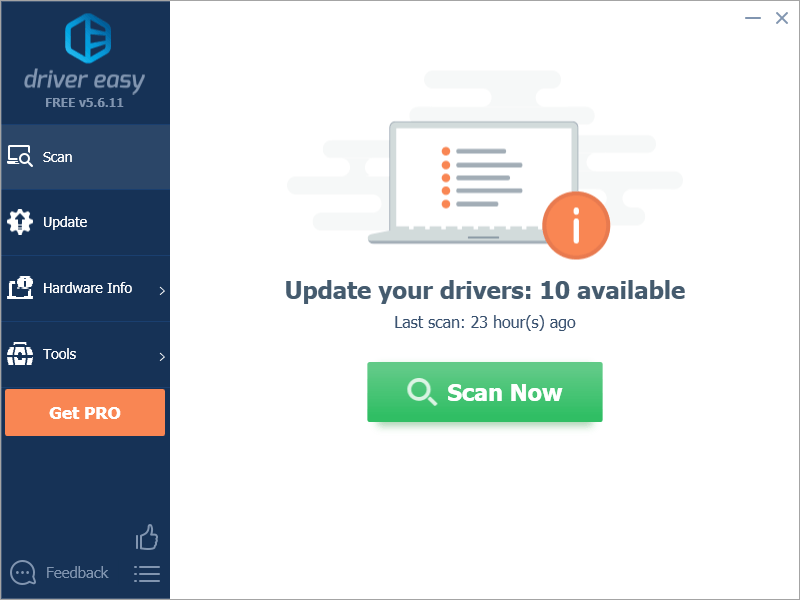
- Click Update next to your graphics card to automatically download the correct version of its driver, then you can install it manually.
Or click Update All to automatically download and install the correct version of all the drivers that are missing or out of date on your system
(This requires the Pro version – you’ll be prompted to upgrade when you click Update All. You get full support and a 30-day money back guarantee).
Fix 3: Perform a Windows update
The Titanfall 2 crashing issue may also be triggered by the bugs in your OS. Microsoft regularly release Windows updates to repair bugs. To fix the game crashing issue, you can try performing a Windows update. Here’s how to do it:
- On your keyboard, press the Windows logo key and I at the same time to open Windows Settings. Then click Update & Security.

- Click Check for updates. Windows will start searching for available updates. If there are any, Windows will automatically download and install the updates.

Run Titanfall 2 again after Windows installed the latest updates. If there is no updates available, or if the game still keeps crashing after you installed the latest Windows updates, try the next fix, below.
Fix 4: Install the latest Titanfall 2 patch
The developers of Titanfall 2 release regular game patches to fix bugs. It’s possible that a recent patch has caused the game crashing issue, and that a new patch is required to fix it.
If a patch is available, just download and install it to see if it can fix the crashing issue; if there’s no patches available, or if the issue persists after you installed the latest patch, try the next fix, below.
Fix 5: Add Titanfall 2 as an exception to your third-party antivirus application
Your third-party antivirus application can also trigger the Titanfall 2 crashing issue. Since the third-party antivirus application hooks very deep into your system, it may interfere with Titanfall 2.
Since Titanfall 2 consumes a lot of memory and CPU usage when you’re playing a game, many third-party antivirus application may regard it as a potential threat. You can try adding Titanfall 2 as an exception to your third-party antivirus application.
Launch the game again to see if Titanfall 2 would keep crashing. If not, congratulations! You’ve fixed this issue; if this issue persists, don’t worry. Try the next fix, below.
Fix 6: Repair Titanfall 2
Corrupted games files may also crash Titanfall 2. In this case, the “Repair Game” feature in Origin may help you resolve the game crashing issues. You can follow the steps below to repair Titanfall 2:
- Launch Origin and go to My Game Library.
- Right-click on the game tile of Titanfall 2.
- Select Repair.
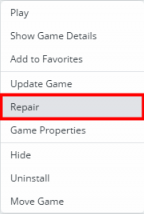
When the repairing process completed, launch Titanfall 2 again to see if you can play the game without crashes. If Titanfall 2 still keeps crashing, try the next fix,below.
Fix 7: Perform a clean boot
You may need to perform a clean boot if The Titanfall 2 crashing issue persists. The clean boot is a troubleshooting technique that allows you to manually disable startups and services so that you can find out the problematic software that makes your game keep crashing. Once you find it out, just uninstall it, and then the this issue will be solved. Here’s how to do it:
- On your keyboard, press the Windows logo key and R at the same time to open the Run Dialog. Type msconfig and press Enter to open the System Configuration window.

- Navigate to the Services tab, check Hide all Microsoft services and then click Disable all.

- Select the Startup tab and click Open Task Manager.

- On the Startup tab in Task Manager, for each startup item, select the item and then click Disabled.

- Go back to the System Configuration window and click OK.

- Click Restart to restart your PC.

Restart your PC and run Titanfall 2 to check whether the problem reappears. If not, you need to open the System Configuration window again to enable services and applications one by one until you find the problematic software. After enabling each services, you need to restart your PC to apply the changes.
Once you find out the problematic software that make the game keep crashing, you need to uninstall it to avoid game crashing issues in the future.
Fix 8: Reinstall Titanfall 2
If none of the fixes above works, you may need to try reinstalling Titanfall 2. Here is how to do it:
- Launch Origin and go to My Game Library.
- Right-click on the game tile of Titanfall 2.
- Select Uninstall.
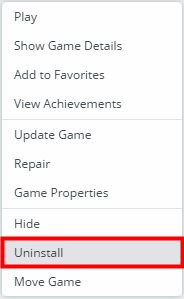
- Download and reinstall Titanfall 2.
Launch Titanfall 2 to see if this issue persists. If not, congratulations! You’ve resolved this issue.
Hopefully, one of the fixes above helped you resolve this issue. If you have any questions or suggestions, please feel free to leave us a comment below. Thanks for reading!