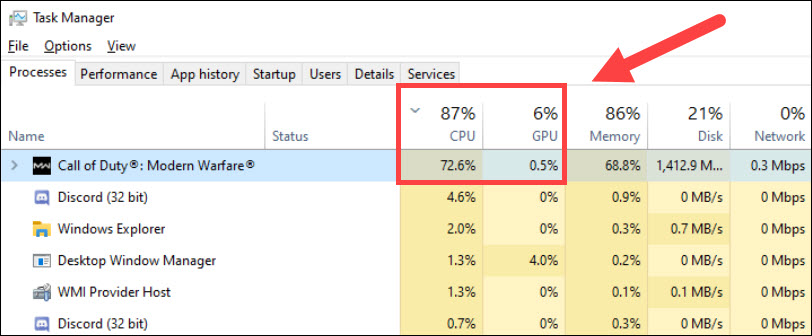
Released in early 2020, Warzone is still one of the hottest FPS in 2021. But the game is never problem-free, and many players are still reporting that the game isn’t using GPU. If you’re on the same boat, don’t worry. Here’re some working fixes that can help you get everything back on track.
Try these fixes:
You might not need to try all of them, simply work your way down until you find the one that does the trick.
- Update your graphics driver
- Install all Windows updates
- Change settings in your graphics control panel
- Set graphics preference to High performance
- Run Warzone in Windowed mode
Fix 1: Update your graphics driver
In most cases, Warzone won’t work properly with your GPU when you’re using a broken or outdated graphics driver. So first you need to make sure you have the latest correct graphics driver. The newest driver usually helps improve compatibility and boost in-game performance.
You can update the GPU driver manually, by visiting the manufacturer’s websites (NVIDIA/AMD), searching your graphics card and downloading the latest correct installer. But if you don’t like playing with computer drivers, you can update the GPU driver automatically with Driver Easy.
Driver Easy will automatically recognize your system and find the correct drivers for your exact graphics card, and your Windows version, and it will download and install them correctly:
- Download and install Driver Easy.
- Run Driver Easy and click the Scan Now button. Driver Easy will then scan your computer and detect any problem drivers.

- Click Update All to automatically download and install the correct version of all the drivers that are missing or out of date on your system.(This requires the Pro version – you’ll be prompted to upgrade when you click Update All. If you don’t want to pay for the Pro version, you can still download and install all the drivers you need with the free version; you just have to download them one at a time, and manually install them, the normal Windows way.)

After updating your graphics driver, restart your PC and test the gameplay in Warzone.
If the latest GPU driver doesn’t give you luck, take a look at the next fix.
Fix 2: Install all Windows updates
Windows updates make your system more reliable. Some patches come with new features that might tackle issues in allocating resources. You should always make sure your system is up to date.
Here’s how you can check for updates manually:
- On your keyboard, press Win (the Windows logo key). At the bottom left corner of your screen, click the gear icon to open Settings.
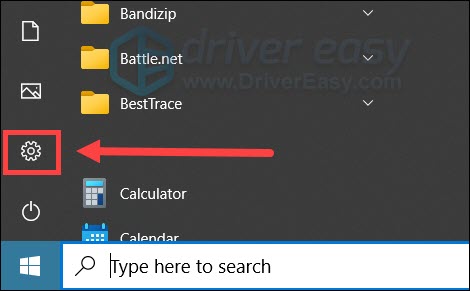
- Scroll down and select Update & Security.

- Click Windows Update.

- Click Check for updates. Then wait for the process to complete. After that, restart your PC.

Once done, restart your PC and see if Warzone is using your GPU.
If updating your system doesn’t help, you can take a look at the next fix.
Fix 3: Change settings in your graphics control panel
You can also force Warzone to run on your graphics card by changing settings in the graphics control panel. If you don’t know how, here’re the steps for NVIDIA GPUs:
- Right-click the empty area of your desktop and select NVIDIA Control Panel.

- In the left pane, click Manage 3D settings. Click CUDA – GPUs and select your graphics card. Then click OK to save the changes.
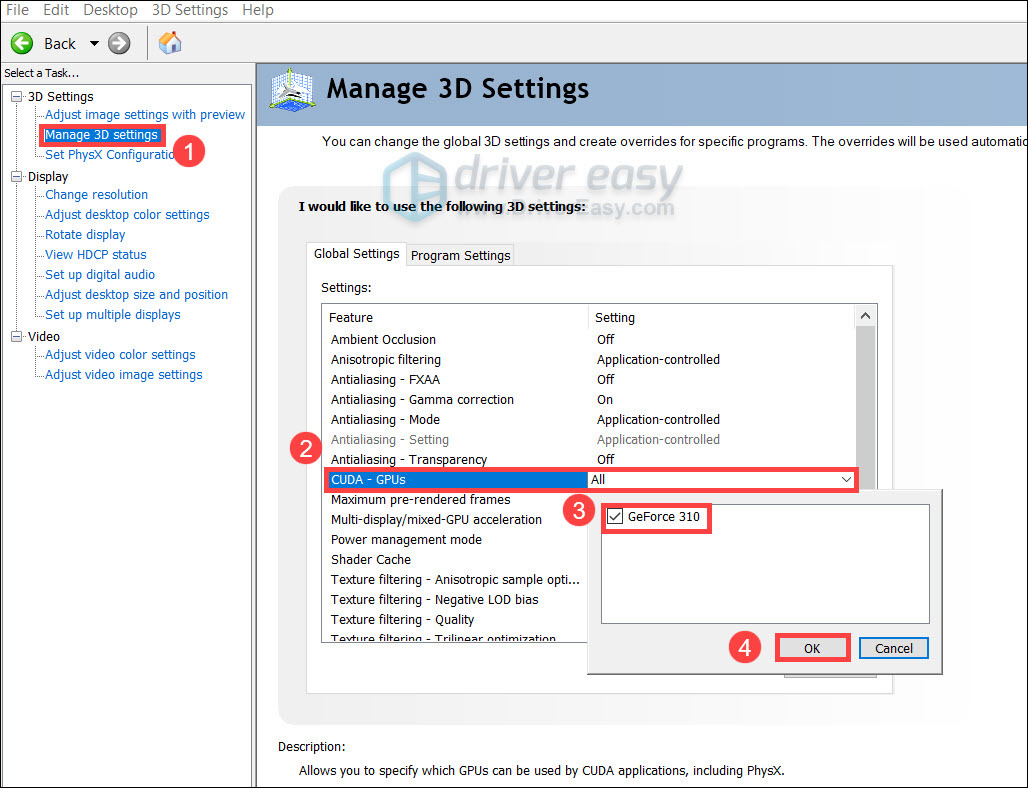
- In the left pane, select Set PhysX Configuration. Under Select a PhysX processor, click to expand the drop down list and select your GPU.
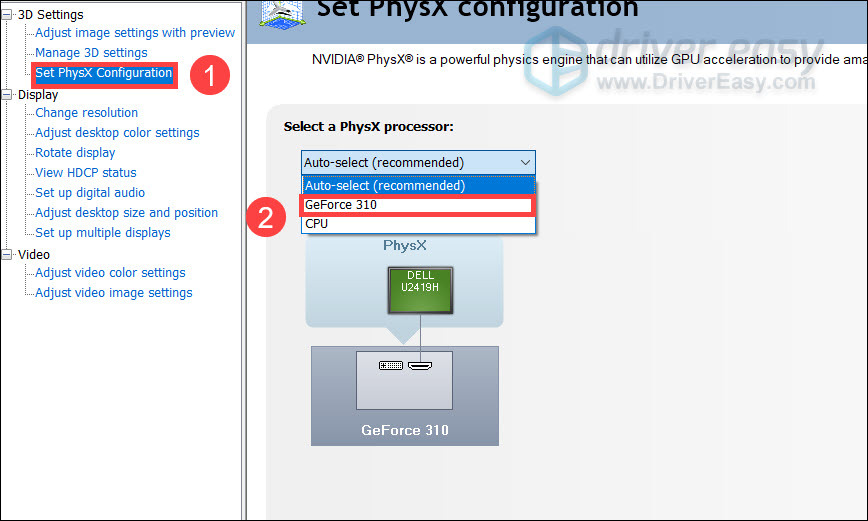
- Now start your game and check if it’s running properly.
If this trick doesn’t work for you, simply move on to the next one.
Fix 4: Set graphics preference to High performance
In addition to the graphics control panel, you can also set the preference using Windows Settings. To do so, use these steps:
- At the empty area of your desktop, right-click and select Display settings.
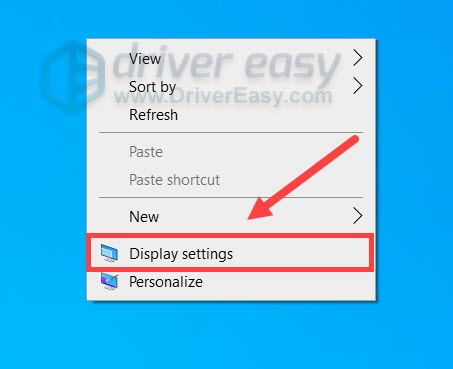
- Under the Multiple displays section, click Graphics settings.

- Click Browse to specify the file location of Warzone. Choose ModernWarfare.exe in the game folder.
(By default it’s %USERPROFILE%\Documents\Call of Duty Modern Warfare)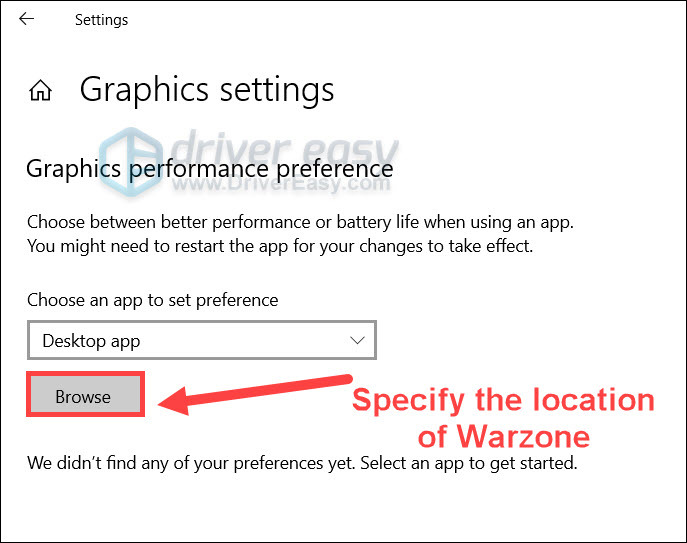
- Click Options.
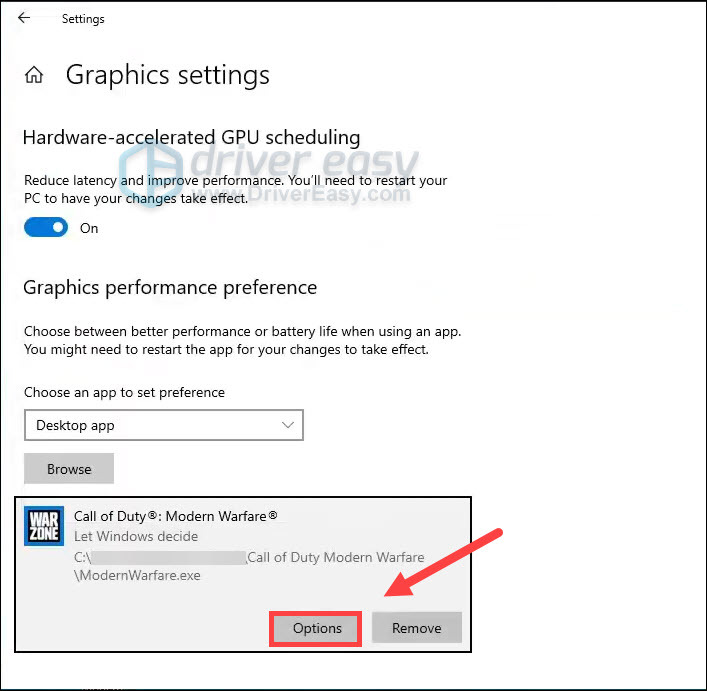
- In the pop-up window, select High performance and click OK to apply the settings.
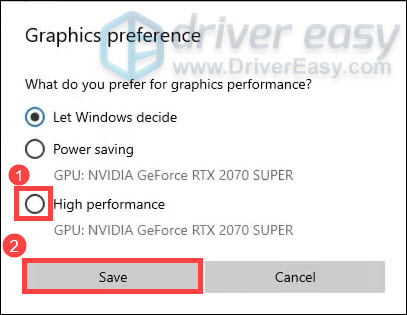
- You can do the same for Modern Warfare Launcher.exe. Once done, start Warzone and compare the GPU utilization with the gameplay.
If this setting doesn’t help, take a look at the next solution below.
Fix 5: Run Warzone in Windowed mode
According to some gamers, changing the display mode to Windowed seems to be a potential fix. You can try the same and see how this works out for you.
- Launch Warzone and go to OPTIONS.
- Navigate to the GRAPHICS tab. Under the Display section, set Display Mode to Windowed.
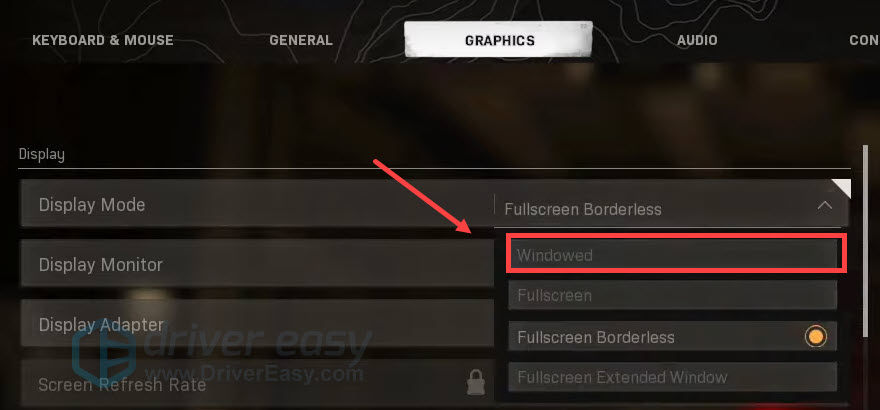
- Now check if the game runs as expected.
Hopefully this post helps you get what you need for Warzone. If you have any questions or suggestions, just leave a comment and we’ll get back to you.





