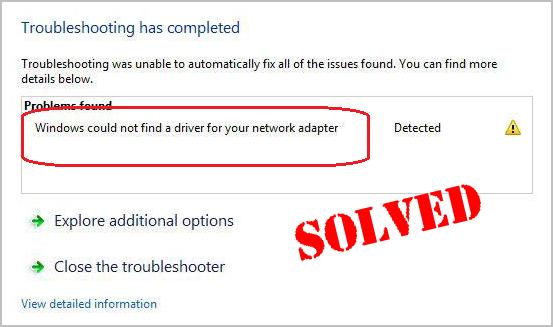
You couldn’t search online? Besides, are you seeing the error saying Windows could not find a driver for your network adapter? Don’t worry. You won’t be stuck with it there. Here in this article, you’ll the real fix to solve the problem. Read on to find how…
Try these fixes:
Solution 1: Check the power management of your network adapter
- On your keyboard, press the Windows logo key and R together to bring up a Run box.
- Type devmgmt.msc and press Enter to open Device Manager.
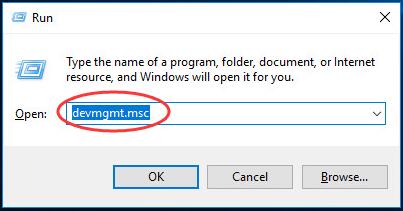
- Double-click Network adapters. Then right-click on your network adapter to select Properties.
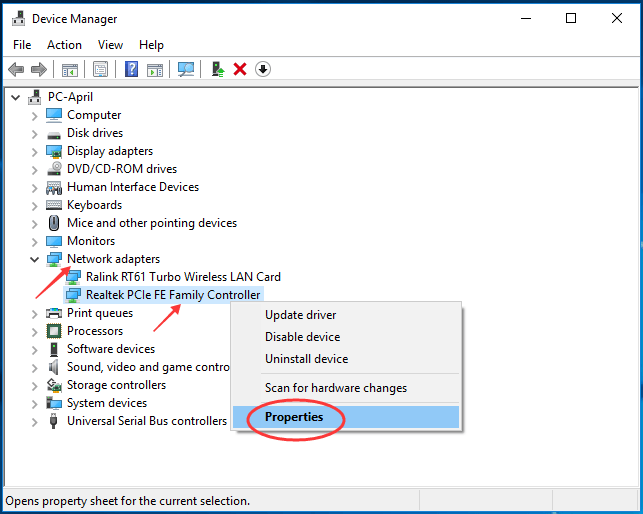
- Choose to view on Power Management pane. Untick the box of Allow the computer to turn off this device to save power. Then click OK to save your setting.
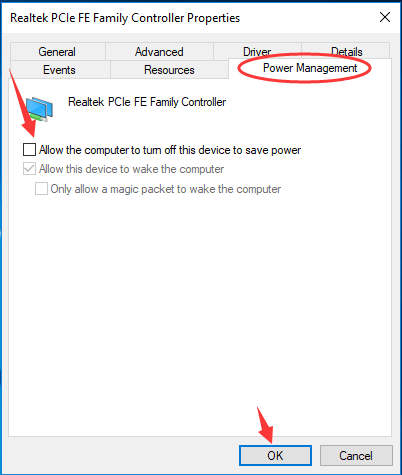
- Run Windows Network troubleshooter again to see if the error still exists.
If the error keeps there, it’s very likely that there was something wrong with your network adapter driver. Go on with the following solution.
Solution 2: Update your network adapter driver
If the system on your computer fails to find a driver for your network adapter, you can download and install one by yourself, or if you don’t have the time, patience or computer skills to update your network adapter driver manually, you can do it automatically with Driver Easy.
Driver Easy will automatically recognize your system and find the correct drivers for it. You don’t need to know exactly what system your computer is running, you don’t need to risk downloading and installing the wrong driver, and you don’t need to worry about making a mistake when installing.
You can update your drivers automatically with either the FREE or the Pro version of Driver Easy. But with the Pro version it takes just 2 clicks:
- Download and install Driver Easy.
- Run Driver Easy and click the Scan Now button. Driver Easy will then scan your computer and detect any problem drivers.
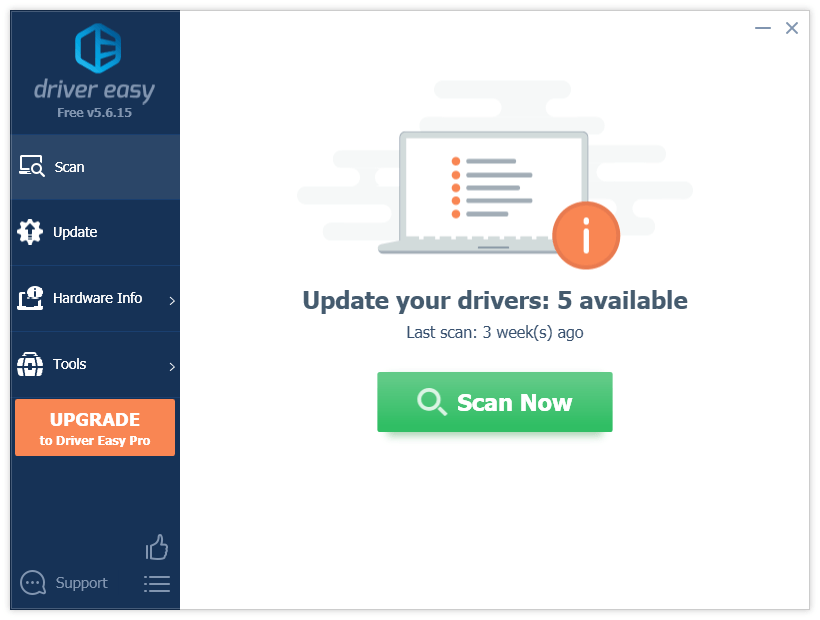
- Click Update next to the device you want to update.
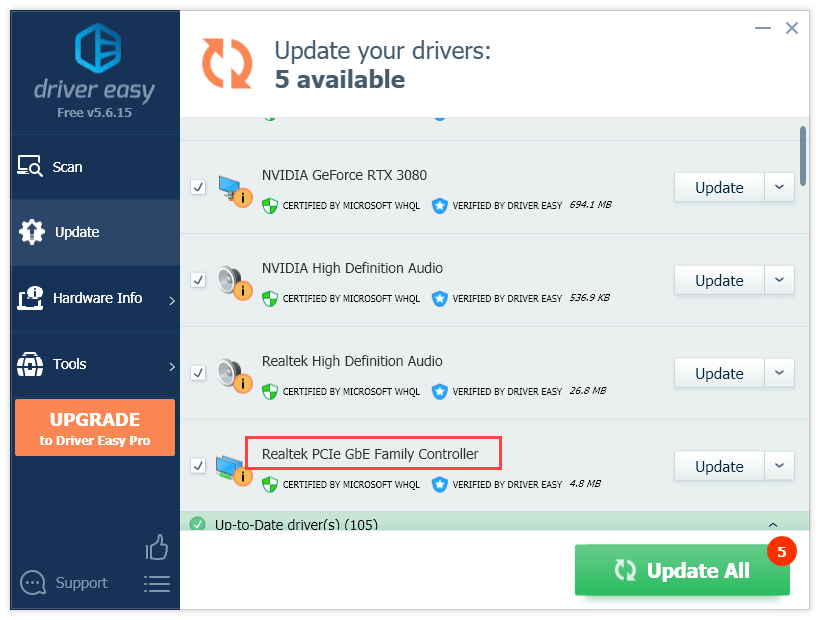
Or click Update All to automatically download and install the correct version of all the drivers that are missing or out of date on your system (this requires the Pro version – you’ll get full tech support and a 30-day money-back guarantee).





