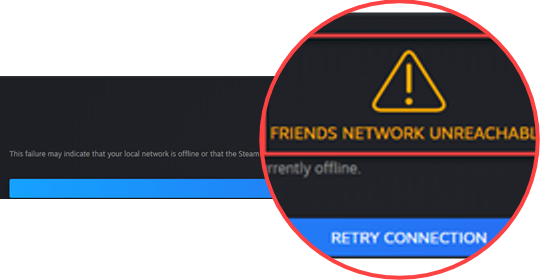FRIENDS & CHAT is a Steam feature most players have grown accustomed to for a quick chat and to stay up-to-date. However, every once in a while, the menu will not load and throw up the confusing Friends Network Unreachable error.
If you’re encountering the very same issue, don’t worry. Here’s a handy guide that could help you get rid of the problem. Just navigate your way down the list until you find the one that works.
How to fix Steam Friends Network Unreachable
Fix 1: Clear Steam cache and cookies
Steam saves files and data so that next time the same information can load up faster. However, overtime, the cached data may have gone wrong, corrupt or outdated, which may cause the friends list to stop loading.
To clear Steam cache:
- Launch Steam and sign into your account.
- Click Steam > Settings.
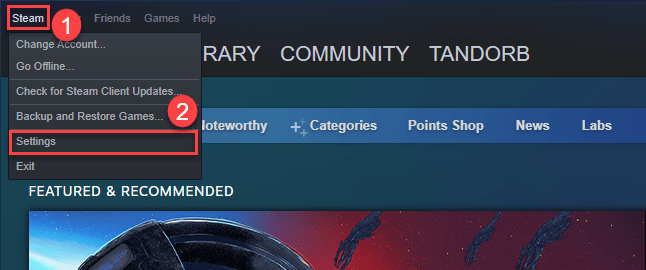
- Select Web Browser, then click DELETE WEB BROWSER CACHE and DELETE ALL BROWSER COOKIES respectively. Once finished, click OK.
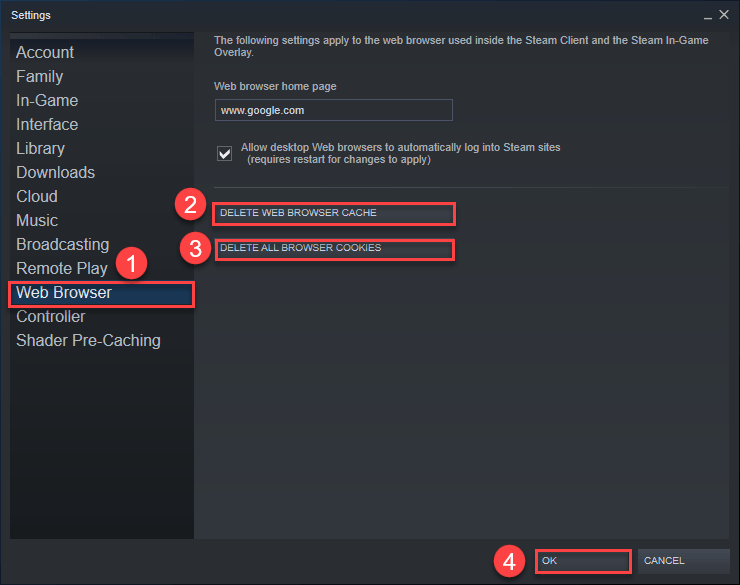
- Exit Steam.
- Re-launch into Steam, then click if your friends list loads up fine. If yes, then great! If the Friends Network Unreachable error still pops up, please move on to Fix 2, below.
Fix 2: Join or exit Steam Beta programs
Steam Beta is a program/mode players can opt into and try out game updates and client updates before they officially go live. Since it is a program for testing, it could be prone to bugs causing the friends list loading problem. But in other cases, it is the offical version where the glitch exists.
So in this fix, you can try switching to the opposite mode to see if it helps receover your friends list.
Here’s how to join or exit Steam Beta programs:
- Launch Steam and sign into your account.
- Click Steam > Settings.
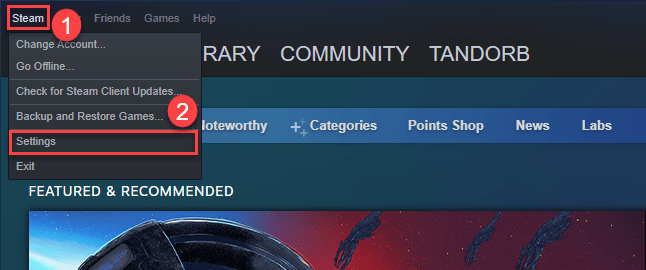
- Select Account, then in Beta participation section, click Change….
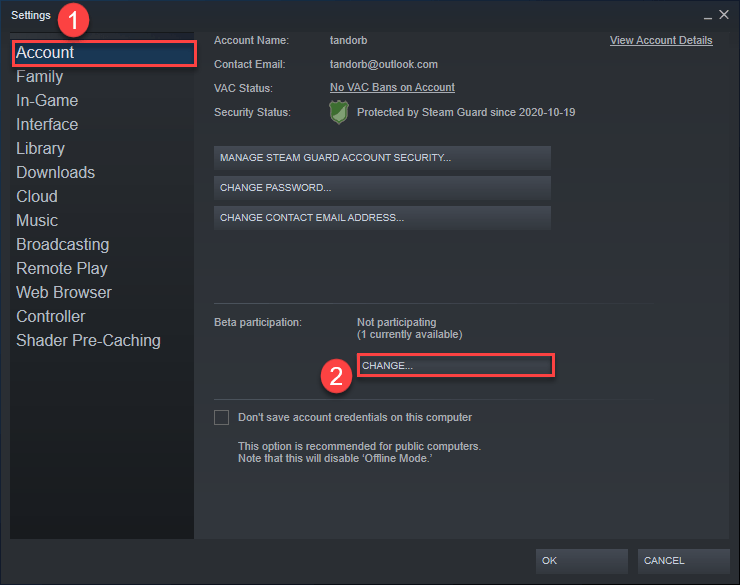
- In the window that pops up, choose an option that changes your participation state. Then, click OK.
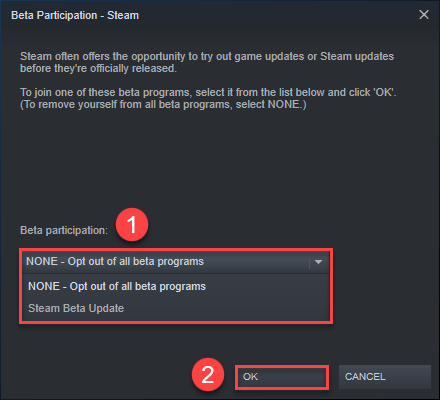
- Exit Steam.
- Fire up Steam and see if your friends list is accessible. If yes, then congrats! If the error persists, please try Fix 3, below.
Fix 3: Update your network adapter driver
A network adapter driver is a piece of software that’s pivotal to the communication between your network adapter and your computer system. If the network adapter driver is wrong, outdated or corrupt, you may have unstable or poor internet, which potentially causes the Steam Friends Network Unreachable error. So you should update your network adapter driver to see if it solves the problem. If you don’t have the time, patience or skills to update the driver manually, you can do it automatically with Driver Easy.
Driver Easy will automatically recognize your system and find the correct drivers for it. You don’t need to know exactly what system your computer is running, you don’t need to be troubled by the wrong driver you would be downloading, and you don’t need to worry about making a mistake when installing. Driver Easy handles it all.
You can update your drivers automatically with either the FREE or the Pro version of Driver Easy. But with the Pro version it takes just 2 steps (and you get full support and a 30-day money back guarantee):
- Download and install Driver Easy.
- Run Driver Easy and click the Scan Now button. Driver Easy will then scan your computer and detect any problem drivers.

- Click Update All to automatically download and install the correct version of all the drivers that are missing or out of date on your system (this requires the Pro version– you’ll be prompted to upgrade when you click Update All).

Note: You can do it for free if you like, but it’s partly manual. - Restart your computer for the changes to take effect.
- Sign into Steam to see if your friends list loads up properly. If yes, you’ve resolved the issue. If it’s no joy, please try Fix 4, below.
Fix 4: Revert Steam to an older version
Friends Network Unreachable error could be a bug in the current version. As a workaround, you could modify the properties and revert the client to an older version to see if it is the case.
The steps are as below:
- On your desktop, right-click on Steam and choose Properties.
- In Properties, click the Shortcut tab. In Target, leave a space to the end of the field (…steam.exe”), then type -nofriendsui. After that, click OK to apply the changes.

- Open Steam and see if you can have access to the friends list.
- If the problem still persist, then go back to your desktop and repeat step 1 to open the Properties window.
- In Shortcut tab, locate Target, leave a space to the end of the field, (…–nofriendsui), then type –nochatui. After that, click OK to apply the changes.
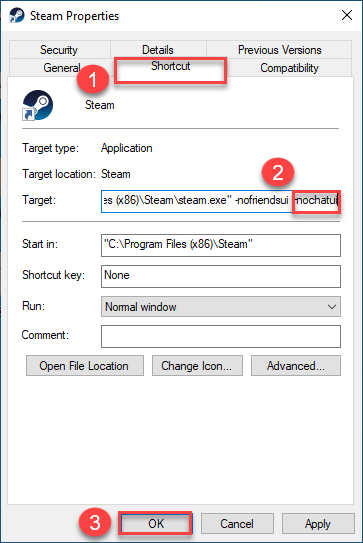
- Run Steam to check if the Friends Network Unreachable error has been fixed.
Fix 5: Power cycle your modem & router
The Friends Network Unreachable error may result from an overflooded router&modem in your local network. To clear out the old memory, you can perform a power cycle for your modem router. Power cycling, which involves the turn-off-turn-on tricks, allows your network devices to cool off and get a new IP.
The steps are pretty easy:
- Unplug your modem (and your router, if it’s a separate device) from the power socket.
 (a modem)
(a modem) (a router)
(a router) - Wait 60 seconds for your modem (and your router) to cool off.
- Plug the network devices back in again and wait until the indicator lights are back to the normal state.
- Restart your computer.
- Launch Steam and check if your friends list is available.
Fix 6: Is it a server issue?
If you’ve exhausted the options above and yet your chat list is still not coming up, it is likely that the Steam Friends servers are experiencing downtime. In this case, you might have to wait around as the developer staff work on recovering the function.
That’s the end of this post. Hopefully it has pointed you in the right direction in fixing Friends Network Unreachable error. If you have any questions, ideas or suggestions, you’re more than welcome to leave us a comment below.