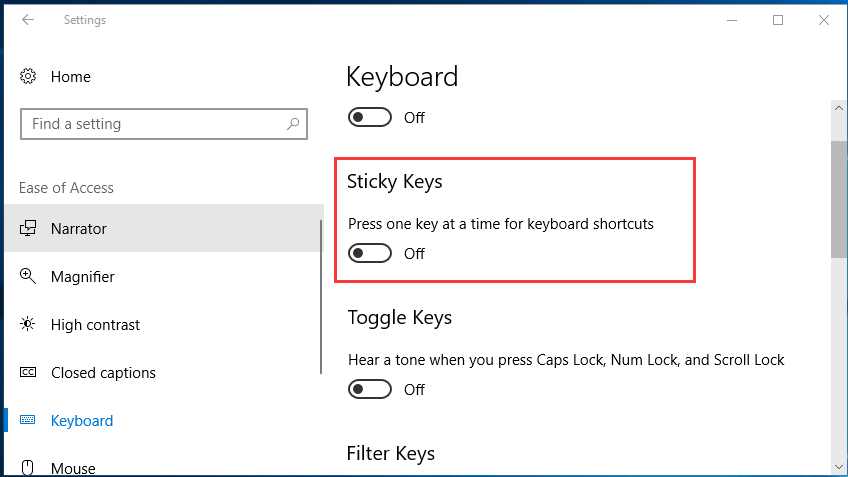
Sticky Keys feature enables you press one key at a time for keyboard shortcuts. That means you don’t need to press all the keys for a shortcut at the same time. It’s a helpful accessibility feature for some people, but it’s really annoying for the rest. No panic any more. Here in this article, we will be showing you how to turn off Sticky Keys on your Windows 10 easily. Please take your time on the following tips.
Tip 1. Top easy and quick way to turn off Sticky Keys
Press two keys (like: Alt, Ctrl, Windows, Shift,etc.) at the same time. The Sticky Keys feature on your Windows 10 is turned off then. Amazing!
I try Alt + Ctrl together, it works instantly.
Tip 2. Turn off Sticky Keys in Settings window
1)
Press Windows key + I key together to open Settings Window.
Then scroll down to find and click Ease of Access.
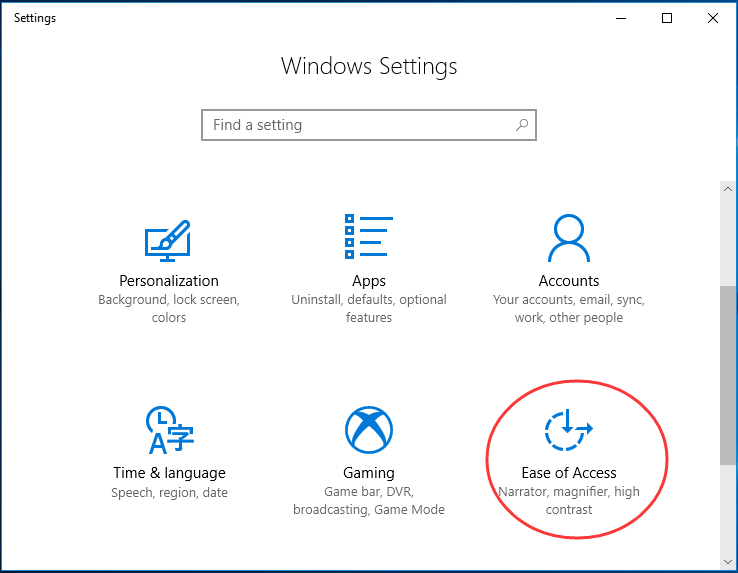
2)
Click Keyboard on the left pane.
Then click the icon of Sticky Keys to turn it off.
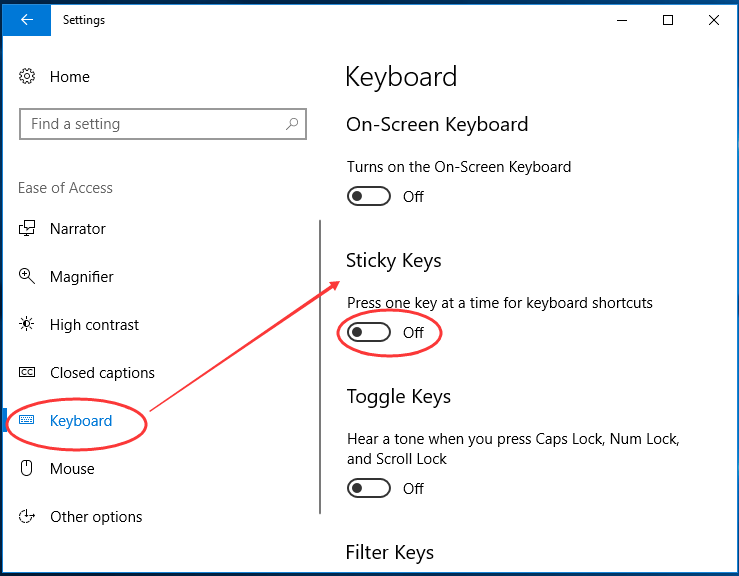
Tip 3. Turn off Sticky Keys in Control Panel
1)
Press Windows key + R key together to open Run box.
Then enter control in the box and click OK to open Control Panel.
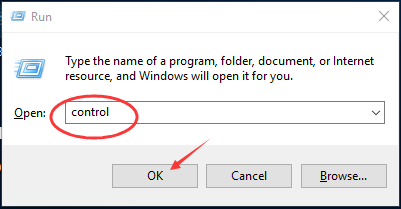
2)
On Control Panel window, find and click Ease of Access Center when choose to view by Large/Small icons.
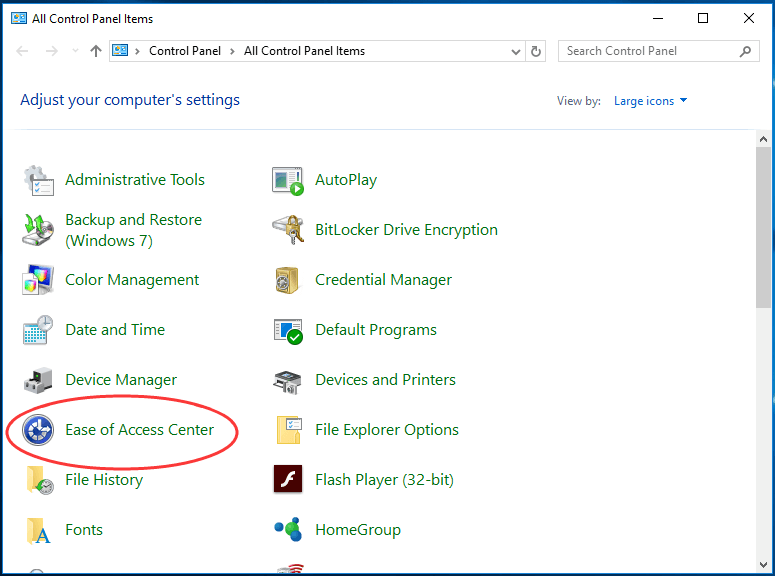
3)
Click Make the keyboard easier to use.
Then un-check the box of Turn on Sticky Keys and click OK.
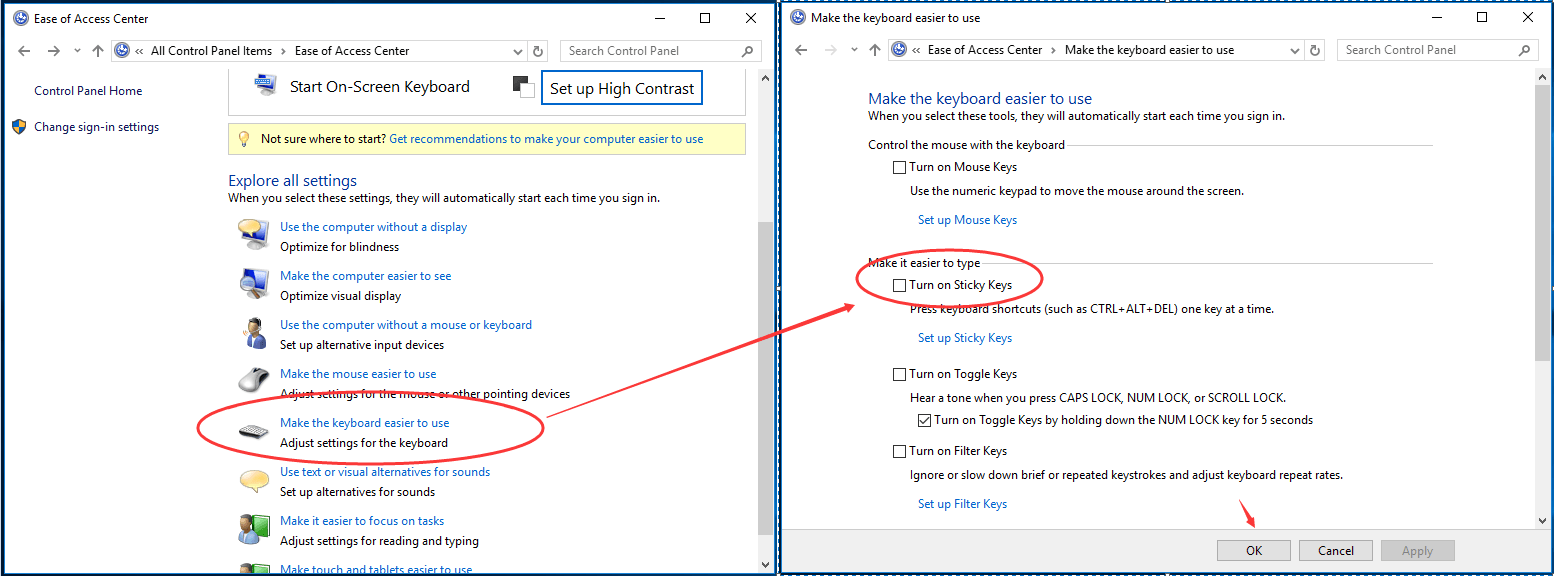
That’s all there is to it.
Any questions please feel free to let us know by leaving your comment below, thanks.





