
Don’t know how to update drivers on your Windows PC? You’re not alone. It’s very, very easy. After reading this article, you should be able to update drivers on your Windows PC easily and quickly!
By updating drivers, you can keep your PC in good condition. What’s more, you can even avoid many unexpected computer issues.
There are two methods to update drivers
Method 1 – Automatically (Recommended): This option will be much quicker and easier for you. All you need to do is just a couple of mouse clicks!
OR
Method 2 – Manually: You can update your drivers on your own. This requires some time, patience, and sometimes even computer skills.
Method 1: Automatically update your drivers
If you don’t have the time, patience or computer skills to update your drivers manually, you can, instead, do it automatically with Driver Easy. You don’t need to know exactly what system your computer is running, you don’t need to risk downloading and installing the wrong driver, and you don’t need to worry about making a mistake when installing. Driver Easy handles it all.
- Download and install Driver Easy.
- Run Driver Easy and click the Scan Now button. Driver Easy will then scan your computer and detect any problem drivers.
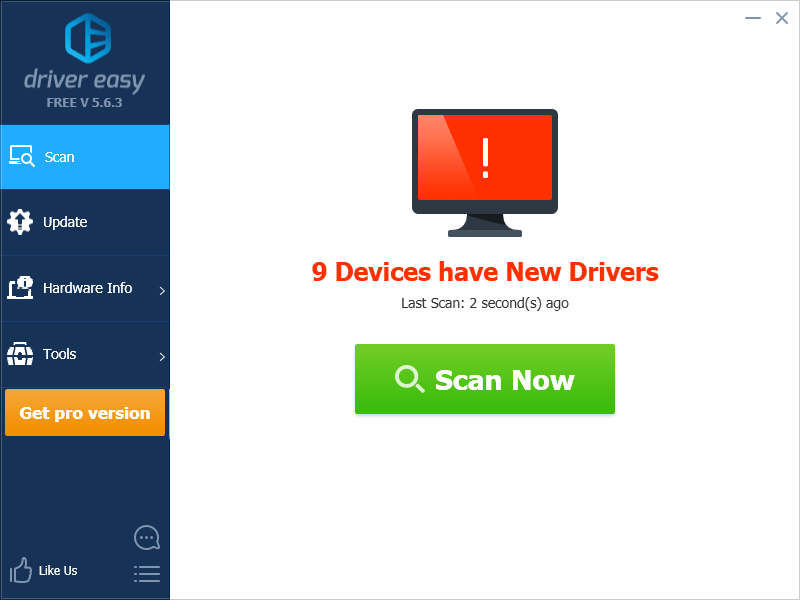
- Click Update next to your device to automatically download the correct version of its driver, then you can install it manually. Or click Update All to automatically download and install the correct version of all the drivers that are missing or out of date on your system (This requires the Pro version – you’ll be prompted to upgrade when you click Update All. You get full support and a 30-day money back guarantee).
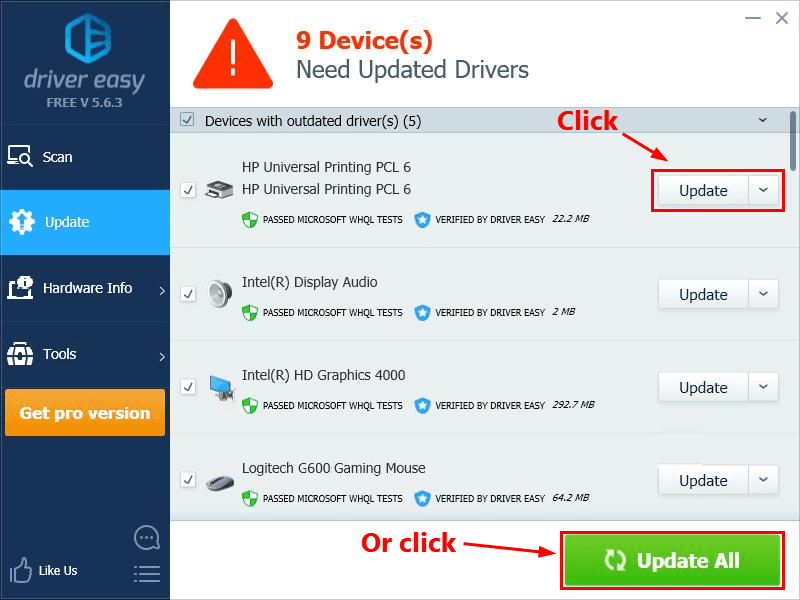
Method 2: Manually download and install the latest drivers of your devices
You can update your device drivers manually by going to the manufacturer’s website, and searching for the most recent correct driver for the exact device.
After you downloaded the driver file, double-click it and follow the on-screen instructions to install it on your PC.
If you have any questions or suggestions, please leave your comment below.





