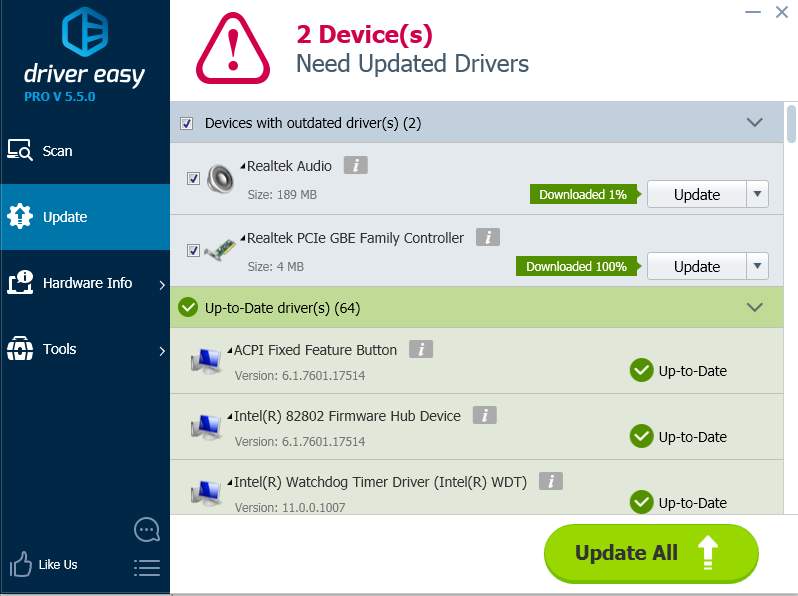Way 1: Download and Install the Driver from Lenovo
Mostly, if your PC model supports Windows 10, you can download the latest Windows 10 driver from Lenovo official website. Following steps are for your reference how to download the Windows 10 audio driver according to your PC model. Before you get started, ensure that you know the PC model and the specific operating system (Windows 10 32-bit or Windows 10 64-bit).
1. Go to Lenovo SUPPORT center where you can download drivers and software.
2. Have your product detected automatically or type the product name in the search box. Then you will be directed to Drivers & Software download page.
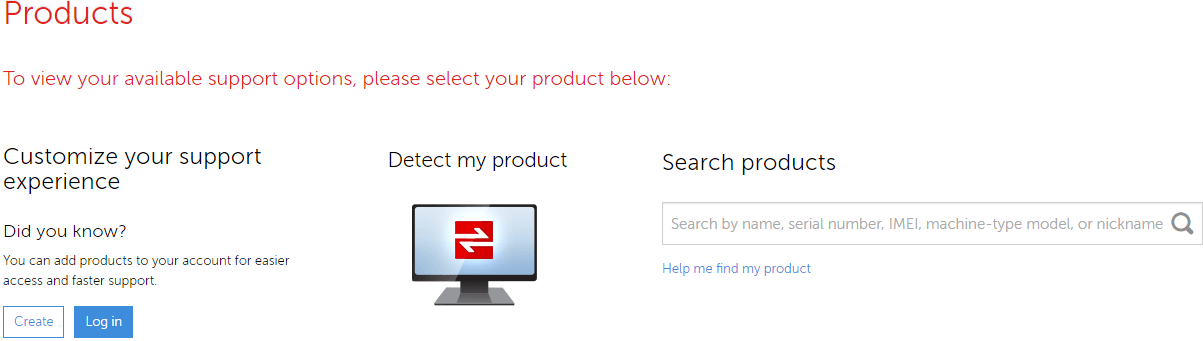
3. Select Component to Audio and Operating System to the system version installed on your PC (For instance, Windows 10 64-bit). Then available audio drivers will be listed for you to download. If you see several download options, identify and download the latest one.
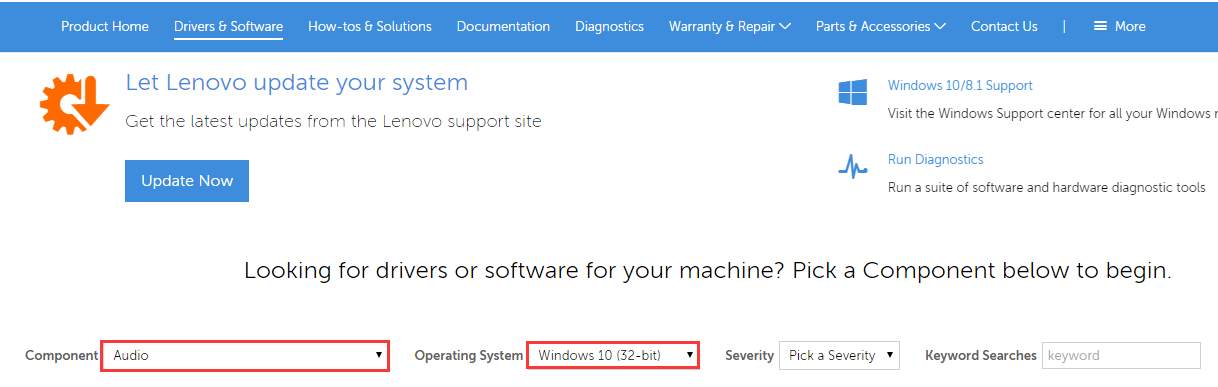
The downloaded driver file will be in self-installing format. After download completes, just double-click on the file and follow the on-screen instructions to install the driver.
Way 2: Update the Driver via Device Manager
Follow these steps to install new audio drivers via Device Manager.
1. Press Win+R (Windows logo key and R key) at the same time. A Run dialog box will appear. Then Device Manager will open.
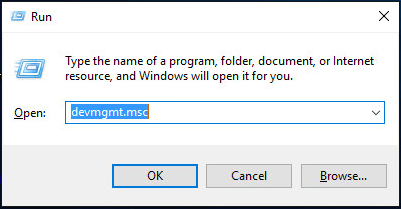
2. In Device Manager, expand category “Sound, video and game controllers“.
Under this category, right-click on your sound card device name (In this case, the sound card is Realtek Audio). A context menu will pop up. Then select Update Driver Software.
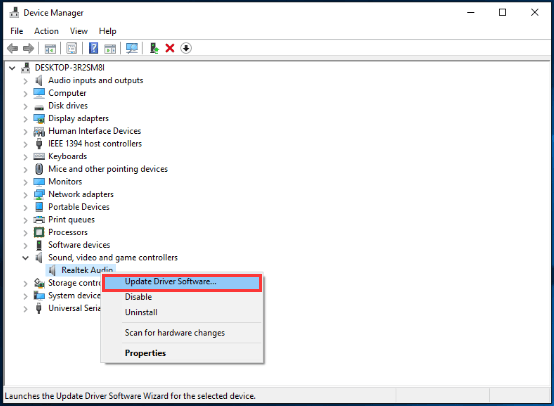
2. Click Search automatically for updated driver software. Then Windows will search and install the new driver for you.
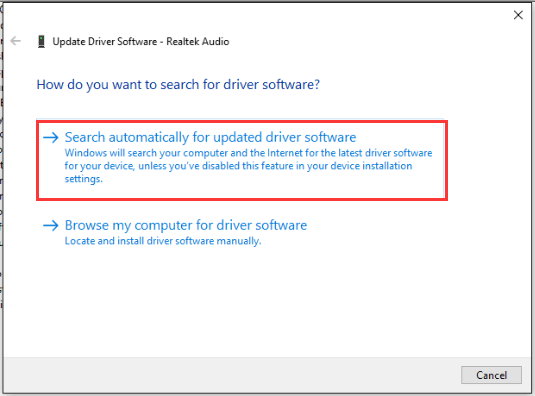
Way 3: Update the Driver Automatically
Updating the driver manually may take forever. And Windows may fail to provide the new driver. If you can’t update the audio driver successfully using Way 1 and Way 2, or if you want to update the driver easily, you can use Driver Easy to update the driver automatically. (Click here to download Driver Easy now.)
Driver Easy is a driver update tool with a large driver database that will provide you with all drivers you need. It is compatible with Windows 10. It has Free version and Professional version. Both versions can be used to download drivers automatically. With Free version, you are required to update the driver manually step by step. With Professional version, you can update all drivers including the audio driver with just 2 clicks.
1. Click Scan Now button. Driver Easy will scan your computer and detect all problem drivers within 20 seconds. Then give you new drivers instantly.
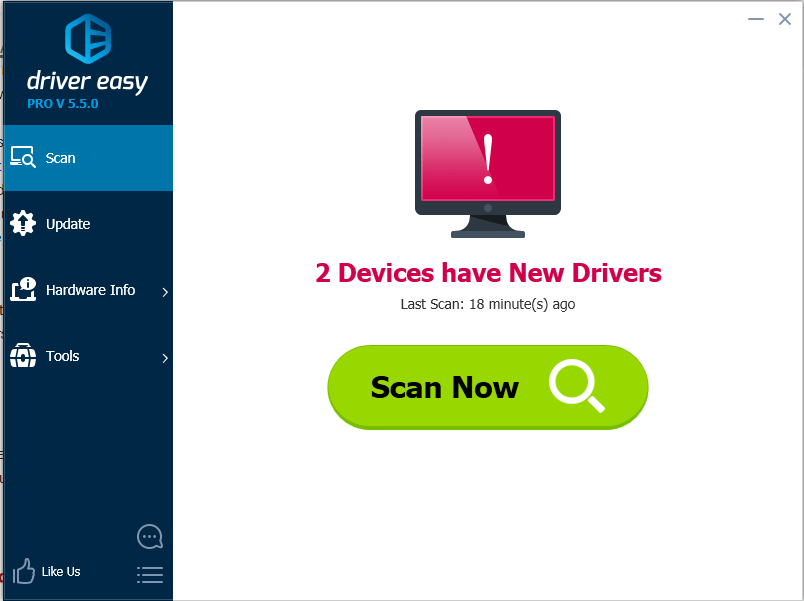
2. Click Update All button. Then all drivers will be downloaded and installed automatically. Alternatively, you can just click the “Update” button to update the audio driver.