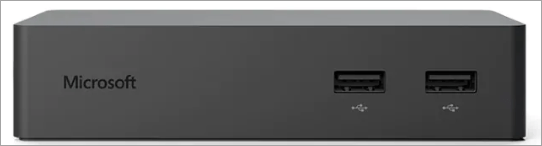
Are you trying to update your Surface Dock driver but not sure where to get the latest download? If yes, then you’ve come to the right place. In this post, you’ll learn how to download and install the driver efficiently.
Why should I update the Surface Dock driver
Updating drivers is beneficial to the stability of your hardware devices, whether it is a docking station, printer, or video card. By rolling out new drivers, original equipment manufacturers (OEM) improve the functionality of their products and correct technical issues reported by users. Therefore, when you encounter a problem with your Surface Dock device (such as Surface Dock not working), try updating the corresponding driver and see whether that gets you out of trouble. Or if you just want your Surface Dock to work in tip-top condition, it’s also wise of you to update the driver.
How to update the Surface Dock driver
Usually you can update the Surface Dock driver via Windows Device Manager, which is the most common way. However, Windows may sometimes fail to detect an out-dated driver, hence unable to download and install the latest driver for you. Also, you can choose to get the driver from its manufacturer’s website, namely Microsoft. Just try to locate the driver corresponding with your Surface Dock device, then download it from the site and install it step by step.
For some people, the process of downloading and installing drivers manually is rather time-consuming and error-prone. If you happen to be one of them, you can update your drivers automatically with Driver Easy.
Driver Easy will automatically recognize your system and find the correct drivers for it. You don’t need to know exactly what system your computer is running, you don’t need to risk downloading and installing the wrong driver, and you don’t need to worry about making a mistake when installing. Driver Easy takes care of everything.
You can update your drivers automatically with either the FREE or the Pro version of Driver Easy. But with the Pro version it takes just 2 clicks (and you get full support and a 30-day money back guarantee):
1) Download and install Driver Easy.
2) Run Driver Easy and click the Scan Now button. Driver Easy will then scan your computer and detect any problem drivers.

3) Click Update All to automatically download and install the correct version of all the drivers that are missing or out of date on your system (this requires the Pro version – you’ll be prompted to upgrade when you click Update All). Or if you just want to update the Surface Dock driver for now, simply click the Update button next to it.
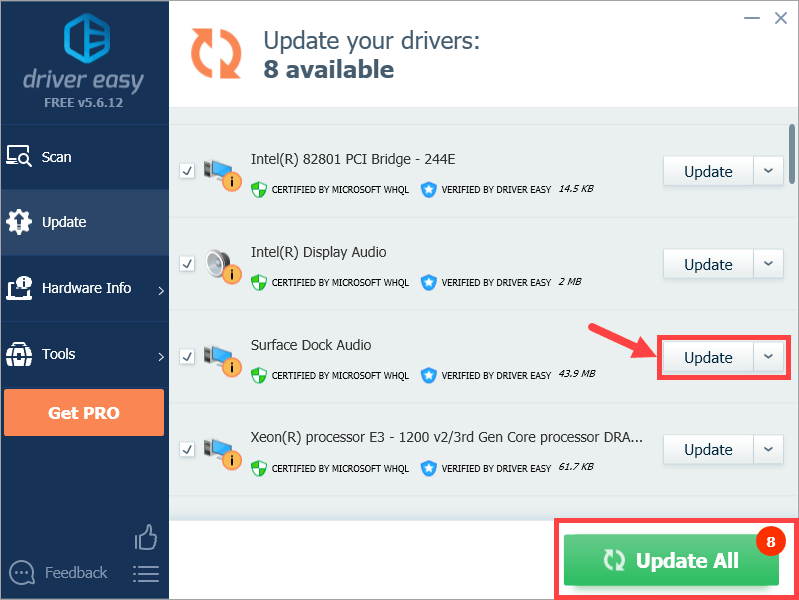
Note: you can do it for free if you like, but it’s partly manual.
Hopefully you found this post helpful. If you have any follow-up questions or ideas, please feel free to leave a comment below. Thanks for reading!





