Are you wondering whether you should use VPN on your Android phone or not?
If you want to have a secure network connection on your Android device, or if you need to access some Geo-blocking content, or if you want to speed up connection when gaming or surfing the Internet on your Android phone, the answer is YES.
All these issues can be resolved after you configure a VPN connection to the Internet on your Android phone.
What is VPN?
VPN (Virtual Personal Network) is a type of connection you can use to secure your identity and protect your personal information when surfing the Internet. VPN creates a secure “tube” to connect your Android device to the Internet, which means all the activities on your Android device will be encrypted. So hackers cannot steal your personal information, and your privacy also won’t be revealed to your government and your ISP (Internet Service Provider).
How to set up a VPN connection on Android phone?
You can set up a VPN connection quickly if you use a VPN service, and it is the easiest and most convenient option to try.
To use a VPN service on your Android device, you just need to download a VPN app from Google Play Store.
Here we recommend you NordVPN. It helps you set up a fast, stable and secure Internet connection to anywhere. And it helps you do this with just a few taps! You can follow the instructions below to use NordVPN service:
- Click here to visit the official website of NordVPN. Then follow the steps to select your plan and create your NordVPN account.
- Download and install the NordVPN app from Google Play Store.
- Open NordVPN and tap LOG IN.
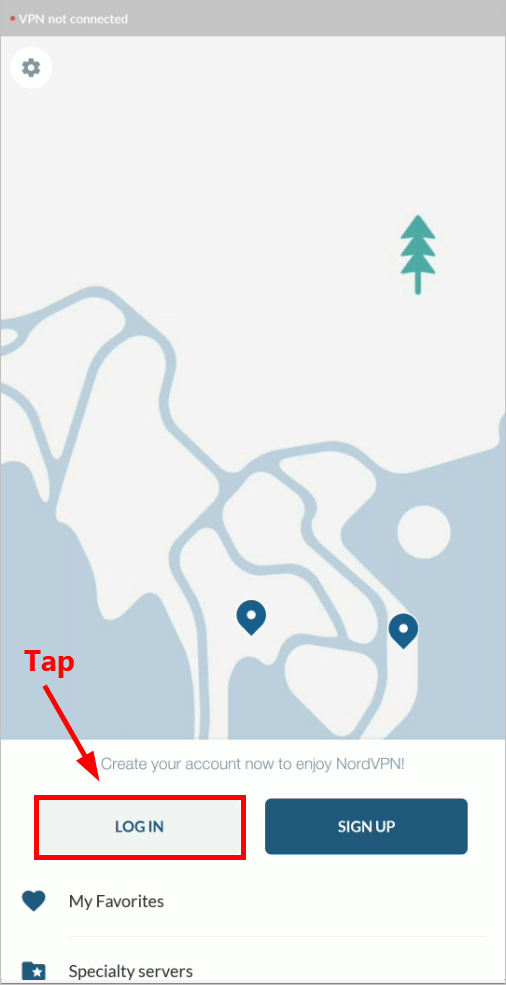
- Enter your NordVPN account and password. Then tap Sign In.
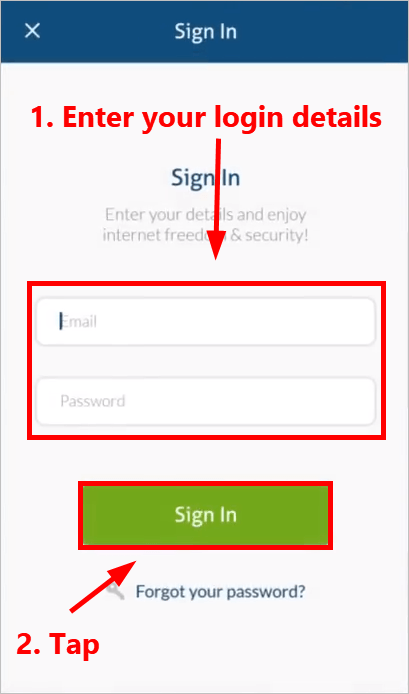
- Follow the on-screen instructions to continue. You should be able to connect to a recommended NordVPN server quickly and easily. Once connected, you’ll see a green bar showing the specific server you connect to.
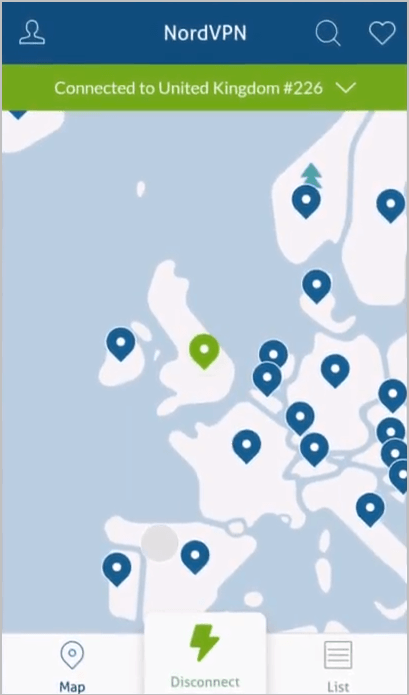
- You can also connect to another VPN server by choosing another location. Then Tap Pick a Server.
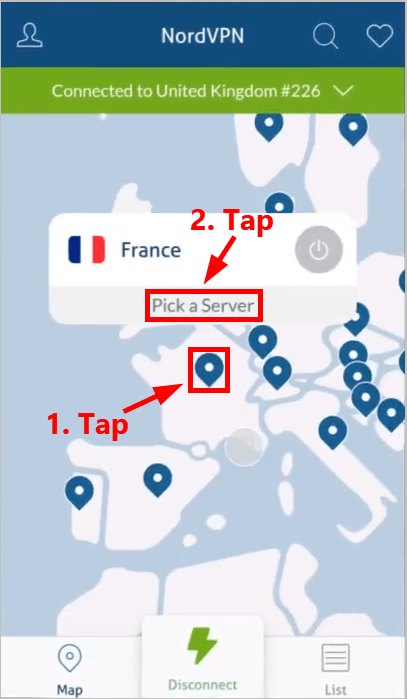
- Tap the power button next to the VPN server you want to connect to.
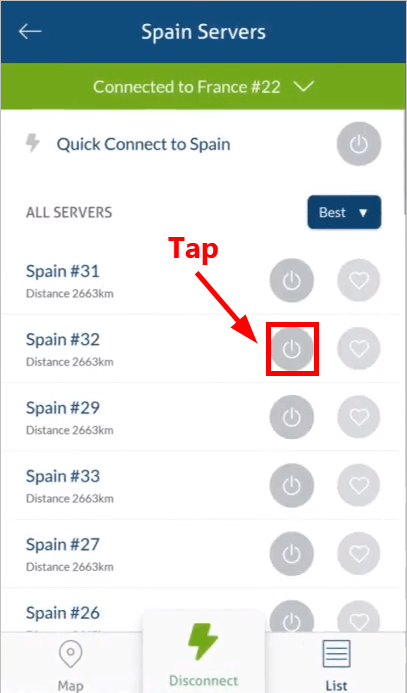
- Now you’ve successfully switched to another VPN server. If you want to disconnect from that VPN server, just tap Disconnect.
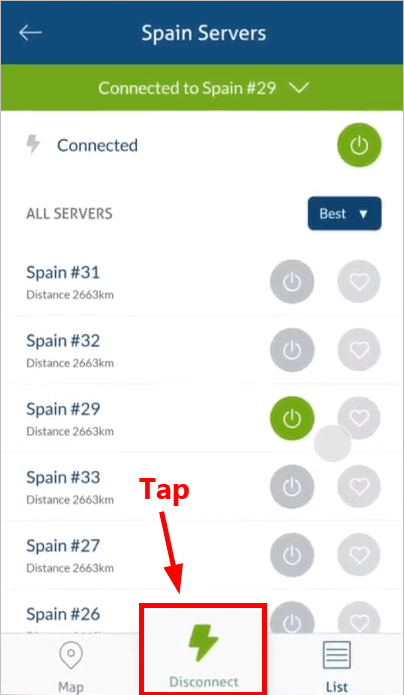
That’s it! You’ve already set up a VPN connection to the Internet on your Android device!
Hopefully after reading this article, you gain a better understanding of VPN on Android. If you have any questions or suggestions, you’re more than welcome to leave us a comment below.






