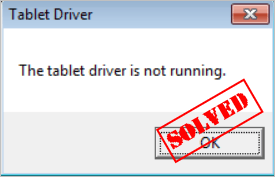 If you receive the error message “The tablet driver is not running “ when using your Wacom tablet, don’t worry! Although it’s a frustrating, you’re definitely not the only one to experience this issue.
If you receive the error message “The tablet driver is not running “ when using your Wacom tablet, don’t worry! Although it’s a frustrating, you’re definitely not the only one to experience this issue.
Lots of other Wacom tablet users have reported the very same issue. More importantly, you should be able to fix it pretty easily…
Try these fixes
Fix 1: Restart the Wacom Professional Service
You may receive the error message “The tablet driver is not running ” if the Wacom Professional Service is stopped or disabled. If you’re not sure about the status of the Wacom Professional Service on your PC, you can follow the steps below to check:
- On your keyboard, press the Windows logo key and R at the same time to open the Run dialog. Type services.msc and press Enter to open the Services window.
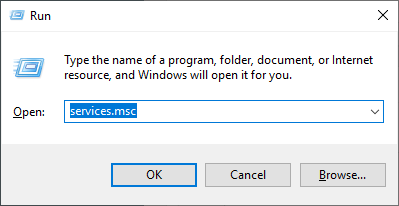
- In Service Window, select any service, then on your keyboard, press W and A to locate Wacom Professional Service. Double-click it to view its properties.
NOTE: The service name varies from different Wacom tablet products. It could be:
Wacom Professional Service, Wacom Consumer Service, TabletServiceWacom and Touch Keyboard and Handwriting Panel Service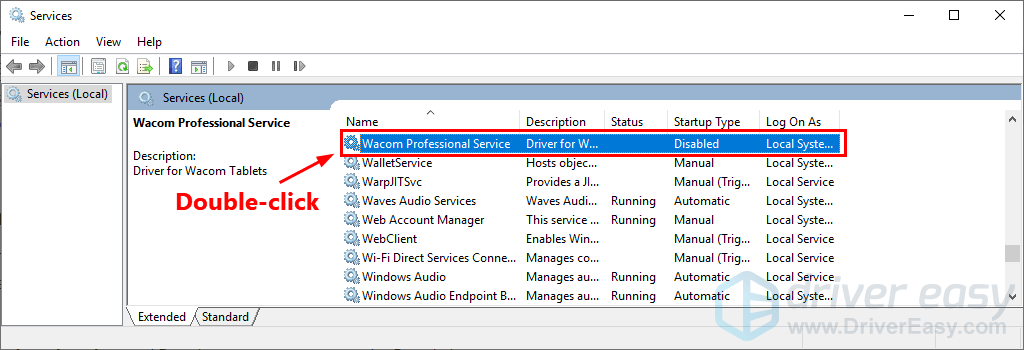
- Under the General tab, if its service status is Stopped, and / or its startup type is Disabled, click the downward arrow next to Startup Type, then select Automatic.
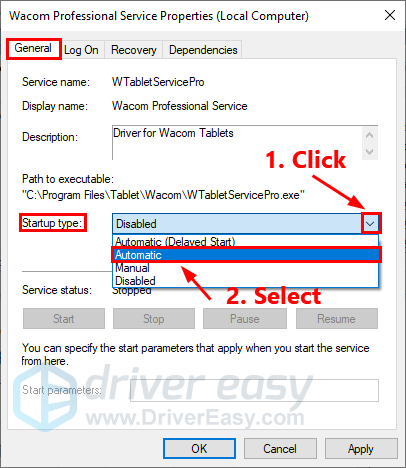
- Click Apply to apply the changes you made. Then click Start to start the service. If you can’t find the Start button, then click Restart.
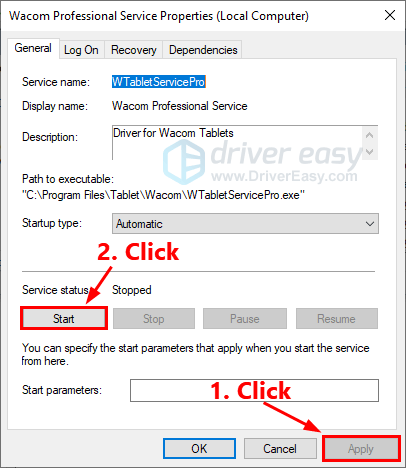
- Navigate to the Recovery tab. Select Restart the Service as the PC’s response if this service fail.
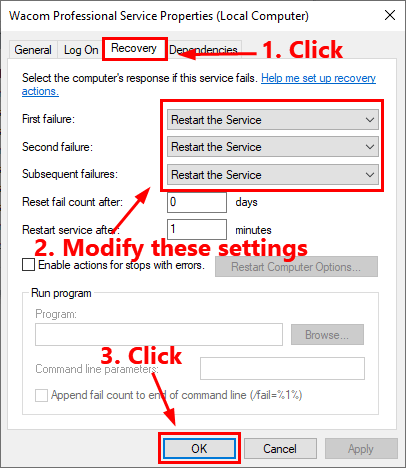
See if this fix works. If not, try the next fix to update your Wacom tablet driver.
Fix 2: Update your Wacom tablet driver
This issue may occur if your Wacom tablet driver is outdated or corrupted. In this case, you just need to update your Wacom tablet driver to the latest version.
There are two ways to update your Wacom tablet driver: manually and automatically.
Update your Wacom tablet driver manually – You can update your Wacom tablet driver manually by going to the manufacturer’s website, and searching for the latest driver for your Wacom tablet.
Or
Update your drivers automatically – If you don’t have the time, patience or computer skills to update your Wacom tablet driver manually, you can, instead, do it automatically with Driver Easy.
You don’t need to know exactly what system your computer is running, you don’t need to risk downloading and installing the wrong driver, and you don’t need to worry about making a mistake when installing. Driver Easy handles it all.
- Download and install Driver Easy.
- Run Driver Easy and click Scan Now. Driver Easy will then scan your computer and detect any problem drivers.
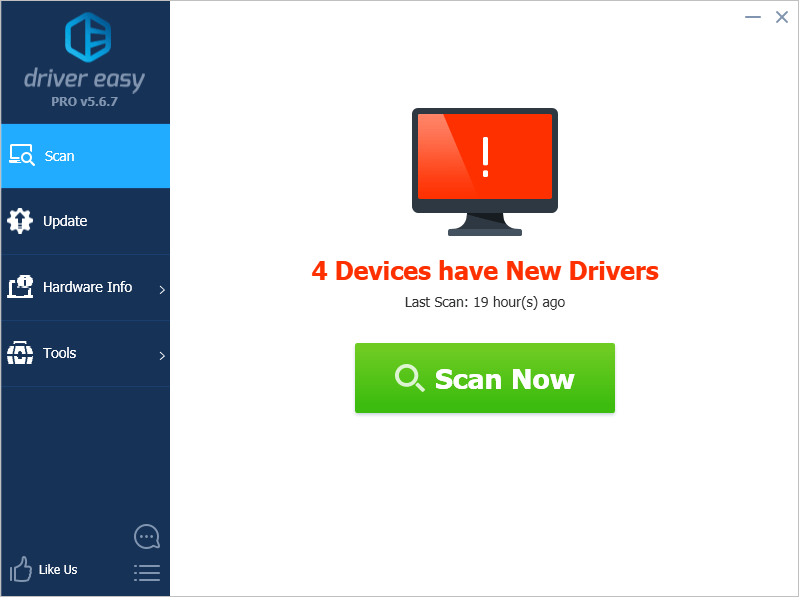
- Click Update next to your Wacom tablet to automatically download the correct version of its driver, then you can install it manually. Or click Update All to automatically download and install the correct version of all the drivers that are missing or out of date on your system (This requires the Pro version – you’ll be prompted to upgrade when you click Update All. You get full support and a 30-day money back guarantee).
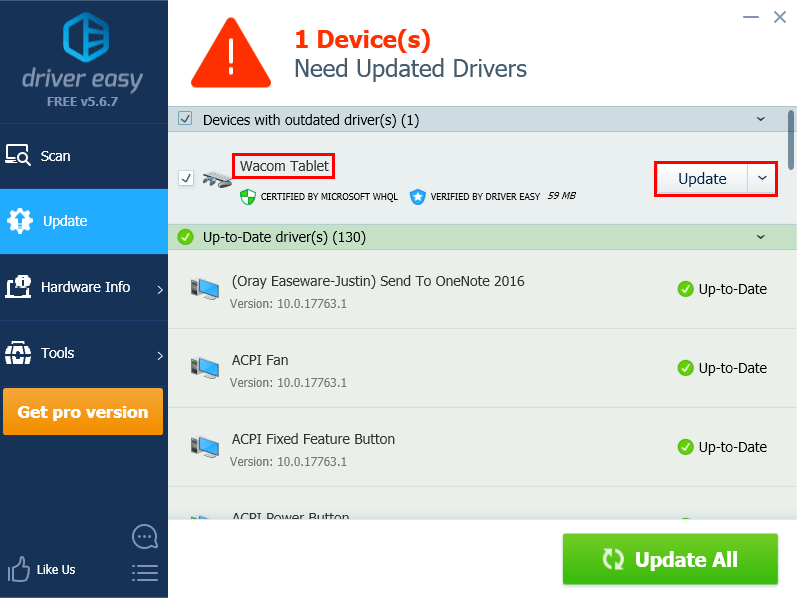
You can do it for free if you like, but it’s partly manual. If you need assistance, please contact Driver Easy’s support team at support@drivereasy.com.





