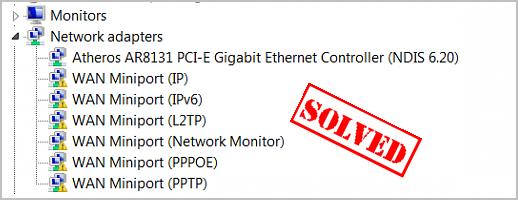
Having an issue with your WAN Miniport driver in Windows? Don’t worry. You can resolve the WAN Miniport driver issues by updating the driver to the latest version.
What is a WAN Miniport driver?
WAN (Wide Area Network) Miniport driver is a driver software that allows alternative network connection in your Windows computer.
If you want to keep your Internet connection smooth and fast, you should keep your WAN Miniport driver up to date.
How to update the WAN Miniport driver on my computer?
Method 1: Update the WAN Miniport driver manually
You can download and update the WAN Miniport driver manually from the Windows update service.
Before getting started, ensure that your computer connects to the Internet.
- On your keyboard, press the Windows logo key
 and R at the same to invoke the Run box.
and R at the same to invoke the Run box. - Double-click Network adapters in Device Manager.
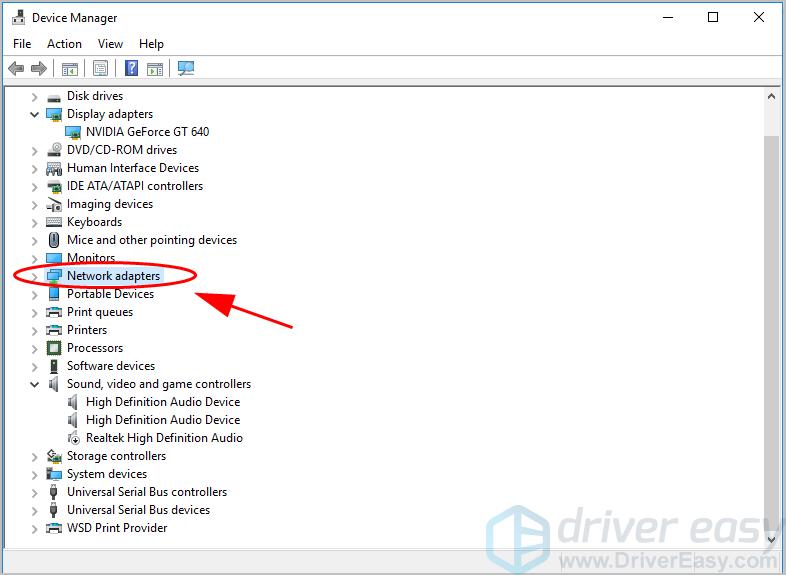
- Right-click on WAN Miniport, and select Update driver.
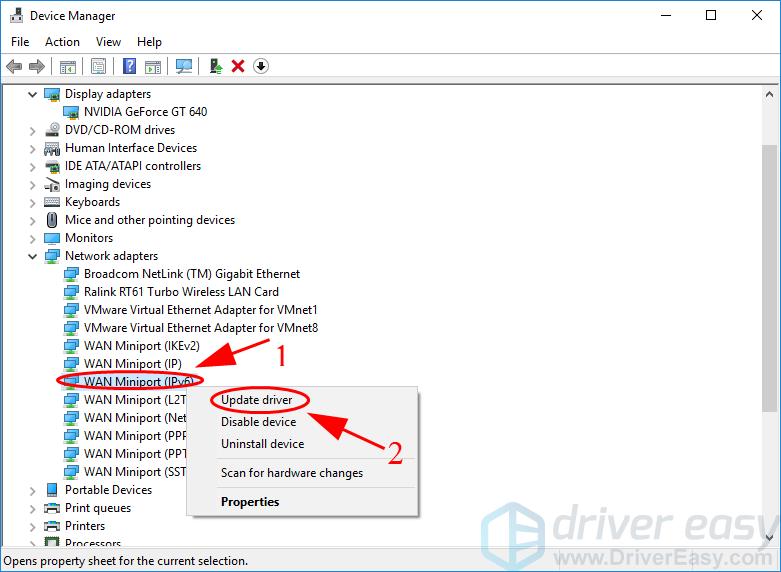
- Choose Search automatically for updated driver software.
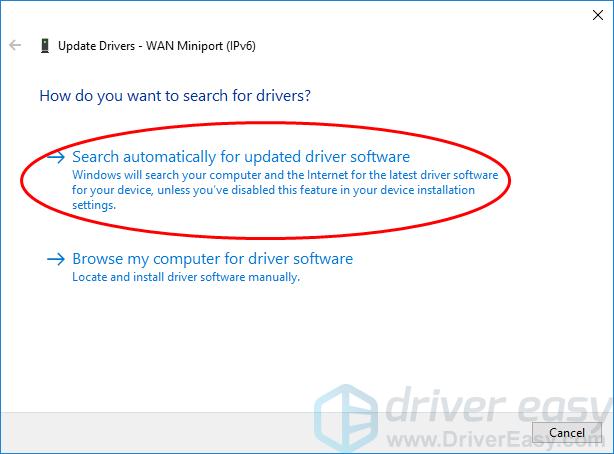
- Follow the on-screen instructions to finish the process.
If you have more than one WAN Miniport driver listed there, repeat steps 3) -5) for each device.
If you can’t connect to the network, or if this method doesn’t work for you, don’t worry. You can try Method 2.
Method 2: Update the WAN Miniport driver automatically
If you don’t have time or patience to manually download and update the WAN Miniport driver, you can do it automatically with Driver Easy.
Driver Easy will automatically recognize your system and find the correct drivers for it. You don’t need to know exactly what system your computer is running, you don’t need to risk downloading and installing the wrong driver, and you don’t need to worry about making a mistake when installing.
You can update your drivers automatically with either the FREE or the Pro version of Driver Easy. But with the Pro version it takes just 2 clicks (and you get full support and a 30-day money back guarantee):
- Download and install Driver Easy.
- Run Driver Easy and click the Scan Now button. Driver Easy will then scan your problem drivers.
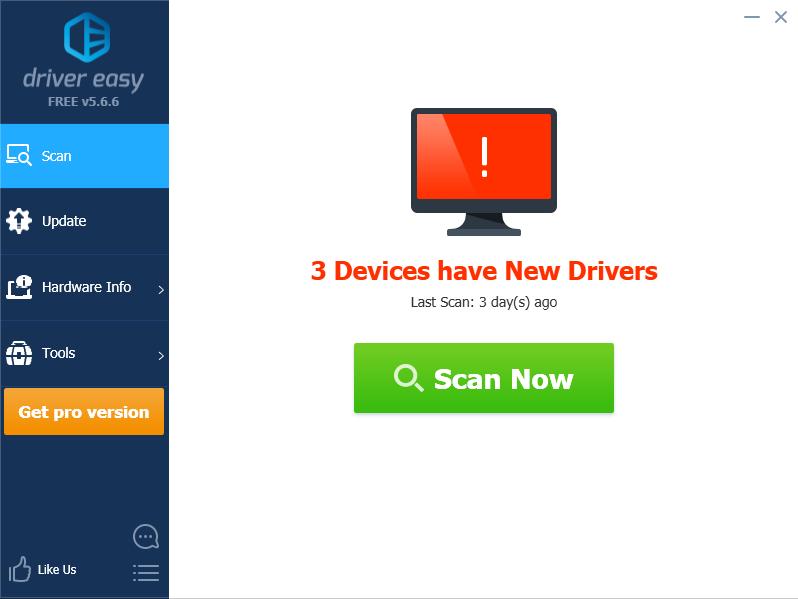
- Click the Update button next to the flagged network adapter to automatically download the correct version of this driver (you can do this with the FREE version), then install the driver. Or click Update All to automatically download and install all the drivers that are missing or outdated (this requires the Pro version – you’ll be prompted to upgrade when you click Update All).
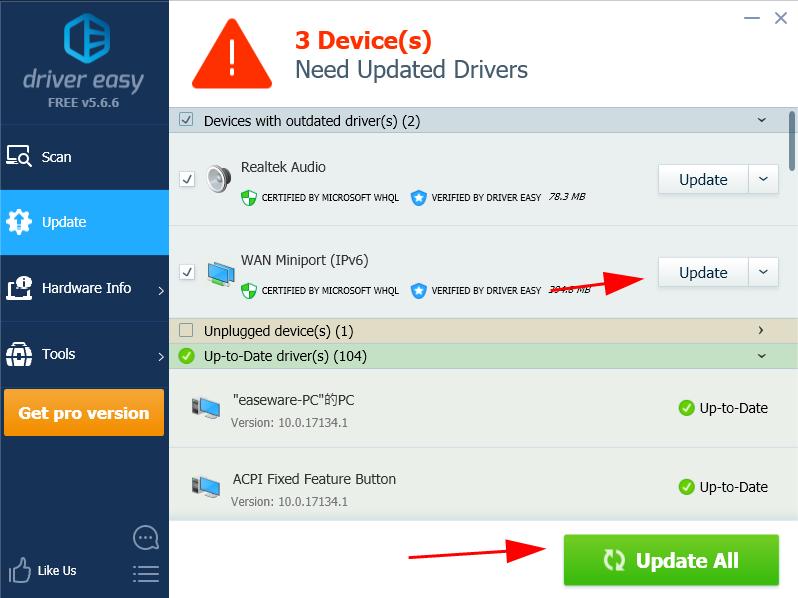
- Restart your computer to take effect.
Now you should have the latest version for WAN Miniport drivers.





