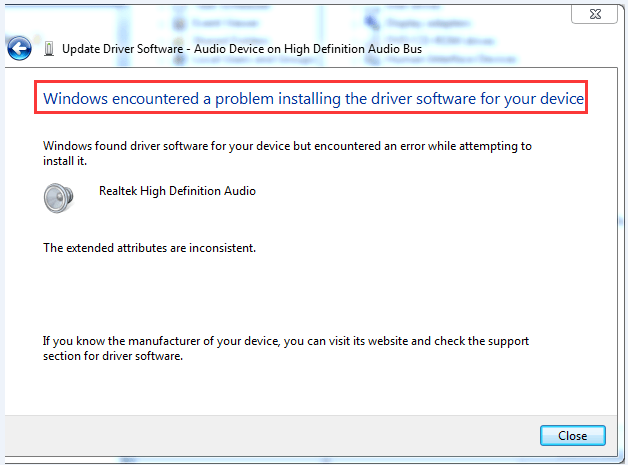
If the driver is having problem and cannot be updated due to this error, you can just uninstall the driver and restart Windows. After that, Windows should load the driver again. Then your device should work again. Note the reinstalled driver might not be in a newer version.
To update the driver to a newer version, you can use one of two ways below.
Way 1: Download Drivers from Manufacturers
Way 2: Update Drivers Using Driver Easy
As you can see, Windows does not always successfully update drivers. And updating drivers manually can be time consuming. If you want to have drivers updated successfully and more easily, you can use Driver Easy to help you. Driver Easy can detect all problem drivers in your computer and recommend new drivers. With friendly UI, Driver Easy allows you to download new drivers with just 2 clicks.
1. Click Scan Now button.
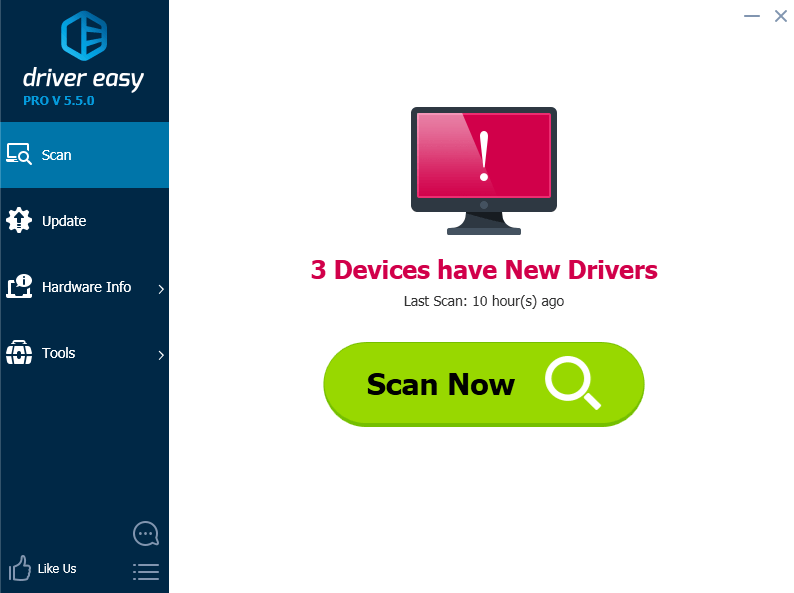
2. Click Update button.
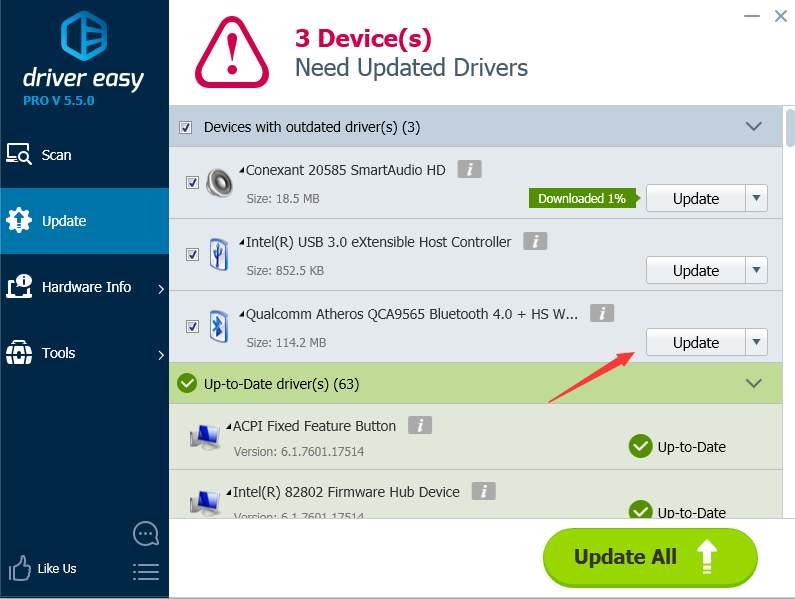
After download completes, if you are not sure how to use Free version to install the driver, refer to Update Drivers with Driver Easy Free Version





