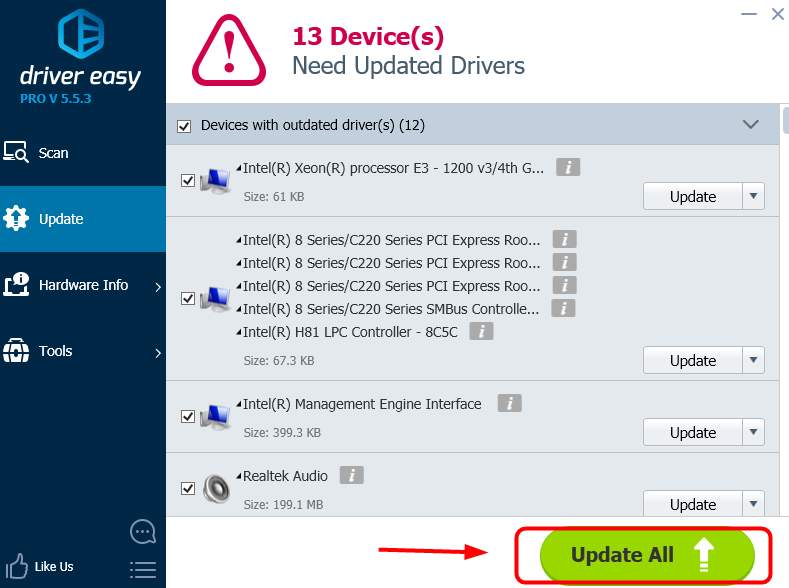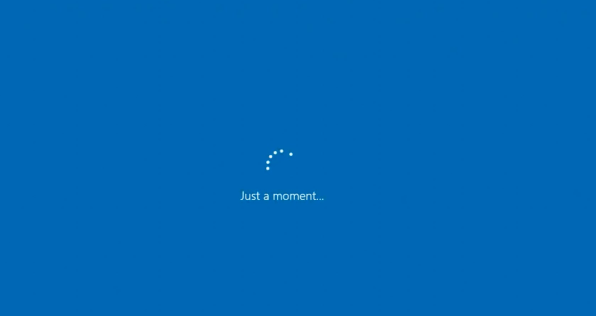
The speed of your upgrade is related to your hardware specification, disk space, hard disk read-write speeds and the speed of your Internet connection etc. If the process is taking you too much time, like extraordinarily long time, you might even see the notification below:
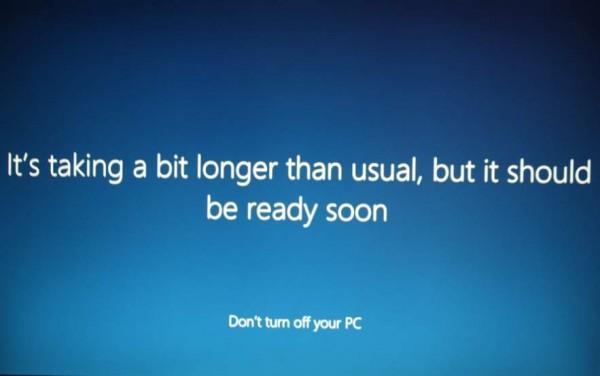
If you are sure that there is nothing going on with your computer at the moment, you should consider doing the following things:
- Disable network devices, turn off Wi-Fi and unplug network cable if there is any.
-
Remove any USB devices plugged in, including keyboard, mouse, printer, USB drive, AC adapter etc.
Then see if the problem is solved. Once you are able to log into your desktop, plug in or turn on Wi-Fi, or have USB device to have the system to identify the devices. Once theses devices are up and running, restart your computer. The problem should be gone now.
PRO TIP:
When you’re able to log in, you may need to check if you have the right drivers for your devices. You should verify this, and update those that don’t.
If you don’t have the time, patience or computer skills to update your drivers manually, you can do it automatically with Driver Easy.
Driver Easy will automatically recognize your system and find the correct drivers for it. You don’t need to know exactly what system your computer is running, you don’t need to risk downloading and installing the wrong driver, and you don’t need to worry about making a mistake when installing.
You can update your drivers automatically with either the FREE or the Pro version of Driver Easy. But with the Pro version it takes just 2 clicks (and you get full support and a 30-day money back guarantee):
1) Download and install Driver Easy.
2) Run Driver Easy and click the Scan Now button. Driver Easy will then scan your computer and detect any problem drivers.
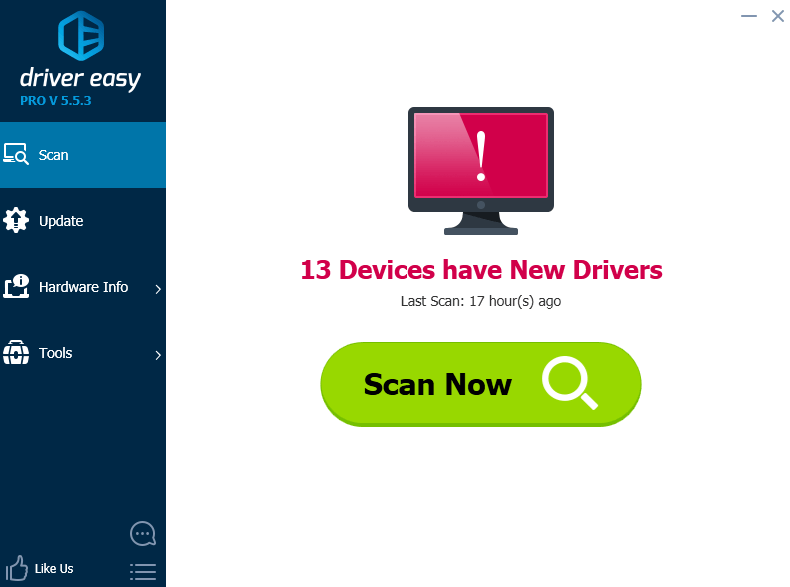
3) Click the Update button next to all flagged devices to automatically download and install the correct version of their drivers (you can do this with the FREE version).
Or click Update All to automatically download and install the correct version of all the drivers that are missing or out of date on your system (this requires the Pro version – you’ll be prompted to upgrade when you click Update All).