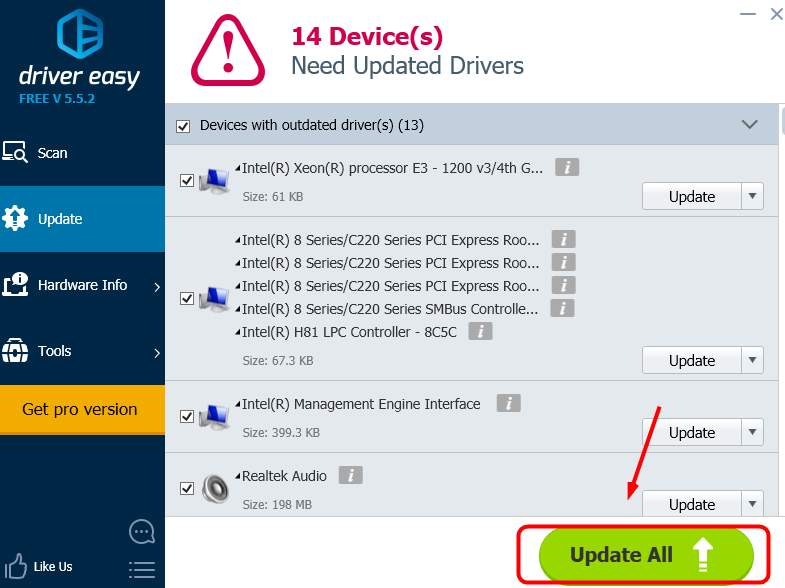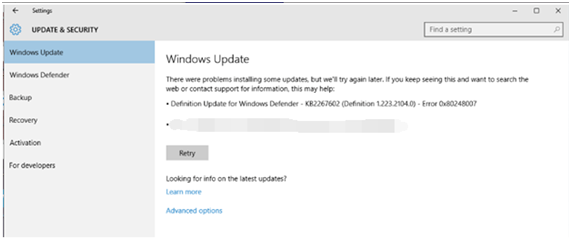
If you’re seeing the Error 0x80248007 on your screen when you try to update your Windows 10, you’re not alone. Many users are reporting this problem.
No worries, it’s possible to fix it. Here are 3 fixes for you to try. You may not need to try them all; just work your way down until you find the one that works for you.
Method 1: Modify the Windows Update service
Method 2: Restart the Windows Installer service
Method 3: Update device drivers
Method 1: Modify the Windows Update service
This problem is usually related to ill-functioned Windows Update services. To fix it:
Step 1: Reset Windows Update Service
1) On your keyboard, press the Windows logo key  . Then click Control Panel.
. Then click Control Panel.
2) View by Large icons and click Administrative Tools.
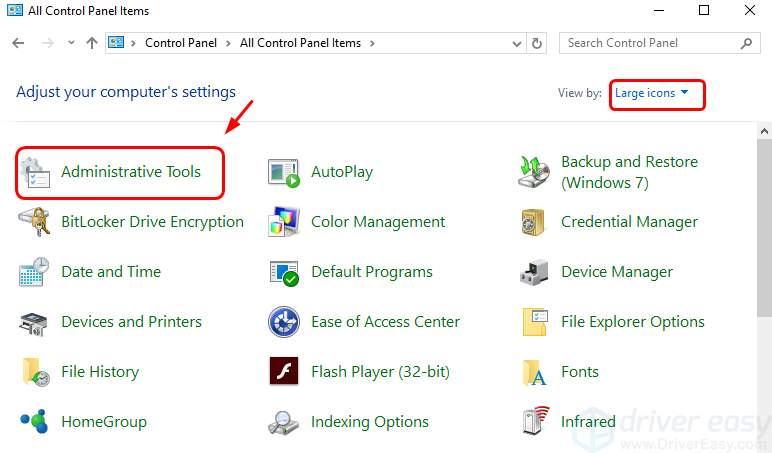
3) Double-click Services.
Note: If you’re prompted for administrator confirmation, type the password or provide confirmation.
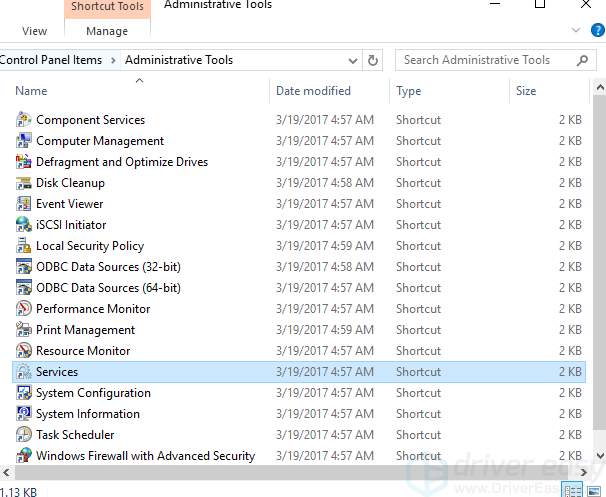
4) Right-click Windows Update and click Stop.
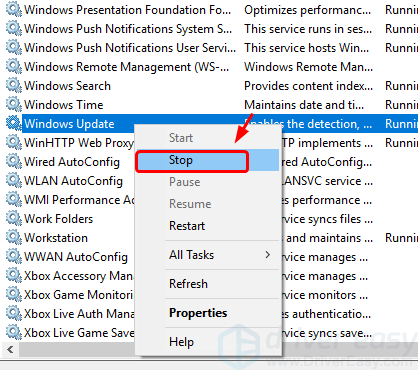
Step 2: Delete temporary update files in the SoftwareDistribution folder
1) Go to C:\Windows\SoftwareDistribution.
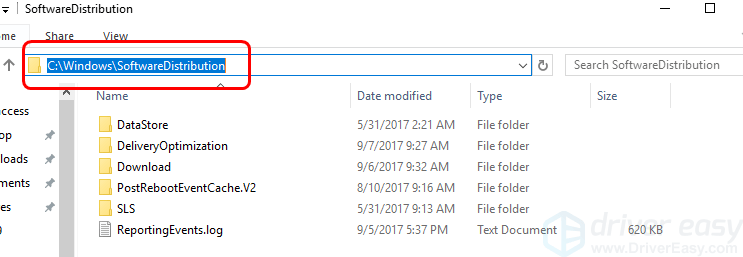
2) Double-click the DataStore folder to open it. Delete all the files and folders in it.
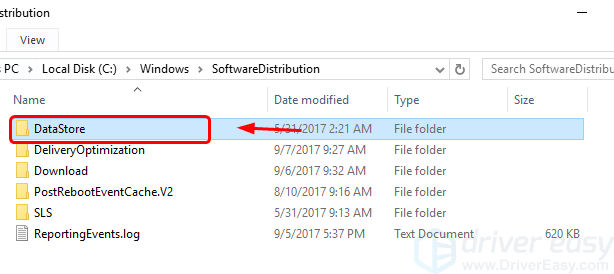
3) Go back to the SoftwareDistribution folder, double-click the Download folder to open it, then delete all the files in this folder.
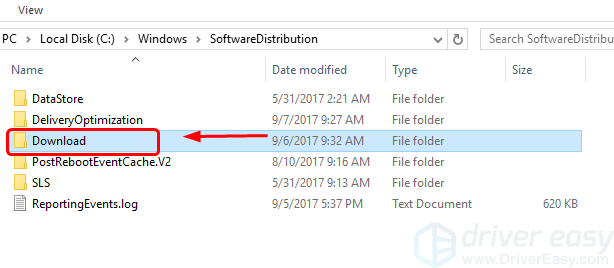
Step 3: Restart the Windows Update service
1) Open the Windows Update service again (Control Panel > Administrative Tools > Services > Windows Update).
2) Right-click Windows Update and click Start.
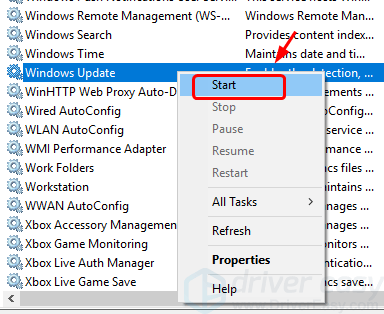
3) Close the Services window and the Administrative Tools window.
Method 2: Restart the Windows Installer service
1) On your keyboard, press the Windows logo key and X at the same time. Click Command Prompt (Admin).
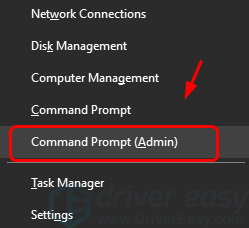
Click Yes when this notification pops out.
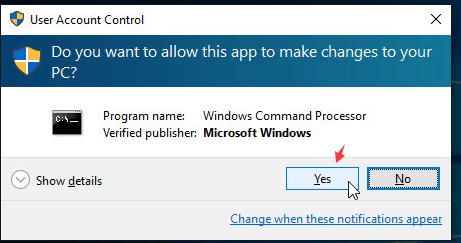
2) Type net start msiserver and press the Enter key on your keyboard.
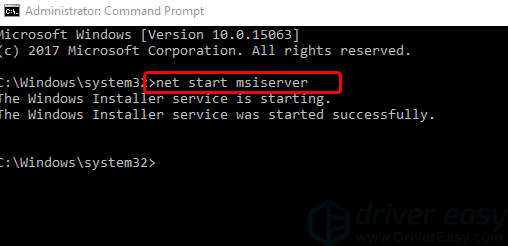
3) See if the problem is resolved.
Method 3: Update device drivers
The reason for this error could be some missing files in Windows Update. You should verify that all your devices have the right driver, and update those that don’t.
If you don’t have the time, patience or computer skills to update your drivers manually, you can do it automatically with Driver Easy.
Driver Easy will automatically recognize your system and find the correct drivers for it. You don’t need to know exactly what system your computer is running, you don’t need to risk downloading and installing the wrong driver, and you don’t need to worry about making a mistake when installing.
You can update your drivers automatically with either the FREE or the Pro version of Driver Easy. But with the Pro version it takes just 2 clicks (and you get full support and a 30-day money back guarantee):
1) Download and install Driver Easy.
2) Run Driver Easy and click the Scan Now button. Driver Easy will then scan your computer and detect any problem drivers.
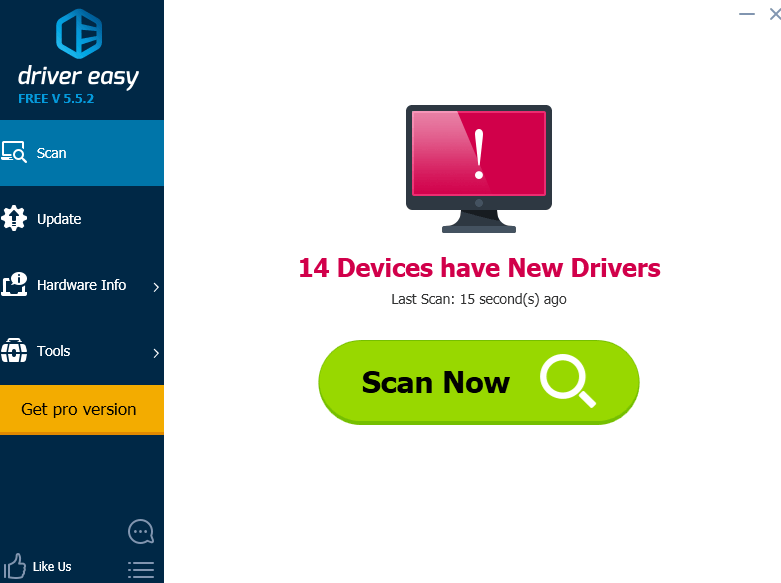
3) Click the Update button next to a flagged device to automatically download and install the correct version of this driver (you can do this with the FREE version).
Or click Update All to automatically download and install the correct version of all the drivers that are missing or out of date on your system (this requires the Pro version – you’ll be prompted to upgrade when you click Update All).