
Apex Legends won’t launch on your computer? Don’t worry. You can fix Apex Legends not launching issue with the solutions below.
Try these fixes
Here are solutions that help people resolve their issue of Apex Legends won’t launch. You don’t have to try them all; just work your way down the list until everything’s working again.
- Install the latest patch
- Try Repair Game in Origin
- Run Apex Legends as administrator
- Update your graphics card driver
- Allow connections through Windows Firewall
- Reinstall your game
Fix 1: Install the latest patch
Game developers always keep releasing patches to improve their games and fix any issues, so you should check for updates of your game in Origin or from the official website. Then install the latest patch to keep it up to date. This can fix some issues like Apex Legends won’t launch.
If updating Apex Legends doesn’t fix your problem, don’t worry. There are other solutions to try.
Fix 2: Try Repair Game in Origin
If Apex Legends won’t launch in your computer, you can repair your game issue by the Repair Game feature in Origin.
Here’s what you can do:
1) Open the Origin client and go to My Game Library.
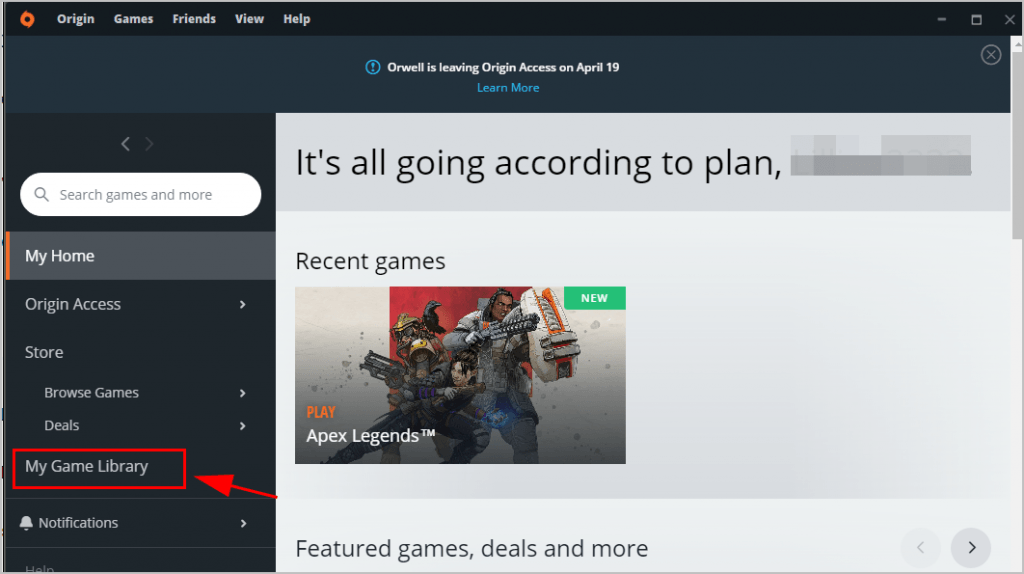
2) Go to Apex Legends and right click on it. Then select Repair.
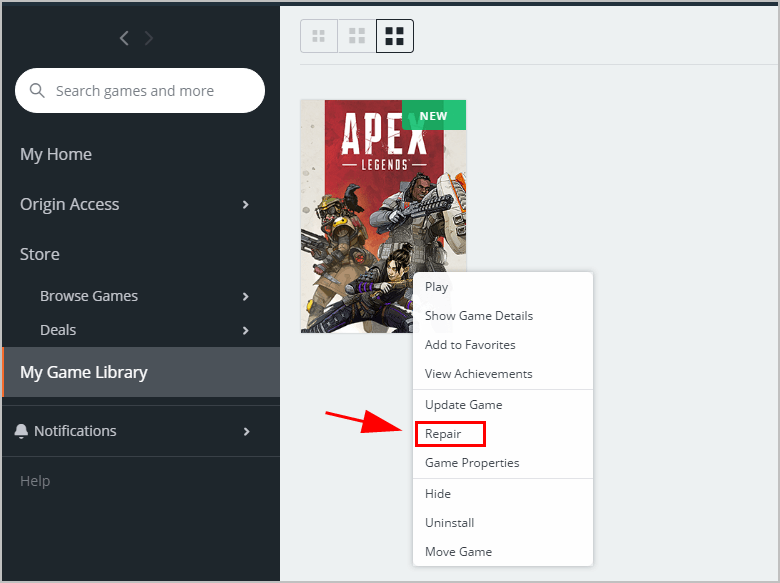
3) Follow the on-screen instructions to finish it.
4) Restart your computer.
5) Launch Apex Legends and see if it works properly.
Still no good? Don’t worry. There is something else to try.
Fix 3: Run Apex Legends as administrator
If Apex Legends doesn’t launch when you open it as normal, you can try running it as administrator.
1) Type Apex Legends in the search box on your desktop, and right click Apex Legends to select Run as administrator.

2) Accept UAC if prompted.
3) Check if Apex Legends launches properly.
If Apex Legends fails to launch, try the next fix.
If Apex Legends succeeds to launch, this should be your fix. Then you can configure your application settings by following these steps:
1) Type Apex Legends in the search box on your desktop, and right click Apex Legends to select Open file location.
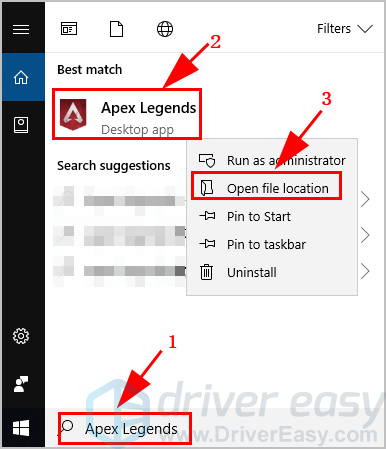
2) File Explorer opens. Right click on Apex Legends .exe and click Properties.

3) Click the Compatibility tab. Then check the box next to Run this program as an administrator, and click Apply.
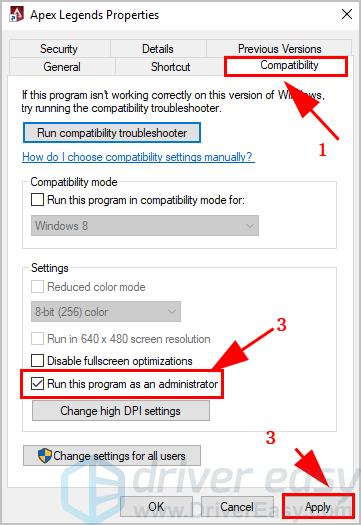
4) Save your changes.
By doing so, you can run Apex Legends as an administrator every time you launch in your computer.
Fix 4: Update your graphics card driver
The missing or outdated device drivers in your computer can cause your game failing to launch, especially your graphics card driver. To rule it out as the cause for your problem, you should verify that your drivers are up to date, and update those that aren’t.
There are two ways to update your drivers: manually and automatically.
- Manually update drivers – You can go to the device manufacturer’s website, search for the latest version of your driver, then manually download and install it in your computer. This requires the time and computer skills.
- Automatically update drivers – If you don’t have the time or patience, you can do it automatically with Driver Easy.
Driver Easy will automatically recognize your system and find the correct drivers for it. You don’t need to know exactly what system your computer is running, you don’t need to risk downloading and installing the wrong driver, and you don’t need to worry about making a mistake when installing.
You can update your drivers automatically with either the FREE or the Pro version of Driver Easy. But with the Pro version it takes just 2 clicks (and you get full support and a 30-day money back guarantee):
1) Download and install Driver Easy.
2) Run Driver Easy and click the Scan Now button. Driver Easy will then scan your computer and detect any problem drivers.
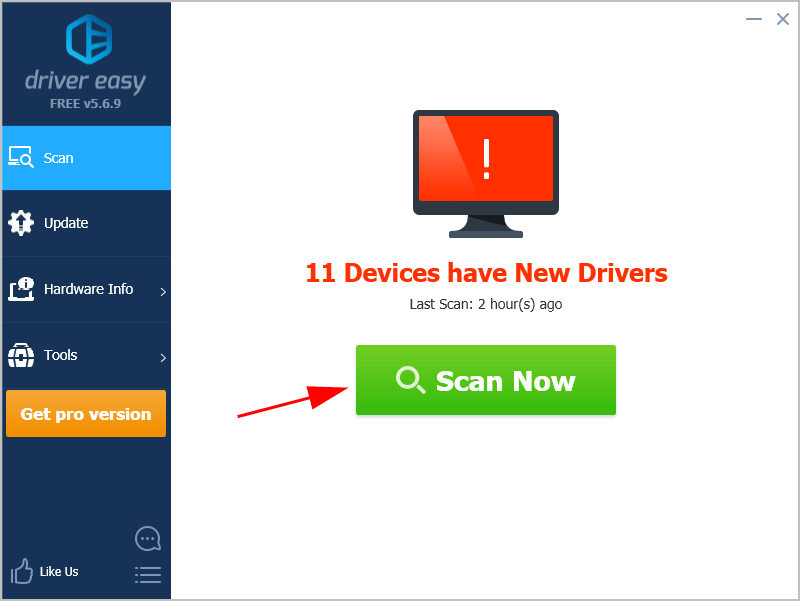
3) Click the Update button next to your graphics card to automatically download the latest drivers (you can do this with the FREE version). Then install the drivers in your computer.
Or click Update All the automatically download and install the correct version of all the drivers that are missing or out of date on your system (this requires the Pro version – you’ll be prompted to upgrade when you click Update All).
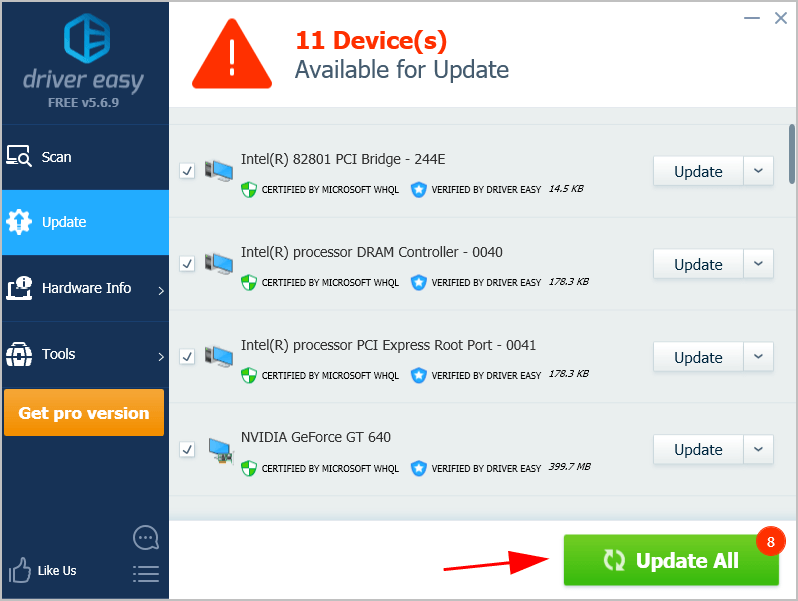
4) Restart your computer to take effect.
Now launch Apex Legends and see if it works.
Fix 5: Allow connections through Windows Firewall
It’s likely Windows Firewall blocks Apex Legends, and that’s why Apex Legends won’t launch normally. You should check and make sure Apex Legends connections is allowed through Windows Firewall.
1) Open Control Panel in your computer.
2) Click Windows Firewall (or Windows Defender Firewall).
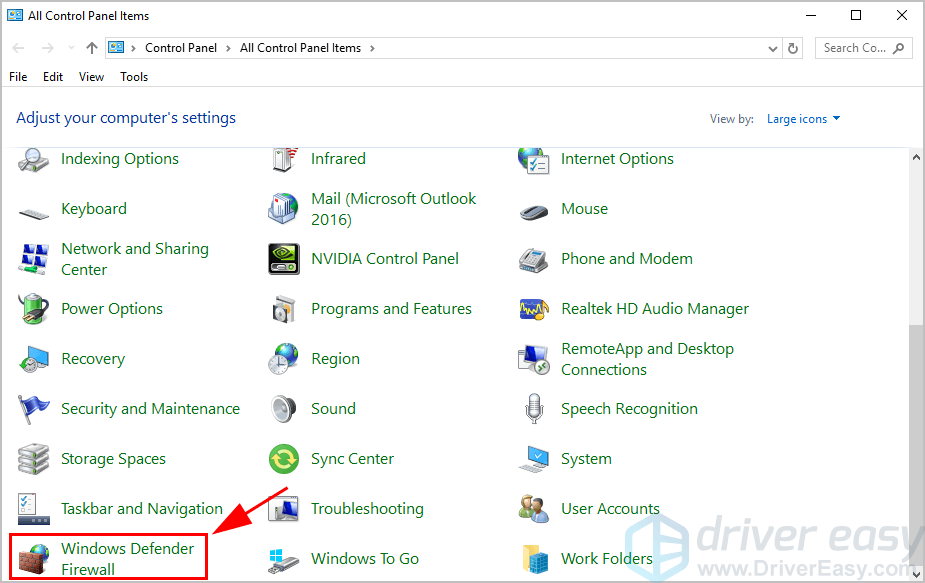
3) Click Allow an app or feature through Windows Defender Firewall.
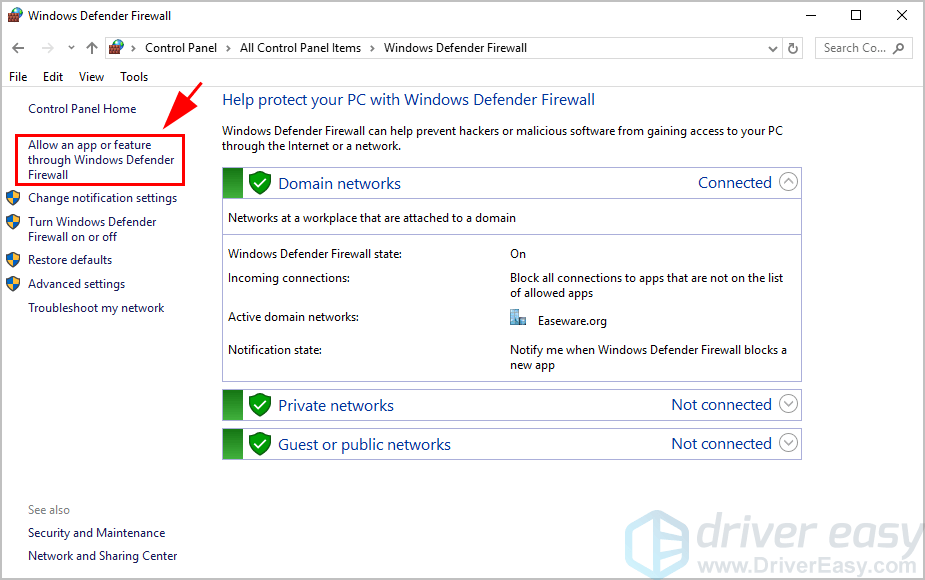
4) Click Change settings. In the Allowed apps and features list, scroll down and see if Apex Legends is there.
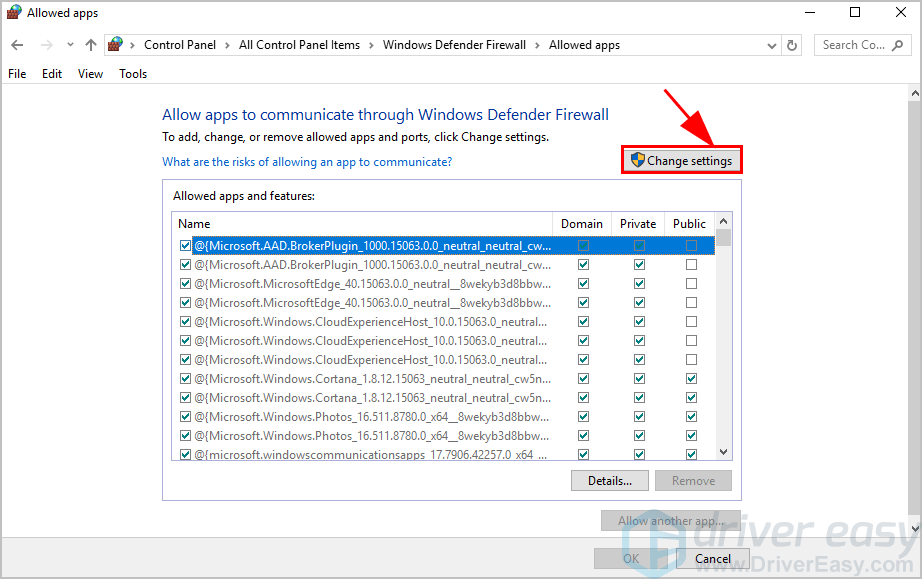
5) If Apex Legends is there, ensure to allow it through Windows Firewall by checking the box of Domain, Private, and Public
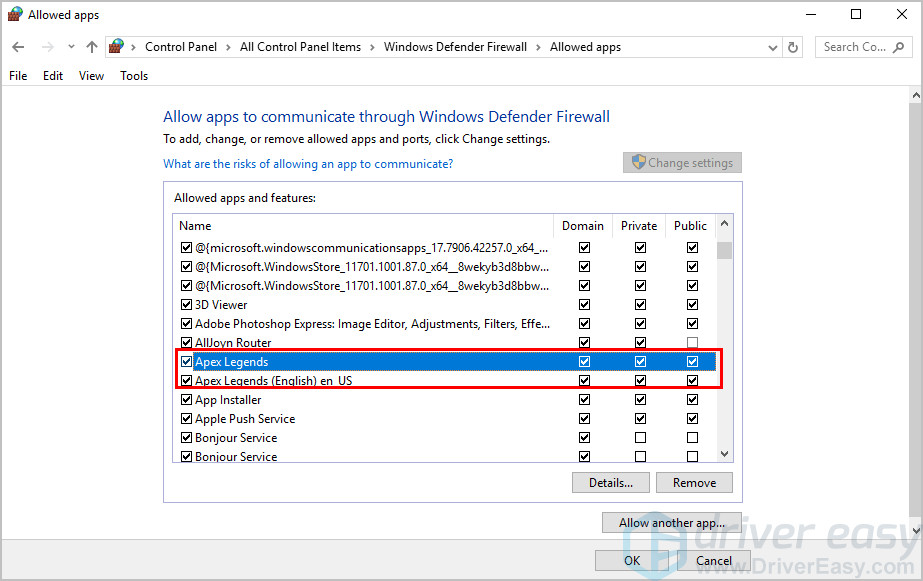
If Apex Legends is not there, click Allow another app.
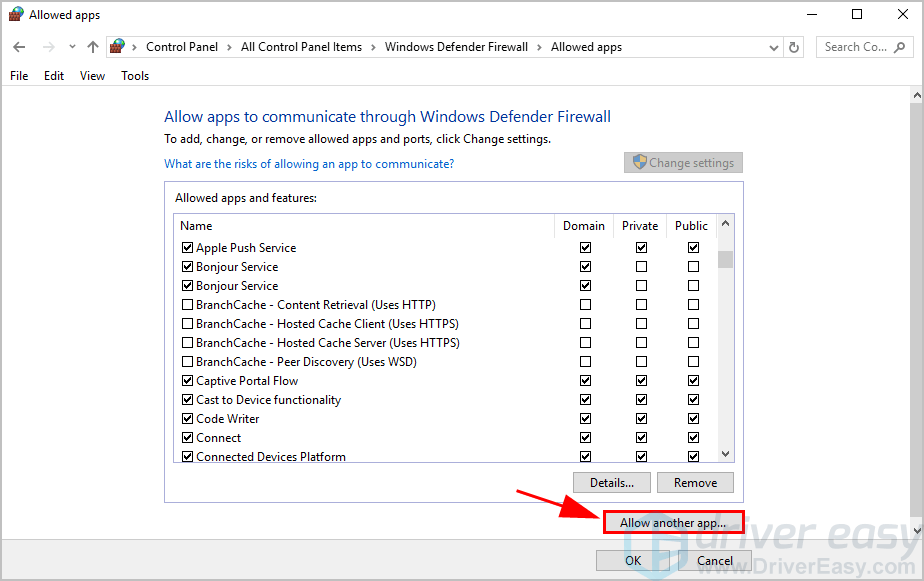
Click Browse to select Apex Legends, then click Add.
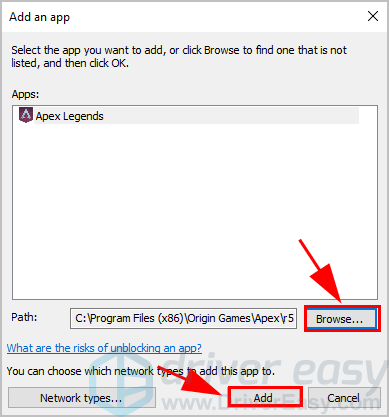
Ensure to allow Apex Legends in Domain, Private, and Public.
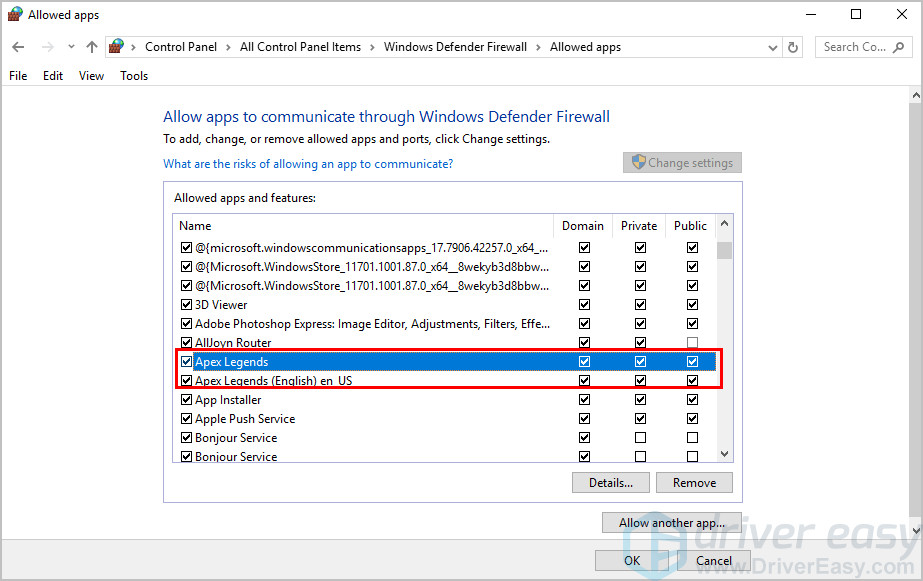
6) Save the settings and restart your computer.
Launch your game and see if it works.
Still no luck? Don’t give up hope. There is something else to try.
Fix 6: Reinstall your game
If none of the methods above worked for you, you should try uninstalling Apex Legends and the Origin app and re-installing them. Then check to see if you can launch this game.
1) On your keyboard, press the Windows logo key and R at the same time to invoke the Run box.
2) Type appwiz.cpl and click OK.
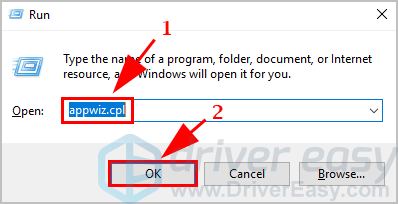
3) Click Origin and Apex Legends respectively, then click Uninstall.

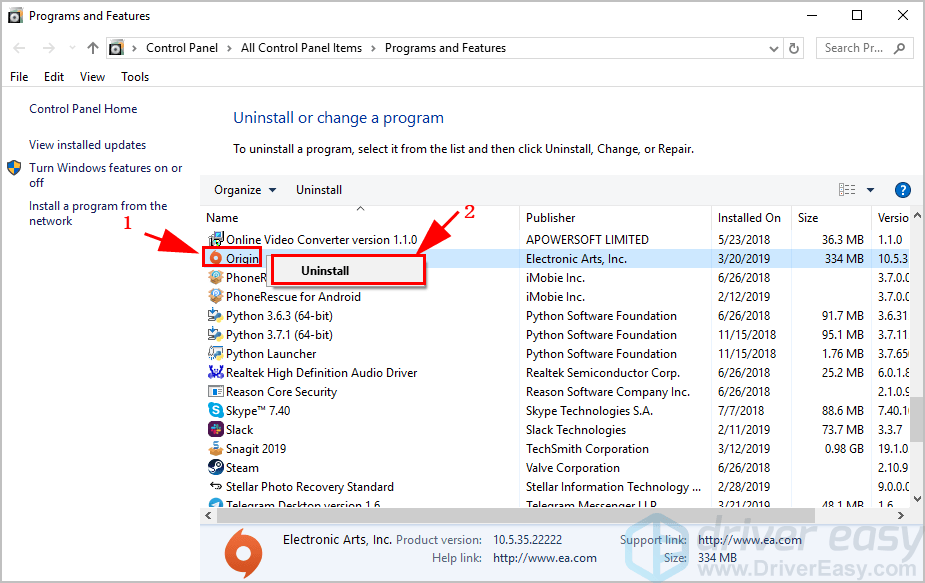
4) Follow the on-screen instructions to uninstall Origin and Apex Legends in your computer.
5) Re-install Origin and Apex Legends.
Open Apex Legends and see if it launch properly.
So that’s it. Hope this post helps if Apex Legends won’t launch in your computer.





