
If you’d like to connect bluetooth headphones to PS4, don’t worry. Here are 4 ways for you to try. Just choose an easier way and follow the instructions step by step to pair your bluetooth headphones.
- Connect to the PS4 with the supported Bluetooth devices
- Connect the Bluetooth headset wired to the PS4
- Connect the Bluetooth headset to the PS4 by a USB adapter
- Connect the Bluetooth headset to the PS4 by a Dongle
Why Bluetooth audio devices is not supported by PS4?
After the PlayStation 4 has launched, Sony has announced that PS4 doesn’t support A2DP (that includes Bluetooth devices) or any audio streaming Bluetooth profile. A2DP stands for Advance Audio Distribution Profile, which is stereo music sent over Bluetooth wirelessly.
Why Sony stops supporting Bluetooth devices for PS4? The reason is that A2DP will be lagged around 100-200ms, and that would make things feel weird when you are using those devices, so you can’t pair most of the Bluetooth devices to PS4. But there is a workaround for that. Try the ways below to connect Bluetooth devices to your PS4 and enjoy your games!
Way 1: Connect to the PS4 with the supported Bluetooth devices
If your Bluetooth device is supported by Sony, you can directly configure the settings to make it paired. If you are not sure whether it’s supported by Sony, you can check the headset package to find out the information. But it’s never harmful to try to set up the settings.
1) Turn on your Bluetooth headset in pair mode to connect.
2) Go to PS4 Settings > Devices > Bluetooth Devices.
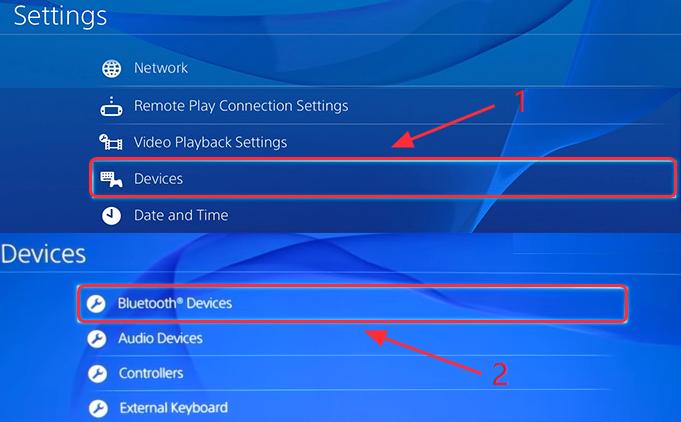
3) Select the name of your headset to connect.
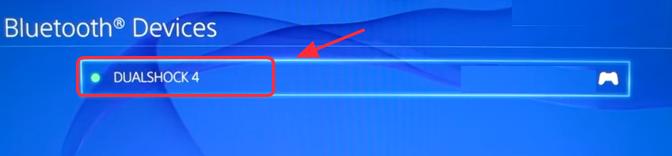
4) If it connects successfully, you can try to play games now with your Bluetooth headset.
If unfortunately, it fails, and you see a message like: Bluetooth audio devices are not supported by the PS4, or Cannot connect to the Bluetooth device within the time limit, you can try the following ways.
Way 2: Connect the Bluetooth headset wired to the PS4
As Sony stops supporting most Bluetooth devices for PS4, you may need an extra tool to help connect your Bluetooth headset with your PS4. In this method, you need an audio cable with a built-in microphone. Most Bluetooth headsets have that cable, for example, you can some Bluetooth headsets like this headset for PS4 on Amazon (with reasonable price and good reviews) Then follow these steps:
1) Connect your Bluetooth headset and your PS4 controller with the audio cable with built-in mic. Then turn on your headset.
2) Go to PS4 Settings > Devices > Bluetooth Devices.
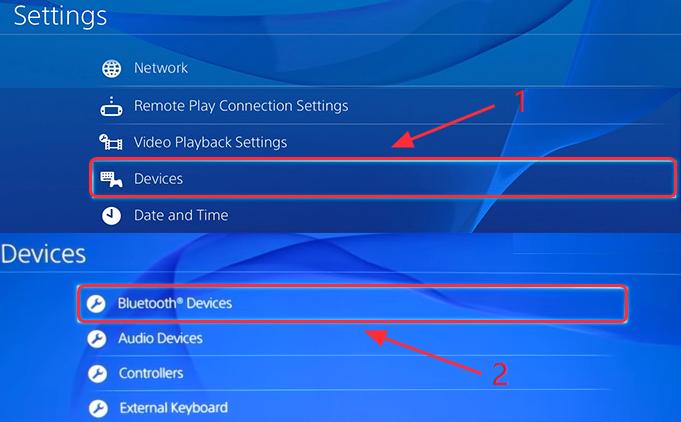
3) Select the name of your headset to connect.
4) Go to Devices > Audio Devices.
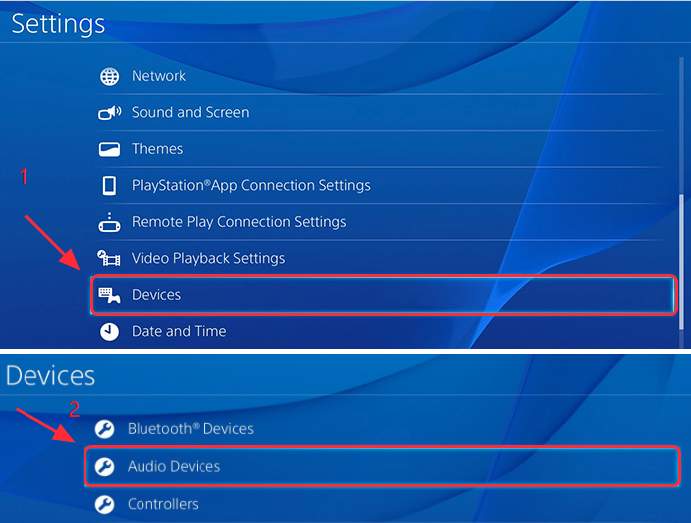
5) Click Output Device, and select Headset Connected to Controller.
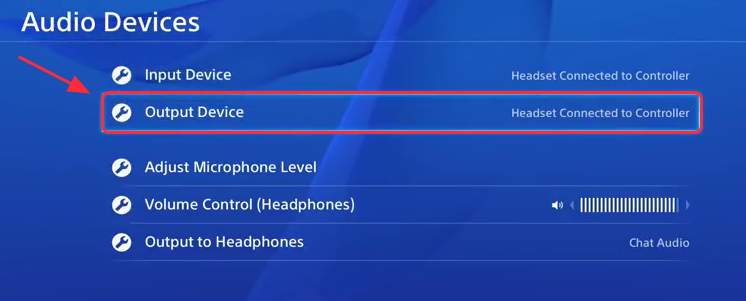
6) Click Volume Control, and adjust it to medium or louder.
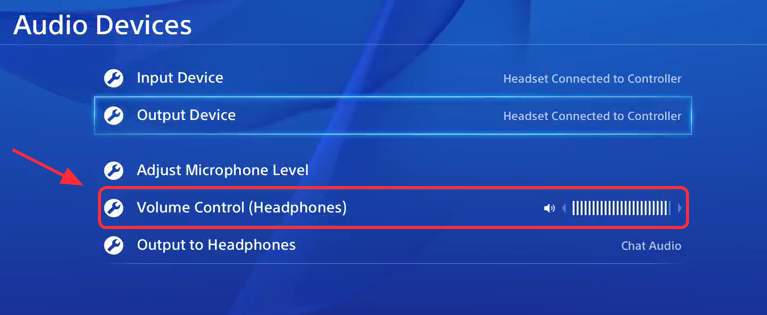
7) Click Output to Headphones, and select All Audio.
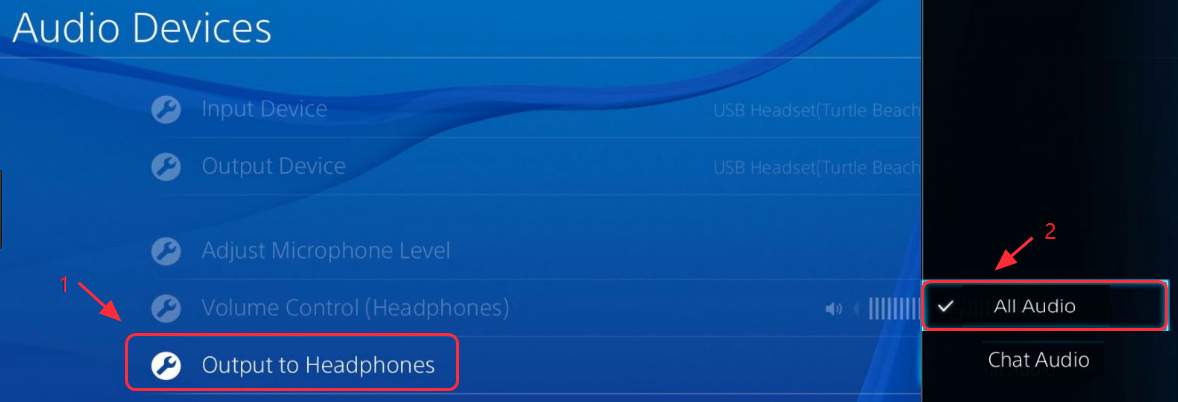
8) Now try to play games to see if your headset works.
Way 3: Connect the Bluetooth headset to the PS4 by a USB adapter
This is a very simple way to connect your Bluetooth headset to your PS4. You just need a USB adapter. For example, I use this USB adapter to connect my PS4 with the Bluetooth headset. You can choose the one with a suitable price and top quality on Amazon. Now follow these steps:
1) Insert the USB adapter into the PS4 USB slot.
2) Turn on your Bluetooth headset.
3) Go to PS4 Settings > Devices > Audio Devices.
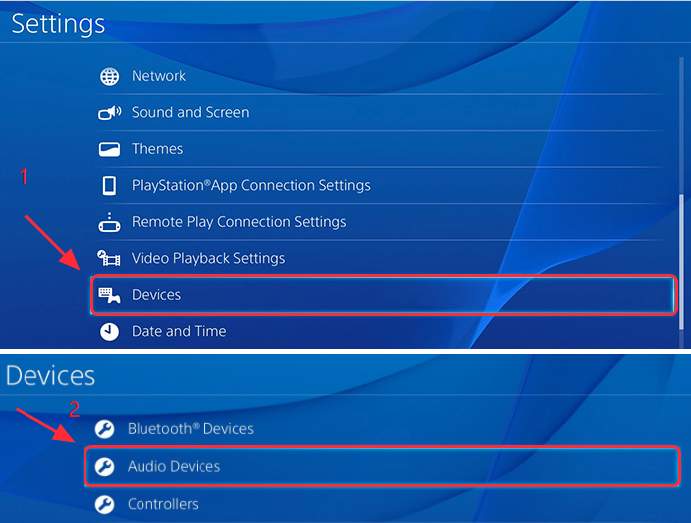
4) Click Output Device, and select USB Headset.
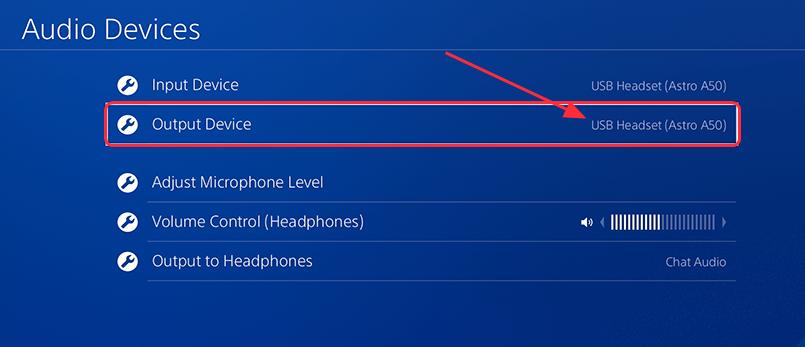
5) Click Volume Control, and adjust it to medium or louder.
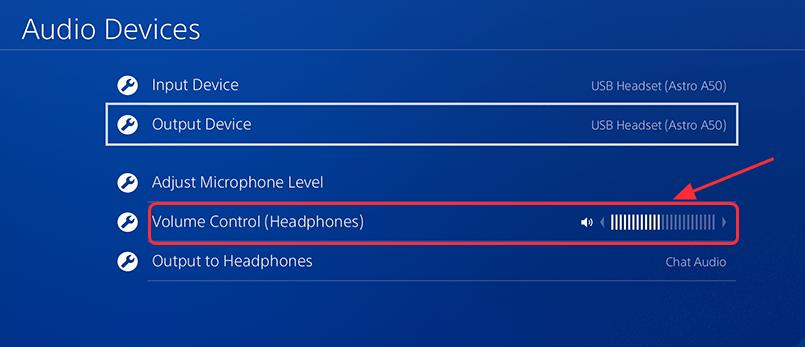
6) Click Output to Headphones, and select All Audio.
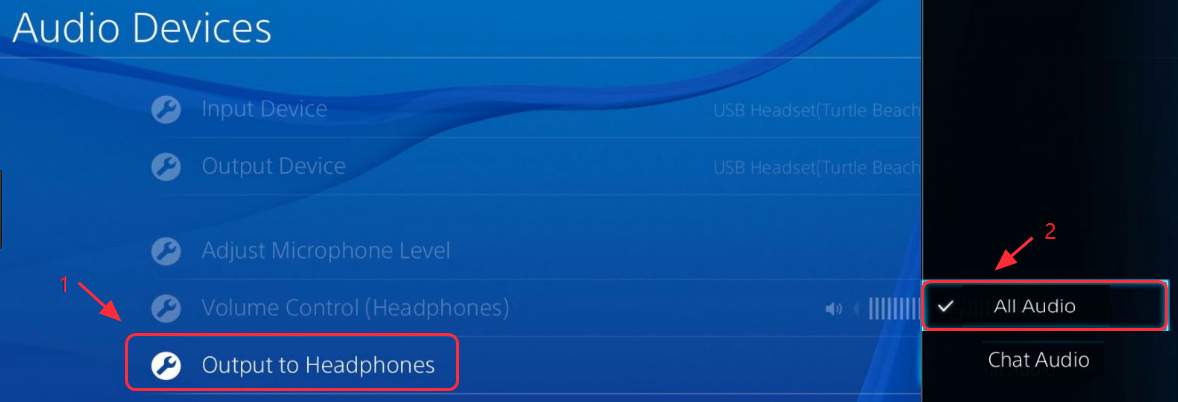
7) Now try to play games to see if your headset works.
Way 4: Connect the Bluetooth headset to the PS4 by a Dongle
You can connect your Bluetooth headset with your PS4 very quickly and easily with this method. You just need a Dongle and a wireless microphone to receive the Bluetooth signal. Many Dongle receivers have a wireless microphone together when you buy, so you don’t need to buy these two tools separately. For example, this Dongle on Amazon is also paired with a wireless microphone, and it’s cheap to buy.
1) Insert the wireless mic into the PS4 controller.

2) Insert the Bluetooth Dongle into the PS4 USB slot.
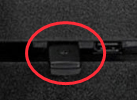
3) Press the button on the Dongle to turn it on.
4) Turn on your Bluetooth headset. And move closer to the dongle, and wait a few seconds for them to connect.
5) After connected, go to PS4 Settings > Devices > Audio Devices.
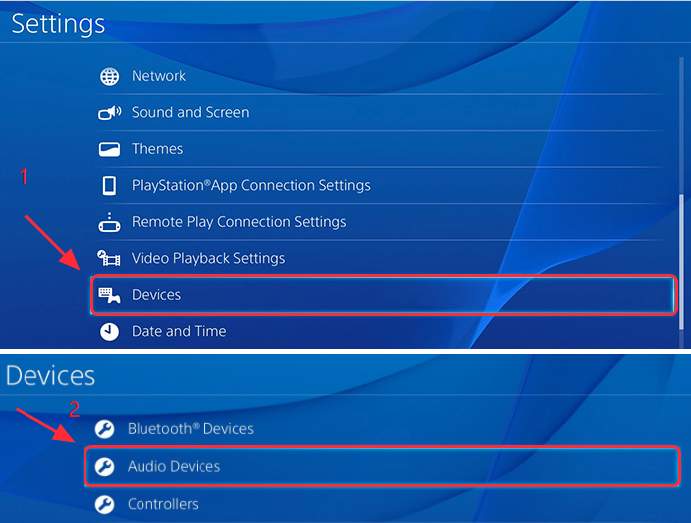
6) Click Input Device, and select Headset Connected to Controller.
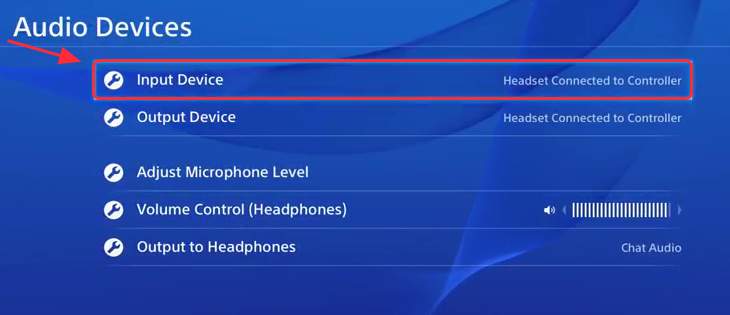
7) Click Output Devices, and select USB Headset.
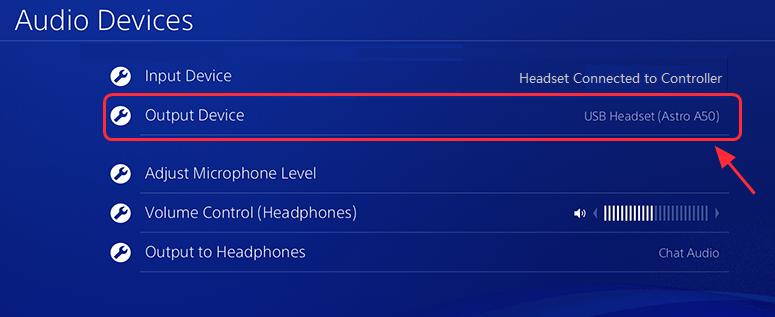
8) Click Volume Control, and adjust it to medium or louder.
9) Click Output to Headphones, and select All Audio.
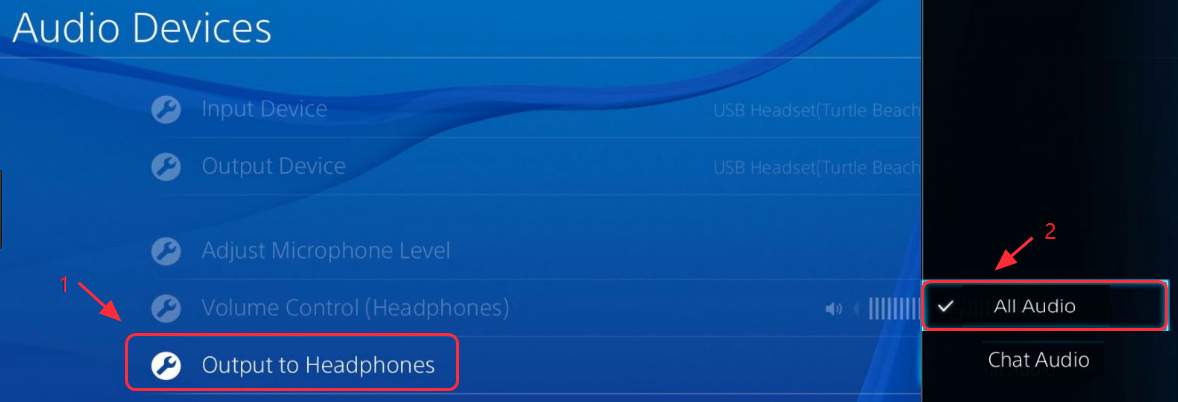
10) Now try to play games to see if your headset works.
TIP: If you’d like to play the games on your PC, you may want to update the graphics drivers to boost the game performance. In this case, you can consider using Driver Easy to update the graphics driver automatically.
Driver Easy will automatically recognize your system and find the correct drivers for it. You don’t need to know exactly what system your computer is running, you don’t need to be troubled by the wrong driver you would be downloading, and you don’t need to worry about making a mistake when installing.
To update your drivers with Driver Easy, just click the Scan Now button, then when it lists the graphics driver you need to update, click Update. The correct drivers will be downloaded, and you can install them – either manually through Windows or automatically with Driver Easy Pro.
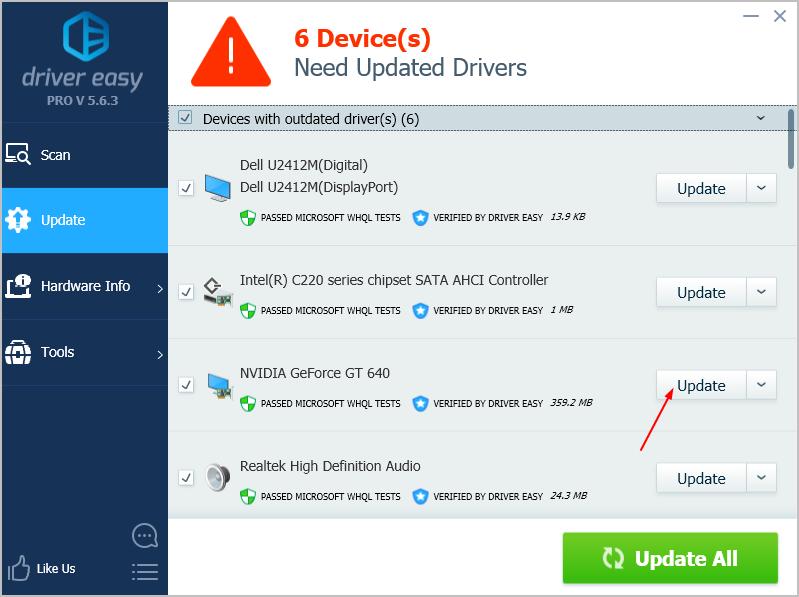
This is easy, isn’t it?! Which way helps you through? If you have any further questions, feel free to comment below and we’ll see what more we can do to help.





