Bluetooth not working? Don’t know how to reinstall the Bluetooth driver? Your Qualcomm Atheros AR3011 Bluetooth 3.0 adapter needs the latest correct driver to function properly. In this post, we’ll show you how to get the newest driver manually or automatically.
2 ways to get the AR3011 Bluetooth driver
Option 1: Manually – This requires a certain level of computer skills. You need to know where to locate your adapter in Windows, and how to check if Microsoft provides the exact driver.
Option 2: Automatically (Recommended) – If you don’t have the time or computer skills, maybe you’d want to update drivers automatically. All it takes are a few clicks.
Option 1: Update your Qualcomm Atheros AR3011 Bluetooth 3.0 driver manually
If you’re familiar with PC hardware, you can try to update your Qualcomm Atheros AR3011 Bluetooth 3.0 driver manually. To do so, follow these steps:
- On your keyboard, press Win (the Windows logo key) and type device manager. From the search results, select Device Manager.
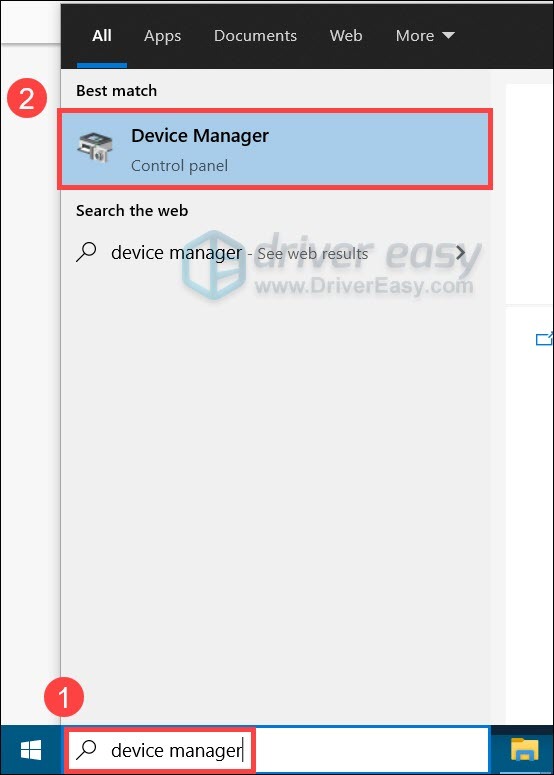
- Click Bluetooth to expand the category. Right-click Atheros AR3011 Bluetooth 3.0 and select Update Driver Software…
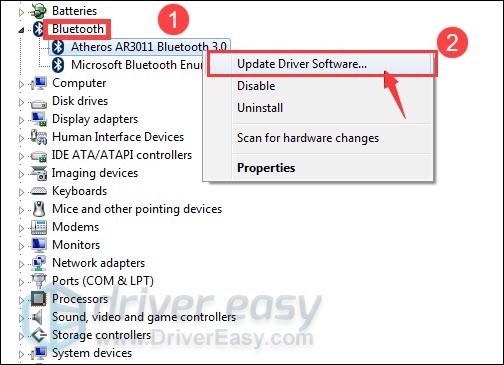
- Click Search automatically for drivers. Then wait for the process to complete. If Windows tells you the best drivers are already installed, you might need to visit the manufacturer’s website to verify.
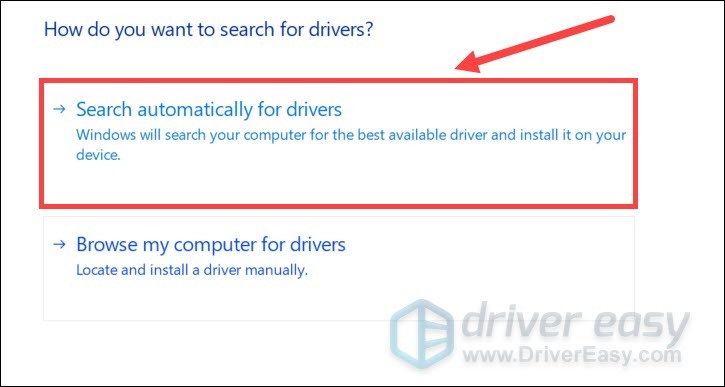
Option 2: Update your Qualcomm Atheros AR3011 Bluetooth 3.0 driver automatically (Recommended)
If you don’t have the time, patience or computer skills to update your Bluetooth driver manually, you can, instead, do it automatically with Driver Easy. Driver Easy will automatically recognize your system and find the correct drivers for your exact Bluetooth adapter, and your Windows version, and it will download and install them correctly:
- Download and install Driver Easy.
- Run Driver Easy and click the Scan Now button. Driver Easy will then scan your computer and detect any problem drivers.

- Click Update All to automatically download and install the correct version of all the drivers that are missing or out of date on your system.(This requires the Pro version – you’ll be prompted to upgrade when you click Update All. If you don’t want to pay for the Pro version, you can still download and install all the drivers you need with the free version; you just have to download them one at a time, and manually install them, the normal Windows way.)
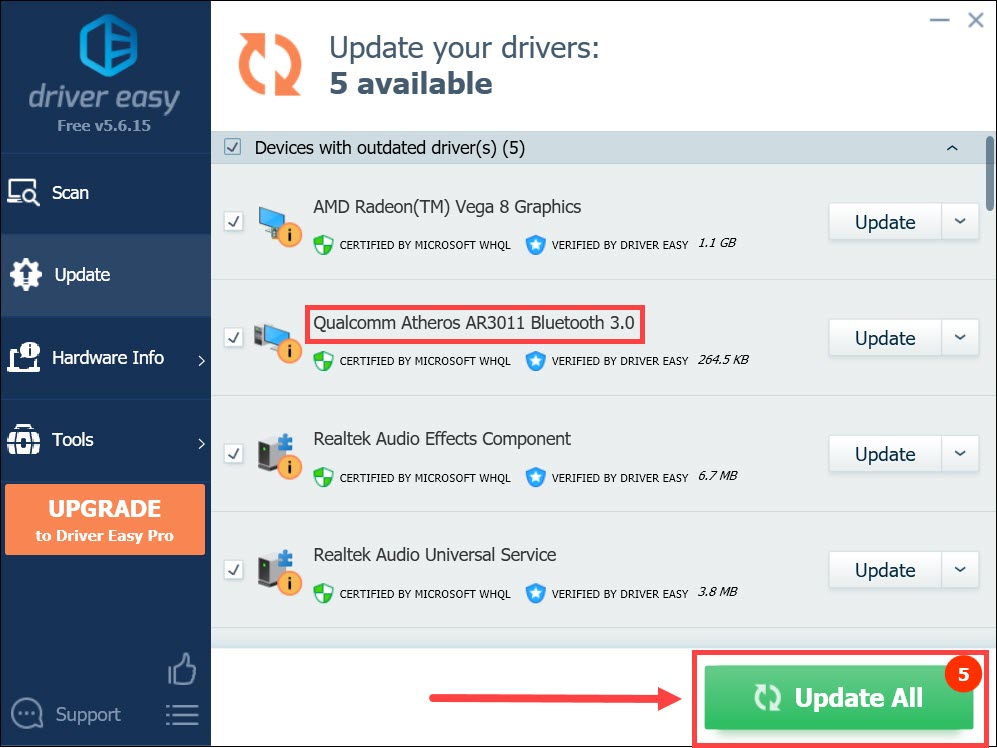
After installing the latest Bluetooth driver, reboot your PC and try to pair it with your Bluetooth device.
Hopefully, this tutorial helps you get the latest drivers you need. If you have any questions or ideas, talk to us in the comment section down below.






