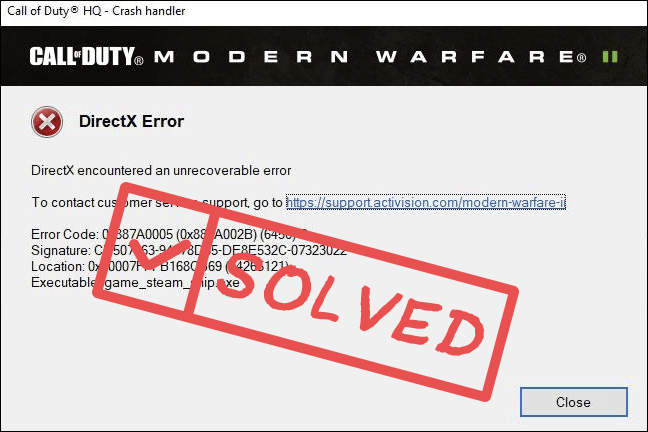
If you’re also experiencing DirectX Error in Call of Duty: Modern Warfare 2, don’t worry, you’re not alone. Most of the time, the DirectX error should relate to graphics driver or setting issues. But it’s unfortunate that the root cause for the DirectX encountered an unrecoverable error in COD MW2 is still unknown, so there’s no quick and instant fix for this problem.
However, here are some proven fixes that have worked wonderfully for many forum users, and you can try them on your computer to see if they do the trick for you as well.
Try these fixes for the DirectX error in COD Modern Warfare 2
You don’t have to try all the following methods: simply work your way down the list until you find the one that fixes the DirectX unrecoverable error in COD Modern Warfare 2 for you.
- Ensure your computer meets the minimum system requirements
- Update Windows
- Update DirectX and Visual C++ Libraries
- Clean reinstall the graphics card driver
- Turn off XMP
- Lower the RAM frequency
- Repair damaged or corrupted system files
- Final thoughts
1. Ensure your computer meets the minimum system requirements
If the DirectX error is making it impossible for you to play COD Modern Warfare 2, it’s time for you to make sure that your computer meets the minimum system requirements for the game.
Here are the requirements for your reference:
| Minimum | Recommended | |
| OS | Windows 10 64 Bit (latest update) | Windows 10 64 Bit (latest update) or Windows 11 64 Bit (latest update) |
| Processor | Intel Core i3-6100 / Core i5-2500K or AMD Ryzen 3 1200 | Intel Core i5-6600K / Core i7-4770 or AMD Ryzen 5 1400 |
| Memory | 8 GB RAM | 12 GB RAM |
| Graphics | NVIDIA GeForce GTX 960 or AMD Radeon RX 470 | NVIDIA GeForce GTX 1060, AMD Radeon RX 580, or Intel ARC A770 |
| Hi-Rez Assets Cache | Up to 32 GB | Up to 32 GB |
| Video Memory | 2 GB | 4 GB |
If you’re not sure how to check your computer specs, you can press the Windows key and the R key on your computer at the same time, then type msinfo32 to check your system specs in detail:

In general, COD MW2 isn’t super demanding for your computer, but it does require that your Windows 10 or 11 are updated to the latest version. So if you’re sure that your machine meets the system requirements to run the game, but COD MW2 still sees the DirectX error, please move on to update your Windows.
2. Update Windows
Windows Updates usually help to improve the overall performance and functionality of your computer. This may sound a bit too general, but if you don’t update your system regularly, there could be minor problems like the DirectX error in COD MW2. Plus Activision makes it quite clear that your Windows needs to be updated for Modern Warfare 2 to run. To make sure that you have the latest available updates installed:
- On your keyboard, hit the Windows key, then type check for updates, then click Check for updates.

- Click Check for updates, and Windows will scan for any available updates.

- If there are available updates, Windows will automatically download them for you. Restart your computer for the update to take effect if needed.

- If there are no available updates, you’ll see You’re up to date like this.

Then try your COD Modern Warfare 2 again to see if the DirectX unrecoverable error still persists. If the problem remains, please move on to the next fix.
3. Update DirectX and Visual C++ Libraries
If your system is already updated to the latest version, but COD Modern Warfare 2 still sees the DirectX error, you may need to update the DirectX and Visual C++ Libraries manually by yourself, as indicated in the error message, DirectX is related here.
To update DirectX, download DirectX End-User Runtime Web Installer from here: https://www.microsoft.com/en-us/Download/confirmation.aspx?id=35
Then follow the on-screen instructions to install the latest DirectX.
To update Visual C++ Libraries, simply visit this link: https://learn.microsoft.com/en-US/cpp/windows/latest-supported-vc-redist?view=msvc-170
Select the right version for your computer and get the download started:
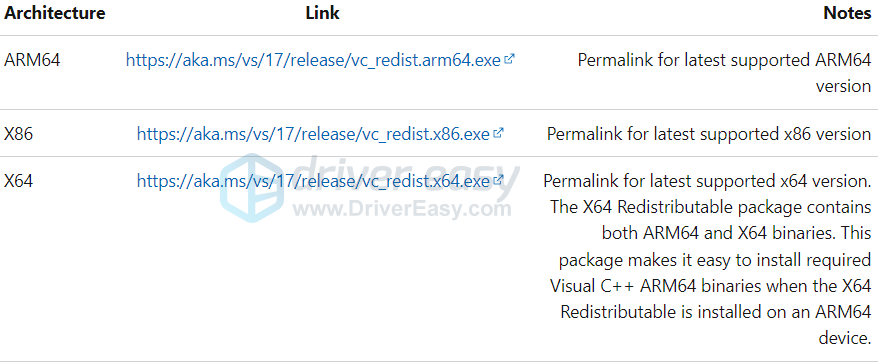
When the latest Visual C++ libraries and DirectX are both installed, but COD MW2 still has the DirectX unrecoverable error, please move on to the next fix.
4. Clean reinstall the graphics card driver
Another very common reason for DirectX error in general is an outdated or faulty graphics card driver. In this case, it’s recommended that you do a clean reinstallation of the display card driver. Quite many forum users suggested DDU, Display Driver Uninstaller, as it can do a pretty good job removing all the older or faulty driver files in your computer.
If you also want to give DDU a try, you can follow the instructions here to remove the old graphics card driver with DDU: How to Reinstall GPU Drivers With DDU – 2024 Ultimate Guide.
DDU is a bit complicated, so we’ll go with the good old-fashioned Device Manager driver uninstall:
- On your keyboard, press the Windows key and the R key at the same time, then type devmgmt.msc and hit Enter.

- Double-click to expand the Display adapters category, then right-click your display card and select Uninstall device.

- Tick the box for Attempt to remove the driver for this device and click Uninstall.

- Repeat the same to remove the driver for your other display card if you have one.
- Then update your graphics card driver.
If you don’t have the time, patience or skills to update the driver manually, you can do it automatically with Driver Easy. Driver Easy will automatically recognize your system and find the correct drivers for it. You don’t need to know exactly what system your computer is running, you don’t need to be troubled by the wrong driver you would be downloading, and you don’t need to worry about making a mistake when installing. Driver Easy handles it all.
- Download and install Driver Easy.
- Run Driver Easy and click the Scan Now button. Driver Easy will then scan your computer and detect any problem drivers.

- Click Update All to automatically download and install the correct version of all the drivers that are missing or out of date on your system.
(This requires the Pro version which comes with full support and a 30-day money-back guarantee. You’ll be prompted to upgrade when you click Update All. If you’re not ready to buy the Pro version, Driver Easy offers a 7-day free trial which includes access to all the Pro features such as high-speed download and one-click install. You won’t be charged anything until your 7-day trial has ended.)
- Restart your computer for the changes to take effect.
Launch Call of Duty: Modern Warfare 2 again and see if the latest graphics driver helps to stop the DirectX unrecoverable error. If this fix doesn’t work for you, try the next fix, below.
5. Turn off XMP
When XMP (Extreme Memory Profile) is enabled, your memory is overclocked, which allows it to run faster, even more than the rate that some processors officially support. This could be why some Reddit users found that turning off XMP helped to fix the DirectX error in Call of Duty: Modern Warfare 2 for them.
To see if turning off XMP also fixes the DirectX error in COD MW2 for you, you’ll need to go to your computer BIOS. To do so:
- Boot into your computer BIOS or UEFI. If you’re not sure how to do it, please check your computer manual or the manufacturer’s website.
- If you can see the XMP toggle, great, toggle it to OFF. Then save the change and exit BIOS or UEFI.
- If you don’t find the XMP profile toggle, try to see if you find AI Tuner, AI Tweaker, Performance, Extreme Tweaker, Overclocking Settings, or some other terms with tuner, tweaker, or overclock wording.
- When you see them, see if you can find the XMP profile toggle there. If you do, toggle it to OFF. Then save the change and exit BIOS or UEFI.
Then try your Call of Duty: Modern Warfare 2 again to see if the DirectX unrecoverable error still remains. If so, please move on.
6. Lower the RAM frequency
When XMP is already off, but the DirectX error in COD MW2 persists, you can try to change the RAM frequency as well. This is also done in BIOS or UEFI.
Many users reported that changing their RAM frequency from 3600MHz to 3000MHz or 3200MHz helped to fix the DirectX error for them in Modern Warfare 2.
7. Repair damaged or corrupted system files
If you are facing persistent issues and none of the previous solutions have proven effective, it’s possible that your corrupted system files are to blame. To rectify this, repairing the system files becomes crucial. The System File Checker (SFC) tool can assist you in this process. By executing the “sfc /scannow” command, you can initiate a scan that identifies problems and repairs missing or corrupted system files. However, it is important to note that the SFC tool primarily focuses on scanning major files and may overlook minor issues.
In situations where the SFC tool falls short, a more powerful and specialized Windows repair tool is recommended. Fortect is an automated Windows repair tool that excels in identifying problematic files and replacing malfunctioning ones. By scanning your PC comprehensively, Fortect can provide a more comprehensive and effective solution for repairing your Windows system.
- Download and install Fortect.
- Open Fortect. It will run a free scan of your PC and give you a detailed report of your PC status.

- Once finished, you’ll see a report showing all the issues. To fix all the issues automatically, click Start Repair (You’ll need to purchase the full version. It comes with a 60-day Money-Back Guarantee so you can refund anytime if Fortect doesn’t fix your problem).

8. Final thoughts
As mentioned at the very beginning of this post, the exact cause of the DirectX unrecoverable error in Call of Duty: Modern Warfare 2 remains unknown.
So if none of the above helps to fix this problem for you, and you’re still inclined to do further troubleshooting by yourself, there’s still some information that you can use.
For instance, take a look back at the crash report, and you should see an error code there.

You can then search for ‘dev error 6456 in COD MW2’ to see if there are more suggestions.
Another place to look at would be the Windows crash logs stored in Event Viewer. To see how to check your Event Viewer for crash logs, you can refer to this post here: View Crash Logs with Event Viewer
If you’re not sure how to analyze the Event Viewer for helpful information, don’t worry, the Pro version of Driver Easy comes with free tech support. Drop them a note and they’ll be in touch.
That’s the end of our post How to Fix DirectX unrecoverable error in Call of Duty Modern Warfare 2. If you have other suggestions, please feel free to leave a comment below.





