
Farming Simulator 22 is finally out! Many players are enjoying this new installment, but we’ve also seen some reports saying the game won’t even launch. If Farming Simulator 22 is also not starting on your PC, no worries, we’ve got some working fixes you can try!
Try these fixes…
You don’t have to try them all, just work your way down the list until you find the one that does the trick!
- Run as administrator
- Close the background programs
- Update your graphics driver
- Allow the game through your firewall
- Run the game with DirectX 11
- Verify your game files
- Reinstall the game
Farming Simulator 22 System Requirements
| Minimum | Recommended | |
| OS | Windows 10 (64-bit) | Windows 10 (64-bit) |
| Processor | Intel Core i5-3330 or AMD FX-8320 or better | Intel Core i5-5675C or AMD Ryzen 5 1600 or better |
| Graphics | GeForce GTX 660 or AMD Radeon R7 265 or better (min 2GB VRAM) | GeForce GTX 1060 or Radeon RX 570 or better (min 6GB VRAM) |
| Memory | 8 GB RAM | 8 GB RAM |
| Storage | 35 GB available space | 35 GB available space |
| DirectX | Version 11 | Version 11 |
Fix 1: Run as administrator
The game may fail to launch when it doesn’t have the required admin permissions. So the first quick fix you can try is to run Farming Simulator 22 as administrator. Just right-click the game executable or shortcut, and click Run as administrator. If this doesn’t help, try the next fix.
Fix 2: Close the background programs
Programs running in the background may interrupt Farming Simulator 22 so the game won’t respond when you start it. Also, some background programs could take up the resources that are required for the game to run smoothly, thus causing the not-launching problem. Here’s how to shut down the programs running in the background:
- On your keyboard, press the Windows logo + R keys simultaneously to open the Run box. Then type taskmgr and hit Enter.
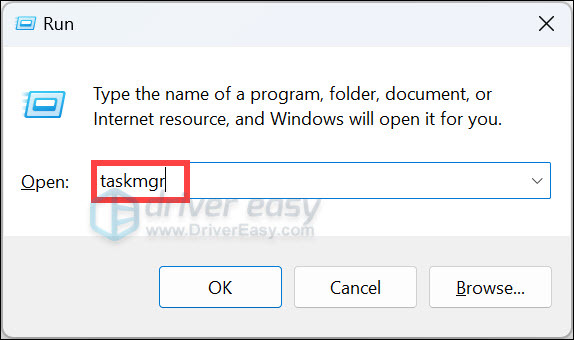
- Under the Processes tab, look for the processes that you don’t need at the moment. Right-click it then click End task.
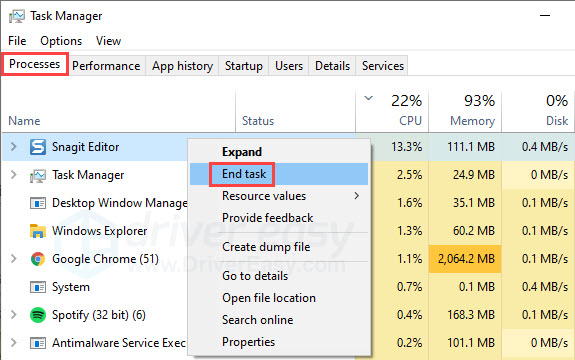
Launch Farming Simulator 22 to see if it can start now. If not, try the next fix.
Fix 3: Update your graphics driver
Farming Simulator not launching could indicate a driver issue. If your graphics driver is faulty or outdated, your game may fail to start. You could also experience crashes and other game errors.
There are two ways to keep your graphics card driver up-to-date. One is to manually update it via Device Manager. Note that sometimes Device Manager may fail to detect the latest available update, so you would need to search on the manufacturer’s website. Be sure to choose only the driver that is compatible with your Windows version.
Automatic driver update – If you don’t have the time, patience, or computer skills to update your driver manually, you can, instead, do it automatically with Driver Easy. Driver Easy will automatically recognize your system and find the correct driver for your exact graphics card and your Windows version, then it will download and install it correctly/
Driver Easy will automatically recognize your system and find the correct drivers for it. You don’t need to know exactly what system your computer is running, you don’t need to risk downloading and installing the wrong driver, and you don’t need to worry about making mistakes when installing.
You can update your drivers automatically with either the 7 days free trial or the Pro version of Driver Easy. It takes just 2 clicks, and you get full support and a 30-day money-back guarantee with the Pro version:
- Download and install Driver Easy.
- Run Driver Easy and click the Scan Now button. Driver Easy will then scan your computer and detect any problem drivers.

- Click the Activate & Update button next to the flagged device to automatically download and install the correct version of this driver.
Or click Update All to automatically download and install the correct version of all the drivers that are missing or out of date on your system (You’ll need the Pro version for this – when you select Update All, you’ll get a prompt to upgrade. If you’re not prepared to purchase the Pro version yet, Driver Easy provides a 7-day trial at no cost, granting access to all Pro features like fast downloads and easy installation. No charges will occur until after your 7-day trial period ends.)
If you need assistance, please contact Driver Easy’s support team at support@drivereasy.com.
Restart your PC and launch Farming Simulator 22. If the problem persists, move on to the next fix.
Fix 4: Allow the game through your firewall
Another common cause of Farming Simulator 22 not starting is that the Windows firewall is blocking the game. You can check if the game is allowed through your firewall, and if not, you will need to configure the settings.
Check if your firewall is blocking Farming Simulator 22
- Press the Windows logo key and R to invoke the Run box.
- Type control panel, then click OK.

- Switch to View by: small icons, then click Windows Defender Firewall.

- Click Allow an app or feature through Windows Defender Firewall.

- Scroll down to see if Farming Simulator 22 is on the exception list. If so, that means the game is allowed through your firewall, and you can jump to the next fix. If you can’t find the game in the exception list, you can follow the steps below to unblock the game.
Add Farming Simulator 22 to the exception list
- Click Change settings, then click Allow another app.
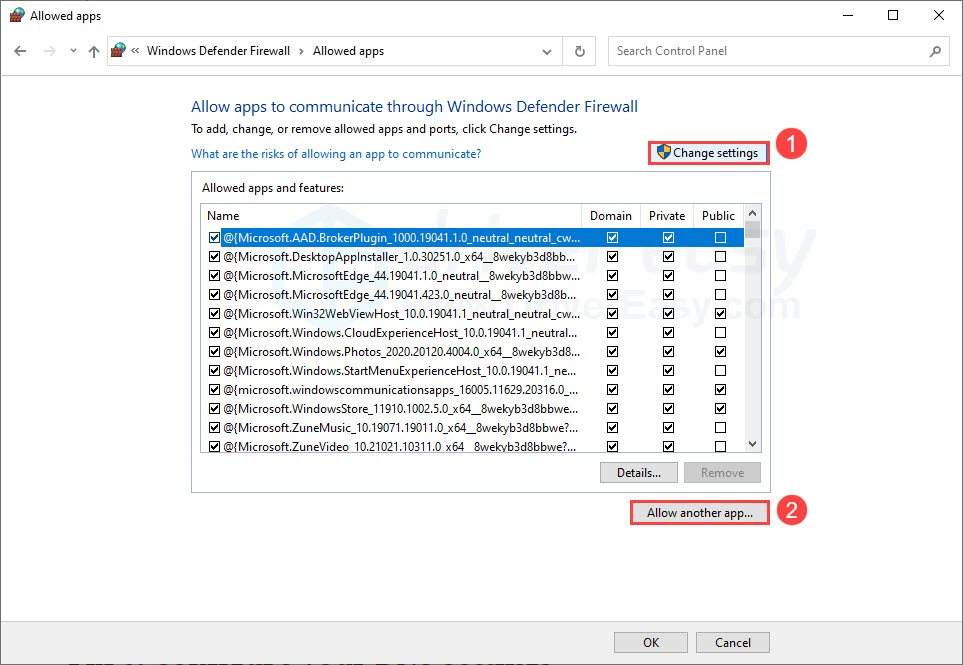
- Click Browse.
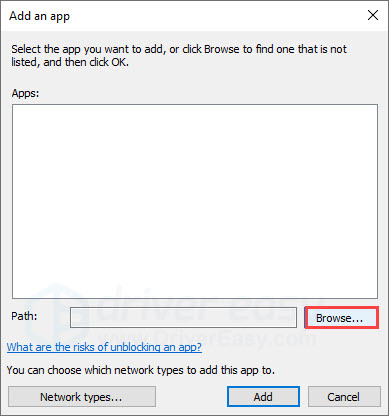
- Navigate to Farming Simulator 22 game folders and add the game executable to the list.
- Find the game on the list, tick the checkbox of Private network, and click OK.
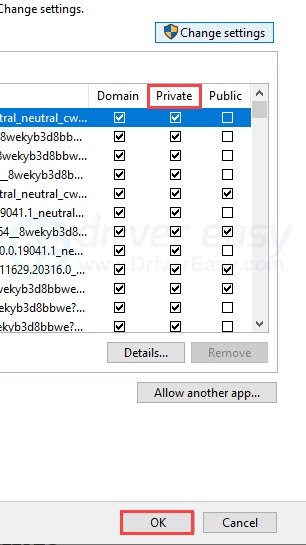
This will ensure Farming Simulator 22 is allowed through your firewall when you’re using a private network, for example, your home Wi-Fi. Feel free to allow the game through all types of networks if needed. But out of safety reasons, we recommend you only select the private network.
Fix 5: Run the game with DirectX 11
Per the system requirements, it’s recommended to run Farming Simulator 22 on DirectX 11. Although DirectX 12 is supposed to work well too, there may still be optimization issues that cause the game to fail at loading. You can manually enable DirectX 11 and force the game to use it. There are two options you can try:
Set up launch option on Steam
- Launch the Steam client and find Farming Simulator 22 in your library. Right-click the game and click Properties.
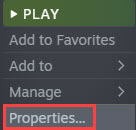
- Under the General tab >> Launch options, type in -dx11.
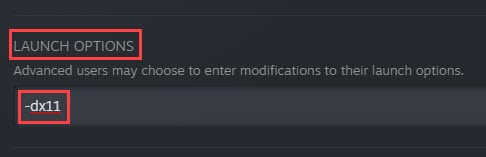
- Run the game to test if the issue persists.
Modify the game.xml file
If the Steam launch option doesn’t seem to work in your case, you may need to modify the game.xml file.
- Navigate to C:/Users/[Your Username]/Documents/My Games/FarmingSimulator.
- Right-click the game.xml file and then click Edit with Notepad.
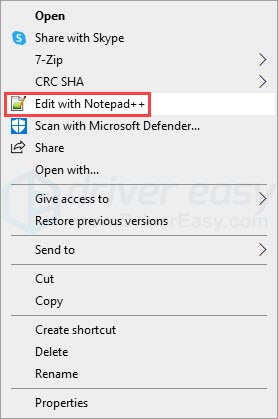
- Search for the line D3D_12 and change it to D3D_11.
- Save the file and run the game.
If this doesn’t solve your problem, try the next fix.
Fix 6: Verify your game files
Any missing or faulty game file could also prevent the game from loading. You can scan and repair the game files on Steam. Here’s how:
- Run Steam and find Farming Simulator 22 in your library. Right-click it and click Properties.

- Under the Installed Files tab, click on the button Verify integrity of game files.

- It may take a while for the Steam client to go through all your game files. If anything is found missing or corrupted, Steam will add or replace the correct files for you.
If this doesn’t help, there’s one more fix you can try.
Fix 7: Reinstall the game
Some players managed to launch Farming Simulator 22 after they reinstalled the game. This is most likely to work when the issue is triggered by an interrupted game download or installation.
When you uninstall the game, make sure to delete all the local game files before you reinstall it.
Hopefully, this article is helpful! Please feel free to drop a comment down below if you have any questions or suggestions.





