Error “Service registration is missing or corrupt” is a common Windows Update error in Windows 10. Unfortunately, Windows Update troubleshooter is unable to fix it. You need to fix this error on your own. Don’t worry. You can use methods here to fix the error.
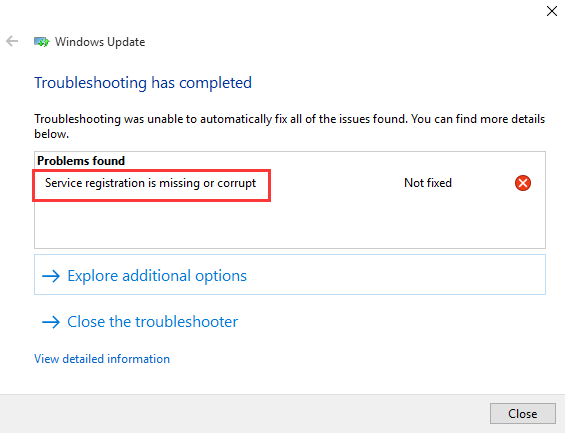
Method 1: Run sfc/ scannow Command
The error can be caused by corrupted system files. So you can use Command Prompt and run sfc/ scannow command to detect and fix the corrupted system files.
Follow these steps:
1. Open Command Prompt as an administrator.
2. When Command Prompt opens, type sfc /scannow and hit Enter.
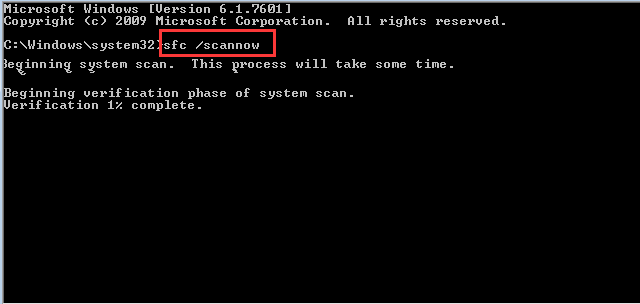
It will take some time for the process to complete. Please be patient. After that, the corrupted system files will be detected and fixed.
Method 2: Start Windows Update Related Services
If Windows Update related services are stopped, the problem would occur. Check and make sure the related Windows Update services are running.
Follow steps below:
1. Press Win+R (Windows logo key and R key) at the same time. A Run dialog box will open.
2. Type services.msc in the run box and click OK button.
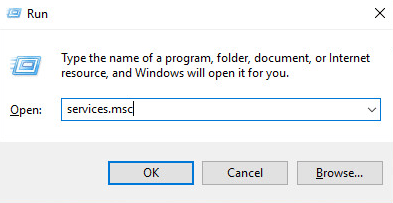
3. Find and double-click on Windows Update service to open Windows Update Properties dialog.
4. Set “Startup type” to Automatic and click Apply button.
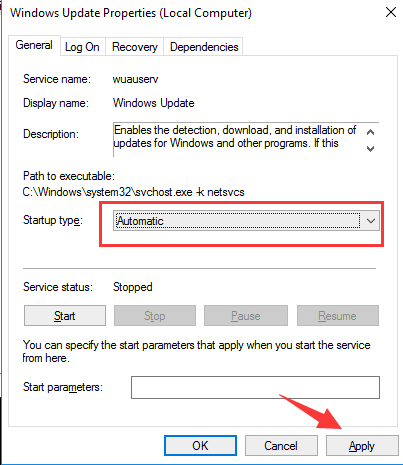
5. If the Service status is stopped, click Start button to start the service. Then click OK button.
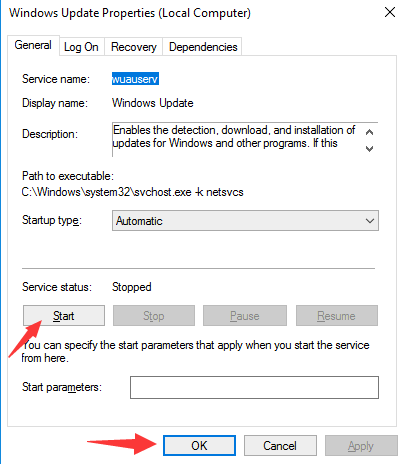
If the Service status is Running, click the Stop button an click the Start button to restart the service. Then click OK button.
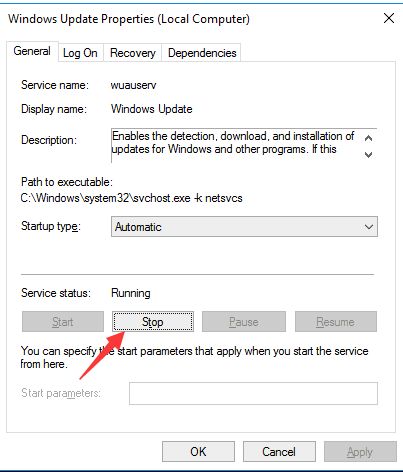
6. Repeat above steps to start or restart Background Intelligent Transfer Service.
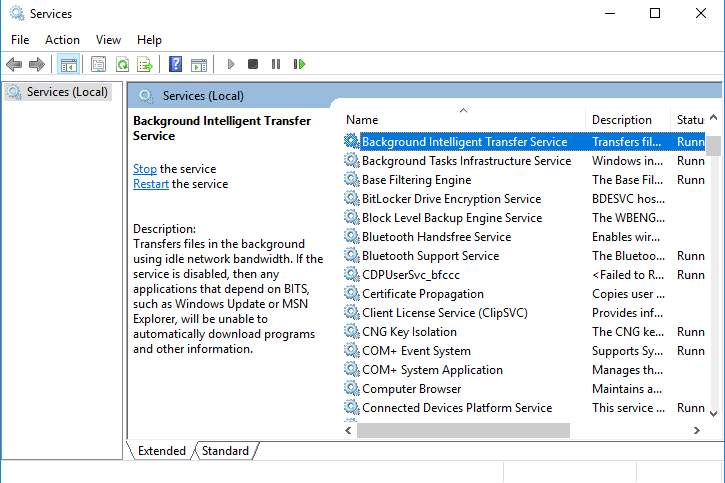
7. Repeat above steps to start or restart Cryptographic Service.
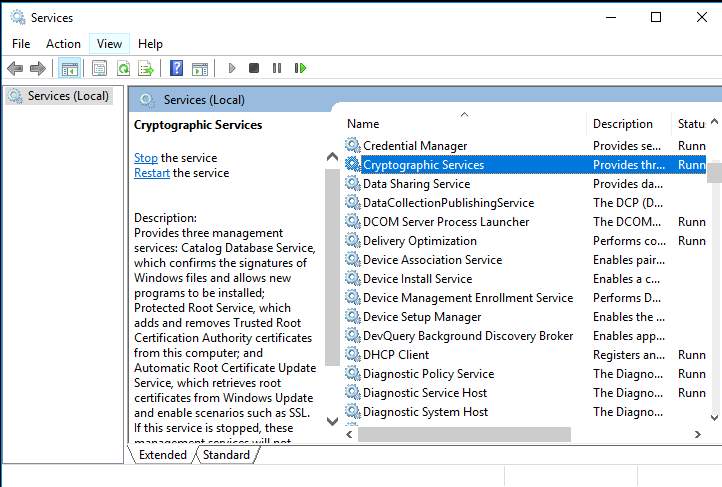
8. Download and install Windows Update again. If the problem persists, move on to below methods.
Method 3: Run Windows Update Commands
Follow these steps:
1. Open Command Prompt as an administrator.
2. Run below commands one by one. Type one command at a time and hit Enter until all is done.
net stop wuauserv
net stop cryptSvc
net stop bits
net stop msiserver
ren C:\Windows\SoftwareDistribution SoftwareDistribution.old
ren C:\Windows\System32\catroot2 catroot2.old
net start wuauserv
net start cryptSvc
net start bits
net start msiserver
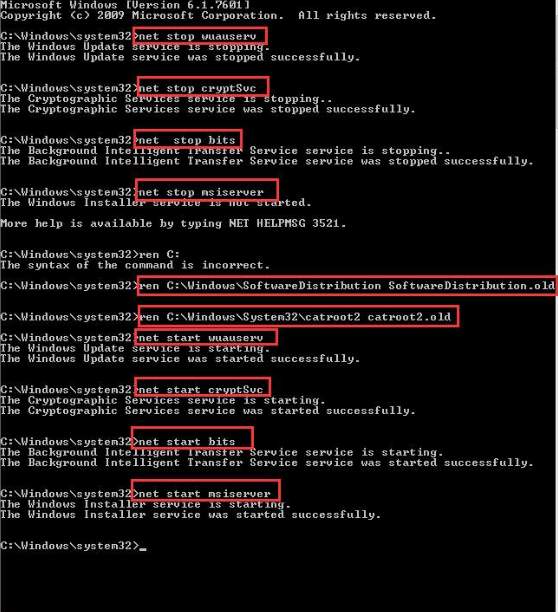
Method 4: Disable Window Firewall for a while
Follow steps below:
1. Open Control Panel.
2. View by Small icons, and click Windows Firewall.
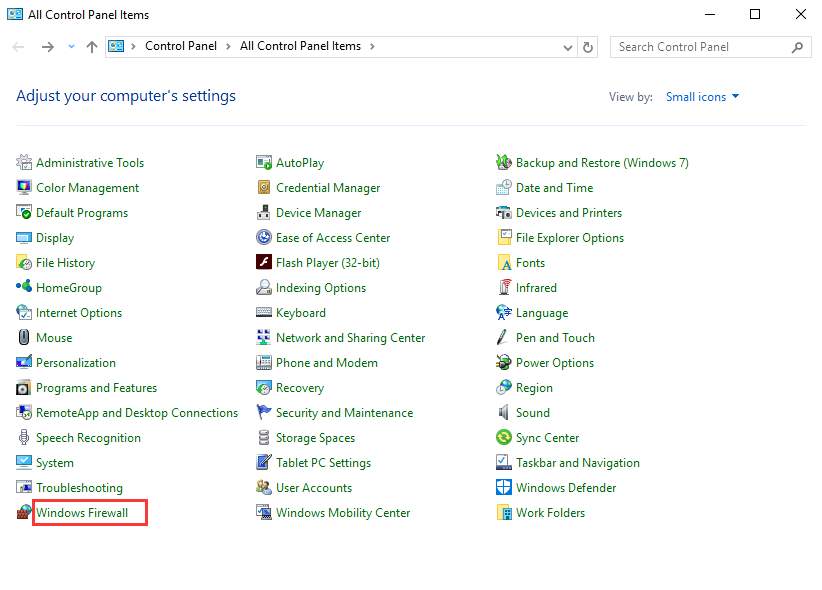
3. In the left pane, select Turn Windows Firewall on or off.
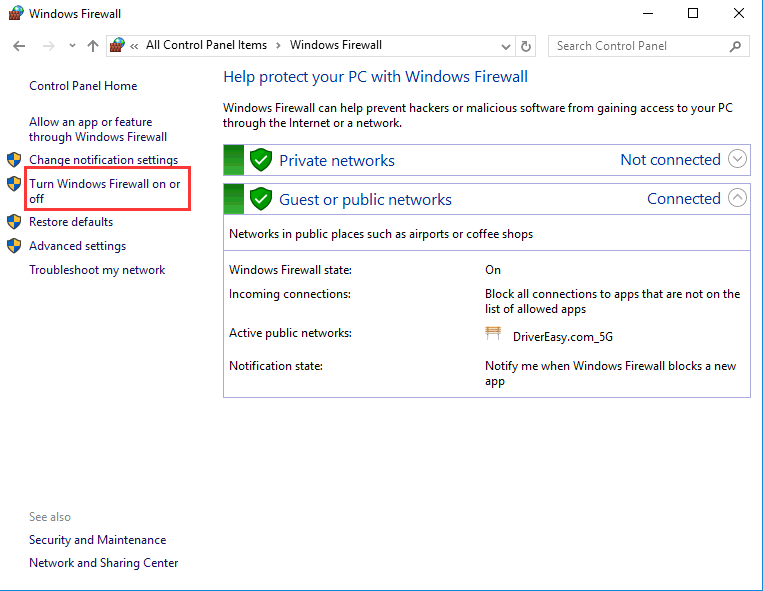
4. Check the radio button next to Turn off Windows Firewall (not recommended) then click OK button.
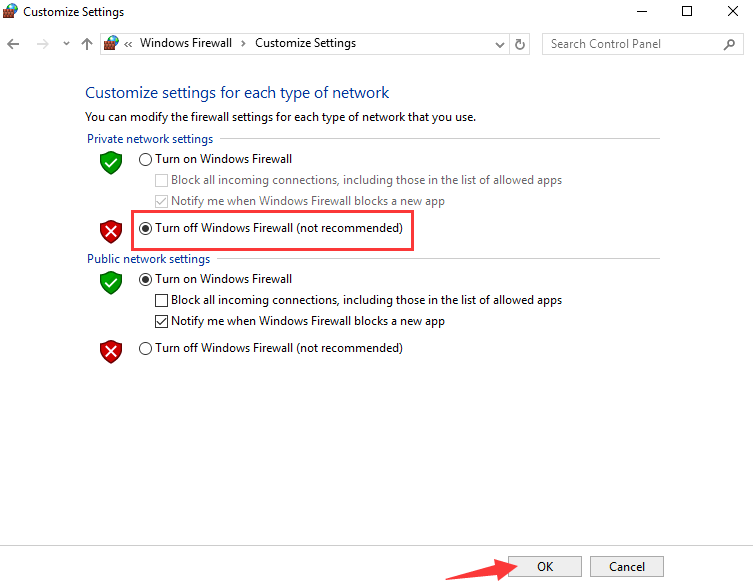
After the Windows Update error solved, you can refer steps above to turn back on the Windows Firewall.
Method 5: Disable Antivirus Software
If you have installed any antivirus software, turn them off temporarily and see if the problem resolves.
Hope the methods here help you fix the error.





