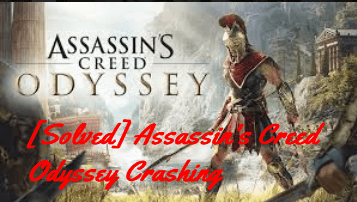
Many people have reported that Assassin’s Creed Odyssey keeps crashing on their PCs. Sometimes the game crashes on startup, or sometimes it crashes randomly without an error. If you’re one of them, don’t worry. You can fix Assassin’s Creed Odyssey crashing issues.
How to fix Assassin’s Creed Odyssey crashing
Here are the solutions to fix Assassin’s Creed Odyssey crashing issue. You shouldn’t have to try them all; just work your way down the list until everything’s working again.
- Install the latest patch
- Stop overclocking your CPU
- Update available drivers
- Modify your in-game settings
- Verify Integrity of Game Files
Note: Some Ubisoft games feature Denuvo DRM (digital rights management) which is an anti-tamper technology. In this case, it requires some kind of CPU feature to run the game. If your game doesn’t have DRM removed, you may not be able to launch the game. And you should head to Ubisoft for suggestions.
Fix 1: Install the latest patch
Ubisoft (developer of Assassin’s Creed) regularly releases patches to improve the game experience, as buggy issues in Assassin’s Creed Odyssey can cause problems like crashing or lagging. So you should check for the latest updates of your game, and install the available game patches. This can help fix problems that are likely to cause the crashing.
If this doesn’t work for you, don’t worry. There are other solutions to try.
Fix 2: Stop overclocking your CPU
Overclocking means setting your CPU and memory to run at speeds higher than their official speed rate, and almost all processors ship with a speed rating. However, this may cause your game to crash or freeze. In that case, you should set your CPU clock speed rate back to the default to fix your issue.
Assassin’s Creed Odyssey still crashes? Don’t worry. Try the next solution.
Fix 3: Update available drivers
A missing or outdated device driver will cause Assassin’s Creed Odyssey to crash, especially your video card driver and motherboard driver. To rule it out as the cause of your problem, you should update your device drivers to the latest version.
There are two ways to update your drivers: manually and automatically.
- Manually update your drivers – You should uninstall the faulty drivers in your computer first, then go to the manufacturer’s website to search for the latest version of your driver, and install it on your computer. This takes time and computer skills.
- Automatically update your drivers – If you don’t have the time or patience, you can do it automatically with Driver Easy.
Driver Easy will automatically recognize your system and find the correct drivers for it. You don’t need to know exactly what system your computer is running, you don’t need to risk downloading and installing the wrong driver, and you don’t need to worry about making a mistake when installing.
You can update your drivers automatically with either the FREE or Pro version of Driver Easy. But with the Pro version it takes just 2 clicks (and you get full support and a 30-day money back guarantee):
1) Download and install Driver Easy.
2) Run Driver Easy and click Scan Now. Then Driver Easy will scan your computer and detect any problem drivers.
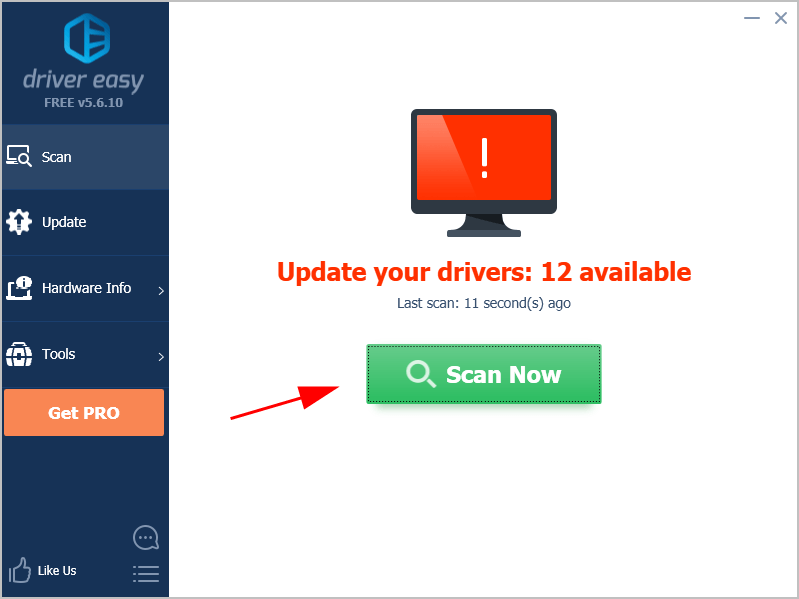
3) Click the Update button next to the flagged devices to automatically download the driver (you can do that with the FREE version), then install it on your computer.
Or click Update All to automatically download and install all the correct drivers for problem devices (you can do this with the Pro version, and you’ll be prompted to upgrade when you click Update All).
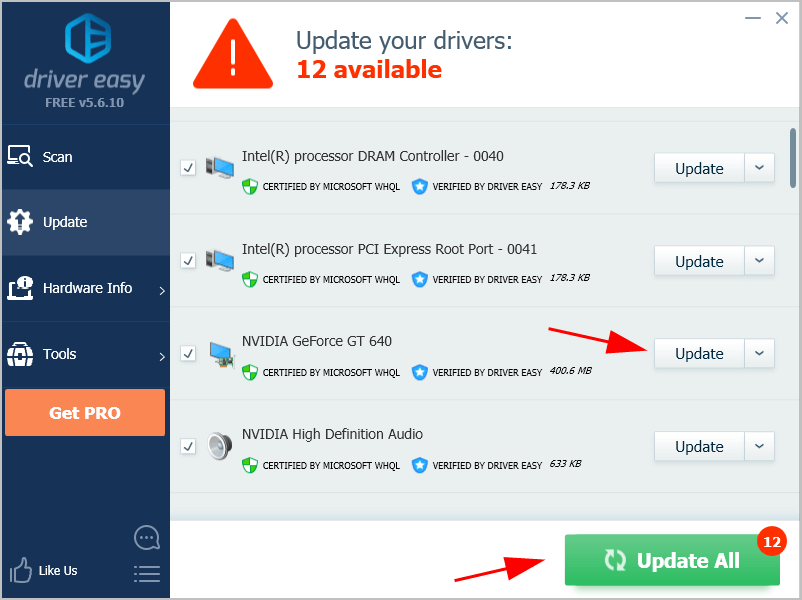
4) Restart your computer to take effect.
Now launch Assassin’s Creed Odyssey and see if it stops crashing.
Still no luck? Don’t give up hope. There is something else you can do.
Fix 4: Modify your in-game settings
Many Assassin’s Creed Odyssey players have reported that configuring the settings in the game could help fix the crashing issue, such as switching to the other window mode or changing the graphics settings. So you can try this:
1) Open Assassin’s Creed Odyssey Settings (the Options tab).
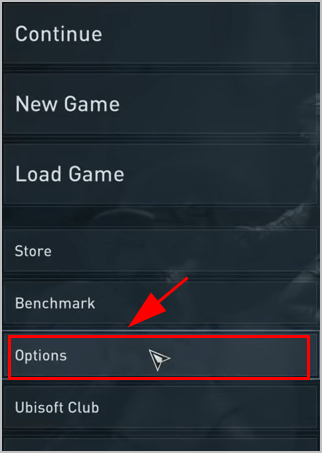
2) Click the Display tab.
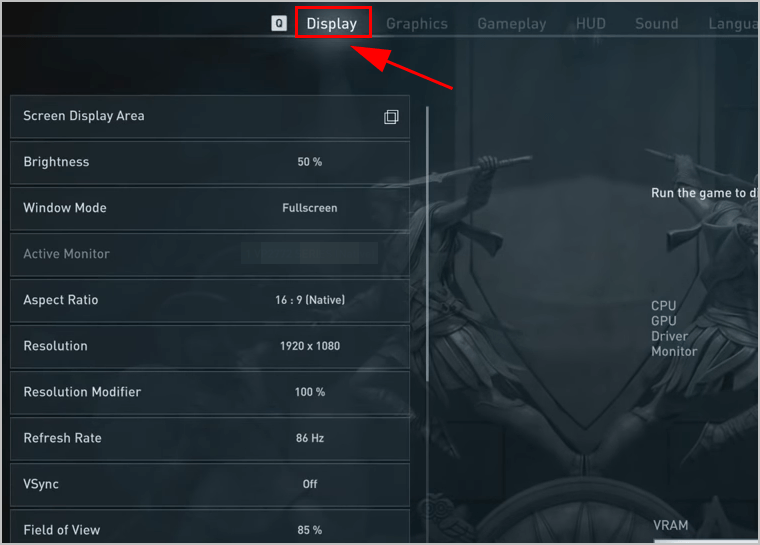
3) In Window Mode, click and change to another mode.
If you’re using Fullscreen mode, change it to Borderless mode.
If you’re using Borderless mode, change it to Fullscreen mode.
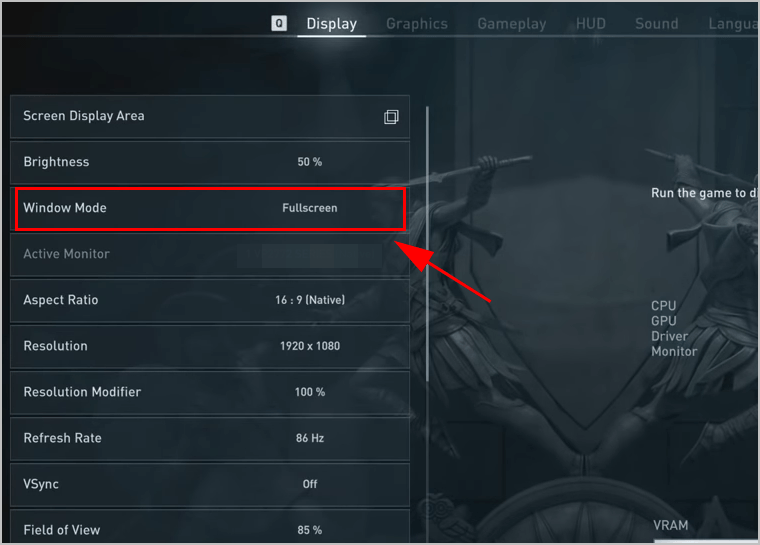
4) Turn off VSync.
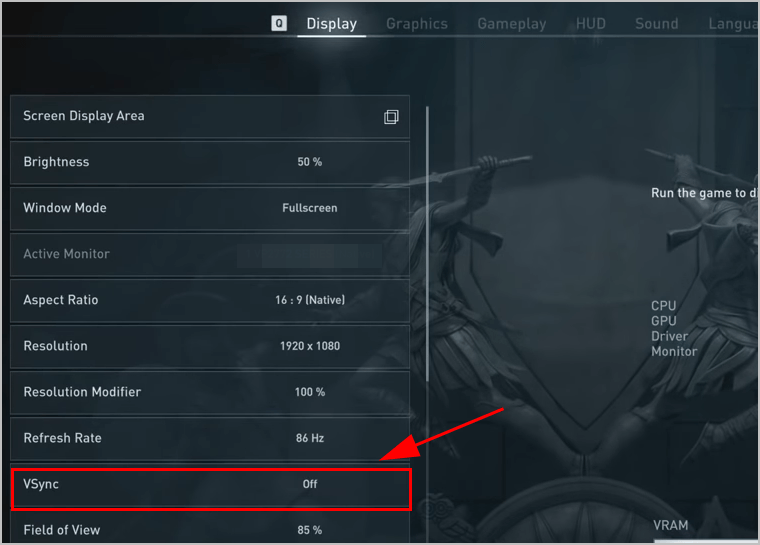
5) Click the Graphics tab, try lowing these settings:
- Shadows: Low
- Environment Details: Low or Medium
- Texture Detail: Low or Medium
- Screen Space Reflections: Off
- Volumetric Clouds: Low
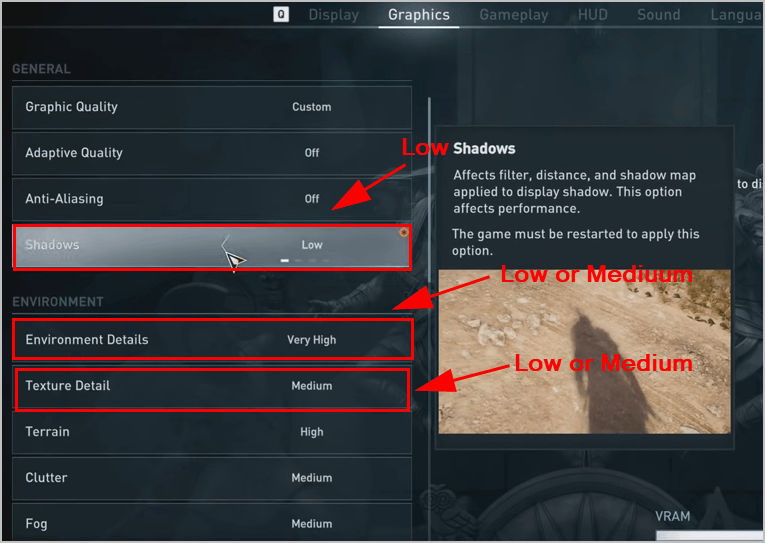
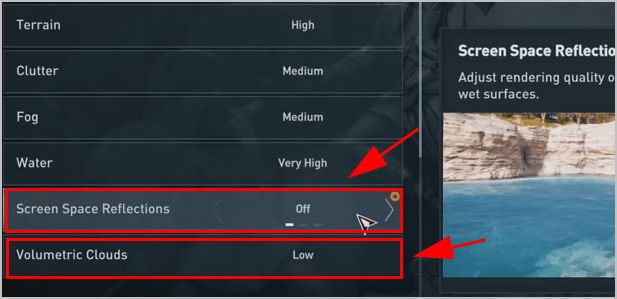
6) Restart your computer.
Open Assassin’s Creed Odyssey and see if it works.
Fix 5: Verify Integrity of Game Files
You can try verifying integrity of game files in the Steam app if games crash. Here’s how to do it:
1) Open Steam on your computer, and log into your Steam account.
2) Click Library.
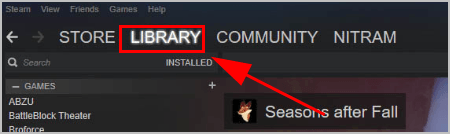
3) Right-click on Assassin’s Creed Odyssey, and click Properties.
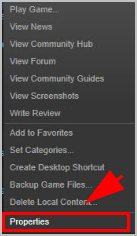
4) Click the Local files tab, and click Verify Integrity Of Game Files.
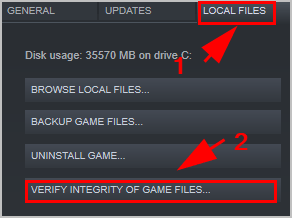
5) Steam will check your game files and fix any detected problems. Follow the on-screen instructions to finish the process.
6) Restart Steam and open Assassin’s Creed Odyssey and see if it works.
Why is Assassin’s Creed Odyssey crashing?
Usually, your game crashes on your computer due to a hardware issue, for example, your PC hardware doesn’t meet the minimum system requirements. So be sure your computer meets the system requirements to play Assassin’s Creed Odyssey.
In addition, buggy issues in your game can cause crashing, lagging, or freezing. And the software conflicts in your computer are one of the possible reasons as well.
So that’s it. Hope this post helps in resolving Assassin’s Creed Odyssey crashing issues. If you have any questions, feel free to leave us a comment below.





