Trying to connect your device to a VPN? This is very easy! Just follow the instructions below, and you’ll be able to set up a VPN connection on your device quickly.
To connect to a VPN
The following are the methods for different operating systems. Just choose the right one for your device.
To connect to a VPN manually
To connect to a VPN manually, you should have a VPN server you can connect to, and the information to sign in this server, including its IP address, your username and password, and the VPN type.
- Connect to a VPN with a Windows system
- Connect to a VPN with a Mac computer
- Connect to a VPN with an iOS device
- Connect to a VPN with an Android device
To connect to a VPN automatically
This is a more convenient option. You don’t need to have a server, and you can connect to a VPN very easily.
1. Connect to a VPN with a Windows system
The connection process is different depending on your variant of Windows system:
- On Windows 10:
- On your Windows system, press the Windows logo key on your keyboard, then type “vpn”.
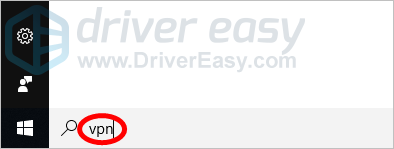
- Click Change virtual private networks (VPN).
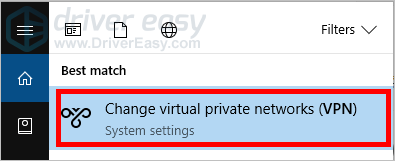
- Click Add a VPN connection.
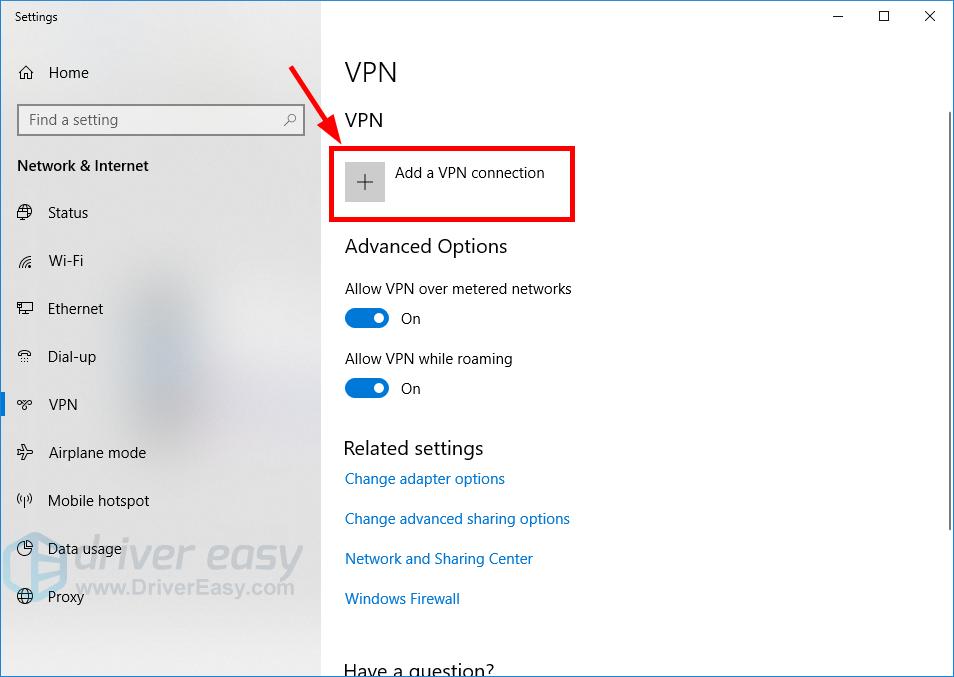
- Enter the information required to configure the new VPN connection, then click Save.
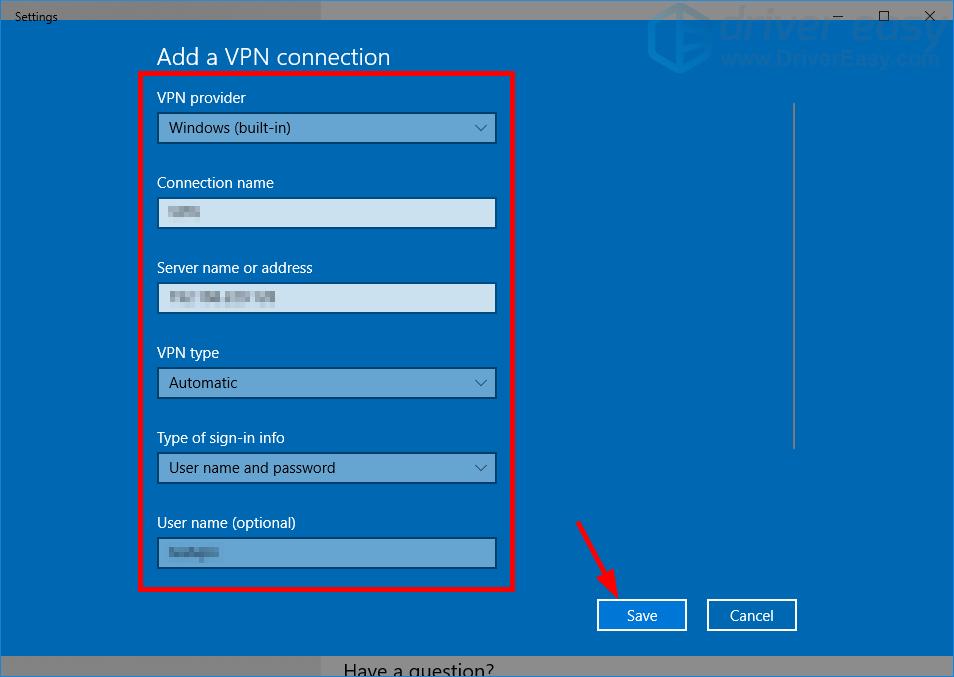
- Click the VPN connection you’ve added, then click Connect.
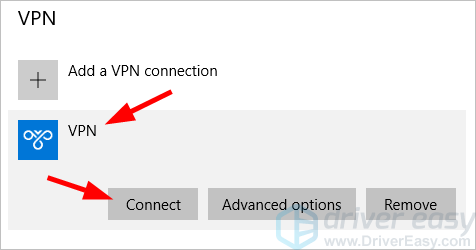
- Wait for the connection process to be complete.
- On your Windows system, press the Windows logo key on your keyboard, then type “vpn”.
- On Windows 7:
- On your Windows system, press the Windows logo key on your keyboard, then type “vpn”.

- Click Set up a virtual private network (VPN) connection.
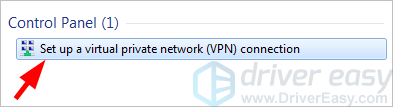
- Follow the on-screen instructions to create a VPN connection.
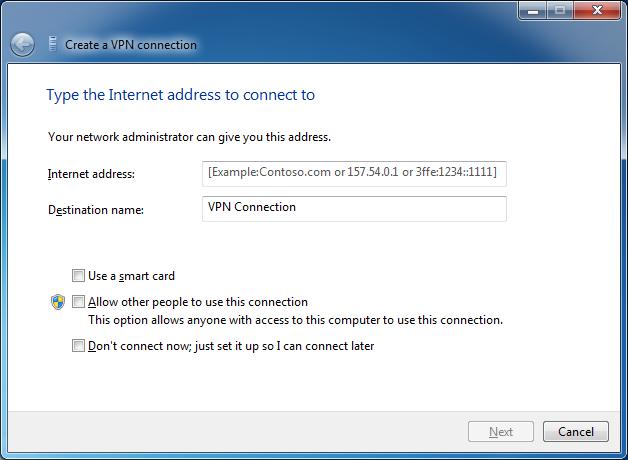
- On your Windows system, press the Windows logo key on your keyboard, then type “vpn”.
That’s how you can set up a VPN connection on a Windows device.
2. Connect to a VPN with a Mac computer
- On your Mac computer, click System Preferences.
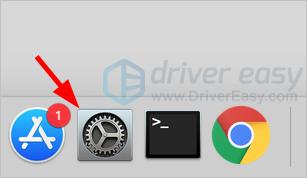
- Click Network.
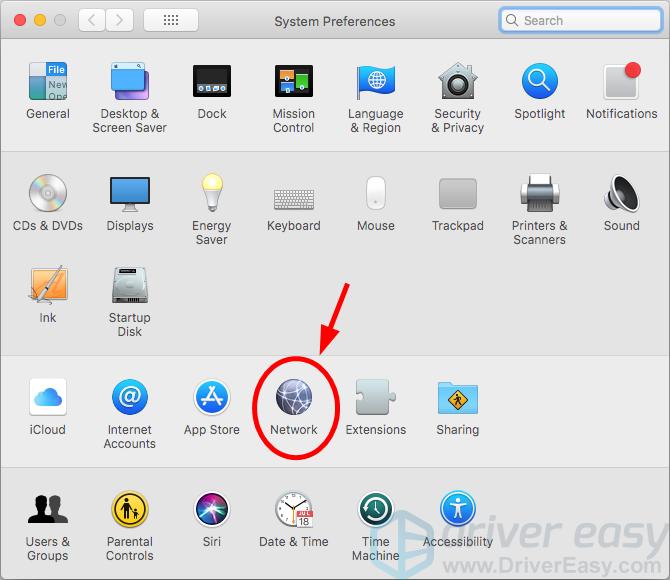
- Click the + button.
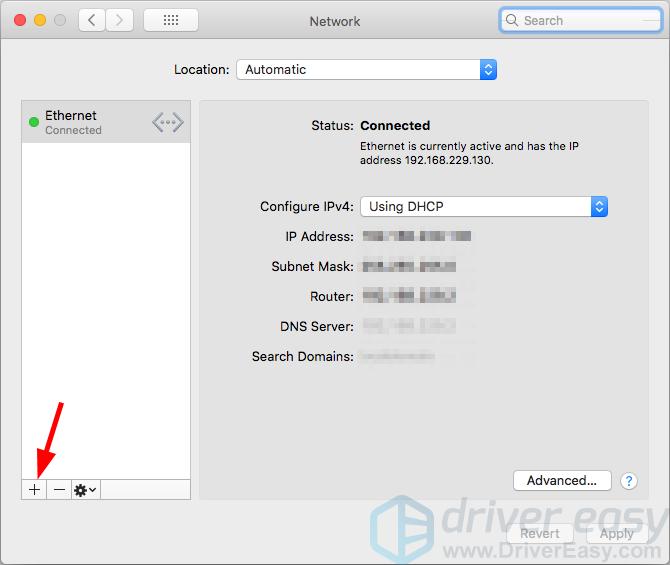
- Select “VPN” for Interface and choose your VPN Type, then click Create.
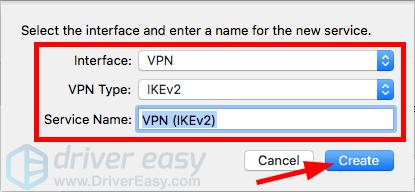
- Fill out the server address and ID information.

- Click the Authentication Settings button, type your username and password, and click OK.
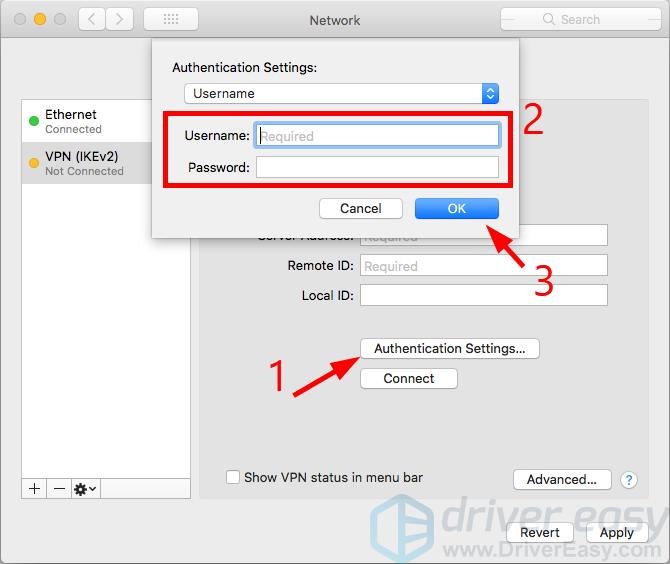
- Click the Apply button.
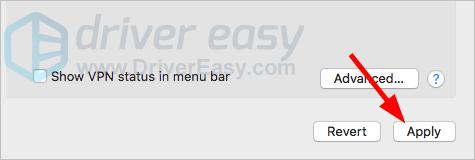
- Click the Connect button.
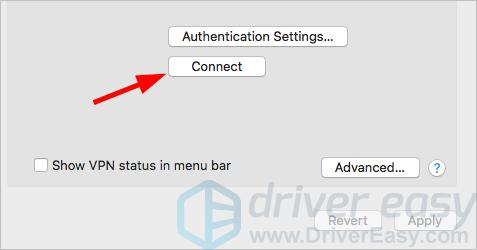
- Wait for the connection process to be complete.
Now you’ve set up a VPN connection on your Mac computer.
3. Connect to a VPN with a iOS device
- On your iOS device, open Settings.
-
Tap General.
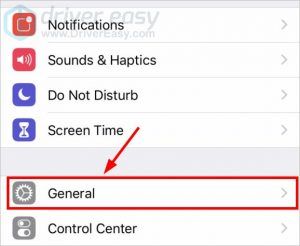
- Tap VPN.
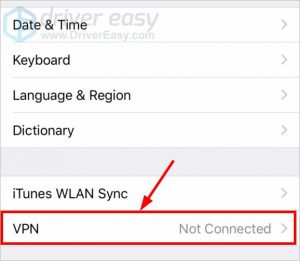
- Tap Add VPN Configuration.

- Enter the information required to configure a VPN, then tap Done.
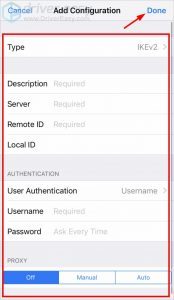
- Tap the switch of the VPN status to enable the connection.
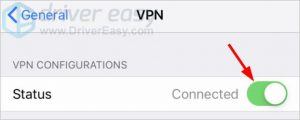
That’s how to connect your iOS device to a VPN.
4. Connect to a VPN with an Android device
- On your Android device, open Settings.
- Tap More… under Wireless & Network.
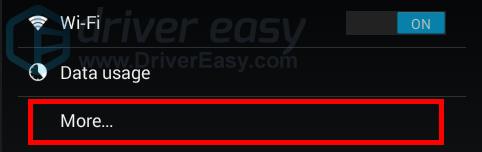
- Tap VPN.
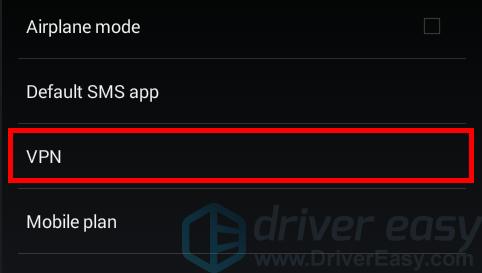
- Tap the + button.
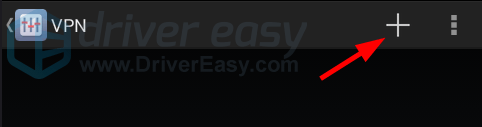
- Edit the VPN profile, then tap Save.
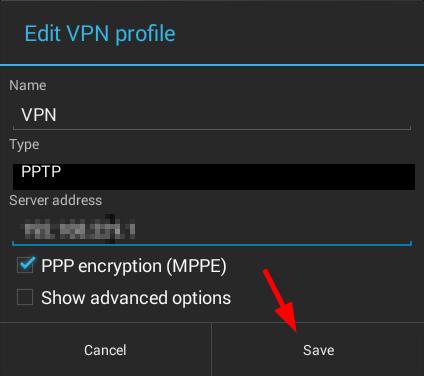
- Tap the VPN profile you created.
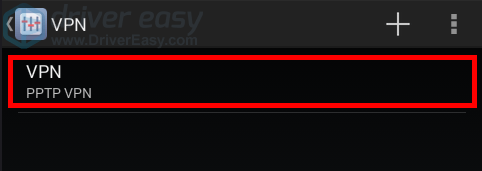
- Enter the username and password, then tap Connect.
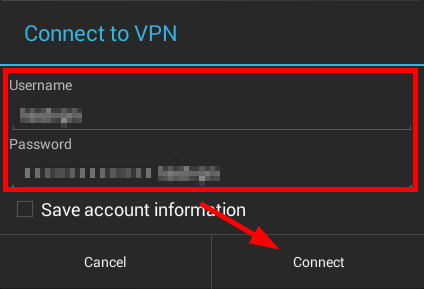
Your Android device will be connected to the VPN very soon.
5. Use a VPN service
If you don’t have any VPN server, or if you want an easier and more convenient option, you can use a VPN service. We recommend using NordVPN. NordVPN works on all the platforms above and more. It helps you set up a fast, stable and secure Internet connection to anywhere. And you can do this with just a few clicks or taps!
To use NordVPN:
- Download and install NordVPN.
- Run NordVPN, then choose a location you want to connect to.

That’s it! You’ve already set up a VPN connection to the Internet on your device!





