
As the latest entry in the long-running Madden NFL series, Madden 22 is available now. However many players reported that the game is stuck on the loading screen when they try to launch Madden 22. If you’re plagued by the same issue, don’t worry. Here are some quick fixes for you.
Before you start
Before you move on to the fixes below, try restarting your device first. Sometimes a simple reboot will solve your problem. Besides, you need to make sure you have installed the latest game patch. EA often releases new updates with bug fixes for console and PC.
If you’ve already done these, go ahead with the fixes below.
Try these fixes
You don’t have to try them all. Simply work your way down the list until you find the one that works for you.
- Restart the modem and router
- Run the game as an administrator
- Scan and repair your game files
- Update your network driver
- Change your DNS settings
- Delete game data on Xbox
- Perform a clean boot
- Use a VPN
Fix 1: Restart the modem and router
Many factors can cause Madden 22 stuck on the loading screen. One of them could be connection-related. To troubleshoot your network connection, the first thing you can do is to restart your modem and router. By doing this, the cache will be cleared up and your IP address will be renewed. Here’s how:
- Unplug the modem and router from the power outlet.

modem
router - Wait for one minute.
- Reconnect the modem and router to the power outlet. Make sure the indicators are back to their normal state.
Once you’re back online, restart Madden 22 to see if you can get past the loading screen.
If not, check out more fixes below.
Fix 2: Run the game as an administrator
Some programs need administrator rights to function properly. To ensure Madden 22 works properly, you can run the game as an administrator. Here’s how:
- On your desktop, right-click Madden NFL 22 icon and select Properties.

- Navigate to the Compatibility tab. Then check the box next to Run this program as an administrator and click OK to save changes.
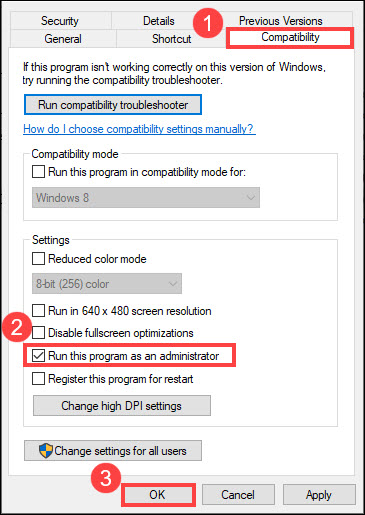
You can repeat the steps above to run Steam or Origin client as an administrator. Then test if the game loads successfully.
If this method can’t help you get into the game either, move on to the next fix.
Fix 3: Scan and repair your game files
The corrupted or missing game files can also cause Madden 22 stuck on the loading screen. To see if that’s the case, you can try to scan and repair game files in Steam or Origin. Here’s how:
Steam
- Go to your Steam LIBRARY.
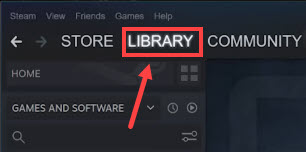
- Right-click Madden NFL 22 and select Properties….

- Select the LOCAL FILES tab, then click Verify integrity of game files….

- Steam will verify the game’s files. This process may take several minutes.
Origin
- Select My Game Library in Origin.
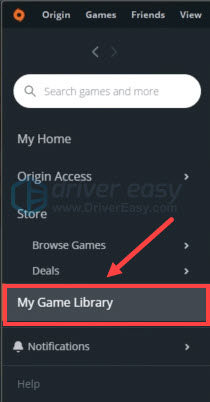
- Right-click Madden NFL 22 and select Repair.
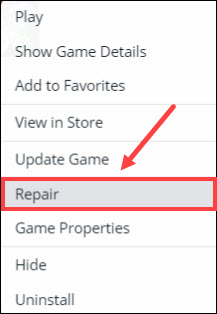
- Origin will check your game’s installation and then automatically download any replacement or missing files.
Once done, run Madden 22 again to check if the game is still stuck on the loading screen.
If the issue persists, continue to the next fix.
Fix 4: Update your network driver
Being stuck on the loading screen could indicate that you have a poor connection, which can be caused by a broken or outdated network driver. To fix this issue, you need to make sure you’re using the latest network driver.
One way to do that is to visit the motherboard manufacturer’s website (NVIDIA, AMD, Intel) and search for your model, then download and install the network driver manually. But if you don’t have the time, patience or computer skills to update the driver manually, you can do it automatically with Driver Easy.
Driver Easy will automatically recognize your system and find the correct drivers for your exact devices, and your Windows version, and it will download and install them correctly.
- Download and install Driver Easy.
- Run Driver Easy and click the Scan Now button. Driver Easy will then scan your computer and detect any problem drivers.
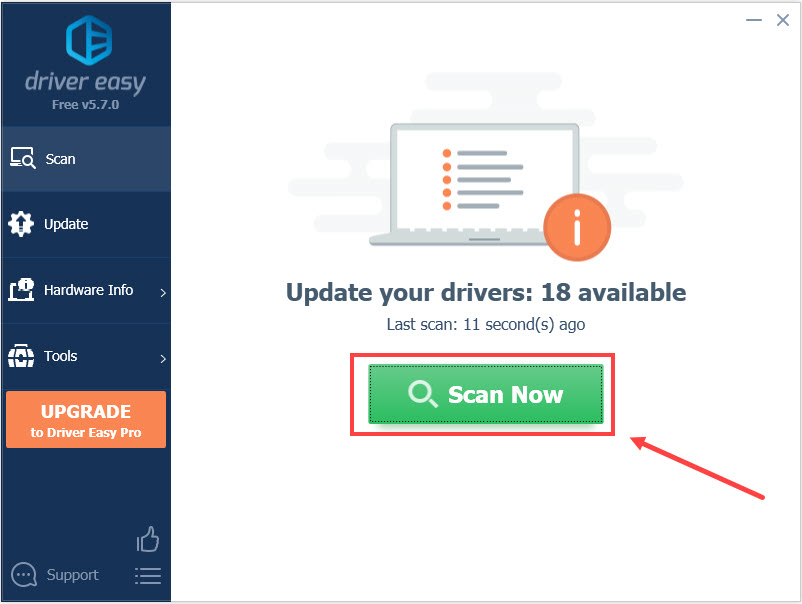
- Click Update All to automatically download and install the correct version of all the drivers that are missing or out of date on your system (this requires the Pro version – you’ll be prompted to upgrade when you click Update All. If you don’t want to upgrade to the Pro version, you can also update your drivers with the FREE version. All you need to do is to download them one at a time and manually install them.)

After updating your network driver, restart your computer and try relaunching Madden 22 to see if it does load without issue now.
If the issue remains, try the next fix.
Fix 5: Change your DNS settings
If updating your network driver doesn’t solve your connection problem, you can try setting an alternate DNS, like Google DNS. This will improve the resolution speed and provide you with more security online. Here’s how to do it:
- On your keyboard, press the Windows logo key and I at the same time to open Windows Settings. Then click Network & Internet.
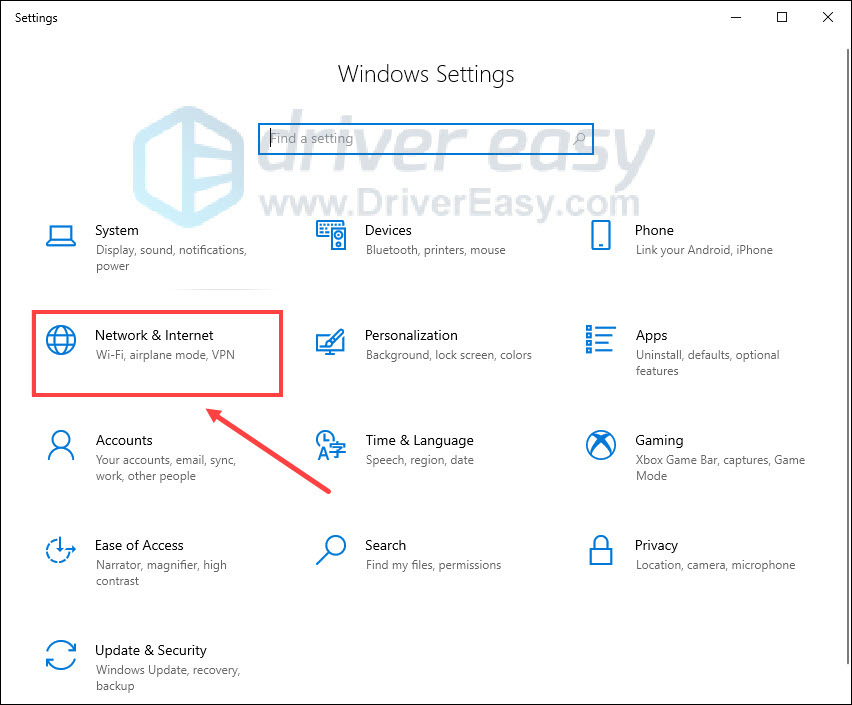
- Under Advanced network settings, click Change adapter options.
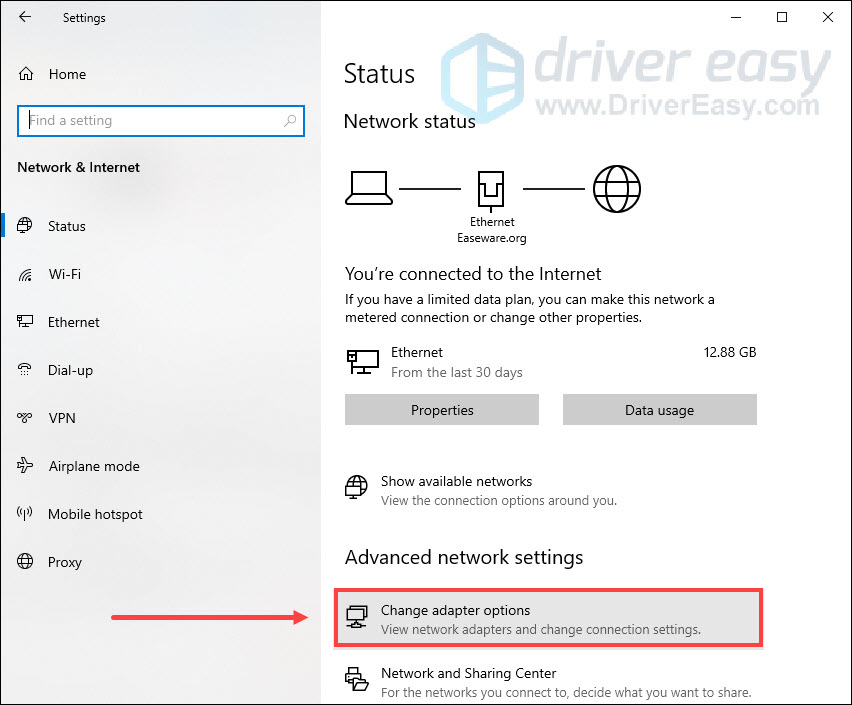
- Right-click your current network and select Properties.
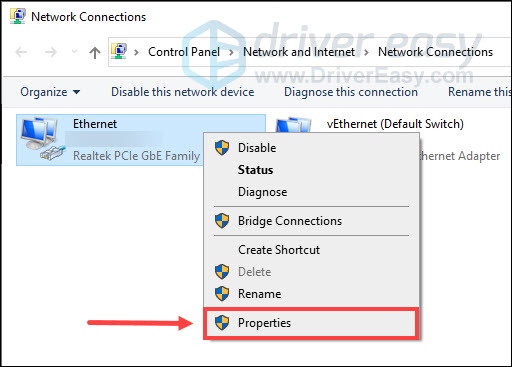
- Select Internet Protocol Version 4 (TCP/IPv4) and click Properties.
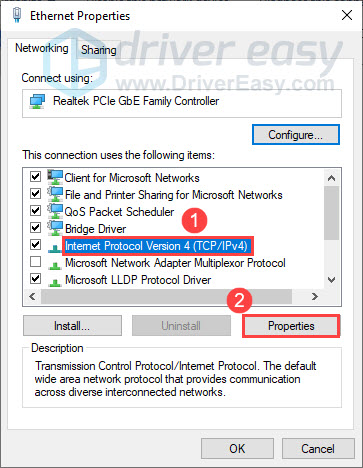
- Select Use the following DNS server addresses. For Preferred DNS server, type 8.8.8.8; and for Alternate DNS server, type 8.8.4.4. Click OK to save the changes.
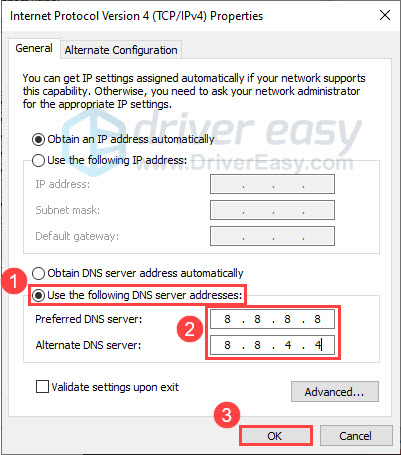
- Next, you need to clear the DNS cache for the changes to apply. On your keyboard, press the Windows logo key and type cmd in the search bar. Select Run as administrator.
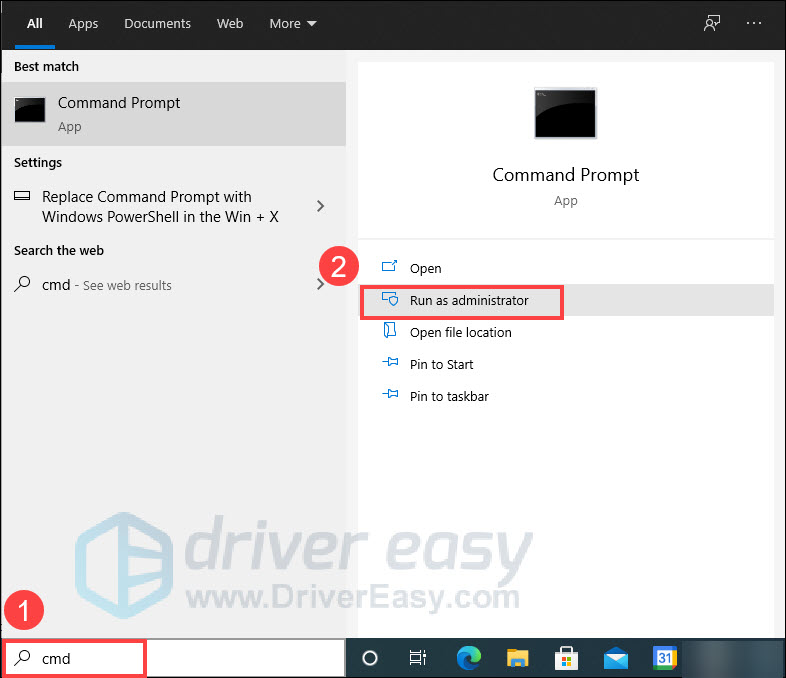
- In the pop-up window, type ipconfig /flushdns and press Enter.
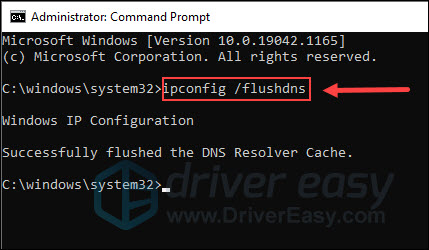
Try relaunching Madden 22 and see if it does load without issue now.
If this fix doesn’t work for you, proceed to the next one.
Fix 6: Delete game data on Xbox
For Xbox players, if you’re stuck on the loading screen when launching madden 22, you can try to fix this issue by deleting saved game data. Since this cannot be undone, it is highly recommended that you back up your saved game data to online storage before deleting it. Here’s how:
- On Xbox Home, select My games & apps.
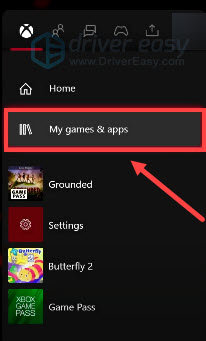
- Highlight Madden NFL 22, press the Menu button on your controller, then select Manage game & add-ons.
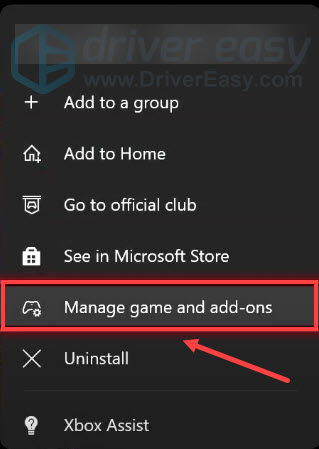
- Select the Saved data box, then choose the item you want to delete.
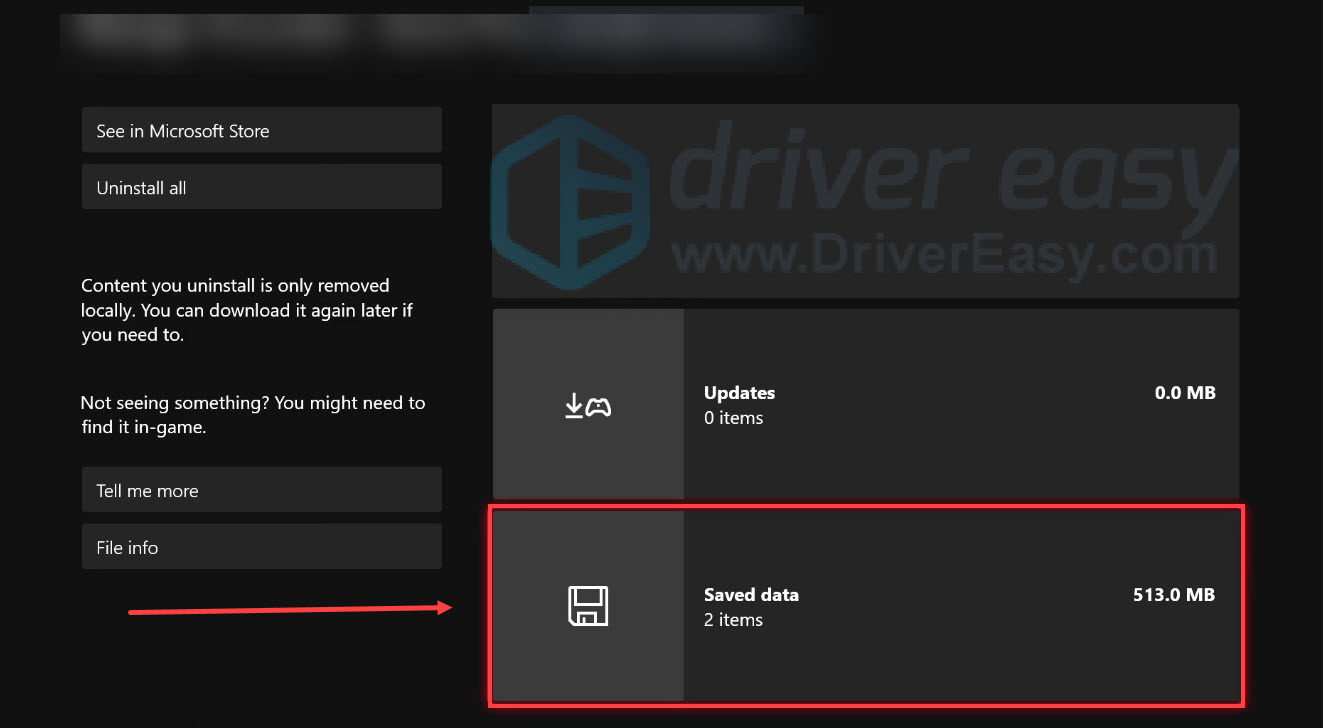
Try launching Madden 22 again to check if it can load normally.
If not, take a look at the next fix.
Fix 7: Perform a clean boot
A clean boot can cut down the number of applications that run when you start your computer. This can help you to identify if there are any conflicts between Madden 22 and another program. Here’s how:
- On your keyboard, press the Windows logo key and R at the same time to invoke the Run dialog box. Then type msconfig and click OK.

- In the System Configuration window, navigate to the Services tab and check the box to Hide all Microsoft Services.

- Uncheck all the services EXCEPT those belong to your video card or sound card manufacturer, such as Realtek, AMD, NVIDIA and Intel. Then click OK to save the changes.

- On your keyboard, press Ctrl, Shift and Esc at the same time to open Task Manager, then navigate to the Startup tab.
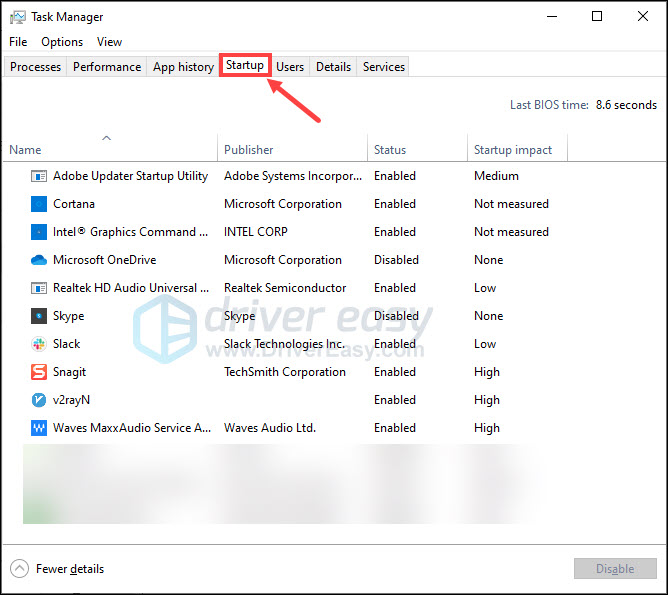
- One at a time, select any programs you suspect might be interfering and click Disable.
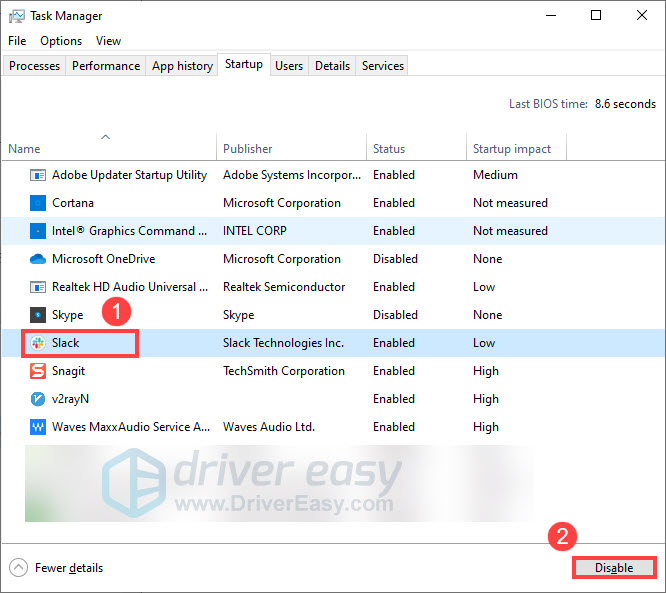
- Restart your computer.
Once you restart your computer, try launching Madden 22 again and check if the game is still stuck on the loading screen. If not, you can try to enable services one by one until you find the problematic software. Then restart your computer to apply the changes.
Once you find out the problematic program that conflicts with Madden 22, you just need to uninstall it to avoid the issue in the future.
If the game still won’t load after you disabled all the programs and services, try the last fix below.
Fix 8: Use a VPN
If Madden 22 is still stuck on the loading screen after you try all the fixes above, maybe give VPN a shot. By using a VPN, you can get a better Internet connection during rush hours, which may help you to solve the problem of Madden 22 not loading. Here are some VPNs we recommended:
So that’s it. Hopefully, this post helped. If you have any questions or suggestions, feel free to leave a comment below.





