Released in 2001, RuneScape is still one of the best free MMOs to play in 2021. However, many players complained RuneScape keeps crashing after the recent update and they can’t play the game at all. That’s annoying, but actually this problem is not very hard to solve.
Fixes to try:
Here are 6 quick fixes for RuneScape crashing. You don’t have to try them all. Just work from the top down until you find the one that does the trick.
- Make sure your PC specs meet the requirements
- Run RuneScape in compatibility mode
- Update your graphics driver
- Clear the game cache
- Verify the integrity of your game files
- Adjust the graphics settings
Fix 1 – Make sure your PC specs meet the requirements
To enjoy a smooth gaming experience, it’s important that you have an adequate gaming rig that meets RuneScape’s minimum requirements. Otherwise, the crashes will occur continually unless you upgrade the hardware.
Here are the minimum specs to play RuneScape:
| OS | Windows Vista or higher (Requires a 64-bit processor and operating system) |
| Processor | Intel i3+ or AMD @ 2.4+ GHz |
| Memory | 4 GB RAM |
| Graphics | GeForce 400x, Intel HD 4x, AMD Radeon 7xxx + |
| Storage | 8 GB available space |
If you have no idea how to check your PC specs, please refer to this post: How to find computer specs. After confirming your setup is ready for the game, you can move on to the troubleshooting below.
Fix 2 – Run RuneScape in compatibility mode
RuneScape crashing is sometimes related to the compatibility issue. This is especially true if you’ve installed a Windows update recently. So you can try to run the game in an earlier version that is more stable.
- Right-click RuneScape on your desktop and click Properties.
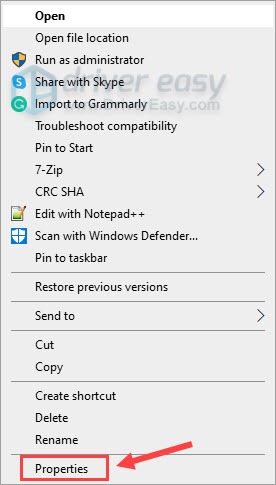
- Select the Compatibility tab. Then, tick Run this program in compatibility mode for. If you’re on Windows 10, set it to Windows 8. If you’re on Windows 8, choose Windows 7.
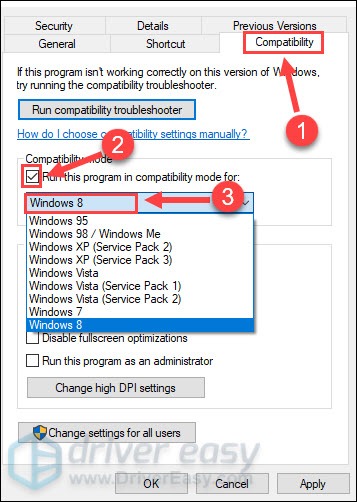
- Click OK.
Still no luck with this fix? Don’t worry. There are other solutions you can try.
Fix 3 – Update your graphics driver
A faulty or outdated graphics driver can make the gameplay of RuneScape buggy. If it has been long since the last time you updated your graphics driver, definitely do it now as it could very well tackle the crashing issue. There are mainly two ways for you: manually or automatically.
Option 1 – Download and install the graphics driver manually
GPU manufacturers keep releasing drivers to fix bugs or unlock new features. You can visit their official websites and download the correct drivers corresponding with your Windows version:
Once you’ve downloaded the correct drivers for your system, double-click on the downloaded file and follow the on-screen instructions to install the driver.
Option 2 – Update the graphics driver automatically
If you don’t have the time, patience or computer skills to update your graphics driver manually, you can, instead, do it automatically with Driver Easy.
Driver Easy will automatically recognize your system and find the correct drivers for your exact graphics card, and your Windows version, and it will download and install them correctly:
- Download and install Driver Easy.
- Run Driver Easy and click the Scan Now button. Driver Easy will then scan your computer and detect any problem drivers.
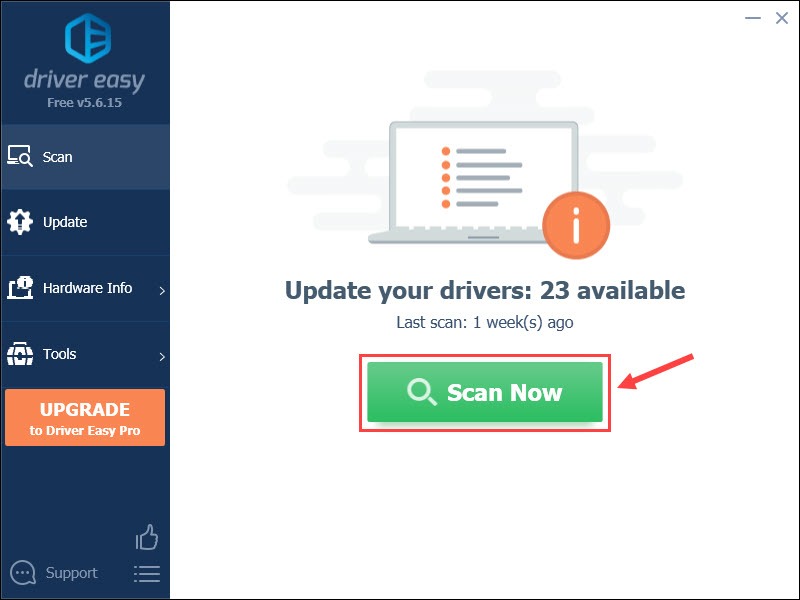
- Click Update All to automatically download and install the correct version of all the drivers that are missing or out of date on your system (this requires the Pro version – you’ll be prompted to upgrade when you click Update All). You can also click Update to do it for free, but it’s partly manual.
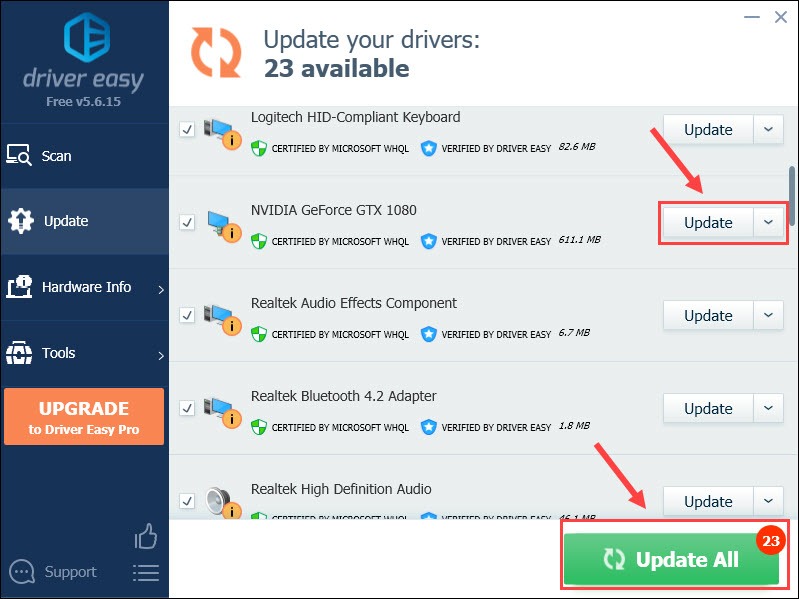
If you need assistance, please contact Driver Easy’s support team at support@drivereasy.com.
If your game still fails to work properly, please proceed to the next fix.
Fix 4 – Clear the game cache
RuneScape stores some files locally on your device, but if these cache files become corrupted, the game will crash. Try clearing the cache and they will be redownloaded once you start the game.
- Launch the Steam client.
- Navigate to the Library tab.

- Right-click RuneScape from your game list and click Properties.
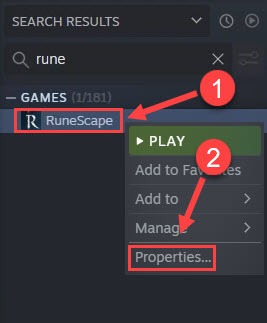
- Select the Local Files tab. Then click Browse Local Files.
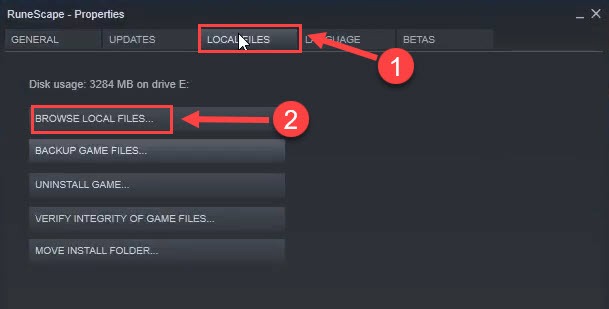
- Delete the RuneScape folder.
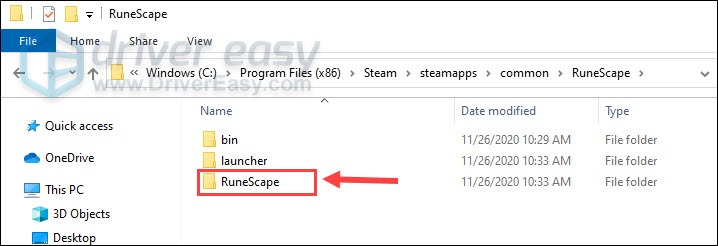
Relaunch the game to test if the method works. If not, keep reading the fixes below.
Fix 5 – Verify the integrity of your game files
Missing or damaged game file is another common cause of RuneScape crashing. Follow the steps below to check and repair any bad or faulty files.
- Open your Steam client.
- Select the Library tab. Then, right-click RuneScape from the list and click Properties.
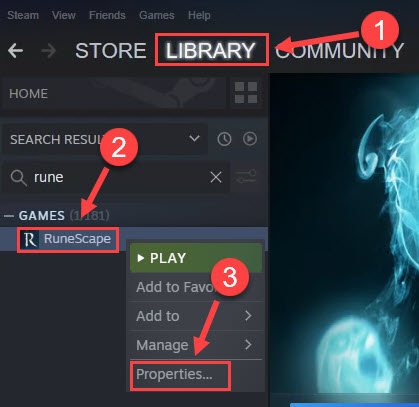
- Click the Local Files tab and click Verify Integrity of Game Files.
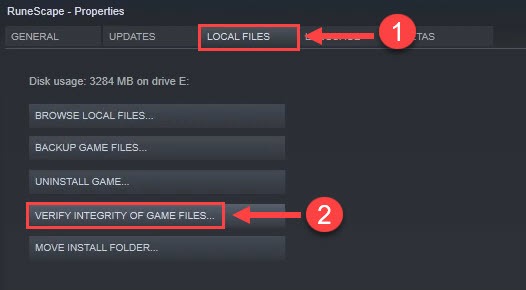
After the process completes, check if the game runs more smoothly. If the crashes persist, move on to the next fix then.
Fix 6 – Adjust the graphics settings
If you play RuneScape on a machine that is barely above the minimum requirements, setting high graphics may render the game in low FPS or constant crashing. Simply lower the setup and see how things go.
- Launch your RuneScape, and go to the Options menu.
- Click Settings.
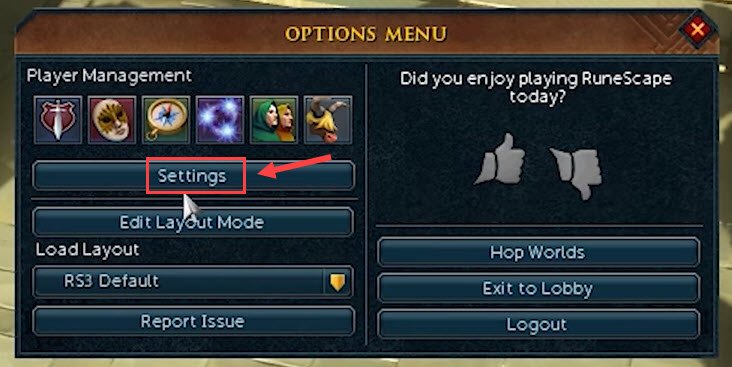
- Select the Graphics tab and try the Low or Mid settings.
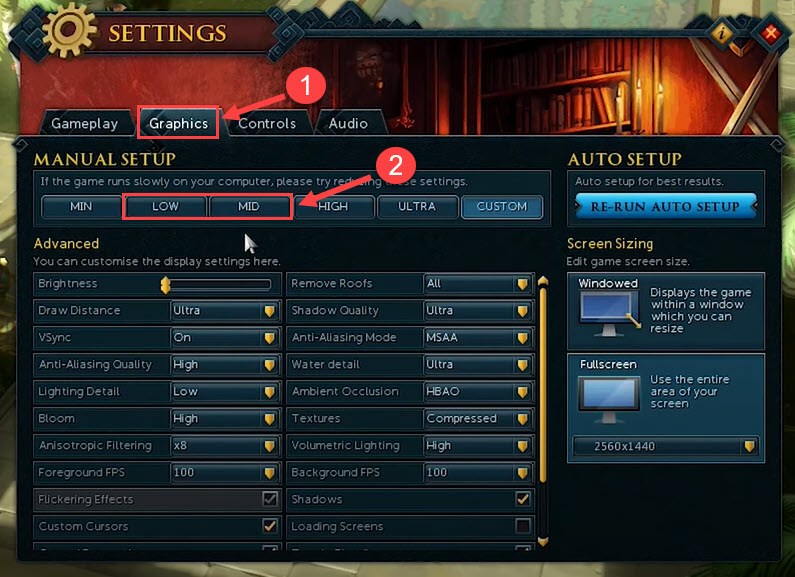
- Set the parameters under Advanced as follow:
Depth of field: Disable
Ambient occlusion: Disable
Bloom: Disable
Shadows: Disable
Anti-aliasing: Disable
Set Water detail to Low
Now resume RuneScape and check its performance. The crashes should disappear and you can enjoy the game again.
Hopefully the fixes above helped you get rid of RuneScape crashing. If you have any questions or suggestions, please let us know in the comment section.






