If your USB bluetooth adapter suddenly stops working, you may want to update the driver to fix the problem. Don’t worry. We’ve put together two methods below to update the driver easily.
You may see the device listed as Unknown Device in Device Manager, or you may get an error message saying “USB device not recognized”. You can try both methods until your USB bluetooth dongle driver issue resolves.
Method 1: Update the driver manually
You can update your USB bluetooth adapter driver via Device Manager. To do so:
- Open Device Manager.
- Locate the problem device with a yellow mark. Usually, it’s displayed as Unknown Device.
- Right-click on the device and click Update Driver Software.
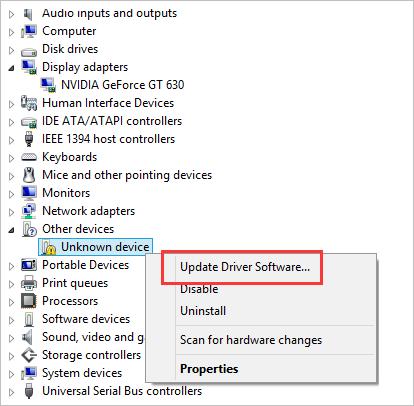
- Select Search automatically for updated driver software, then Windows will install the new driver automatically.
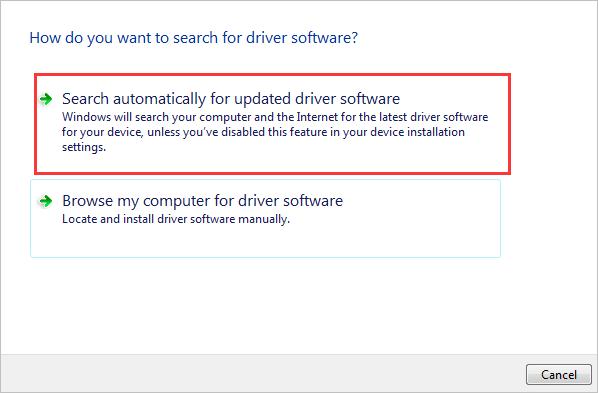
- Check to see if the driver is updated successfully.
Method 2: Update the driver automatically
The Method 1 may update the driver successfully, but if it doesn’t, you can do it automatically with Driver Easy.
Driver Easy will automatically recognize your system and find the correct drivers for it. You don’t need to know exactly what system your computer is running, you don’t need to risk downloading and installing the wrong driver, and you don’t need to worry about making a mistake when installing.
You can update your drivers automatically with either the FREE or the Pro version of Driver Easy. But with the Pro version it takes just 2 clicks (and you get full support and a 30-day money back guarantee):
- Download and install Driver Easy.
- Run Driver Easy and click Scan Now. Driver Easy will then scan your computer and detect any problem drivers.
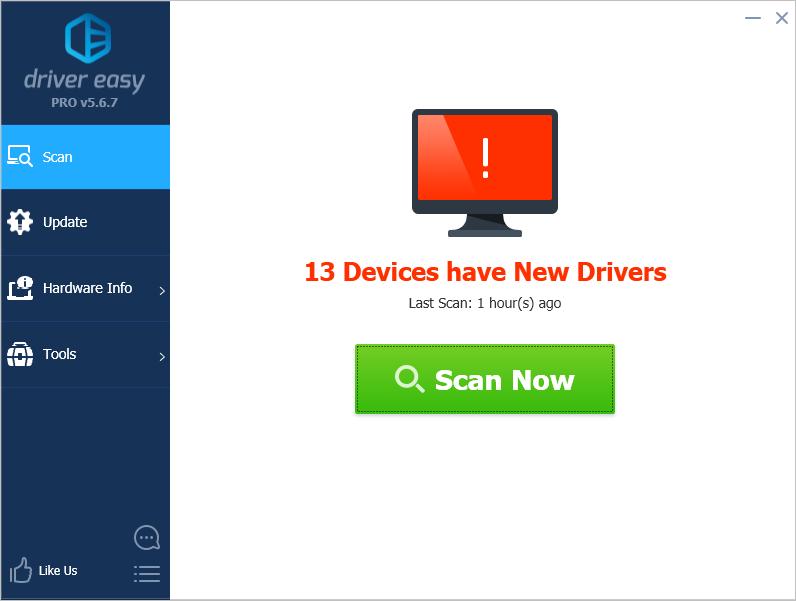
- Click the Update button next to a flagged bluetooth driver to automatically download the correct version of this driver, then you can manually install it (you can do this with the FREE version).
Or click Update All to automatically download and install the correct version of all the drivers that are missing or out of date on your system (this requires the Pro version – you’ll be prompted to upgrade when you click Update All).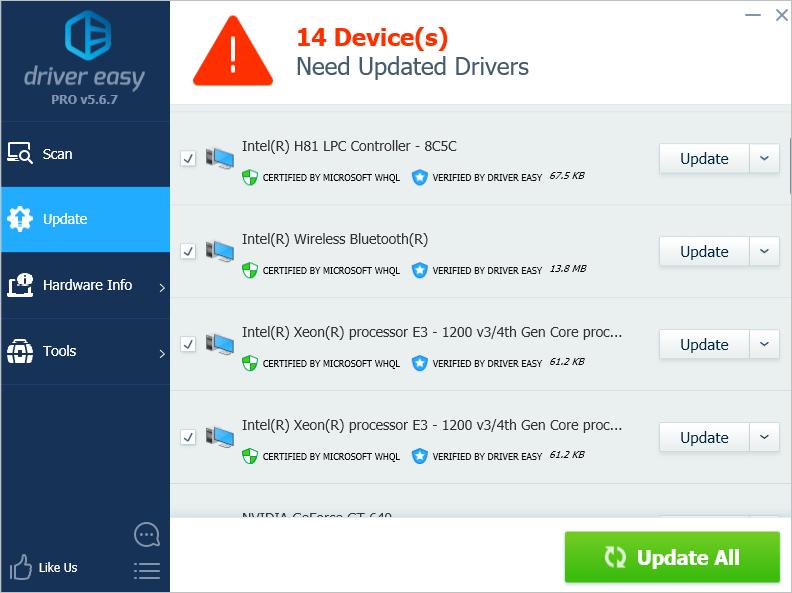
Hopefully you find this article helpful. If you have any questions, feel free to leave your comments below.





