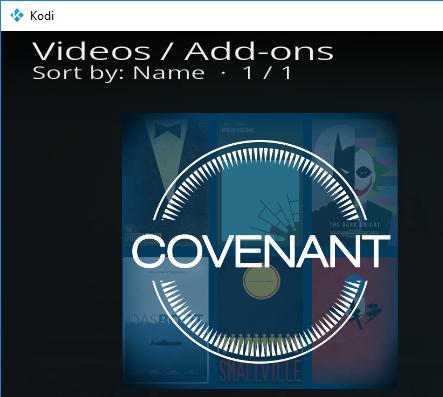
The Covenant Kodi add-on, has now become a quite popular add-on for Kodi users, a replacement of Exodus add-on, to provide the best watching experience and various sources of videos. But how to install Covenant on Kodi? This article introduces 3 super easy methods to install the Kodi
Ensure you have the latest version of Kodi (Kodi 18.1 Leia) in your device. If your Kodi is not the latest version, you can try to update your Kodi first, and install the Covenant add-on.
- Things to check before getting started
- Install Covenant on Kodi with the Kodil repository
- How to Update Covenant on Kodi
- How to Uninstall Covenant on Kodi
Things to check before getting started
Kindly that neither Kodi nor Driver Easy encourages the piracy. You should use Kodi and its add-ons legally.
Before installing Covenant in Kodi, there’s something you’ll need to pay attention to.
1. Allow unknown sources to your Kodi
As we know, Kodi is an open source media player, so sometimes you will need to install add-ons on Kodi to have various video sources to watch videos. Kodi is not allowed to install unknown sources for security concerns, so you may need to allow unknown source so that you can access to various content bringing by the add-ons.
1) Open Kodi, click Settings > System settings.
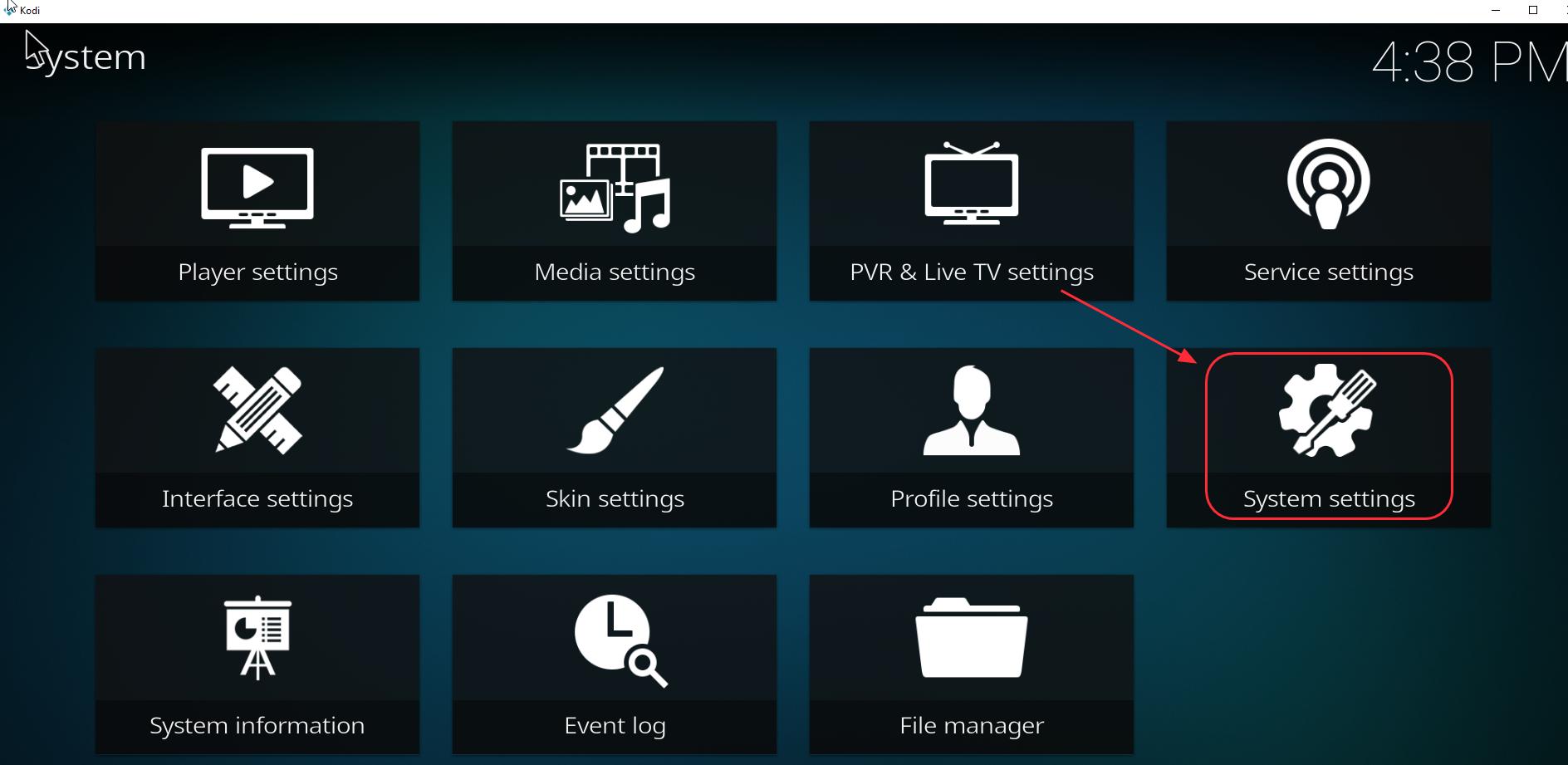
2) Click Add-ons, and tap the button next to Unknown sources, then click Yes to confirm.
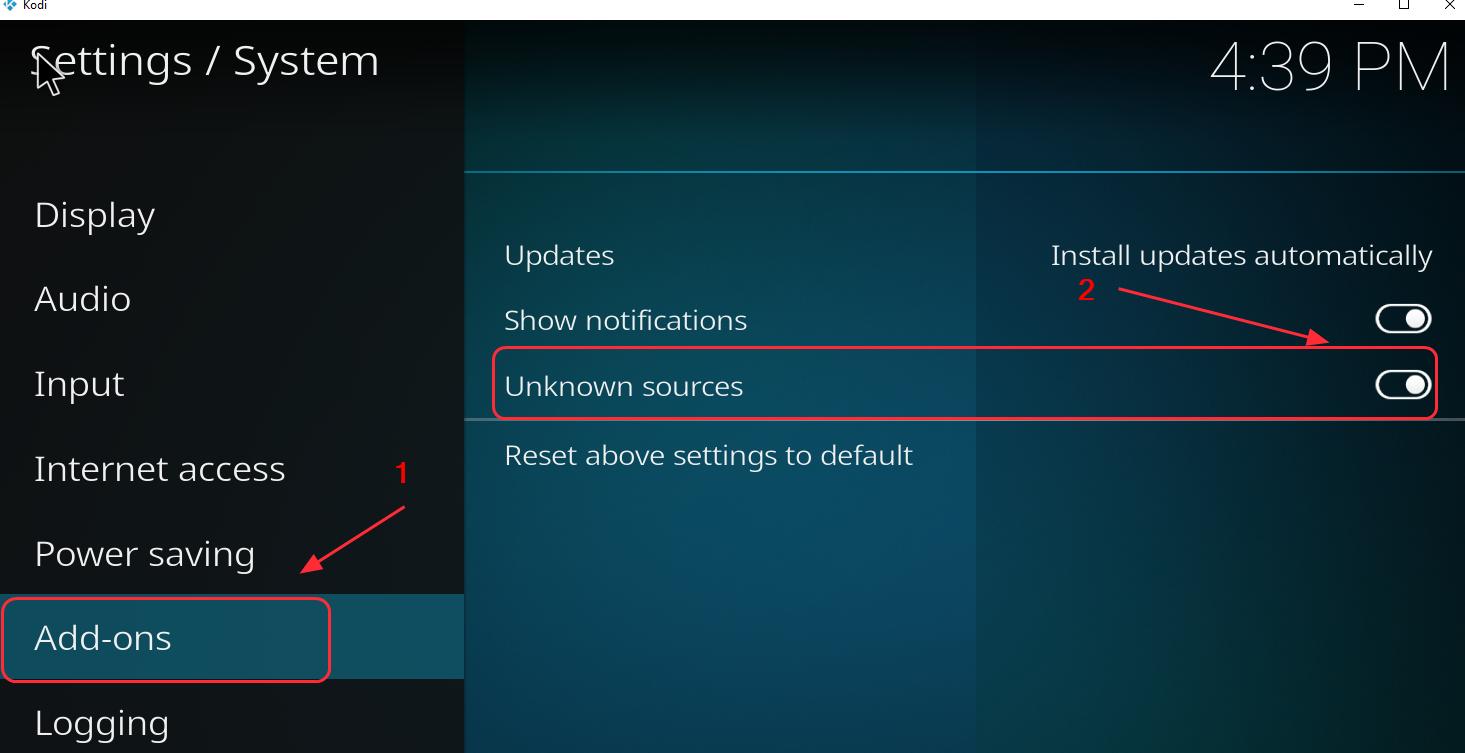
3) Click Yes to confirm your changes.
2. Use a VPN
It’s recommended to use a VPN when using Kodi and streaming videos.
To prevent any possible problems like Exodus add-on not working, you should install a Virtual Private Network (VPN). A VPN will mask the video, so your ISP won’t recognize it as a Kodi video and, as a result, won’t block it.
To find a VPN, just search VPN in your browser, then pick the one with the best reputation. If you don’t have time or patience, you can try NordVPN.
NordVPN helps you bypass geo-restrictions to get all add-ons desired, keeps you protected from snooping eyes, and secures your data to keep your online activity private. It’s safe and easy to use!
Click NordVPN coupon to get NordVPN coupon code first, then follow the steps below to download and use NordVPN.
- Download NordVPN in your device.
- Run NordVPN and open it.
- Connect to a server in a chosen location.

All Set!
Method 1: Install Covenant on Kodi with the Kodil repository
Another way to install Covenant Kodi add-on is from the Kodil repository. You can try the following instructions:
1) Open your Kodi, and click Settings (the gear icon).
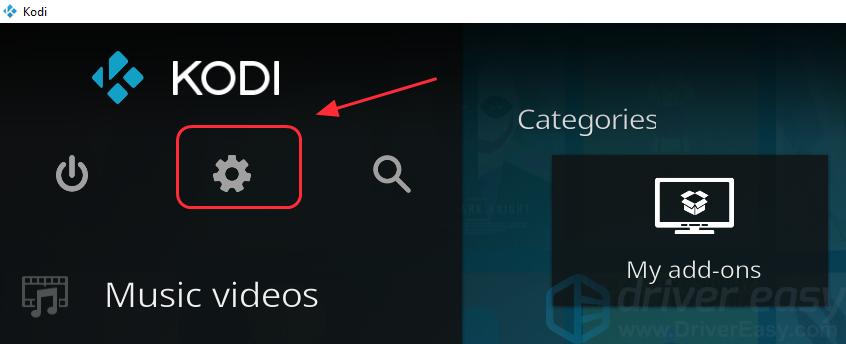
2) Click File Manager.
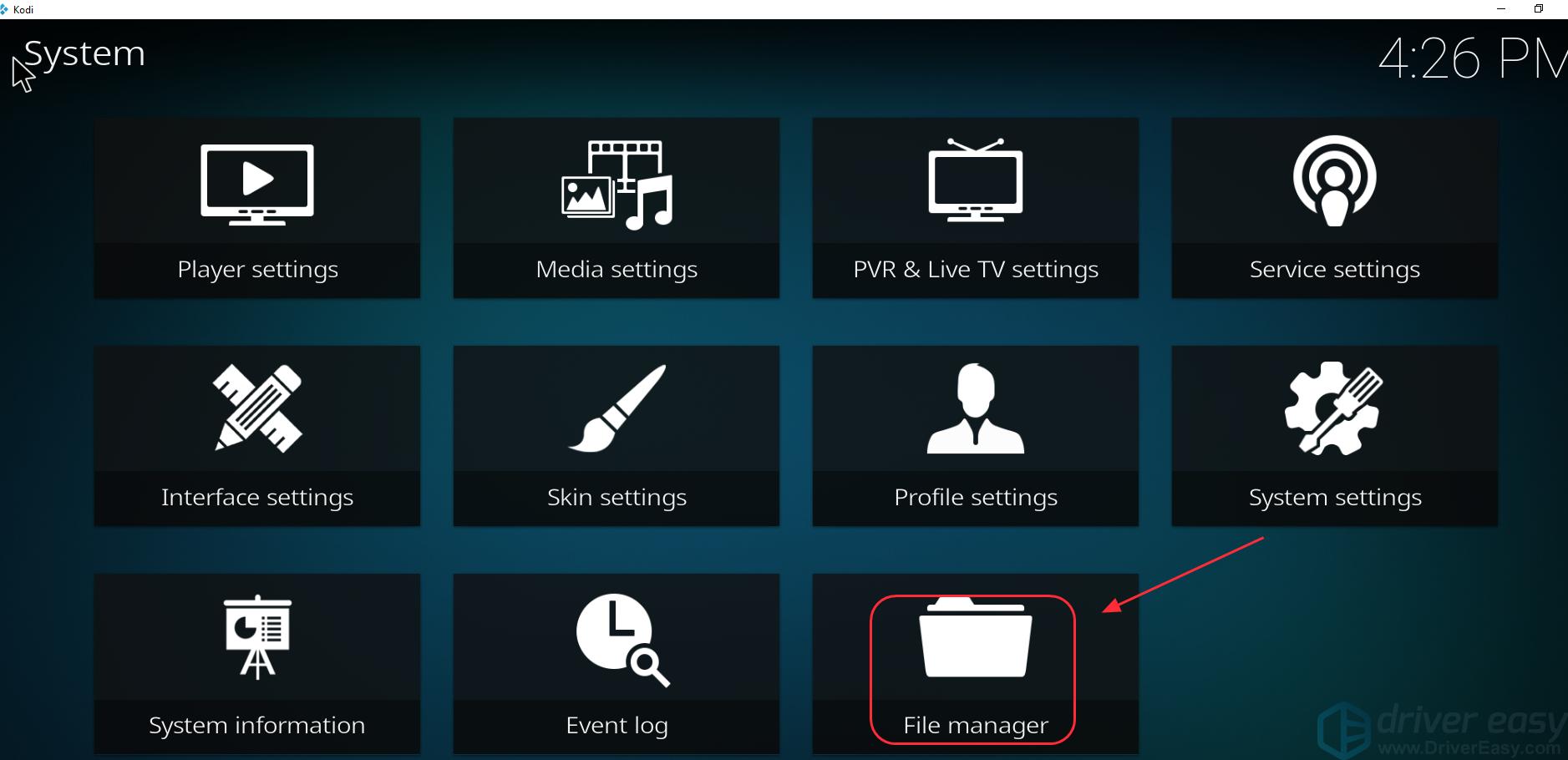
3) Double click Add Source, then click None.
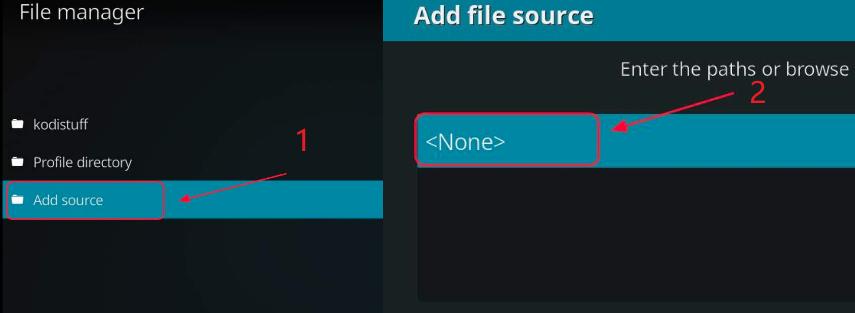
4) Type the following URL, or copy and paste the following URL in your Kodi, and click OK.
http://www.lvtvv.com/repo
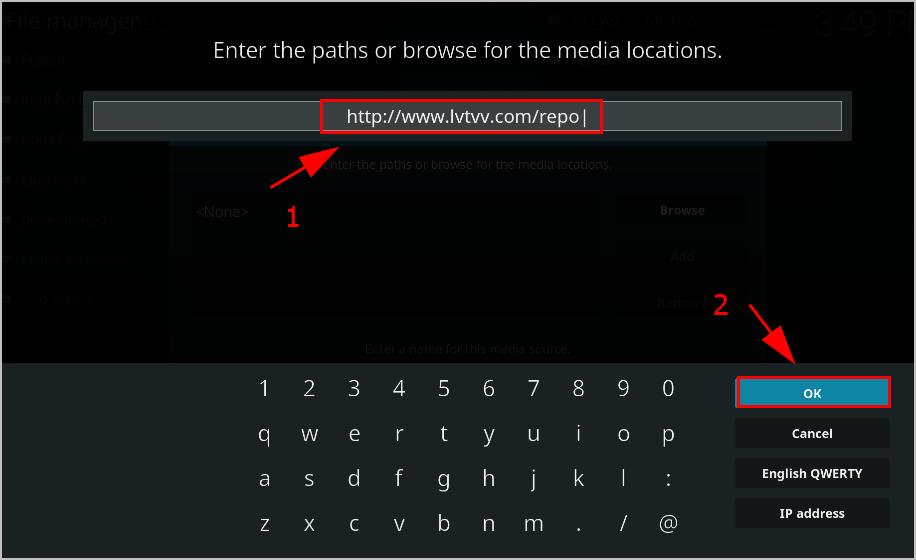
5) Enter a name for this source media (in my case I enter “kodil lvtvv“), then click OK twice.
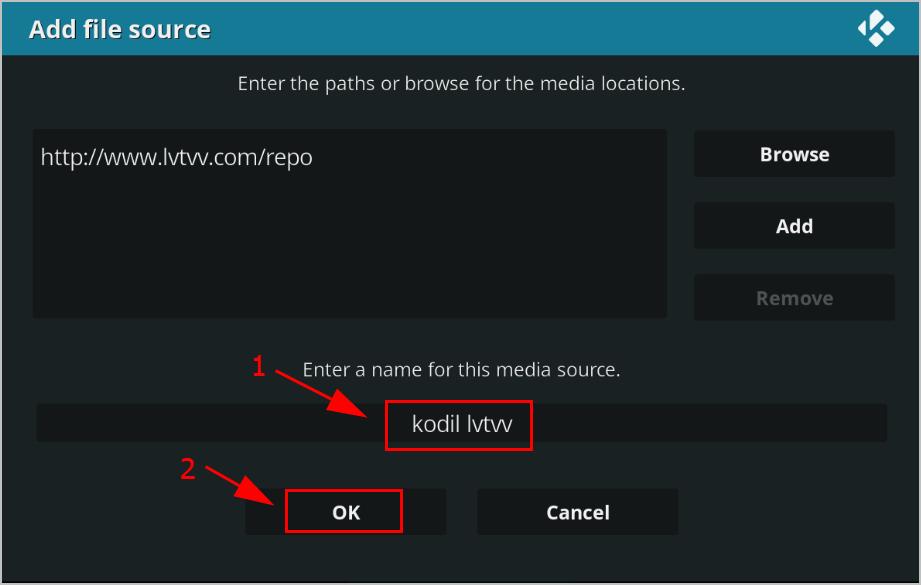
6) Go back to the Main menu on the Kodi, and click Add-ons, then click the Package icon at the upper left.
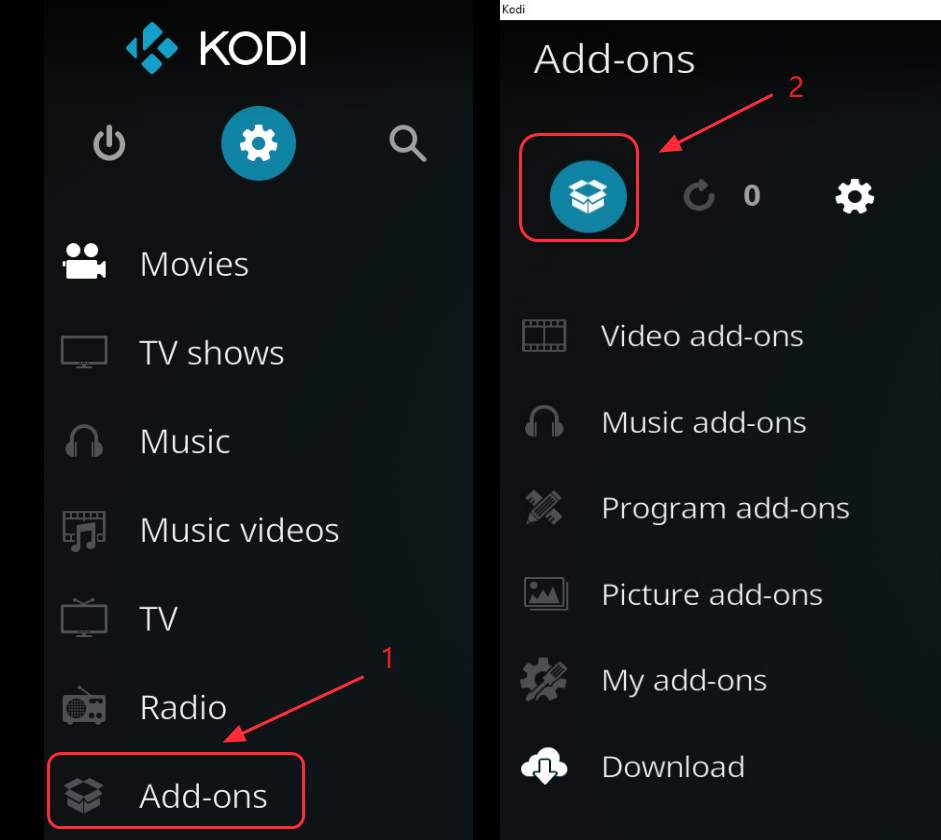
7) Select Install from zip file.
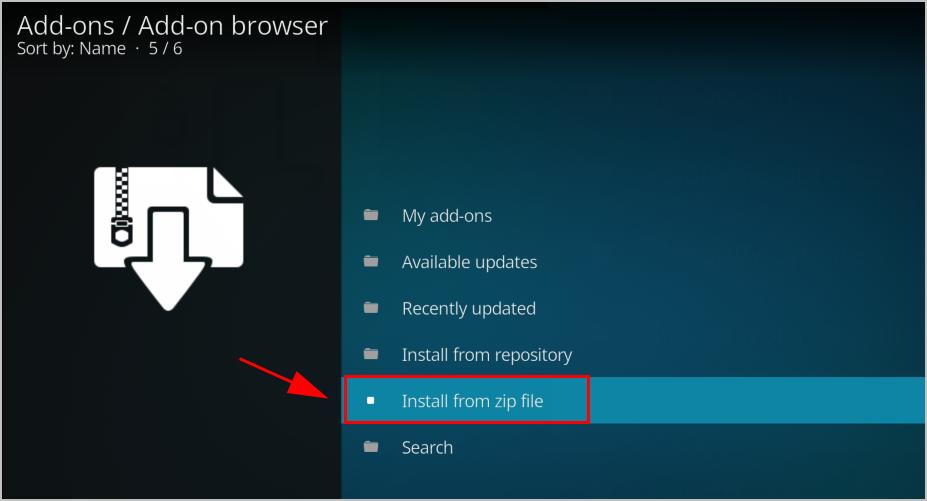
8) Click the name that you just entered (in my case I click kodil lvtvv).
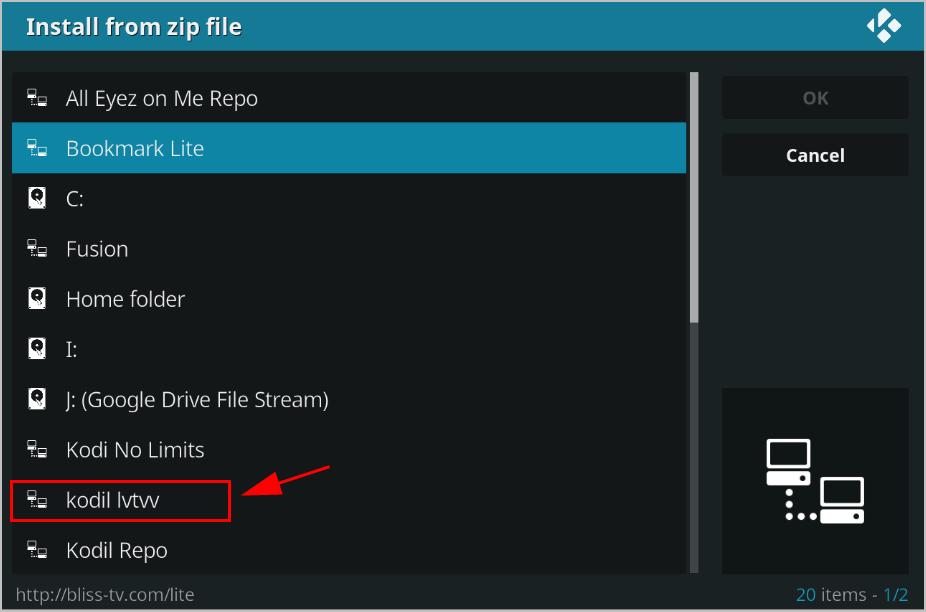
9) Click repository.kodil-X.X.zip.
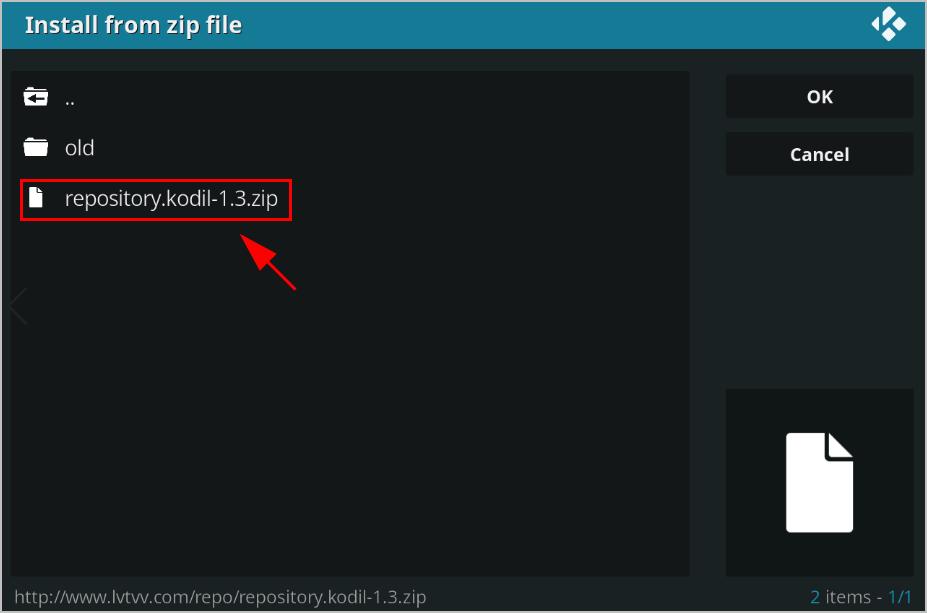
10) Wait for the notification on the upper right corner to show you the repository to install.

11) On the same screen, click Install from repository.
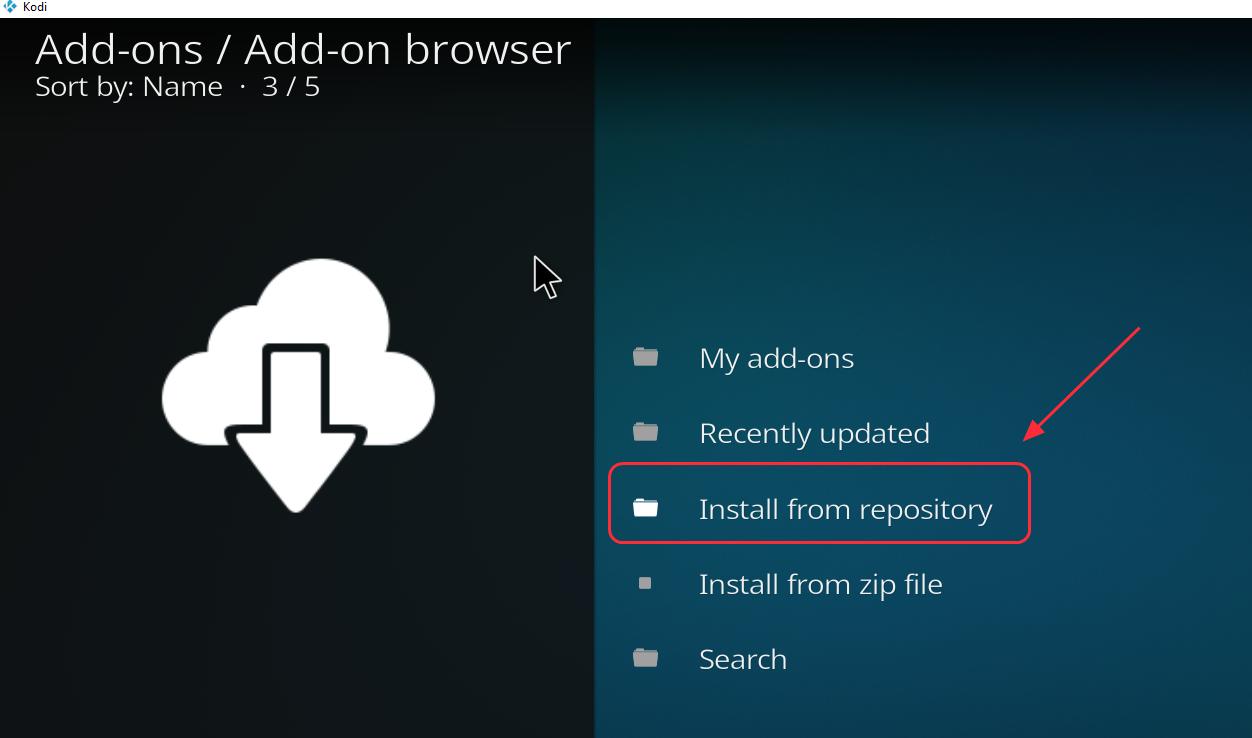
12) Click Kodil Repository.
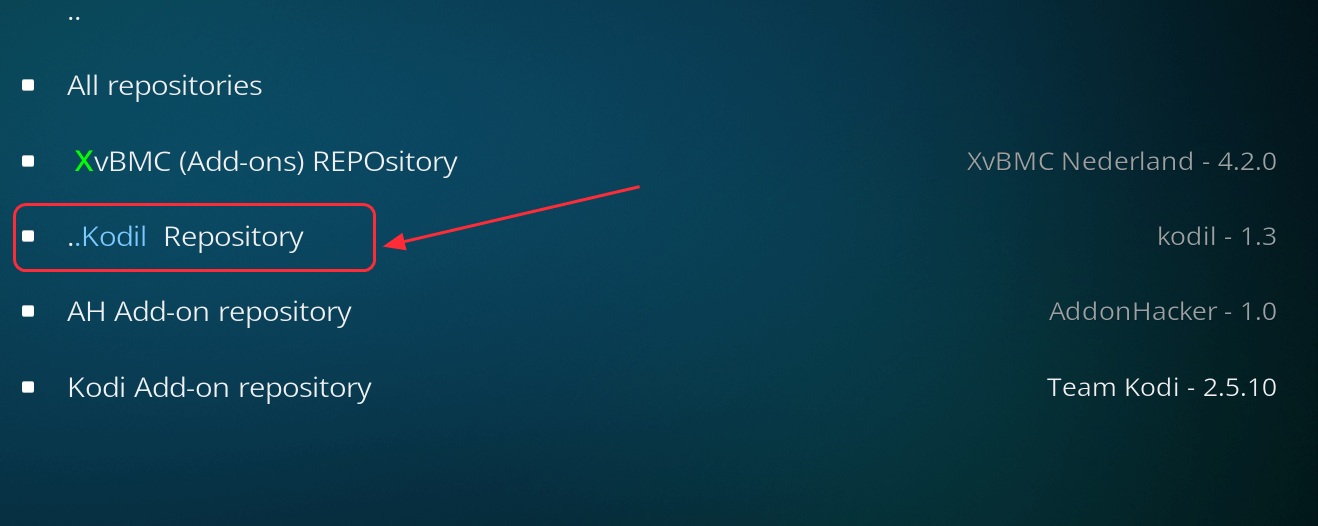
13) Click Video add-ons.
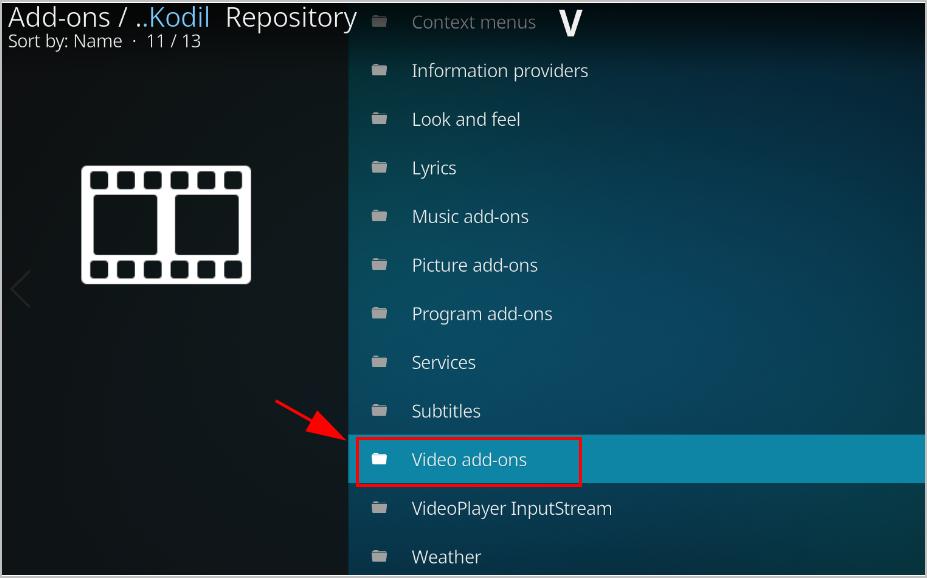
14) Click Covenant.
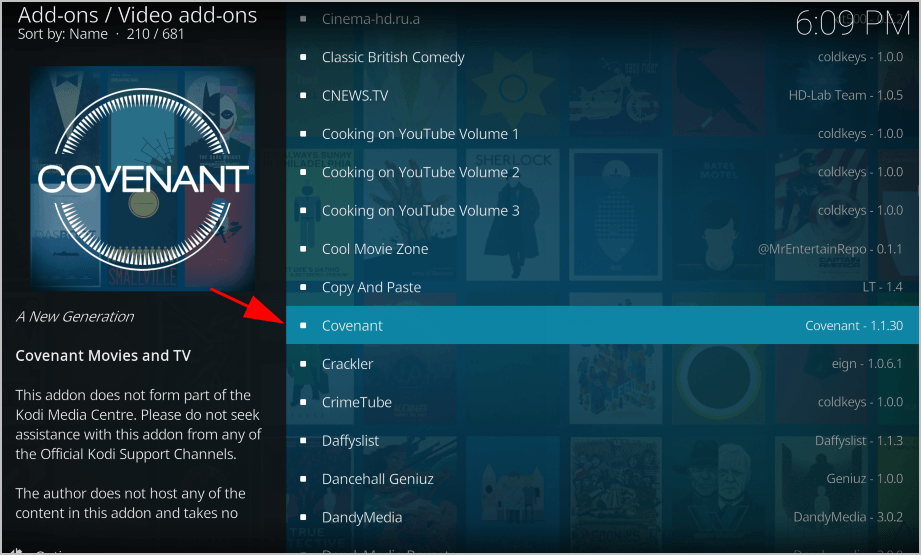
15) Click Install at the bottom left.

16) Wait for the notification to show that Add-on installed.
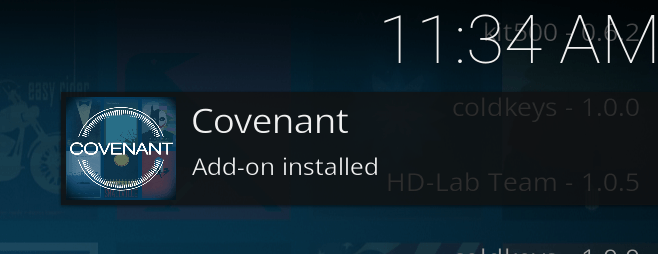
Now you can open Covenant and enjoy watching movies by going to Kodi homepage > Add-ons > Covenant.
How to Update Covenant on Kodi
After installing Covenant on your Kodi, you’ll need to check for updates with Covenant add-on to keep your add-on up to date. There are two ways to update Covenant: manually and automatically. Here are the steps to show you how to update Covenant add-on on Kodi:
1) On the main screen of your Kodi, click Add-ons.
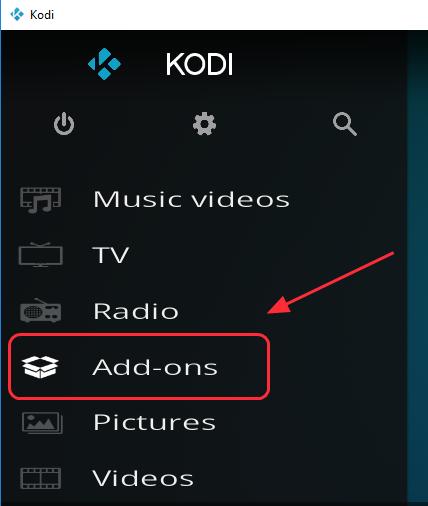
2) Click My add-ons.
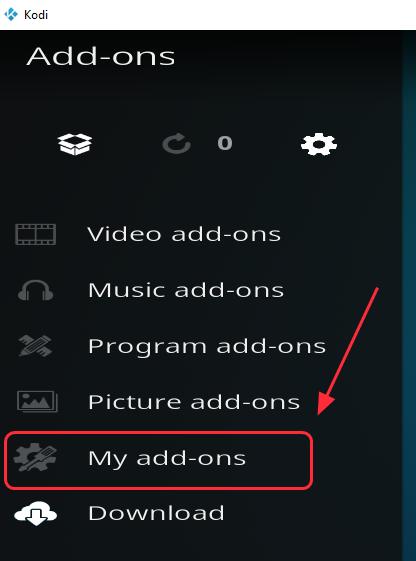
3) Click Video add-ons.
4) Click the Covenant add-on.
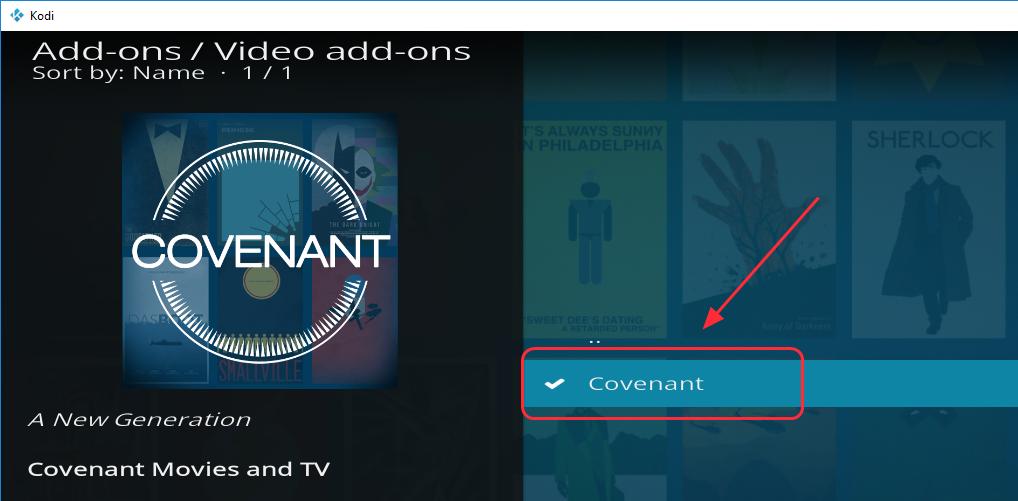
5) There is a menu list at the bottom.
If you want to manually update covenant, click Update.
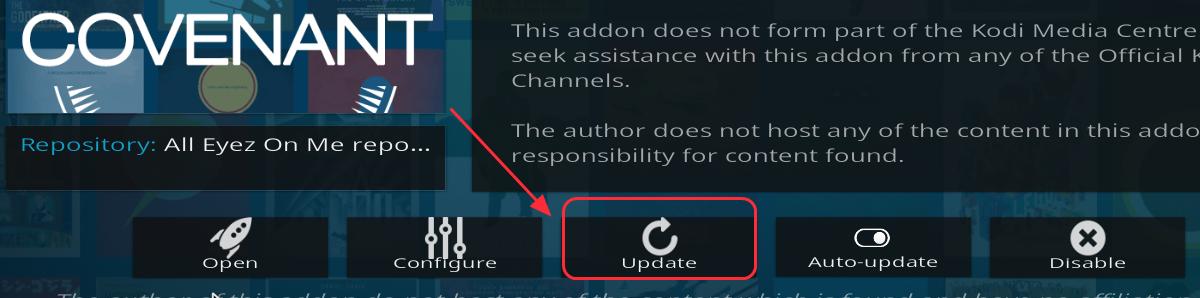
If you would like the automatic update, click the Auto-update button to turn it on (it’s turned on by default).
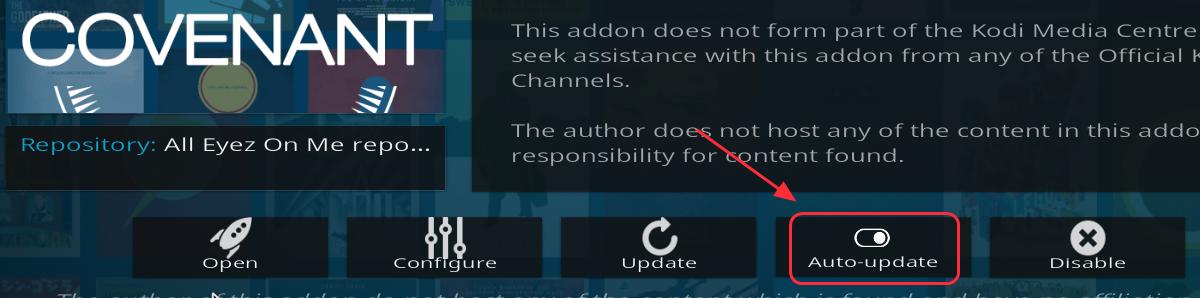
Then you should be able to update the covenant on your Kodi.
How to Uninstall Covenant on Kodi
If you want to uninstall Covenant on your Kodi, follow the steps below:
1) On the main screen of your Kodi, click Add-ons.
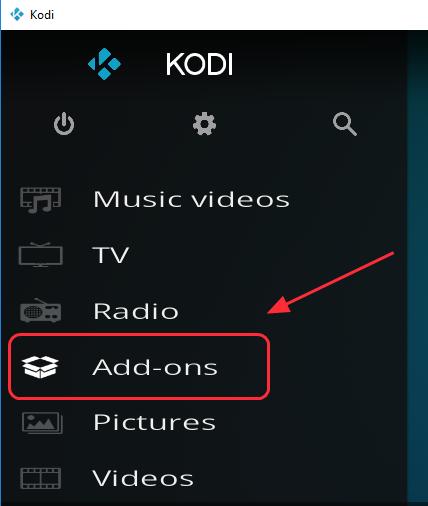
2) Click My add-ons.
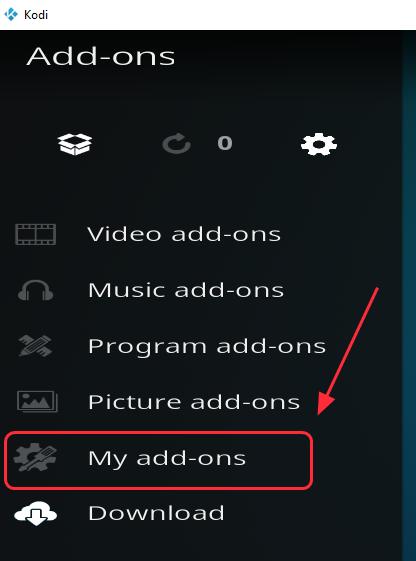
3) Click Video add-ons.
4) Click the Covenant add-on.
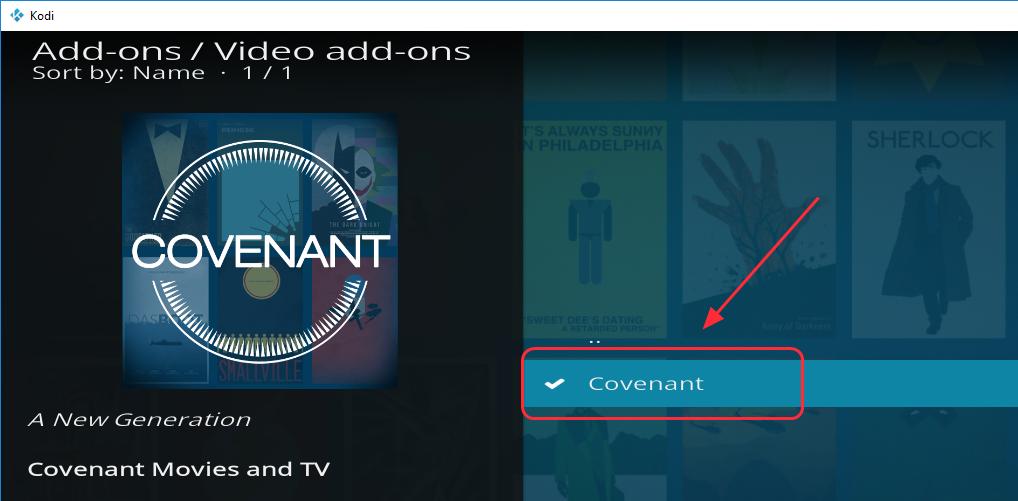
5) There is a menu list at the bottom. Click Uninstall at the bottom right. Then follow the on screen wizard to uninstall.
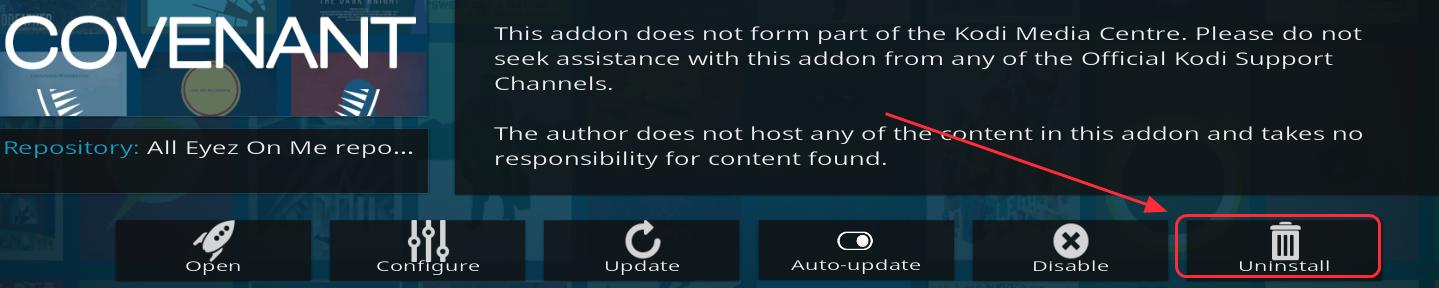
Then you should be able to uninstall Covenant on your Kodi successfully.
Here are the three easy methods on how to install Covenant Kodi add-ons quickly. Feel free to comment below to share your idea.
Related Articles:
How to Install Phoenix on Kodi [2018 Tips]
How to Install Kodi in Chromecast – Stream Kodi to Chromecast Easily





